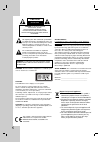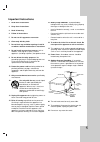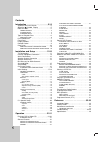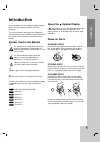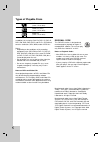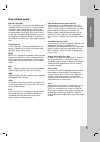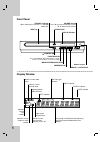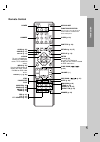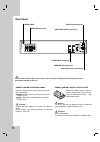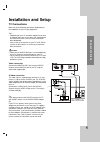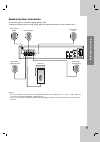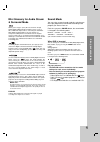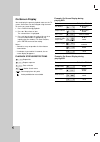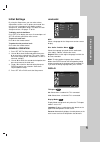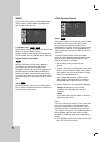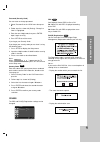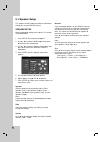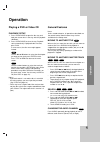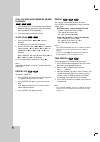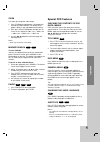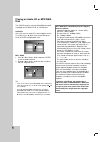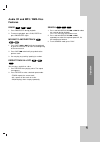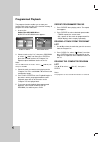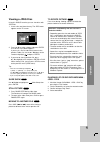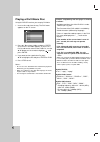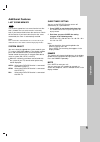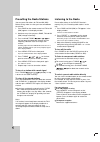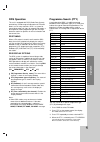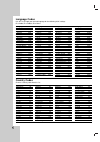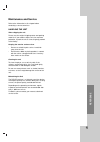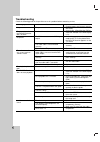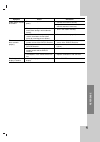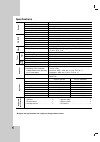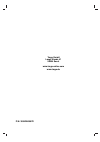Targa HC-5100x Owner's Manual - Types of Playable Discs
6
Types of Playable Discs
DVD
(8 cm / 12 cm disc)
Video CD (VCD)
(8 cm / 12 cm disc)
Audio CD
(8 cm / 12 cm disc)
In addition, this unit plays DivX file, DVD -R, DVD +R,
DVD -RW, DVD +RW, SVCD, and CD-R / CD-RW that
contains audio titles, MP3, WMA, and/or JPEG files.
Notes:
• Depending on the conditions of the recording
equipment or the CD-R/RW (or DVD -R, DVD +R,
DVD -RW, DVD +RW) disc itself, some CD-R/RW
(or DVD -R, DVD +R, DVD -RW, DVD +RW) discs
cannot be played on the unit.
• Do not attach any seal or label to either side (the
labeled side or the recorded side) of a disc.
• Do not use irregularly shaped CDs (e.g., heart-
shaped or octagonal) since they may result in
malfunctions.
Notes on DVDs and Video CDs
Some playback operations of DVDs and Video CDs
may be intentionally programmed by software
manufacturers. This unit plays DVDs and Video CDs
according to disc content designed by the software
manufacturer, therefore some playback features may
not be available or other functions may be added.
REGIONAL CODE
This DVD/CD receiver is designed and
manufactured for playback of region “2”
encoded DVD software. This unit can play
only DVD discs labeled “2” or “ALL”.
Notes on Regional Codes
• Most DVD discs have a globe with one or more
numbers in it clearly visible on the cover. This
number must match your DVD/CD receiver’s
regional code or the disc cannot play.
• If you try to play a DVD with a different region code
from your player, the message “Check Regional
Code” appears on the TV screen.
Manufactured under license from Dolby Laboratories.
“Dolby”, “Pro Logic”, and the double-D symbol are
trademarks of Dolby Laboratories. Confidential
Unpublished works. Copyright 1992-1997 Dolby
Laboratories. All rights reserved.
Manufactured under license from Digital Theater
Systems, Inc. US Pat. No’s. 5,451,942; 5,956,674;
5,974,380; 5,978,762; 6,487,535 and other US and
world-wide patents issued and pending. “DTS” and
“DTS Digital Surround” are registered trademarks of
Digital Theater Systems, Inc. Copyright 1996, 2003
Digital Theater Systems, Inc. All rights reserved.
2