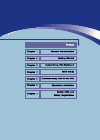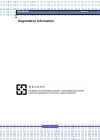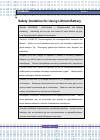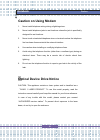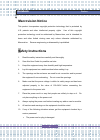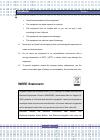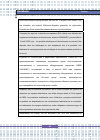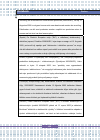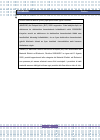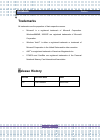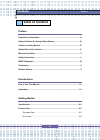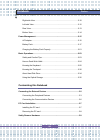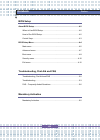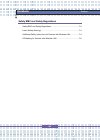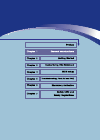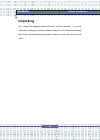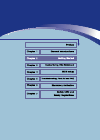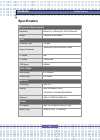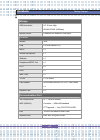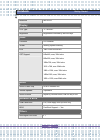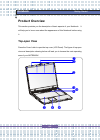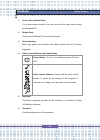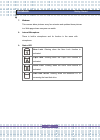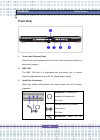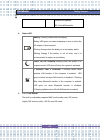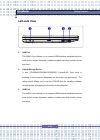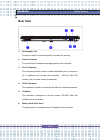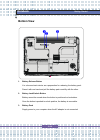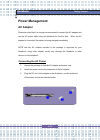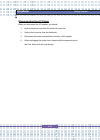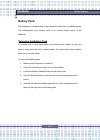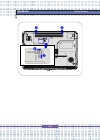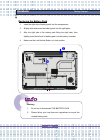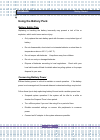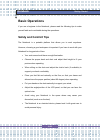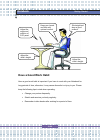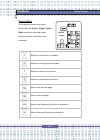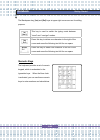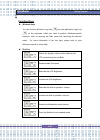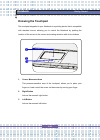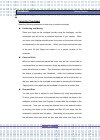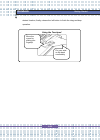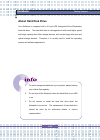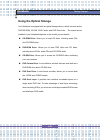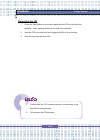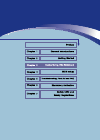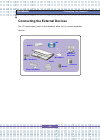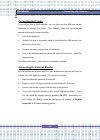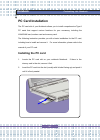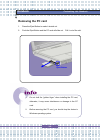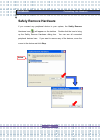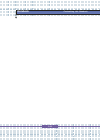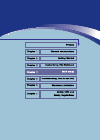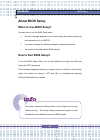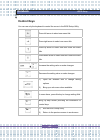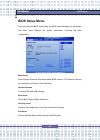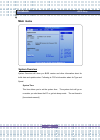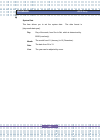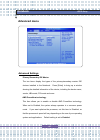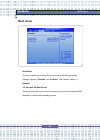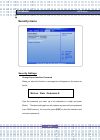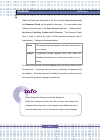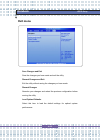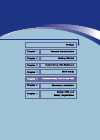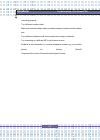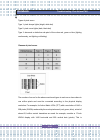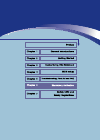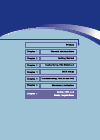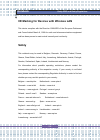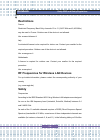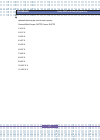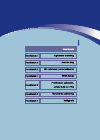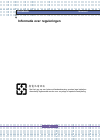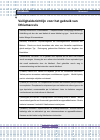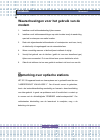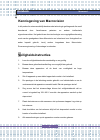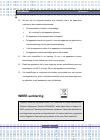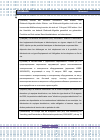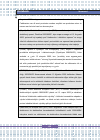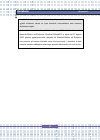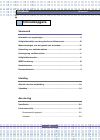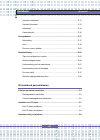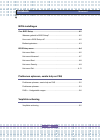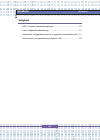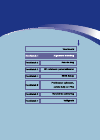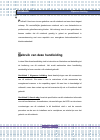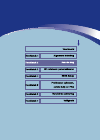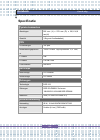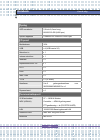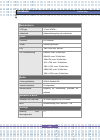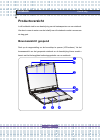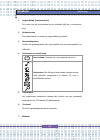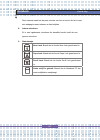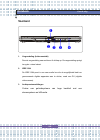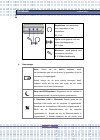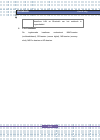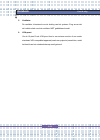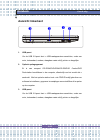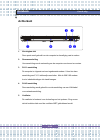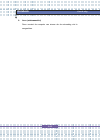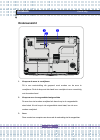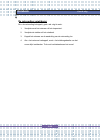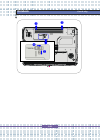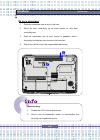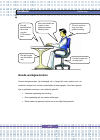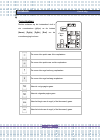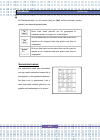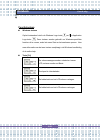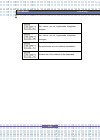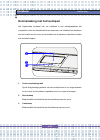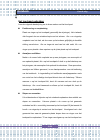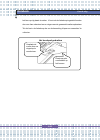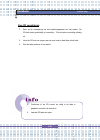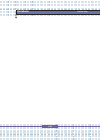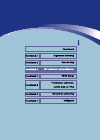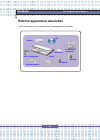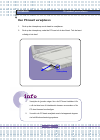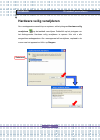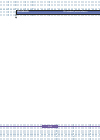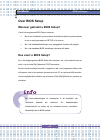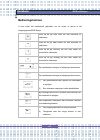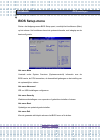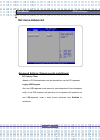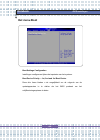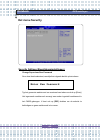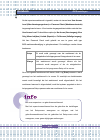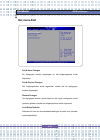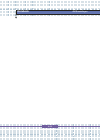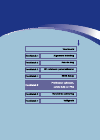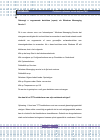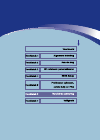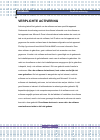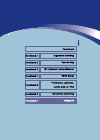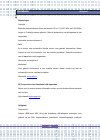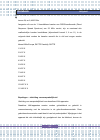- DL manuals
- Targa
- Laptop
- Traveller 1720 ML42
- Manual
Targa Traveller 1720 ML42 Manual
Summary of Traveller 1720 ML42
Page 2: Notebook
Notebook ii preface regulations information.
Page 3: Notebook
Notebook iii safety guideline for using lithium battery (danish) advarsel! Lithiumbatteri --- eksplosionsfare ved fejlagtig håndtering. Udskiftning må kun ske med batteri af same fabrikat og type. Levé det brugte batteri tilbage til leverandøren. (deutsch) vorsicht: explosionsgefahr bei unsachgemäße...
Page 4: Notebook
Notebook iv caution on using modem 1. Never install telephone wiring during a lightning storm. 2. Never install telephone jacks in wet locations unless the jack is specifically designed for wet locations. 3. Never touch uninsulated telephone wires or terminals unless the telephone line has been disc...
Page 5: Notebook
Notebook v macrovision notice this product incorporates copyright protection technology that is protected by u.S. Patents and other intellectual property rights. Use of this copyright protection technology must be authorized by macrovision, and is intended for home and other limited viewing uses onl...
Page 6: Notebook
Notebook vi liquid has penetrated into the equipment. The equipment has been exposed to moisture. The equipment has not worked well or you can not get it work according to user’s manual. The equipment was dropped and damaged. The equipment has obvious signs of breakage. 11. Never pour any liquid int...
Page 7: Notebook
Notebook vii kommunale abfälle entsorgt werden, die sich auf 13.August, 2005 wirken. Und der hersteller von bedeckt elektronik-altgeräte gesetzlich zur gebrachten produkte am ende seines baruchbarkeitsdauer zurückzunehmen. (français) au sujet de la directive européenne (eu) relative aux déchets des ...
Page 8: Notebook
Notebook viii vervuiling van electrische en electronische producten (2002/96/ec), die op 13 augustus 2005 in zal gaan kunnen niet meer beschouwd worden als vervuiling. Fabrikanten van dit soort producten worden verplicht om producten retour te nemen aan het eind van hun levenscyclus.. (srpski) po di...
Page 9: Notebook
Notebook ix povinni odebírat takové výrobky zpět po skončení jejich životnosti. (magyar) az európai unió („eu") 2005. Augusztus 13-án hatályba lépő, az elektromos és elektronikus berendezések hulladékairól szóló 2002/96/ek irányelve szerint az elektromos és elektronikus berendezések többé nem kezelh...
Page 10: Notebook
Notebook x trademarks all trademarks are the properties of their respective owners. Microsoft is a registered trademark of microsoft corporation. Windows®98/me, 2000/xp are registered trademarks of microsoft corporation. Windows vista™ is either a registered trademark or trademark of microsoft corpo...
Page 11: Notebook
Notebook xi preface regulations information ...................................................................................Ii safety guideline for using lithium battery ...................................................Iii caution on using modem ....................................................
Page 12: Notebook
Notebook xii right-side view ......................................................................................2-10 left-side view.........................................................................................2-12 rear view..................................................................
Page 13: Notebook
Notebook xiii bios setup about bios setup ..........................................................................................4-2 when to use bios setup.........................................................................4-2 how to run bios setup...............................................
Page 14: Notebook
Notebook xiv safety emc and safety regulations safety emc and safety regulations........................................................7-2 laser (safety warning) ............................................................................7-3 additional safety instructions for devices with wireless ...
Page 16: Notebook
Notebook 1-2 general introductions c ongratulations on becoming a new user of this notebook, the finely designed notebook. This brand-new exquisite notebook will give you a delightful and professional experience in using notebook. We are proud to tell our users that this notebook is thoroughly teste...
Page 17: Notebook
Notebook 1-3 chapter 3, customizing this notebook, gives instructions not only in connecting the mouse, keyboard, webcam, printer, external monitor, ieee 1394 devices, and communication devices, but also in installing and removing the pc card. Chapter 4, bios setup, provides information on bios setu...
Page 18: Notebook
Notebook 1-4 unpacking first, unpack the shipping carton and check all items carefully. If any item contained is damaged or missing, please contact your local dealer immediately. Also, keep the box and packing materials in case you need to ship the unit in the future. General introductions.
Page 20: Notebook
Notebook 2-2 getting started specification physical characteristic dimension 395mm(l) x 278mm(d) x 26.5~34.9mm(h) weight 3.2kg with 6 cell battery cpu processor type 754-pins support processor turion 64 bit taylor process 2. 4ghz, l1 cache 64k l2 cache 512kb/1mb fsb speed 800mhz core chips north bri...
Page 21: Notebook
Notebook 2-3 storage hdd form factor 2.5” 9.5mm high, 80/100/120gb, (5400rpm) optical device combo/dvd dual/dvd dual layer i/o port monitor vga usb x 4 (usb version 2.0) mic-in x 1 internal microphone x 1 webcam x 1 headphone/spdif out x 1 rj11 x 1 rj45 x 1 ieee 1394 x 1 tv-out x 1 (s-video) card re...
Page 22: Notebook
Notebook 2-4 bluetooth ms 68 37d display lcd type 17” wxga + brightness brightness controlled by k/b hot-keys video controller ati rs482m vram sharing system memory lcd 1440 x 900 for wxga+ crt support 640x480, max, 32bit color 800x600, max, 32bit color 1024x768, max, 32bit color 1152 x 768, max 32b...
Page 23: Notebook
Notebook 2-5 product overview this section provides you the description of basic aspects of your notebook. It will help you to know more about the appearance of this notebook before using it. Top-open view press the cover latch to open the top cover (lcd panel). The figure of top-open view and descr...
Page 24: Notebook
Notebook 2-6 1. Cover latch (internal view) it is a bounce-back device to lock the cover with the deck when closing your notebook pc. 2. Rubber pads protect your notebook pc from random closing. 3. Stereo speakers make high quality sound blaster with stereo system and hi-fi function supported. 4. Qu...
Page 25: Notebook
Notebook 2-7 7. Webcam this camera takes pictures every few minutes and updates those pictures to a web page where everyone can watch. 8. Internal microphone there is built-in microphone and its function is the same with microphone. 9. Status led num lock: glowing when the num lock function is activ...
Page 26: Notebook
Notebook 2-8 front view 1. Cover latch (external view) press cover latch rightward and lift the cover. The cover latch will bounce back when loosing it. 2. Ieee 1394 the ieee 1394 port is a high-speed bus that allows you to connect high-end digital devices such as the dv (digital video camera). 3. A...
Page 27: Notebook
Notebook 2-9 external microphone. 5.1: central/subwoofer 4. Status led battery: glowing green when recharging. Battery led goes out when recharging is done or when the ac adapter is disconnected. Glowing orange when the battery is in low battery status. Blinking orange if the battery is out of order...
Page 28: Notebook
Notebook 2-10 right-side view 1. Express card slot the computer provides an express card slot. The new express card interface is smaller and faster than pc card interface. The express card technology takes advantage of the scalable, high-bandwidth serial pci express and usb 2.0 interfaces. 2. Pc car...
Page 29: Notebook
Notebook 2-11 5. Ventilator the ventilator is designed to cool the system. Do not block the ventilator for air circulation. 6. Vga port the 15-pin-d-sub vga port allows you to connect an external monitor or other standard vga-compatible device (such as a projector) for a great view of the notebook d...
Page 30: Notebook
Notebook 2-12 left-side view 1. Usb port the usb 2.0 port allows you to connect usb-interface peripheral devices, such as the mouse, keyboard, modem, portable hard disk module, printer and more. 2. Optical storage device a slim cd-rom/dvd-rom/cd-rw/dvd combo/dvd dual drive is available in the comput...
Page 31: Notebook
Notebook 2-13 rear view 1. Kensington lock this port is used to lock the computer to location for security. 2. Power connector to connect the ac adapter and supply power for the computer. 3. Rj-11 connector the computer provides a built-in modem that allows you to connect an fj-11 telephone line thr...
Page 32: Notebook
Notebook 2-14 bottom view 1. Battery release button it is a bounce-back device as a preparation for releasing the battery pack. Press it with one hand and pull the battery pack carefully with the other. 2. Battery lock/unlock button battery cannot be moved when the button is positioned on lock statu...
Page 33: Notebook
Notebook 2-15 power management ac adapter please be noted that it is strongly recommended to connect the ac adapter and use the ac power while using this notebook for the first time. When the ac adapter is connected, the battery is being charged immediately. Note that the ac adapter included in the ...
Page 34: Notebook
Notebook 2-16 disconnecting the ac power when you disconnect the ac adapter, you should: 1. Unplug the power cord from the electrical outlet first. 2. Unplug the connector from the notebook. 3. Disconnect the power cord and the connector of ac adapter. 4. When unplugging the power cord, always hold ...
Page 35: Notebook
Notebook 2-17 battery pack this notebook is equipped with a high-capacity 6-cell/9-cell li-ion battery pack. The rechargeable li-ion battery pack is an internal power source of the notebook. Releasing the battery pack it’s a better way to have extra battery for enough power supply, so you don’t have...
Page 36: Notebook
Notebook 2-18 getting started.
Page 37: Notebook
Notebook 2-19 replacing the battery pack 1. Insert the right side of battery pack into the compartment. 2. Slightly slide and press the battery pack into the right place. 3. After the right side of the battery pack fitting the right track, then slightly press the left side of battery pack into the b...
Page 38: Notebook
Notebook 2-20 using the battery pack battery safety tips replacing or handling the battery incorrectly may present a risk of fire or explosion, which could cause serious injury. Only replace the main battery pack with the same or equivalent type of battery. Do not disassemble, short-circuit or incin...
Page 39: Notebook
Notebook 2-21 charging the battery pack properly your notebook computer features a powerful, rechargeable li-ion battery pack. Normally, a fully charged battery delivers approx. 2 to 3 hours of battery operation for your notebook. It is very important that you enable the power management features un...
Page 40: Notebook
Notebook 2-22 your notebook turned on until it automatically toggles to the standby mode. Then reconnect the power adapter in order to recharge the battery. 4. As a rule the battery capacity will reduce to approx. 85% after performing 500 charging cycles. 5. Never leave the battery unused for a long...
Page 41: Notebook
Notebook 2-23 basic operations if you are a beginner to the notebook, please read the following tips to make yourself safe and comfortable during the operations. Safety and comfort tips the notebook is a portable platform that allows you to work anywhere. However, choosing a good workspace is import...
Page 42: Notebook
Notebook 2-24 have a good work habit have a good work habit is important if you have to work with your notebook for long periods of time; otherwise, it may cause discomfort or injury to you. Please keep the following tips in mind when operating. Change your posture frequently. Stretch and exercise y...
Page 43: Notebook
Notebook 2-25 knowing the keyboard the notebook’s keyboard provides all the functions of a full-sized 103-key keyboard and an additional [fn] key for specific functions on the notebook. The keyboard can be divided into four categories: typewriter keys, cursor keys, numeric keys and function keys. Ge...
Page 44: Notebook
Notebook 2-26 typewriter keys the function of these typewriter keys is the major function of the keyboard, which is similar to the keys on a typewriter. It also provides several keys for special purposes, such as the [ctrl], [alt] and [esc] key. When the lock keys are pressed, the corresponding leds...
Page 45: Notebook
Notebook 2-27 cursor keys the keyboard provides four cursor (arrow) keys and [home], [pgup], [pgdn], [end] keys at the lower right corner, which are used to control the cursor movement. Move the cursor left for one space. Move the cursor right for one space. Move the cursor up for one line. Move the...
Page 46: Notebook
Notebook 2-28 the backspace key, [ins] and [del] keys at upper right corner are use for editing purpose. This key is used to switch the typing mode between “insert” and “overtype” modes. Press this key to delete one character to the right of the cursor and move the following text left for one space....
Page 47: Notebook
Notebook 2-29 function keys windows keys you can find the windows logo key ( ) and one application logo key ( ) on the keyboard, which are used to perform windows-specific functions, such as opening the start menu and launching the shortcut menu. For more information of the two keys, please refer to...
Page 48: Notebook
Notebook 2-30 knowing the touchpad the touchpad integrated in your notebook is a pointing device that is compatible with standard mouse, allowing you to control the notebook by pointing the location of the cursor on the screen and making selection with its two buttons. 1. Cursor movement area this p...
Page 49: Notebook
Notebook 2-31 using the touchpad read the following description to learn how to use the touchpad: positioning and moving place your finger on the touchpad (usually using the forefinger), and the rectangular pad will act as a miniature duplicate of your display. When you move your fingertip across th...
Page 50: Notebook
Notebook 2-32 desired location; finally, release the left button to finish the drag-and-drop operation. Move the cursor by sliding your fingertip. Put your wrist on the desk comfortably. Using the touchpad getting started.
Page 51: Notebook
Notebook 2-33 configuring the touchpad you can customize the pointing device to meet your personal needs. For example, if you are a left-hand user, you may want to swap the functions of the two buttons. In addition, you can change the size, shape, moving speed and other advanced features of the curs...
Page 52: Notebook
Notebook 2-34 about hard disk drive your notebook is equipped with a 2.5-inch ide (integrated drive electronics) hard disk drive. The hard disk drive is a storage device with much higher speed and larger capacity than other storage devices, such as the floppy disk drive and optical storage devices. ...
Page 53: Notebook
Notebook 2-35 using the optical storage your notebook is equipped with an optical storage device, which is known as the cd/dvd-rom, cd-rw, dvd combo and dvd dual drive. The actual device installed in your notebook depends on the model you purchased. Cd-rom drive: allows you to read cd disks, includi...
Page 54: Notebook
Notebook 2-36 1. The optical storage devices are classified as a class 1 laser products. Use of controls or adjustments or performance of procedures other than those specified here in may result in hazardous radiation exposure. 2. Do not touch the lens inside the drive. Getting started.
Page 55: Notebook
Notebook 2-37 eject button inserting the cd the following instruction describes the general procedure when operating the optical storage device, including the dvd-rom drive. 1. Confirm that the notebook is turned on. 2. Press the eject button on the drive’s panel and the cd tray will slide out parti...
Page 56: Notebook
Notebook 2-38 removing the cd 1. Press the eject button on the drive’s panel and the cd tray will slide out partially. Then, gently pull the tray out until fully extended. 2. Hold the cd by its edge with your fingers and lift it up from the tray. 3. Push the tray back into the drive. 1. Confirm that...
Page 58: Notebook
Notebook 3-2 customizing this notebook connecting the external devices the i/o (input/output) ports on the notebook allow you to connect peripheral devices. Mouse/ keyboard printer ieee 1394 device moniter televsion microphone speakers/ earphones modem lan.
Page 59: Notebook
Notebook 3-3 connecting the peripheral devices connecting the mouse you can connect a mouse to your notebook through the usb port. To connect the mouse: 1. Turn on the notebook and install the mouse driver. 2. Connect your mouse to the notebook. 3. The notebook may auto detect your mouse driver and ...
Page 60: Notebook
Notebook 3-4 connecting the printer if your printer has a usb interface, you can then use the usb port on the notebook to connect the printer. The following instruction describes the general procedure to connect a printer: 1. Turn off the notebook. 2. Connect one end of the printer cable to the note...
Page 61: Notebook
Notebook 3-5 connecting the ieee 1394 devices the ieee 1394 port of your notebook is a next-generation serial bus that features a high-speed transfer rate and the connection of up to 63 devices, allowing you to connect many high-end peripheral devices and consumer electronic appliances, such as the ...
Page 62: Notebook
Notebook 3-6 connecting the communication devices using the lan the rj-45 connector of the notebook allows you to connect the lan (local area network) devices, such as a hub, switch and gateway, to build a network connection. This built-in 10/100 base-t lan module supports data transfer rate up to 1...
Page 63: Notebook
Notebook 3-7 pc card installation the pc card slot of your notebook allows you to install comprehensive type-ii pc cards that support various functions for your necessary, including the lan/wlan card, modem card and memory card. The following instruction provides you with a basic installation for th...
Page 64: Notebook
Notebook 3-8 removing the pc card 1. Press the eject button to make it stretch out. 2. Push the eject button and the pc card will slide out. Pull it out of the slot. 1. Do not hold the “golden finger” when installing the pc card; otherwise, it may cause interference or damage to the pc card. 2. Befo...
Page 65: Notebook
Notebook 3-9 safely remove hardware if you connect any peripheral device to your system, the safely remove hardware icon ( ) will appear on the taskbar. Double-click the icon to bring up the safely remove hardware dialog box. You can see all connected peripheral devices here. If you want to remove a...
Page 66: Notebook
Notebook 3-10 customizing this notebook.
Page 68: Notebook
Notebook 4-2 bios setup about bios setup when to use bios setup? You may need to run the bios setup when: an error message appears on the screen during the system booting up and requests you to run setup. You want to change the default settings for customized features. You want to reload the default...
Page 69: Notebook
Notebook 4-3 control keys you can use only the keyboard to control the cursor in the bios setup utility. Press left arrow to select one menu title. Press right arrow to select one menu title. Press up arrow to select one item under the menu title. Press down arrow to select one item under the menu t...
Page 70: Notebook
Notebook 4-4 bios setup menu once you enter the bios setup utility, the main menu will appear on the screen. The main menu displays the system information, including the basic configuration. Main menu show system overview information about bios version, cpu features, memory size and setting of syste...
Page 71: Notebook
Notebook 4-5 main menu system overview system overview will show you bios version and other information about its build date and update notes. Following is cpu’s information about its type and speed. System time this item allows you to set the system time. The system clock will go on no matter you s...
Page 72: Notebook
Notebook 4-6 system date this item allows you to set the system date. The date format is [day:month:date:year]. Day day of the week, from sun to sat, which is determined by bios (read-only). Month the month from 01 (january) to 12 (december). Date the date from 01 to 31. Year the year can be adjuste...
Page 73: Notebook
Notebook 4-7 advanced menu advanced settings primary/secondary ide master the two items display the types of the primary/secondary master ide devices installed in the notebook. Press [enter] to bring up a window showing the detailed information of the device, including the device name, vendor, lba m...
Page 74: Notebook
Notebook 4-8 legacy usb support if you want to use usb device, like mouse, keyboard, portable disk, in dos system or boot your system by usb device, you should enable this function by selecting enabled. Bios setup.
Page 75: Notebook
Notebook 4-9 boot menu quiet boot this item enables you to show the vendor logo on the boot-up screen. Settings options: disabled and enabled. The default setting is enabled. 1st, 2nd and 3rd boot device the three items allow you to set the sequence of boot devices where bios attempts to load the di...
Page 76: Notebook
Notebook 4-10 security menu security settings change supervisor/user password when you select the function, a message box will appear on the screen as below: type the password you want, up to six characters in length and press [enter]. The password typed now will replace any previously set password ...
Page 77: Notebook
Notebook 4-11 when the supervisor password is set, the new item user access level and password check will be added in the menu. You can make further settings of access right in the user access level item. Setting options: no access, view only, limited and full access. The password check item is used...
Page 78: Notebook
Notebook 4-12 exit menu save changes and exit save the changes you have made and exit the utility. Discard changes and exit exit the utility without saving the changes you have made. Discard changes abandon your changes and reload the previous configuration before running the utility. Load optimal d...
Page 80: Notebook
Notebook 5-2 troubleshooting, first aid and faq this notebook computer is a carefully tested, high-quality computer system offering the latest technology. However, problems and malfunction can never be totally avoided. In order to help you restore a fully-functional system we have collected together...
Page 81: Notebook
Notebook 5-3 troubleshooting if your notebook hangs while running or booting this can be due to a recently installed software. This can be solved as follows: - power your notebook on. First of all you'll see the usual bios messages. As soon as they have finished, press the [f8] key. This will displa...
Page 82: Notebook
Notebook 5-4 if you do not hear any sound, there are several possible reasons for hardware or software malfunction. In order to locate them better, proceed as follows: - make sure that the sound card driver has been installed and that you have selected the sound card as default audio device. To do s...
Page 83: Notebook
Notebook 5-5 is working properly. - try a different modem cable. - make sure that the modem cable has been properly inserted into the modem port. - try a different telephone wall socket (easy when using a notebook). - try connecting to a different isp to get internet access. - establish a test conne...
Page 84: Notebook
Notebook 5-6 faq – frequently asked questions where can i find spare parts and accessories? Targa offers a wide range of spare parts and accessories for your pc. +49 2921 / 99-3030 only english information about drivers, faqs and manual in order to have all components of your targa computer optimall...
Page 85: Notebook
Notebook 5-7 why does my computer show a smaller hard disk size than the advertised size, e.G. 112gb instead of the advertised 120gb? Solution: the reason is the different units used for calculating this value. All manufacturer documents use units referring to base 10 digits. Therefore, 120 gb corre...
Page 86: Notebook
Notebook 5-8 how can i enable/disable the autorun of cd-roms in windows? Solution: click start/run and enter "regedit". Search for the key hkey_local_machine\system\currentcontrolset \services\cdrom and then the entry autorun. Double-click on the entry to edit the value: 1 = enabled 0 = disabled. Af...
Page 87: Notebook
Notebook 5-9 are you receiving undesired messages (spam) via windows messaging service? This is a new form of “internet spam”. The windows messaging service normally used for sending messages in a local network is misused to spread undesired or sometimes dangerous publicity mail to internet users. I...
Page 88: Notebook
Notebook 5-10 pixel errors on lcds (notebook computers + monitors) active matrix lcds (tft) with a resolution of 1440 x 900 pixels (xga) rendered by three sub-pixels each (red, green, blue), a total of almost 3,9 million control transistors are used. Due to this high amount of transistors and the co...
Page 89: Notebook
Notebook 5-11 types of pixel errors type 1: pixel always lights (bright, white dot) type 2: pixel never lights (dark, black dot) type 3: abnormal or defective sub-pixel of the colors red, green or blue (lighting continuously, not lighting or blinking) classes of pixel errors the number of errors for...
Page 90: Notebook
Notebook 5-12 1,296,000 pixels in total. Referring this figure to 1 million pixels, a factor of approx. 1.29 is obtained. Therefore, error class ii permits two errors of type 1 or type 2 and five errors of type 3. Error class 1 only applies for special applications (e.G. Medical) and implies higher ...
Page 92: Notebook
Notebook 6-2 mandatory activation activation associates the use of the software with a specific device. During activation, the software will send information about the software and the device to microsoft. This information includes the version, language and product key of the software, the internet ...
Page 94: Notebook
Notebook 7-2 safety emc and safety regulations this device is compliant to the standards en 55022, en 55024, en 61000-3-2, en 61000-3-3 and en 60950. The included rf appliances, e.G. Wlan, comply with the r&tte directive (1999/5/eg, etsi en 300 328, en 301489-1, en 301489-17). The supplied tv receiv...
Page 95: Notebook
Notebook 7-3 laser (safety warning) this device contains a laser system and is rated as a "class 1 laser product". Please refer to the operating instructions, and read them carefully for instructions on correct operation. Keep them as reference for future use. If you encounter problems with your not...
Page 96: Notebook
Notebook 7-4 additional safety instructions for devices with wireless lan your notebook features a wireless lan appliance. Therefore you must read and follow these safety instructions when working with your notebook: • turn the notebook off when traveling in an airplane or in a car. • when you are i...
Page 97: Notebook
Notebook 7-5 ce marking for devices with wireless lan this device complies with the directive 1999/5/eg of the european parliament and council dated march 9, 1999 for radio and telecommunications equipment and has been proven to meet mutual immunity and conformity. Safety this notebook may be used i...
Page 98: Notebook
Notebook 7-6 restrictions france restricted frequency band only channels 10 to 11 (2,457 mhz and 2,462 mhz) may be used in france. Outdoor use of the device is not allowed. Info: www.Art-telecom.Fr italy a ministerial license is also required for indoor use. Contact your reseller for the required pr...
Page 99: Notebook
Notebook 7-7 channels that may be used in each country: channel mhz europe, r&tte france, r&tte 1 2412 x 2 2417 x 3 2422 x 4 2427 x 5 2432 x 6 2437 x 7 2442 x 8 2447 x 9 2452 x 10 2457 x x 11 2462 x x safety emc and safety regulations.
Page 100: Notebook
Notebook 7-8 regulations – exclusion of liability exclusion of liability for wireless lan devices installing and operating wireless lan devices must be in accordance with the instructions contained in the user documentation. This user documentation is contained in the product package. Any modificati...
Page 102: Notebook
Notebook ii voorwoord informatie over reguleringen met het oog op een betere milieubescherming moeten lege batterijen afzonderlijk ingezameld worden voor recyclage of speciale verwijdering..
Page 103: Notebook
Notebook iii veiligheidsrichtlijn voor het gebruik van lithiumaccu's (danish) advarsel! Lithiumbatteri --- eksplosionsfare ved fejlagtig håndtering. Udskiftning må kun ske med batteri af same fabrikat og type. Levé det brugte batteri tilbage til leverandøren. (deutsch) vorsicht: explosionsgefahr bei...
Page 104: Notebook
Notebook iv waarschuwingen voor het gebruik van de modem 1. Installeer nooit telefoonbedrading tijdens onweer. 2. Installeer nooit telefoonaansluitingen op natte locaties tenzij de aansluiting speciaal is ontworpen voor natte locaties. 3. Raak niet-afgeschermde telefoondraden of contactpunten nooit ...
Page 105: Notebook
Notebook v kennisgeving van macrovision in dit product is auteursrechtelijk beschermde technologie geïntegreerd die wordt beschermd door amerikaanse patenten en andere intellectuele eigendomsrechten. Het gebruik van deze technologie voor copyrightbescherming moet worden goedgekeurd door macrovision ...
Page 106: Notebook
Notebook vi 10. Als een van de volgende situaties zich voordoet, laat u de apparatuur controleren door onderhoudspersoneel: de stroomkabel of stekker is beschadigd. Er is vloeistof in het apparaat gekomen. De apparatuur is blootgesteld aan vochtigheid. De apparatuur werkt niet goed of u kunt het app...
Page 107: Notebook
Notebook vii (deutsch) gemäß der richtlinie 2002/96/eg über elektro- und elektronik-altgeräte dürfen elektro- und elektronik-altgeräte nicht mehr als kommunale abfälle entsorgt werden, die sich auf 13.August, 2005 wirken. Und der hersteller von bedeckt elektronik-altgeräte gesetzlich zur gebrachten ...
Page 108: Notebook
Notebook viii augustus 2005 in zal gaan kunnen niet meer beschouwd worden als vervuiling. Fabrikanten van dit soort producten worden verplicht om producten retour te nemen aan het eind van hun levenscyclus.. (srpski) po direktivi evropske unije ("eu") o odbaèenoj ekektronskoj i elektriènoj opremi, d...
Page 109: Notebook
Notebook ix kezelhetõek lakossági hulladékként, és az ilyen elektronikus berendezések gyártói kötelessé válnak az ilyen termékek visszavételére azok hasznos élettartama végén. (italiano) in base alla direttiva dell’unione europea (eu) sullo smaltimento dei materiali elettrici ed elettronici, diretti...
Page 110: Notebook
Notebook x handelsmerken andere handelsmerken zijn eigendom van de respectieve eigenaars. Microsoft is een geregistreerd handelsmerk van microsoft corporation. Windows®98/me, 2000/xp zijn geregistreerde handelsmerken van microsoft corporation. Windows vista is een geregistreerd handelsmerk van micro...
Page 111: Notebook
Notebook xi voorwoord informatie over reguleringen............................................................................Ii veiligheidsrichtlijn voor het gebruik van lithiumaccu's ...............................Iii waarschuwingen voor het gebruik van de modem ......................................
Page 112: Notebook
Notebook xii aanzicht rechterkant...............................................................................2-11 aanzicht linkerkant .................................................................................2-13 achterkant .....................................................................
Page 113: Notebook
Notebook xiii bios-instellingen over bios setup ............................................................................................4-2 wanneer gebruikt u bios setup? ............................................................4-2 hoe voert u bios setup uit? ....................................
Page 114: Notebook
Notebook xiv veiligheid emc- en andere veiligheidsbepalingen....................................................7-2 laser (veiligheidswaarschuwing) .............................................................7-3 aanvullende veiligheidsinstructies voor apparaten met draadloos lan ..7-4 ce-keurmerk v...
Page 116: Notebook
Notebook 1-2 algemene inleiding p roficiat! U bent een nieuwe gebruiker van dit notebook met een uiterst elegant ontwerp. Dit voortreffelijke gloednieuwe notebook zal u een fantastische en professionele gebruikservaring bieden. Het verheugt ons al onze gebruikers te kunnen melden dat dit notebook gr...
Page 117: Notebook
Notebook 1-3 hoofdstuk 3, dit notebook personaliseren, bevat instructies voor de aansluiting van een muis, toetsenbord, webcam, printer, externe monitor, ieee 1394-apparaten en communicatie-apparaten, maar ook voor het installeren en verwijderen van de pc-kaart. Hoofdstuk 4, bios setup, bevat inform...
Page 118: Notebook
Notebook 1-4 uitpakken pak eerst de kartonnen doos uit en controleer alle items zorgvuldig. Als er items beschadigd zijn of ontbreken, neem dan onmiddellijk contact op met de leverancier. Bewaar ook de doos en het verpakkingsmateriaal voor het geval u het apparaat in de toekomst moet verzenden. Alge...
Page 120: Notebook
Notebook 2-2 aan de slag specificatie fysieke kenmerken afmetingen 395 mm (l) x 278 mm (d) x 26,5~34,9 mm(h) gewicht 3,2kg met 6-cellenbatterij cpu processortype 754-pins ondersteuningsprocess or turion 64-bits taylor-processor 2, 4 ghz, l1-cache 64k l2-cache 512 kb/1 mb fsb-snelheid 800 mhz kernchi...
Page 121: Notebook
Notebook 2-3 opslag hdd-vormfactor 2,5 inch 9,5 mm hoog 80/100/120 gb (5400 rpm) optisch apparaat combo/dvd dual/dvd dual layer i/o-poort beeldscherm vga usb x 4 (usb-versie 2.0) microfoon in x 1 interne microfoon x 1 webcam x 1 koptelefoon/spdif-uit x 1 rj11 x 1 rj45 x 1 ieee 1394 x 1 tv-uit x 1 (s...
Page 122: Notebook
Notebook 2-4 beeldscherm lcd-type 17-inch wxga + helderheid helderheidsregeling via sneltoetsen video controller ati rs482m vram gedeeld geheugen lcd 1440 x 900 voor wxga+ crt-ondersteuning 640x480, max. 32-bits kleur 800x600, max, 32-bits kleur 1024x768, max, 32-bits kleur 1152 x 768, max. 32-bits ...
Page 123: Notebook
Notebook 2-5 productoverzicht in dit hoofdstuk vindt u een beschrijving van de basisaspecten van uw notebook. Hier komt u meer te weten over het uiterlijk van dit notebook voordat u ermee aan de slag gaat. Bovenaanzicht geopend druk op de vergrendeling om de bovenklep te openen (lcd-scherm). Via het...
Page 124: Notebook
Notebook 2-6 1. Vergrendeling (binnenaanzicht) dit is een veer die de bovenkant op de onderkant klikt als u uw notebook sluit. 2. Rubberstroken deze beschermen uw notebook tegen willekeurig sluiten. 3. Stereoluidsprekers creëer een geluidssysteem van hoge kwaliteit met een stereosysteem en hififunct...
Page 125: Notebook
Notebook 2-7 deze camera maakt om de paar minuten een foto en stuurt die foto's naar een webpagina waar iedereen ze kan bekijken. 8. Interne microfoon er is een ingebouwde microfoon die dezelfde functie heeft als een gewone microfoon. 9. Statuslampje num lock: brandt als de functie num lock geactive...
Page 126: Notebook
Notebook 2-8 voorkant 1. Vergrendeling (buitenaanzicht) duw de vergrendeling naar rechts en til de klep op. De vergrendeling springt terug als u deze loslaat. 2. Ieee 1394 de ieee 1394-poort is een zeer snelle bus die de mogelijkheid biedt om geavanceerde digitale apparaten aan te sluiten, zoals een...
Page 127: Notebook
Notebook 2-9 koptelefoon: een aansluiting voor luidsprekers of een koptelefoon. 5.1: voor lijn in: wordt gebruikt voor een extern geluidsapparaat. 5.1: achter microfoon: wordt gebruikt voor een externe microfoon. 5.1: midden/subwoofer 4. Statuslampje accu: groen als de batterij herladen wordt. Het a...
Page 128: Notebook
Notebook 2-10 draadloos lan en bluetooth van het notebook is ingeschakeld. 5. 5-in-1 kaartlezer de ingebouwde kaartlezer ondersteunt mmc-kaarten (multimediakaart), sd-kaarten (secure digital), ms-kaarten (memory stick), ms pro-kaarten en xd-kaarten. Aan de slag.
Page 129: Notebook
Notebook 2-11 aanzicht rechterkant 1. Express-kaartsleuf de computer is uitgerust met een express-kaartsleuf. De nieuwe express-kaartinterface is kleiner en sneller dan de pc-kaartinterface. De express-kaarttechnologie maakt gebruik van de schaalbare, seriële pci express- en usb 2.0-interfaces met h...
Page 130: Notebook
Notebook 2-12 5. Ventilator de ventilator is bestemd voor de koeling van het systeem. Zorg ervoor dat de luchtcirculatie rond de ventilator niet geblokkeerd wordt. 6. Vga-poort via de 15-pins d-sub vga-poort kunt u een externe monitor of een ander standaard vga-compatibel apparaat (zoals een project...
Page 131: Notebook
Notebook 2-13 aanzicht linkerkant 1. Usb-poort via de usb 2.0-poort kunt u usb-randapparatuur aansluiten, zoals een muis, toetsenbord, modem, draagbare vaste schijf, printer en dergelijke. 2. Optisch opslagapparaat er is een compact cd-rom/dvd-rom/cd-rw/dvd combo/dvd dual-station beschikbaar in de c...
Page 132: Notebook
Notebook 2-14 achterkant 1. Kensington-slot deze poort wordt gebruikt om de computer ter beveiliging vast te maken. 2. Stroomaansluiting voor aansluiting van de netvoeding om de computer van stroom te voorzien. 3. Rj-11-aansluiting de computer is uitgerust met een ingebouwde modem. U kunt via deze a...
Page 133: Notebook
Notebook 2-15 6. Accu (achteraanzicht) deze voorziet de computer van stroom als de netvoeding niet is aangesloten. Aan de slag.
Page 134: Notebook
Notebook 2-16 onderaanzicht 1. Knop om de accu te verwijderen dit is een veerinrichting die geopend moet worden om de accu te verwijderen. Druk de knop met één hand in en verwijder de accu voorzichtig met de andere hand. 2. Knop om accu te vergrendelen/ontgrendelen de accu kan niet worden verwijderd...
Page 135: Notebook
Notebook 2-17 energiebeheer netvoeding het wordt ten zeerste aanbevolen de netvoeding (wisselstroomadapter) aan te sluiten en te gebruiken wanneer u dit notebook voor het eerst gebruikt. Als de netvoeding is aangesloten, wordt de accu onmiddellijk geladen. Let op: de netvoeding in het pakket is goed...
Page 136: Notebook
Notebook 2-18 de netvoeding verwijderen als u de netvoeding loskoppelt, gaat u als volgt te werk: 1. Verwijder eerst het netsnoer uit het stopcontact. 2. Verwijder de stekker uit het notebook. 3. Koppel het netsnoer en de aansluiting van de netvoeding los. 4. Als u het netsnoer loskoppelt, moet u he...
Page 137: Notebook
Notebook 2-19 accu dit notebook is uitgerust met een li-ion-accu met 6 of 9 cellen met een hoge capaciteit. De oplaadbare li-ion-accu is de interne stroombron van het notebook. De accu verwijderen u kunt het beste over een extra accu beschikken, zodat u zich geen zorgen hoeft te maken over een gebre...
Page 138: Notebook
Notebook 2-20 aan de slag.
Page 139: Notebook
Notebook 2-21 de accu vervangen 1. Plaats de rechterkant van de accu in het vak. 2. Schuif de accu voorzichtig op de juiste positie en duw hem voorzichtig aan. 3. Zodra de rechterkant van de accu correct is geplaatst, duwt u voorzichtig de linkerkant van de accu in het accuvak. 4. Zorg ervoor dat de...
Page 140: Notebook
Notebook 2-22 de accu gebruiken veiligheidstips voor accu's als u de accu op onjuiste wijze vervangt of hanteert, is er risico op brand of ontploffing, wat kan resulteren in ernstig letsel. Vervang de hoofdaccu uitsluitend door een accu van hetzelfde of een vergelijkbaar type. U mag accu's niet demo...
Page 141: Notebook
Notebook 2-23 schakel instellingen uit die u niet nodig hebt of verwijder inactieve randapparaten om energie te besparen. Sluit waar mogelijk de netvoeding op het systeem aan. De accu correct opladen uw notebook gebruikt een krachtige, oplaadbare li-ion-accu. Normaal gesproken voorziet een volledig ...
Page 142: Notebook
Notebook 2-24 3. Om ervoor te zorgen dat de accu zijn volledige capaciteit behoudt, dient u deze af en toe volledig te ontladen. Hiervoor verwijdert u de netvoeding en laat u het notebook ingeschakeld tot dit automatisch stand-by wordt gezet. Sluit vervolgens de netvoeding aan om de accu opnieuw op ...
Page 143: Notebook
Notebook 2-25 basisbediening als u een beginner bent en nog niet goed vertrouwd bent met het notebook, lees dan aandachtig de volgende tips om uw systeem veilig en comfortabel te gebruiken. Tips voor veiligheid en comfort een notebook is een draagbare computer waarmee u overal kunt werken. Het is ec...
Page 144: Notebook
Notebook 2-26 goede werkgewoonten goede werkgewoonten zijn belangrijk als u lange tijd moet werken met uw notebook. Anders kunt u hinder ondervinden of letsel oplopen. Houd de volgende tips in gedachten wanneer u uw notebook gebruikt. Verander regelmatig van houding. Doe regelmatig rek- en andere oe...
Page 145: Notebook
Notebook 2-27 kennismaking met het toetsenbord het toetsenbord van het notebook biedt alle functies van een volwaardig toetsenbord met 103 toetsen en een extra [fn]-toets voor specifieke functies op het notebook. Het toetsenbord kan worden verdeeld in vier categorieën: typemachinetoetsen, cursortoet...
Page 146: Notebook
Notebook 2-28 typemachinetoetsen de functie van deze typemachinetoetsen is de hoofdfunctie van het toetsenbord, vergelijkbaar met de toetsen op een typemachine. Het toetsenbord biedt ook meerdere toetsen voor speciale doeleinden, zoals de toetsen [ctrl], [alt] en [esc]. Als de lock-toetsen ingedrukt...
Page 147: Notebook
Notebook 2-29 cursortoetsen rechts onderaan op het toetsenbord vindt u vier cursortoetsen (pijltjes) en de toetsen [home], [pgup], [pgdn], [end] om de cursorbeweging te sturen. De cursor één spatie naar links verplaatsen. De cursor één spatie naar rechts verplaatsen. De cursor één regel omhoog verpl...
Page 148: Notebook
Notebook 2-30 de backspace-toets en de toetsen [ins] en [del] rechts bovenaan worden gebruikt voor bewerkingsdoeleinden. Deze toets wordt gebruikt om de typemodus te schakelen tussen 'invoegen' en 'overschrijven'. Druk op deze toets om één teken rechts van de cursor te wissen en de volgende tekst éé...
Page 149: Notebook
Notebook 2-31 functietoetsen windows-toetsen op het toetsenbord vindt u de windows logo-toets ( ) en 澭 n application logo-toets ( ). Deze toetsen worden gebruikt om windows-specifieke functies uit te voeren, zoals het menu start en het snelmenu openen. Voor meer informatie over de twee toetsen raadp...
Page 150: Notebook
Notebook 2-32 + het volume van de ingebouwde luidspreker verlagen. + het volume van de ingebouwde luidspreker verhogen. + de audiofunctie van het notebook uitschakelen. + hiermee zet u het notebook in de slaapstand. Aan de slag.
Page 151: Notebook
Notebook 2-33 kennismaking met het touchpad het ingebouwde touchpad van uw notebook is een aanwijsapparaat dat compatibel is met een standaardmuis en waarmee u uw notebook kunt bedienen door de locatie van de cursor op het scherm aan te wijzen en selecties te maken met de twee knoppen. 1. Cursorverp...
Page 152: Notebook
Notebook 2-34 het touchpad gebruiken lees de volgende beschrijving om te leren werken met het touchpad: positionering en verplaatsing plaats uw vinger op het touchpad (gewoonlijk de wijsvinger). Het vierkante vlak fungeert als een miniatuurkopie van het scherm. Als u uw vingertop verplaatst over het...
Page 153: Notebook
Notebook 2-35 het item op zijn plaats te zetten. U kunt ook de linkerknop ingedrukt houden als u een item selecteert en uw vinger naar de gewenste locatie verplaatsen. Tot slot laat u de linkerknop los om de bewerking 'slepen en neerzetten' te voltooien. Verplaats de cursor door uw vingertop te vers...
Page 154: Notebook
Notebook 2-36 het touchpad configureren u kunt het aanwijsapparaat personaliseren en afstemmen op uw persoonlijke behoeften. Als u bijvoorbeeld linkshandig bent, kunt u de functies van de twee knoppen verwisselen. Bovendien kunt u het formaat, de vorm, de snelheid en andere geavanceerde functies van...
Page 155: Notebook
Notebook 2-37 de vaste schijf uw notebook is uitgerust met een ide (integrated drive electronics) vaste schijf van 2,5 inch. De vaste schijf is een opslagapparaat met een veel grotere snelheid en een veel grotere capaciteit dan andere opslagapparaten, zoals een diskettestation en optische opslagappa...
Page 156: Notebook
Notebook 2-38 optische opslagmedia gebruiken uw notebook is uitgerust met een optisch opslagapparaat, dat het cd/dvd-rom-, cd-rw-, dvd combo- of dvd dual-station wordt genoemd. Welk apparaat in uw notebook is geïnstalleerd, hangt af van het aangeschafte model. Cd-rom-station: hiermee kunt u cd’s lez...
Page 157: Notebook
Notebook 2-39 1. De optische opslagapparaten zijn geclassificeerd als laserproducten van klasse 1. Het gebruik van besturingen, aanpassingen of andere procedures anders dan in deze handleiding worden beschreven, kan resulteren in gevaarlijke blootstelling aan straling. 2. Raak de lens binnen in het ...
Page 158: Notebook
Notebook 2-40 uitwerpknop een cd plaatsen in de volgende instructies wordt de algemene procedure beschreven voor de bediening van het optische opslagapparaat, met inbegrip van het dvd-rom-station. 1. Controleer of het notebook is ingeschakeld. 2. Druk op de uitwerpknop op het bedieningspaneel van he...
Page 159: Notebook
Notebook 2-41 een cd verwijderen 1. Druk op de uitwerpknop op het bedieningspaneel van het station. De cd-lade komt gedeeltelijk te voorschijn. Trek de lade voorzichtig volledig uit. 2. Houd de cd met uw vingers aan de rand vast en haal hem uit de lade. 3. Duw de lade opnieuw in het station. 1. Cont...
Page 160: Notebook
Notebook 2-42 aan de slag.
Page 162: Notebook
Notebook 3-2 dit notebook personaliseren externe apparatuur aansluiten via de i/o-poorten op het notebook kunt u randapparatuur aansluiten. Muis/toetsenbord printer ieee 1394-apparaat moniter televisie microfoon luidsprekers/ oortelefoon modem lan.
Page 163: Notebook
Notebook 3-3 randapparatuur aansluiten de muis aansluiten via de usb-poort kunt u een muis op uw notebook aansluiten. Sluit de muis als volgt aan: 1. Zet het notebook aan en installeer het stuurprogramma van de muis. 2. Sluit de muis aan op het notebook. 3. Het notebook kan het stuurprogramma van de...
Page 164: Notebook
Notebook 3-4 een webcam aansluiten via de usb-poort kunt u een webcam op uw notebook aansluiten. Sluit de webcam als volgt aan: 1. Zet het notebook aan en installeer het stuurprogramma van de webcam. 2. Sluit de webcam aan op het notebook. 3. Het notebook kan het stuurprogramma van de webcam automat...
Page 165: Notebook
Notebook 3-5 een extern scherm aansluiten via de vga-poort kunt u een extern beeldscherm op uw notebook aansluiten, zodat u beschikt over een groter beeld met een hogere resolutie. Sluit het scherm als volgt aan: 1. Zorg ervoor dat het notebook is uitgeschakeld. 2. Sluit de d-type aansluiting van he...
Page 166: Notebook
Notebook 3-6 communicatieapparatuur aansluiten lan gebruiken via de rj-45-aansluiting van het notebook kunt u lan-apparaten aansluiten, zoals een hub, switch of gateway, om zo een netwerkverbinding tot stand te brengen. Deze ingebouwde 10/100 base-t lan-module ondersteunt een gegevensoverdrachtssnel...
Page 167: Notebook
Notebook 3-7 installatie van pc-kaart via de pc-kaartsleuf van uw notebook kunt u allerlei type-ii pc-kaarten installeren die tal van functies ondersteunen, zoals een lan/wlan-kaart, modemkaart of geheugenkaart. In de volgende instructies wordt uitleg gegeven over de installatie van een pc-kaart, me...
Page 168: Notebook
Notebook 3-8 een pc-kaart verwijderen 1. Druk op de uitwerpknop om de kaart te verwijderen. 2. Druk op de uitwerpknop, zodat de pc-kaart uit de sleuf komt. Trek de kaart volledig uit de sleuf. 1. Verwijder de 'gouden vinger' als u de pc-kaart installeert. Als u dit niet doet zou dit interferentie ku...
Page 169: Notebook
Notebook 3-9 hardware veilig verwijderen als u randapparatuur aansluit op uw systeem, zal het pictogram hardware veilig verwijderen ( ) op de taakbalk verschijnen. Dubbelklik op het pictogram om het dialoogvenster hardware veilig verwijderen te openen. Hier ziet u alle aangesloten randapparatuur. Al...
Page 170: Notebook
Notebook 3-10 dit notebook personaliseren.
Page 172: Notebook
Notebook 4-2 bios-instellingen over bios setup wanneer gebruikt u bios setup? U kunt het programma bios setup uitvoeren: als er een foutbericht op het scherm verschijnt terwijl het systeem opstart en als u wordt gevraagd om setup uit te voeren. Als u de standaardinstellingen voor aangepaste functies...
Page 173: Notebook
Notebook 4-3 bedieningstoetsen u kunt enkel het toetsenbord gebruiken om de cursor te sturen in het hulpprogramma bios setup. Druk op de pijl naar links om een menutitel te selecteren. Druk op de pijl naar rechts om een menutitel te selecteren. Druk op de pijl omhoog om een item onder de menutitel t...
Page 174: Notebook
Notebook 4-4 bios setup-menu zodra u het hulpprogramma bios setup opent, verschijnt het hoofdmenu (main) op het scherm. Het hoofdmenu bevat de systeeminformatie, met inbegrip van de basisconfiguratie. Het menu main verstrekt onder system overview (systeemoverzicht) informatie over de bios-versie, de...
Page 175: Notebook
Notebook 4-5 het menu main system overview (systeemoverzicht) onder system overview vindt u de bios-versie en andere informatie over de versiedatum en updateopmerkingen. Daarna volgt informatie over het type en de snelheid van de cpu. System time dit item biedt de mogelijkheid om de systeemtijd in t...
Page 176: Notebook
Notebook 4-6 system date dit item biedt de mogelijkheid om de systeemdatum in te stellen. De datumindeling is [dag:maand:datum:jaar]. Dag dag van de week, van zon tot zat, die wordt bepaald door het bios (alleen-lezen). Maand de maand van 01 (januari) tot 12 (december). Datum de datum van 01 tot 31....
Page 177: Notebook
Notebook 4-7 het menu advanced advanced settings (geavanceerde instellingen) pci latency timer waarde in pci-klokeenheden voor de latentietimer van het pci-apparaat. Legacy usb support als u een usb-apparaat, zoals een muis, een toetsenbord of een draagbare schijf, in het dos-systeem wilt gebruiken ...
Page 178: Notebook
Notebook 4-8 het menu boot boot settings configuration instellingen configureren tijdens het opstarten van het systeem. Boot device priority -- 1st, 2nd and 3rd boot device deze drie items bieden u de mogelijkheid om de volgorde van de opstartapparaten in te stellen als het bios probeert om het schi...
Page 179: Notebook
Notebook 4-9 het menu security security settings (beveiligingsinstellingen) change supervisor/user password als u deze functie selecteert, verschijnt het volgende bericht op het scherm: typ het gewenste wachtwoord van maximaal zes tekens en druk op [enter]. Het ingevoerde wachtwoord vervangt een eer...
Page 180: Notebook
Notebook info over supervisor- en gebruikerswachtwoord met het supervisorwachtwoord kan de gebruiker de instellingen van het setup-menu weergeven en wijzigen; met het gebruikerswachtwoord kan de gebruiker het setup-menu enkel weergeven, maar geen wijzigingen aanbrengen. 4-10 als het supervisorwachtw...
Page 181: Notebook
Notebook 4-11 het menu exit exit & save changes de wijzigingen worden opgeslagen en het hulpprogramma wordt afgesloten. Exit & discard changes het hulpprogramma wordt afgesloten zonder dat de wijzigingen worden opgeslagen. Discard changes uw wijzigingen worden geannuleerd en de vorige configuratie w...
Page 182: Notebook
Notebook 4-12 bios-instellingen.
Page 184: Notebook
Notebook 5-2 problemen oplossen, eerste hulp en faq dit notebook is een zorgvuldig getest computersysteem van hoge kwaliteit met de nieuwste technologie. Problemen en defecten kunnen echter nooit helemaal worden vermeden. Om u te helpen een volledig werkend systeem terug te krijgen, hebben we hier g...
Page 185: Notebook
Notebook 5-3 problemen oplossen als uw notebook blijft hangen tijdens het gebruik of het opstarten, kan dit het gevolg zijn van recent geïnstalleerde software. U kunt dit als volgt oplossen: - zet het notebook aan. U ziet eerst de gebruikelijke bios-berichten. Zodra deze berichten verdwijnen, drukt ...
Page 186: Notebook
Notebook 5-4 als u geen geluid hoort, zijn er verschillende mogelijke oorzaken voor het defect aan de hardware of de software. Doe het volgende om deze oorzaken op te sporen: - zorg dat het stuurprogramma van de geluidskaart is geïnstalleerd en dat u de geluidskaart hebt geselecteerd als het standaa...
Page 187: Notebook
Notebook 5-5 - u kunt ook een diagnose uitvoeren vanuit apparaatbeheer. Dubbelklik op de modem, klik op het tabblad diagnostische gegevensen klik op de knop instellingenopvragen. De lijst die verschijnt moet als eerste ingang voltooid bevatten voor een modem die goed werkt. - probeer een andere mode...
Page 188: Notebook
Notebook 5-6 faq’s – veelgestelde vragen waar kan ik reserveonderdelen en accessoires vinden? Targa biedt een breed gamma reserveonderdelen en accessoires voor uw pc aan. +49 2921 / 99-3030 alleen engels informatie over stuurprogramma's, faq's en handleiding om te zorgen dat alle onderdelen van uw t...
Page 189: Notebook
Notebook 5-7 waarom toont mijn computer een kleinere vaste schijf dan de werkelijke grootte, bijvoorbeeld 112 gb in plaats van de opgegeven 120 gb? Oplossing: dat komt door de verschillende eenheden die worden gebruikt om de grootte te berekenen. De documenten van alle fabrikanten gebruiken eenheden...
Page 190: Notebook
Notebook 5-8 hoe kan ik de optie autorun van cd-rom's in windows in- en uitschakelen? Oplossing: klik op start/uitvoerenen typ 'regedit'. Zoek de sleutel hkey_local_machine\system\currentcontrolset\services\cdrom en vervolgens de ingang autorun. Dubbelklik op de ingang om de waarde te wijzigen: 1 = ...
Page 191: Notebook
Notebook 5-9 ontvangt u ongewenste berichten (spam) via windows messaging service? Dit is een nieuwe vorm van 'internetspam'. Windows messaging service dat doorgaans wordt gebruikt om berichten te verzenden in een lokaal netwerk wordt misbruikt om ongewenste of soms gevaarlijke reclameberichten aan ...
Page 192: Notebook
Notebook 5-10 het beste speciale reinigingssets voor notebooks en tft-beeldschermen gebruiken. Pixelfouten op lcd’s (notebooks + monitoren) bij actieve matrix-lcd’s (tft) met een resolutie van 1440 x 900 pixels (wxga), elk weergegeven door drie subpixels (rood, groen, blauw), worden in totaal bijna ...
Page 193: Notebook
Notebook 5-11 klassen pixelfouten het aantal fouten voor de bovenstaande typen in elke foutklasse geldt voor één miljoen pixels en moet worden omgerekend op basis van de fysieke schermresolutie. Voor actieve matrix-lcd’s (tft) met een resolutie van 1440 x 900 pixels (wxga), elk weergegeven door drie...
Page 194: Notebook
Notebook 5-12 foutklasse 1 geldt alleen voor speciale toepassingen (bijvoorbeeld medische) en leidt tot hogere kosten. Foutklasse ii is de norm geworden voor kwaliteitsgerichte fabrikanten met zeer goede beeldschermen. Bios-updates voor uw notebook gebruik alleen officiële bios-versies van onze serv...
Page 196: Notebook
Notebook 6-2 verplichte activering activering betreft het gebruik van de software met een specifiek apparaat. Gedurende de activering verstuurt de software informatie over de software en het apparaat naar microsoft. Deze informatie bevat onder andere de versie, de taal en de productcode van de softw...
Page 198: Notebook
Notebook 7-2 veiligheid emc-richtlijnen en veiligheidsnormen dit apparaat voldoet aan de normen en 55022, en 55024, en 61000-3-2, en 61000-3-3 en en 60950. De meegeleverde rf-apparaten, zoals wlan, voldoen aan de r&tte-richtlijnen ((1999/5/eg, etsi en 300 328, en 301489-1, en 301489-17). De meegelev...
Page 199: Notebook
Notebook 7-3 laser (veiligheidswaarschuwing) dit apparaat bevat een lasersysteem en wordt beschouwd als een “klasse 1 laserproduct”. Raadpleeg de bedieningsinstructies en lees deze grondig door voor instructies over de juiste bediening. Bewaar deze instructies, zodat u ze later kunt raadplegen. Als ...
Page 200: Notebook
Notebook 7-4 aanvullende veiligheidsinstructies voor apparaten met draadloos lan uw notebook bevat een draadloos lan-apparaat. Daarom moet u deze veiligheidsinstructies lezen en opvolgen wanneer u met uw notebook werkt. • zet het notebook uit als u reist in een vliegtuig of auto. • schakel de draadl...
Page 201: Notebook
Notebook 7-5 ce-keurmerk voor apparaten met draadloos lan dit apparaat voldoet aan richtlijn 1999/5/eg van het europees parlement en de raad van 9 maart 1999 met betrekking tot radio- en telecommunicatie-apparatuur en voldoet aan de eisen voor wederzijdse immuniteit en conformiteit. Veiligheid dit n...
Page 202: Notebook
Notebook 7-6 beperkingen frankrijk beperkte frequentieband. Alleen de kanalen 10 en 11 (2.457 mhz en 2.462 mhz) mogen in frankrijk worden gebruikt. Gebruik buitenshuis van dit apparaat is niet toegestaan. Informatie: www.Art-telecom.Fr italië er is tevens een ministeriële licentie vereist voor gebru...
Page 203: Notebook
Notebook 7-7 tussen 2,4 en 2,4835 ghz. Aangezien elk van de 11 beschikbare kanalen een dsss-bandbreedte (direct sequence spread spectrum) van 22 mhz vereist, zijn er maximaal drie onafhankelijke kanalen beschikbaar (bijvoorbeeld kanaal 3, 8 en 11). In de volgende tabel worden de kanalen vermeld die ...
Page 204: Notebook
Notebook 7-8 toestemming tot gebruik van het apparaat tenietdoen. De fabrikant is niet aansprakelijk voor storing in de ontvangst van radio- en tv-signalen die het gevolg is van ongeoorloofde wijzigingen in het apparaat of van het vervangen of installeren van kabels en accessoires die niet uitdrukke...