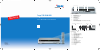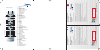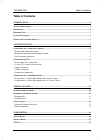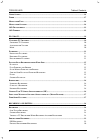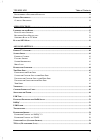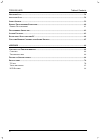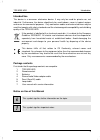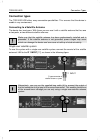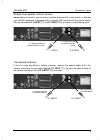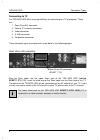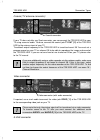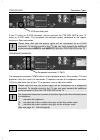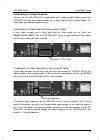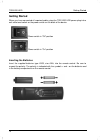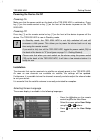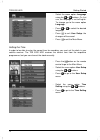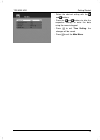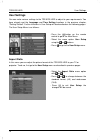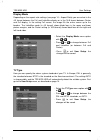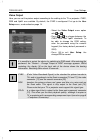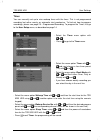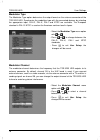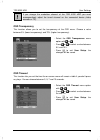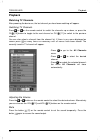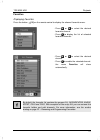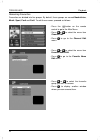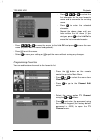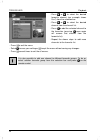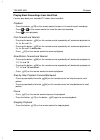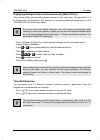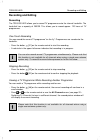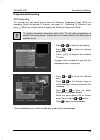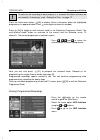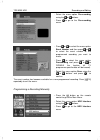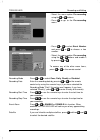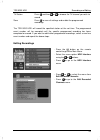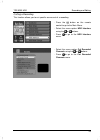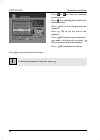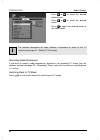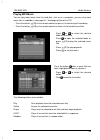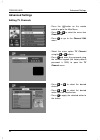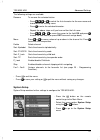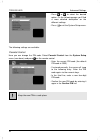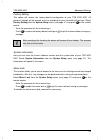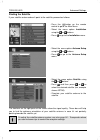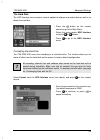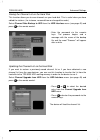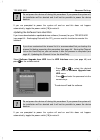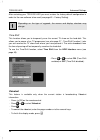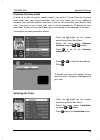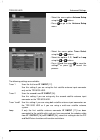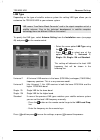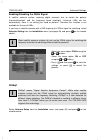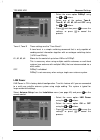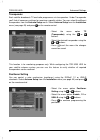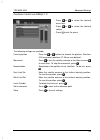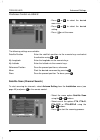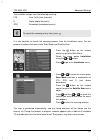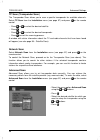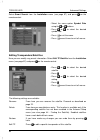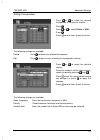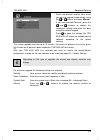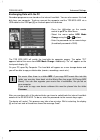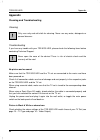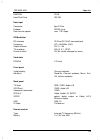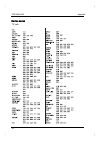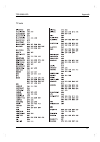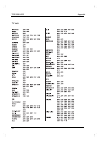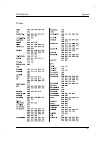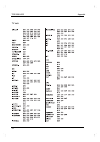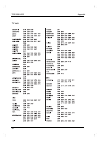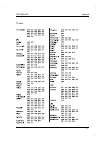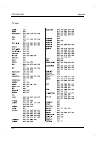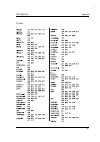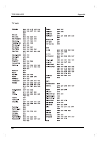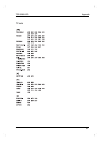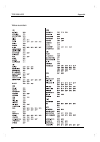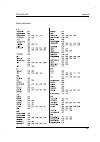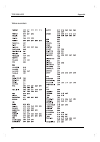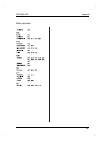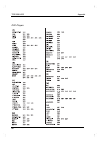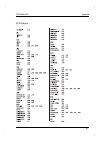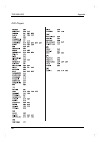- DL manuals
- Targa
- TV Receiver
- TSR 5200 HDD
- User Manual And Service Information
Targa TSR 5200 HDD User Manual And Service Information
Front Panel Adjustments
1 Stand-by
(On/Off)
2
Menu (display main menu)
3
OK (enter a selection)
4
EXIT (quit a menu)
5 Arrow
buttons
to select menu items
6 Display
window
7
Add-on card slots (Pay TV)
For open the flap please push on the marking below the display
Rear Panel Connections
8 USB
port
9
Optical digital output (audio)
10
Coaxial digital output (audio)
11
S-Video output (video)
12
CVBS output (video)
13
YPbPr output (video)
14
Input for terrestrial antenna signal
15
Scart output (TV)
16
IF 1 output
17
IF 1 input
18 Power
switch
19
Audio output (left + right)
20
Antenna signal output
21
Scart in/output (VCR/AUX)
22
RS 232 interface
23
IF 2 output
24
IF 2 input
8
1
9 10
11 12 13 14
15
16
17
18
19
20
21
22
23
24
2 3 4
5
7
6
Targa TSR 5200 HDD
User's Manual and Service Information
TARGA GmbH
Lange Wende 41
D-59494 Soest
www.targa-online.com
Ready for you:
www.targa.co.uk
tsr5200_manualcover_uk_0611.qxd:Layout 1 09.11.2006 11:07 Uhr Seite 1
Summary of TSR 5200 HDD
Page 1
Front panel adjustments 1 stand-by (on/off) 2 menu (display main menu) 3 ok (enter a selection) 4 exit (quit a menu) 5 arrow buttons to select menu items 6 display window 7 add-on card slots (pay tv) for open the flap please push on the marking below the display rear panel connections 8 usb port 9 o...
Page 2
Important warranty information dear customer, thank you for purchasing a targa product. Please carefully read through the enclosed documentation or online help before putting your targa product into service. If you have a problem, which can’t be solved in this way, please contact our hotline. If the...
Page 3
Tsr 5200 hdd table of contents i table of contents introduction............................................................................................................................................1 s afety i nstructions ............................................................................
Page 4
Tsr 5200 hdd table of contents ii v ideo o utput ............................................................................................................................................... 16 t imer ....................................................................................................
Page 5
Tsr 5200 hdd table of contents iii p rogramming a r ecording m anually 31 e diting r ecordings ....................................................................................................................................33 c utting a r ecording 35 audio functions ................................
Page 6
Tsr 5200 hdd table of contents iv n etwork s can ............................................................................................................................................. 58 a dvanced s can .............................................................................................
Page 7
Tsr 5200 hdd introduction 1 introduction safety instructions • please read the following instructions carefully. • please keep this user's guide for later use. • if you sell or pass this device on to another person, it is imperative that you also hand over this manual. • follow all warnings. • proce...
Page 8
Tsr 5200 hdd introduction 2 - install all batteries correctly, with + and - signs matching the marks indicated. Do not mix batteries (old and new or carbon and alkaline, etc.). - remove batteries when the device is not used for a long time. - respect the environment. Old batteries do not belong in w...
Page 9
Tsr 5200 hdd introduction 3 intended use this device is a consumer electronics device. It may only be used for private use, not industrial. Furthermore, the device should only be used indoors, never in tropical regions and never for commercial purposes. Only connection cables and external devices ma...
Page 10
Tsr 5200 hdd connection types 4 connection types the tsr 5200 hdd offers many connection possibilities. This ensures that the device is usable in any environment. Connecting to a satellite antenna the device has two tuners. With these you can use it with a satellite antenna that has one or two ports...
Page 11
Tsr 5200 hdd connection types 5 multiple-user satellite antenna system independently of whether you are using a satellite antenna with a multi-switch, or whether your satellite equipment is equipped with a multiple lnb, connect both the coaxial cables with the connectors if 1 input [17] and if 2 inp...
Page 12
Tsr 5200 hdd connection types 6 connecting to tv the tsr 5200 hdd offers many possibilities for connecting to a tv or projector. These are: 1. Scart (euro av) connector 2. Coaxial (tv antenna connector) 3. Video connector 4. S-vhs connector 5. Component connector these connector types are explained ...
Page 13
Tsr 5200 hdd connection types 7 coaxial (tv antenna connector) if your tv does not offer any scart connector, you can connect the tsr 5200 hdd to your tv using a coaxial cable. To do so, connect the coaxial jack tv out [20] of the tsr 5200 hdd to the antenna input of your tv. The default output freq...
Page 14
Tsr 5200 hdd connection types 8 if your tv offers an s-vhs connector, you can connect the tsr 5200 hdd to your tv using an s-vhs cable. This enhances the playback quality compared to the regular antenna or scart connection. Please note, that only the picture signal will be transferred via an s-vhs c...
Page 15
Tsr 5200 hdd connection types 9 connecting to a video recorder you can use the tsr 5200 hdd in combination with a video recorder. Either connect the tsr 5200 hdd and your video recorder with a scart cable or with a coaxial cable. The scart cable offers better playback quality. Connecting to a video ...
Page 16
Tsr 5200 hdd getting started 10 getting started when you have connected all required cables, plug the tsr 5200 hdd power plug into a wall outlet and switch on the power switch on the back of the device. Inserting the batteries insert the supplied batteries type lr03, size aaa, into the remote contro...
Page 17
Tsr 5200 hdd getting started 11 powering the device on/off powering on make sure that the power switch on the back of the tsr 5200 hdd is switched on. Press key [1] on the remote control or key [1] on the front of the device to power on the tsr 5200 hdd. Powering off press key [1] on the remote cont...
Page 18
Tsr 5200 hdd getting started 12 - select the menu option language using the or buttons. On first use, the language is set to english. To change, go to the menu option language . - press or to select the desired language. - press to exit user setup : the changes will be saved. - press to exit the mai...
Page 19
Tsr 5200 hdd getting started 13 - select the desired setting with the and buttons. - press the and buttons to alter the respective settings or enter the data using the numeric keypad. - press to exit time setting : the changes will be saved. - press to exit the main menu ..
Page 20
Tsr 5200 hdd user settings 14 user settings you can make various settings to the tsr 5200 hdd to adjust to your requirements. You have already met the language and time setting functions in the previous chapter, "getting started". Further functions in user setup will be described on the following pa...
Page 21
Tsr 5200 hdd user settings 15 display mode depending on the aspect ratio settings (see page 14 – aspect ratio) you can select in the 4:3 format between the full and letterbox display or in the 16:9 format between center and full display. In the setting full screen, the image fills the entire screen ...
Page 22
Tsr 5200 hdd user settings 16 video output here you can set the picture output according to the cabling to the tv or projector. Cvbs, rgb and ypbpr are available. By default, the cvbs is configured. First go to the user setup menu, as described on page 14. - select the video output menu option with ...
Page 23
Tsr 5200 hdd user settings 17 timer you can manually set up to nine wakeup times with the timer. This is not programmed recording, but rather merely an automatic start mechanism. To find out how to program recordings, please see page 29 – programmed recording. To program the timer, first go to the u...
Page 24
Tsr 5200 hdd user settings 18 modulator type the modulator type option determines the output format on the antenna connector of the tsr 5200 hdd. Synchronise the modulator type with the connected devices by selecting the appropriate input. Pal-g, pal-k, pal-i and ntsc are available. The european sta...
Page 25
Tsr 5200 hdd user settings 19 if you change the modulator channel of the tsr 5200 hdd you must correspondingly adjust the tuned channel on the connected device (video recorder or tv). Osd transparency this function allows you to set the transparency of the osd menu. Choose a value between 5% (lower ...
Page 26
Tsr 5200 hdd playback 20 playback watching tv channels after powering the device on, the last channel you have been watching will appear. Switching tv channels press or on the remote control to switch the channels up or down, or press the ch [10] button to toggle to the next channel or ch [11] to sw...
Page 27
Tsr 5200 hdd playback 21 favorites displaying favorites press the button [38] on the remote control to display the channel favourite menu. - press or to select the desired favourite channel. - press to display the list of selected favourite channels. - press or to select the desired channel. - press...
Page 28
Tsr 5200 hdd playback 22 renaming favourites favourites are divided into five groups. By default, these groups are named nachrichten , musik , sport , fav4 and fav5 . To edit these names, proceed as follows: - press the button on the remote control to go to the main menu. - press or to select the me...
Page 29
Tsr 5200 hdd playback 23 - press , , or to select the first character for the new favourite name and to overwrite the existing name. - press to enter the selected character. - repeat the above steps until you have written the full name (if you mistype, press on the field del to erase the last entere...
Page 30
Tsr 5200 hdd playback 24 - press or to select the desired favourite channel (our example shows fav1) from the selection bar. - press or to select the desired channel from the channel list. - press to add the selected channel to the favourites (pressing once again will remove that channel from the fa...
Page 31
Tsr 5200 hdd playback 25 playing back recordings from hard disk you can play back your recorded tv shows form hard disk. Playback - press the button [29] on the remote control to open a list containing all recordings. - press or on the remote control to select the desired recording. - press to start...
Page 32
Tsr 5200 hdd playback 26 bookmarks for recordings that have been saved on the hard disk you can insert bookmarks into specific scenes to locate them easily. Inserting bookmarks - start playback of a recorded show from hard disk (see page 25, playback). - press the button [23] on the remote control d...
Page 33
Tsr 5200 hdd playback 27 displaying multiple channels simultaneously (multi-picture) this function allows you to watch several channels at the same time. You can watch 4, 9 or 16 channels simultaneously. This function will only be available while both tuners of the tsr 5200 hdd are receiving a signa...
Page 34
Tsr 5200 hdd recording and editing 28 recording and editing recording the tsr 5200 hdd allows you to record tv programmes onto the internal hard disk. The hard disk has a capacity of 250gb. This allows you to record approx. 120 hours of tv programmes. One-touch recording you can record the current t...
Page 35
Tsr 5200 hdd recording and editing 29 programmed recording epg recording this function lets you select entries from the electronic programme guide (epg) for recording. Select the desired tv channel (see page 20 – switching tv channels) and press [28] on the remote control to display the electronic p...
Page 36
Tsr 5200 hdd recording and editing 30 in order for the recording to work properly it is essential that date and time are set correctly. If necessary, read - setting the time - on page 12. Press the information button [39] to display further information about the highlighted programme in a popup wind...
Page 37
Tsr 5200 hdd recording and editing 31 - select the menu option pre-recording using the or buttons. - press to go to the pre-recording menu. - press or to select the menu option event number and then press or to select the event number of the programmed recording you want to erase. - press to select ...
Page 38
Tsr 5200 hdd recording and editing 32 - select the menu option pre-recording using the or buttons. - press to go to the pre-recording menu. - press or to select event number and press or to choose a free number. - select the menu option pre-recording using the or buttons and enable it by pressing or...
Page 39
Tsr 5200 hdd recording and editing 33 tv station press and then or to choose the tv channel you wish to record. Save press to save all settings and enable the programmed recordings. The tsr 5200 hdd will record the specified station at the set time. The programmed event number will be occupied until...
Page 40
Tsr 5200 hdd recording and editing 34 - press or to select the desired action (our example shows "delete") from the selection bar. - press the or buttons to choose the recording. - press to apply the selected action to the recording. The following functions are available: play the selected recording...
Page 41
Tsr 5200 hdd recording and editing 35 cutting a recording this function allows you to cut specific scenes out of a recording. - press the button on the remote control to go to the main menu. - select the menu option hdd interface using the or buttons. - press to go to the hdd interface menu. - selec...
Page 42
Tsr 5200 hdd recording and editing 36 - press or to select the recording you wish to cut. - press : the recording plays back in the monitor window. - press [24] to set the beginning of the segment. - press [26] to set the end of the segment. - press [23] to confirm your selection (if you made a mist...
Page 43
Tsr 5200 hdd radio stations 37 audio functions the tsr 5200 hdd also allows you to receive radio broadcasts. To listen to the radio we recommend that you connect your tsr 5200 hdd to you hifi equipment via audio cables. For this, use the audio output [19] on the back panel. If you have established n...
Page 44
Tsr 5200 hdd radio stations 38 - press or to select the desired radio channel. - press or to select the desired action. - press to apply the selected action to the radio station. The function description for radio stations is equivalent to those of the tv stations (see page 40 – editing tv channels)...
Page 45
Tsr 5200 hdd radio stations 39 playing mp3 music you can play back music from the hard disk. Just as on a computer, you can also store music files in subfolders (see page 64 – exchanging data with a pc) - press the button [29] on the remote control to open a list containing all recordings. - press t...
Page 46
Tsr 5200 hdd advanced settings 40 advanced settings editing tv channels - press the button on the remote control to go to the main menu. - press or to select the menu item channel edit . - press to go to the channel edit menu. - select the menu option tv channel using the or buttons. - press and ent...
Page 47
Tsr 5200 hdd advanced settings 41 the following settings are available: rename to rename the selected station. - press , , or to select the first character for the new name and to overwrite the existing name. - press to enter the selected character. - repeat the above steps until you have written th...
Page 48
Tsr 5200 hdd advanced settings 42 - press or to select the desired option. On the following pages you'll find a more detailed description on the different settings. - press to exit the system setup menu. The following settings are available: parental control here you can change the pin code. Select ...
Page 49
Tsr 5200 hdd advanced settings 43 factory setting this option will restore the factory-default configuration of your tsr 5200 hdd. All personal settings will be erased, only the recording on your hard disk will be kept. Select factory setting from the system setup menu (see page 41) and press on the...
Page 50
Tsr 5200 hdd advanced settings 44 finding the satellite if your satellite antenna doesn't point to the satellite, proceed as follows: - press the button on the remote control to go to the main menu. - select the menu option installation using the or buttons. - press to go to the installation menu. -...
Page 51
Tsr 5200 hdd advanced settings 45 the hard disk the hdd interface menu contains several options to backup and restore data as well as to delete the hard disk. - press the button on the remote control to go to the main menu. - select the menu option hdd interface using the or buttons. - press to go t...
Page 52
Tsr 5200 hdd advanced settings 46 saving the channel list on the hard disk this function allows you to save channels on your hard disk. This is useful when you have edited the stations (for instance, renamed them or changed the order). Select channel data backup to hdd from the hdd interface menu (s...
Page 53
Tsr 5200 hdd advanced settings 47 do not power the device off during this procedure! If you power the system off, the installation will be aborted and it will not be possible to power the device back on. If you are prompted to power the system off and on and this does not happen automatically, toggl...
Page 54
Tsr 5200 hdd advanced settings 48 after restarting your tsr 5200 hdd you must restore the factory-default configuration in order for the new software to be used (see page 43 – factory setting). Depending on the type of upgrade, the menus and display structure may change. Time shift this function all...
Page 55
Tsr 5200 hdd advanced settings 49 common interface cards in order to be able to receive coded channels you need a ci card (common interface smart card) from your channel provider. They will also inform you of any additional hardware (e.G. Card slot module) necessary to use the smart card with your d...
Page 56
Tsr 5200 hdd advanced settings 50 - select the menu option antenna setup using the or buttons. - press to go to the antenna setup menu. - select the menu option tuner select using the or buttons. - select the options 1 , 2 , 1and2 or loop using the or buttons. - press and then press to save the sett...
Page 57
Tsr 5200 hdd advanced settings 51 lnb type depending on the type of satellite antenna system the setting lnb type allows you to customize the tsr 5200 hdd to your antenna system. Lnb means "low noise block converter" and is the signal reception unit of a satellite antenna. Due to the technical devel...
Page 58
Tsr 5200 hdd advanced settings 52 enabling/disabling the 22khz signal a satellite antenna system receiving digital channels has to switch the polarity (horizontal/vertical) and the frequency band (low/high). Universal lnbs do this automatically: there is no setting you need to perform. Therefore thi...
Page 59
Tsr 5200 hdd advanced settings 53 - select the menu option diseqc using the or buttons. - select one of the options tone a , tone b , #1 , #2 , #3 , #4 and off using the or buttons. - press and then press to save the settings, or press to cancel the process. Tone a, tone b these settings are the "to...
Page 60
Tsr 5200 hdd advanced settings 54 transponder each satellite broadcasts tv and radio programmes via transponders. Under transponder you'll find all necessary settings for receiving a specific station. You can select the different transponders from the antenna setup menu. Select antenna setup from th...
Page 61
Tsr 5200 hdd advanced settings 55 positioner control via diseqc 1.2 - press or to select the desired menu item. - press or to select the desired setting. - press to exit the menu. The following settings are available: current position press the or buttons to choose the position. Positions 0-26 are p...
Page 62
Tsr 5200 hdd advanced settings 56 positioner control via usals - press or to select the desired menu item. - press or to select the desired setting. - press to exit the menu. The following settings are available: satellite position enter the satellite's position via the numeric keys and select the d...
Page 63
Tsr 5200 hdd advanced settings 57 the available settings have the following meaning: fta free to air (free channels) d digital (digital channels) scr scrambled (encoded channels) to cancel the scanning at any time, press . It is also possible to launch the scanning process from the installation menu...
Page 64
Tsr 5200 hdd advanced settings 58 tp scan (transponder scan) the transponder scan allows you to scan a specific transponder for available channels. Select tp scan from the installation menu (see page 57) and press on the remote control. - press or to select the desired satellite. - press . - press o...
Page 65
Tsr 5200 hdd advanced settings 59 - press or to select the desired menu item. - enter the required digits via the numeric keys. - press to exit the menu. - press several times to exit all menus. The following settings are required: down frequency enter the transponder frequency in mhz. Symbol rate t...
Page 66
Tsr 5200 hdd advanced settings 60 select smart search from the installation menu (see page 57) and press on the remote control. - select the menu option symbol rate using the or buttons. - press or to select the desired symbol rate. - press to exit the menu. - press several times to exit all menus. ...
Page 67
Tsr 5200 hdd advanced settings 61 editing transponders - press or to select the desired transponder of the current satellite. - press . - press or to select delete or edit . - press . - press several times to exit all menus. The following settings are available: delete press to delete the selected t...
Page 68
Tsr 5200 hdd advanced settings 62 transferring software using this function you can transfer data through the rs232 interface [22] on the back panel. This feature has been designed for service purposes. To transfer program data and device software (firmware) you can use the usb port (see the descrip...
Page 69
Tsr 5200 hdd advanced settings 63 - select the desired satellite from which you want to upgrade automatically using the or buttons, or choose manual . - if you have selected "manual", press the and buttons to choose the respective settings and enter the data using the numeric keypad. - press to appl...
Page 70
Tsr 5200 hdd advanced settings 64 exchanging data with the pc recorded programmes are stored on the internal hard disk. You can also access this hard disk from your computer. To do so, connect the computer and the tsr 5200 hdd via a usb cable on the usb port [8] on the back panel of the device. - pr...
Page 71
Tsr 5200 hdd advanced settings 65 using the remote control with other devices the remote control unit of the tsr 5200 hdd is a preset remote control for different devices. It also allows you to control your tv set, vcr and dvd player. The appendix in this user's manual contains a list of codes for d...
Page 72
Tsr 5200 hdd appendix 66 appendix cleaning and troubleshooting cleaning only use a dry and soft cloth for cleaning. Never use any water, detergents or aerosol cleaners. Troubleshooting if you have any trouble with your tsr 5200 hdd, please check the following items before contacting technical suppor...
Page 73
Tsr 5200 hdd appendix 67 menus are distorted check the settings for brightness and contrast on the tv set and adjust, if necessary. When using a scart cable you should select rgb (see page 16 – video output). The remote control doesn't function make sure that the tsr 5200 hdd is connected to the mai...
Page 74
Tsr 5200 hdd appendix 68 technical specifications general input voltage ac 220-240 v, 50/60hz power consumption max. 48 w dimensions 340 x 265 x 65 mm weight 3 kg operating temperature 0°c – 35°c storage temperature -20°c – 60°c receiver / lnb input jack f-type connector, iec 169-24 loop f-type conn...
Page 75
Tsr 5200 hdd appendix 69 eeprom 32 kb hard disk drive 250 gb data input connector 9pin d-sub protocol rs232 serial data transfer speed max. 115.2 kbps rf modulator rf interface 75 ohm iec 169-2 connector/jack frequency 470 – 860 mhz (uhf) output channel ch 21 – 69 tv encoding pal-g, k, i, ntsc prese...
Page 76
Tsr 5200 hdd a ppendix 70 device codes tv se ts.
Page 77
Tsr 5200 hdd a ppendix 71 tv sets.
Page 78
Tsr 5200 hdd a ppendix 72 tv sets.
Page 79
Tsr 5200 hdd a ppendix 73 tv sets.
Page 80
Tsr 5200 hdd a ppendix 74 tv sets.
Page 81
Tsr 5200 hdd a ppendix 75 tv sets.
Page 82
Tsr 5200 hdd a ppendix 76 tv sets.
Page 83
Tsr 5200 hdd a ppendix 77 tv sets.
Page 84
Tsr 5200 hdd a ppendix 78 tv sets.
Page 85
Tsr 5200 hdd a ppendix 79 tv sets.
Page 86
Tsr 5200 hdd a ppendix 80 tv sets.
Page 87
Tsr 5200 hdd a ppendix 81 tv sets.
Page 88
Tsr 5200 hdd a ppendix 82 video recorde rs.
Page 89
Tsr 5200 hdd a ppendix 83 video recorde rs.
Page 90
Tsr 5200 hdd a ppendix 84 video recorde rs.
Page 91
Tsr 5200 hdd a ppendix 85 video recorde rs.
Page 92
Tsr 5200 hdd a ppendix 86 dvd- playe rs.
Page 93
Tsr 5200 hdd a ppendix 87 dvd- players.
Page 94
Tsr 5200 hdd a ppendix 88 dvd- players.