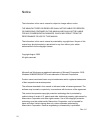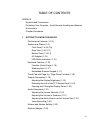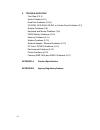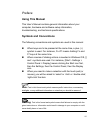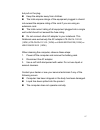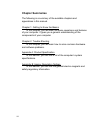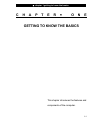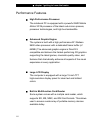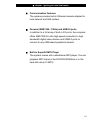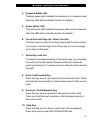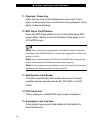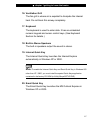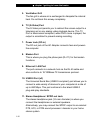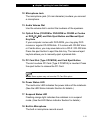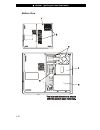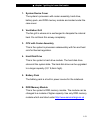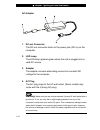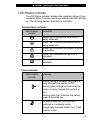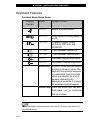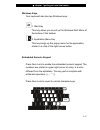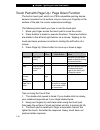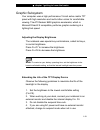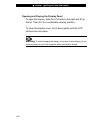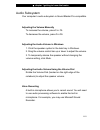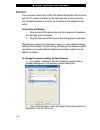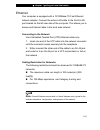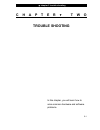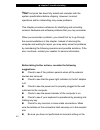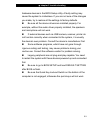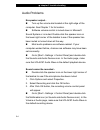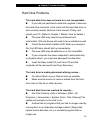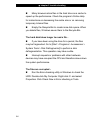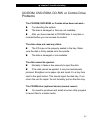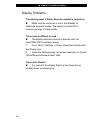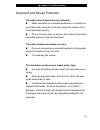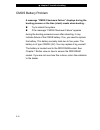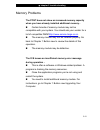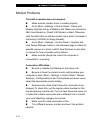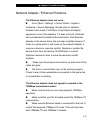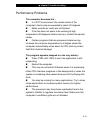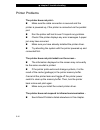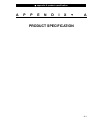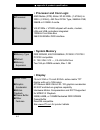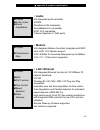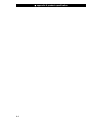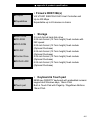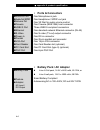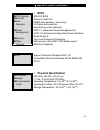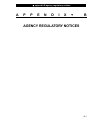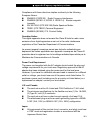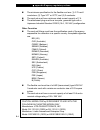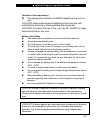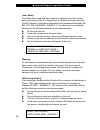Summary of Visionary XP-210
Page 1
I - 1 manual english targa visionary xp 210
Page 2
I -2 notice the information in this user’s manual is subject to change without notice. The manufacturer or reseller shall not be liable for errors or omissions contained in this manual and shall not be liable for any consequential damages, which may result from the performance or use of this manual....
Page 3
I -3 table of contents preface symbols and conventions protecting your computer - avoid abusive handling and adverse environment chapter summaries 1. Getting to know the basics performance features (1-2,3) system at a glance (1-4) front view (1-4,5,6,7,8) rear view (1-9,10,11) bottom view (1-12,13) ...
Page 4
I -4 2. Trouble-shooting first step (2-2,3) audio problems (2-4) hard disk problems (2-5,6) cd-rom, dvd-rom, cd-rw, or combo drive problems (2-7) display problems (2-8) keyboard and mouse problems (2-9) cmos battery problems (2-10) memory problems (2-11) modem problems (2-12) network adapter / ether...
Page 5: Using This Manual
I -5 preface using this manual this user’s manual contains general information about your computer, hardware and software setup information, troubleshooting, and technical specifications. Symbols and conventions the following conventions and symbols are used in this manual: when keys are to be press...
Page 6
I -6 protecting your computer - avoid abusive handling and adverse environment follow the advice below will help ensure that you get the most out of your investment. Your computer will serve you well if you take good care of it. Do not expose the computer to direct sunlight or place it near sources ...
Page 7
I -7 but pull on the plug. Keep the adapter away from children. The total ampere ratings of the equipment plugged in should not exceed the ampere rating of the cord if you are using an extension cord. The total current rating of all equipment plugged into a single wall outlet should not exceed the f...
Page 8: Chapter Summaries
I -8 chapter summaries the following is a summary of the available chapters and appendices in this manual. Chapter 1: getting to know the basics in this chapter, you will learn the basic operations and features of your computer. It gives you a general understanding of the components of your computer...
Page 9: Getting To Know The Basics
႑ chapter 1 getting to know the basics 1-1 c h a p t e r Ⴍ o n e getting to know the basics this chapter introduces the features and components of the computer..
Page 10
႑ chapter 1 getting to know the basics 1-2 performance features high performance processor the notebook pc is equipped with a powerful amd mobile athlon xp-m processor of the latest sub-micron process, processor technologies, and high bus bandwidths. advanced graphic engine the system is built wit...
Page 11
႑ chapter 1 getting to know the basics 1-3 communication features the system provides built-in ethernet network adapter for local network and 56k modem. firewire (ieee1394 / 1394a) and usb2.0 ports in addition to a full array of built-in i/o por t s, the computer offers ieee1394 for ultra high-spe...
Page 12
႑ chapter 1 getting to know the basics 1-4 system at a glance front view 1. Lcd latch the lcd latches lock / unlock the lcd panel. 2. Lcd display the panel is where the system content is displayed. 3. Built-in microphone the built-in microphone records sound..
Page 13
႑ chapter 1 getting to know the basics 1-5 4. Suspend status led flashing green light indicates the notebook is in suspend mode. (see the led status indicator section for details.) 5. Power status led the multi-color led indicates the power status of the notebook. (see the led status indicator secti...
Page 14
႑ chapter 1 getting to know the basics 1-6 11. Playback / pause key press the key once to start playback an audio track. Press again to temporarily stop an audio track during playback. Press again to resume playback. 12. Mp3 player on/off button press the mp3 player button to turn on the stand-alone...
Page 15
႑ chapter 1 getting to know the basics 1-7 16. Ventilation grill the fan grill is where air is expelled to dissipate the internal heat. Do not block this airway completely. 17. Keyboard the keyboard is used to enter data. It has an embedded numeric keypad and cursor control keys. (see keyboard secti...
Page 16
႑ chapter 1 getting to know the basics 1-8 21. Power / suspend button the power/suspend button turns the notebook on and off and it also acts as a system suspend key. Press momentarily to turn on the system. Press and hold for at least 3~4 seconds to turn off the system. How this key behaves can be ...
Page 17
႑ chapter 1 getting to know the basics 1-9 rear view warning: do not place any heavy objects on the top of notebook. This may damage the display 1. Ventilation grill the fan grill is where air is exchanged to dissipate the internal heat. Do not block this airway completely. 2. Parallel port the 25-p...
Page 18
႑ chapter 1 getting to know the basics 1-10 5. Ventilation grill the fan grill is where air is exchanged to dissipate the internal heat. Do not block this airway completely. 6. Tv (s-video) port the s-video port permits you to redirect the screen output to a television set or any analog video playba...
Page 19
႑ chapter 1 getting to know the basics 1-11 12. Microphone jack the microphone jack (3.5-mm diameter) is where you connect a microphone. 13. Audio volume dial use the volume dial to control the loudness of the speakers. 14. Optical drive (cd-rom or dvd-rom or cd-rw or combo or dvdrr/rrw) and disk ej...
Page 20
႑ chapter 1 getting to know the basics 1-12 bottom view.
Page 21
႑ chapter 1 getting to know the basics 1-13 1. System device cover the system’s processor with cooler assembly, hard drive, battery pack, and ddr memory module are located under the case cover. 2. Ventilation grill the fan grill is where air is exchanged to dissipate the internal heat. Do not block ...
Page 22
႑ chapter 1 getting to know the basics 1-14 ac adapter 1. Dc-out connector the dc-out connector docks to the power jack (dc-in) on the computer. 2. Led lamp the led lamp appears green when the unit is plugged into a valid ac source. 3. Adapter the adapter converts alternating current into constant d...
Page 23
႑ chapter 1 getting to know the basics 1-15 led status indicator the led status indicator displays the operating status of your notebook. When a certain function is enabled, an led will light up. The following section describes its indication. System status indicator led graphic symbol indication gr...
Page 24
႑ chapter 1 getting to know the basics 1-16 keyboard features function keys (quick keys) graphic symbol action system control fn + f1 enters suspend mode. Fn + f3 turns battery warning beep on or off. Fn + f4 changes display mode: lcd-only, crt-only and lcd&crt. Fn + f5 turns speaker volume up. Fn +...
Page 25
႑ chapter 1 getting to know the basics 1-17 windows keys your keyboard also has two windows keys: 1. Start key this key allows you to pull up the windows start menu at the bottom of the taskbar. 2. Application menu key this key brings up the popup menu for the application, similar to a click of the ...
Page 26
႑ chapter 1 getting to know the basics 1-18 touch pad with page up / page down function the built-in touch pad, which is a ps/2-compatible pointing device, senses movement on its surface. As you move your fingertip on the surface of the pad, the cursor responds accordingly. The following items teach...
Page 27
႑ chapter 1 getting to know the basics 1-19 graphic subsystem your computer uses a high performance 15-inch active matrix tft panel with high resolution and multi-million colors for comfortable viewing. The ati radeon 9600 graphics accelerator, which is microsoft directx 9 compatible, performs graph...
Page 28
႑ chapter 1 getting to know the basics 1-20 opening and closing the display panel to open the display, slide the lcd latch to the right and lift up the lid. Then tilt it to a comfortable viewing position. To close the display cover, fold it down gently until the lcd latches click into place. Warning...
Page 29
႑ chapter 1 getting to know the basics 1-21 audio subsystem your computer’s audio subsystem is sound blaster pro-compatible. Adjusting the volume manually to increase the volume, press fn+ f5. To decrease the volume, press fn+f6. Adjusting the audio volume in windows 1. Click the speaker symbol in t...
Page 30
႑ chapter 1 getting to know the basics 1-22 modem your computer comes with a 56k v.92 internal fax/modem and a phone jack (rj-11), which is located on the right rear side of your computer. Use a telephone cable to connect the computer to the telephone wall outlet. Connecting the modem 1. Plug one en...
Page 31
႑ chapter 1 getting to know the basics 1-23 ethernet your computer is equipped with a 10/100base-tx fast ethernet network adapter. Connect the active lan cable to the rj-45 lan port located on the left rear side of the computer. This allows you to access and transmit data in the local area network. ...
Page 32: Trouble Shooting
႑ chapter 2 trouble shooting 5-1 c h a p t e r Ⴍ t w o trouble shooting in this chapter, you will learn how to solve common hardware and software problems..
Page 33: Your
႑ chapter 2 trouble shooting 5-2 your computer has been fully tested and complies with the system specifications before shipping. However, incorrect operations and/or mishandling may cause problems. This chapter provides a reference for identifying and correcting common hardware and software problem...
Page 34
႑ chapter 2 trouble shooting 5-3 hardware devices in the bios setup utility. A faulty setting may cause the system to misbehave. If you are not sure of the changes you made, try to restore all the settings to factory defaults. Be sure all the device drivers are installed properly. For example, witho...
Page 35
႑ chapter 2 trouble shooting 5-4 audio problems no speaker output - turn up the volume dial located at the right edge of the computer. See chapter 1 for its location. Software volume control is turned down in microsoft sound system or is muted. Double-click the speaker icon on the lower right corner...
Page 36
႑ chapter 2 trouble shooting 5-5 hard disk problems the hard disk drive does not work or is not recognizable - if you had just performed a hard disk upgrade, make sure the hard drive connector is not loose and the hard disk drive is also correctly seated. Remove it and reinsert it firmly, and restar...
Page 37
႑ chapter 2 trouble shooting 5-6 many browsers store files in the hard drive as a cache to speed up the performance. Check the program’s online help for instructions on decreasing the cache size or on removing temporary internet files. Empty the recycle bin to create more disk space. When you delete...
Page 38
႑ chapter 2 trouble shooting 5-7 cd-rom, dvd-rom, cd-rw, or combo drive problems the cd-rom, dvd-rom, or combo drive does not work - try rebooting the system. The disk is damaged or files are not readable. After you have inserted a cd-rom disk, it may take a moment before you can access its content....
Page 39
႑ chapter 2 trouble shooting 5-8 display problems the display panel is blank when the system is turned on - make sure the computer is not in the standby or hibernate suspend modes. The display is turned off to conserve energy in these modes. The screen is difficult to read - the display resolution s...
Page 40
႑ chapter 2 trouble shooting 5-9 keyboard and mouse problems the built-in touch pad performs erratically - make sure there is no excess perspiration or humidity on your hand when using the touch pad. Keep the surface of the touch pad clean and dry. Do not rest your palm or wrist on the surface of th...
Page 41
႑ chapter 2 trouble shooting 5-10 cmos battery problem a message “cmos checksum failure” displays during the booting process or the time (clock) resets when booting - try to reboot the system. If the message “cmos checksum failure” appears during the booting procedure even after rebooting, it may in...
Page 42
႑ chapter 2 trouble shooting 5-11 memory problems the post does not show an increased memory capacity when you have already installed additional memory - certain brands of memory module may not be compatible with your system. You should ask your vendor for a list of compatible dimm http://www.Servic...
Page 43
႑ chapter 2 trouble shooting 5-12 modem problems the built-in modem does not respond - make sure the modem driver is loaded properly. Go to [start > settings > control panel > phone and modem options] and go to modems tab. Make sure smartlink 56k voice modem or uniwill v.90 modem is listed. Otherwis...
Page 44
႑ chapter 2 trouble shooting 5-13 network adapter / ethernet problems the ethernet adapter does not work - go to [start > settings > control panel > system > hardware > device manager]. Double-click on network adapters and check if via rhine ii fast ethernet adapter appears as one of the adapters. I...
Page 45
႑ chapter 2 trouble shooting 5-14 pc card / pcmcia problems note: some system may not have the pc card slot option. Pc cards do not function- make sure you have properly installed the driver for the card. Consult the card’s manual or contact the vendor for trouble-shooting. The pc card cannot be rec...
Page 46
႑ chapter 2 trouble shooting 5-15 performance problems the computer becomes hot - in a 35 o c environment, the certain areas of the computer’s back case are expected to reach 50 degrees. Make sure the air vents are not blocked. If the fan does not seem to be working at high temperature (50 degrees...
Page 47
႑ chapter 2 trouble shooting 5-16 printer problems the printer does not print - make sure the cable connection is secured and the printer is powered up, if the printer is connected via the parallel port. Run the printer self-test to see if it reports any problem. Check if the printer displays any er...
Page 48
႑ chapter 2 trouble shooting 5-17 firewire (ieee1394) and usb2.0 problems the usb device does not work - windows nt 4.0 does not support usb protocols check the settings in the windows control panel. Make sure you have installed the necessary device drivers. Contact the device vendor for additional ...
Page 49: Product Specification
႑ appendix a product specification a-1 a p p e n d i x Ⴍ a product specification.
Page 50: Processor and Core Logic
႑ appendix a product specification a-2 Ⴍ processor and core logic amd mobile (dtr) athlon xp-m 2000+ (1.67ghz) to 3000+ (2.2ghz), 462 pins opga type, 266mhz fsb, 256kb or 512kb l2 cache via kt400a + vt8235 chipset with audio, modem, lan and usb controllers integrated 133mhz front side bus 266/333/40...
Page 51: Audio
႑ appendix a product specification a-3 Ⴍ audio via integrated audio controller vt8235 directsound 3d accelerator soundblaster pro compatible ac97 v2.2 compatible 2 stereo speakers (1 watt each) Ⴍ modem via integrated modem controller integrated with mdc card, ac97 v2.2 modem support v.92 / k56flex f...
Page 52
႑ appendix a product specification a-4.
Page 53: Firewire Ieee1394(A)
႑ appendix a product specification a-5 Ⴍ firewire ieee1394(a) via vt6307 ieee1394 ohci host controller and up to 400 mbps expandable up to 63 devices in chains Ⴍ storage 2.5-inch format hard disk drive 5.25-inch format (12.7mm height) fixed module with 24x speed 5.25-inch format (12.7mm height) fixe...
Page 54: Ports & Connectors
႑ appendix a product specification a-6 Ⴍ ports & connectors one microphone-in jack one headphone / spdif-out jack one vr dial for audio volume control one firewire (ieee1394) host connector three usb2.0-compliant connectors one standard network ethernet connector (rj-45) one s-video (tv-out) output ...
Page 55: Bios
႑ appendix a product specification a-7 Ⴍ bios ami pnp bios power on self test dram auto-detection, auto-sizing l2 cache auto-detection hard disk type auto-detection apm 1.2 (advanced power management) & acpi 2.0 (advanced configuration power interface) smart power ® two level password protections 32...
Page 56: Agency Regulatory Notices
႑ appendix b agency regulatory notices b-1 a p p e n d i x Ⴍ b agency regulatory notices.
Page 57
႑ appendix b agency regulatory notices b-2 federal communications commission notice this equipment has been tested and found to comply with the limits for a class b digital device, pursuant to part 15 of the fcc rules. These limits are designed to provide reasonable protection against harmful interf...
Page 58
႑ appendix b agency regulatory notices b-3 compliance with these directives implies conformity to the following european norms: en55022 (cispr 22) radio frquency interference en50082 (iec801-2, iec801-3, iec801-4) electro-magnetic immunity en 300 328-2 (ets 300 328) radio spectrum matter. tbr21 (e...
Page 59
႑ appendix b agency regulatory notices b-4 the minimum specification for the flexible cord are: (1) 0.75 mm2 conductors, (2) type vct or vctf, and (3) 3-conductor. The cord set must have minimum rated current capacity of 7 a. The attachment plug must be a two-pole, grounded type with a japanese indu...
Page 60
႑ appendix b agency regulatory notices b-5 telephone lines requirement the appropriate utilization of 26awg telephone line cord on unit. Caution: always disconnect all telephone lines from the wall outlet before servicing or disassembling this equipment. Caution: to reduce the risk of fire, use only...
Page 61
႑ appendix b agency regulatory notices b-6 laser safety the optical drive used with this computer is certified as a class 1 laser device according to the u.S. Department of health and human services (dhhs) radiation performance standard and international standards iec 825 / iec 825-1 (en60825 / en60...
Page 62
႑ appendix b agency regulatory notices b-7 lithium battery warning this computer contains a lithium battery to power the clock and calendar circuitry. Caution: danger of explosion if battery is replaced incorrectly. Replace only with the same or equivalent type recommended by the manufacturer. Disca...