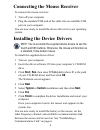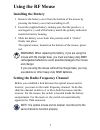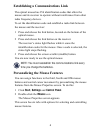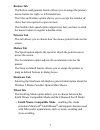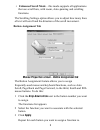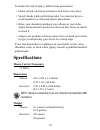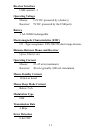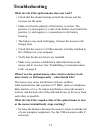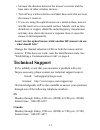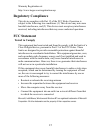B russels h annover b arcelona t okyo m ilano a msterdam s ingapore l ondon p aris n ew y ork l os a ngeles t oronto h ong k ong s ydney wireless 5-button scroller optical mini mouse user’s guide making your mobile life easier. Making your mobile life easier. Visit our web site at: www.Targus.Com fe...
3 wireless 5-button scroller optical mini mouse introduction congratulations on your purchase of the targus wireless 5-button scroller optical mini mouse. This ergonomically designed mouse uses a radio frequency (rf) link that enables you to use the mouse anywhere within 4.5 feet of its receiver. No...
4 connecting the mouse receiver to connect the mouse receiver: 1 turn off your computer. 2 plug the standard usb end of the cable into an available usb port on your computer. You are now ready to install the device drivers for your operating system. Installing the device drivers note: you must insta...
5 using the rf mouse installing the battery 1 remove the battery cover from the bottom of the mouse by pressing the battery cover tab and siding it off. 2 insert the supplied battery, making sure that the positive (+) and negative (-) end of the battery match the polarity indicators inside the batte...
6 establishing a communications link the optical mouse has 256 identification codes that allow the mouse and its receiver to operate without interference from other radio frequency devices. To set the identification code and establish a radio link between the mouse and the receiver: 1 press and rele...
7 buttons tab the button configuration feature allows you to assign the primary mouse button for right- or left-handed use. The files and folders option allows you to assign the number of clicks that are required to open an item. The double-click speed option adjusts how fast you have to click the m...
8 • enhanced scroll mode – this mode supports all applications that use scroll bars, with zoom, auto-panning and scrolling functions. The scrolling settings option allows you to adjust how many lines of text will scroll and the direction of the scroll movement. Button assignment tab mouse properties...
9 operating hints for optimal performance and rf reception: • place the receiver at least 8 inches (20 cm) away from all electrical devices, such as your monitor, speakers or external storage devices. • avoid using the optical mouse on a metal surface. Metals, such as iron, aluminum or copper, shiel...
10 to reduce the risk of injury, follow these precautions: • stand, stretch, and move around several times every hour. • switch hands while performing tasks. Use shortcut keys to avoid repetitive or awkward mouse movements. • relax your shoulders and keep your elbows at your sides. Adjust the keyboa...
11 receiver interface usb version 1.1 operating voltage mouse: 1.2v dc (powered by a battery) receiver: 5v dc (powered by the usb port) battery 1 aa nimh rechargeable electromagnetic characteristics (emc) ce - type acceptance: ets 300 220 short range devices distance between mouse and receiver up to...
12 troubleshooting what do i do if the optical mouse does not work? • check that the channel setting on both the mouse and the receiver are the same. • make sure that the polarity of the battery is correct. The positive (+) and negative (-) ends of the battery must match the positive (+) and negativ...
13 • increase the distance between the mouse’s receiver and the base units of other wireless devices. • turn off any wireless devices and their base units that are near the mouse’s receiver. • if you are using the optical mouse on a metal surface, move it and the receiver to a non-metal surface. Met...
14 europe belgium +32 0 02-717-2451 denmark +45 0 35-25-8751 france +33 0 1-64-53-9151 germany +49 0 21-16-579-1151 italy +39 0 24-827-1151 netherlands +31 0 53-484-9470 spain +34 0 91-745-6221 sweden +46 0 8-751-4058 switzerland +41 0 1-212-0007 united kingdom +44 0 20-7744-0330 eastern europe & ot...
15 warranty registration at: http://www.Targus.Com/registration.Asp regulatory compliance this device complies with part 15 of the fcc rules. Operation is subject to the following two conditions: (1) this device may not cause harmful interference, and (2) this device must accept any interference rec...