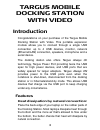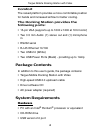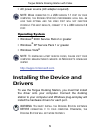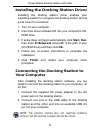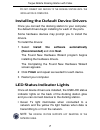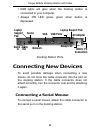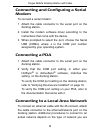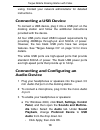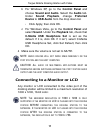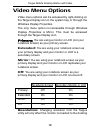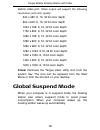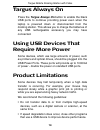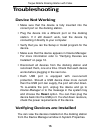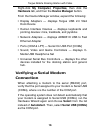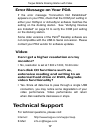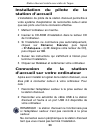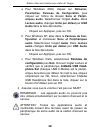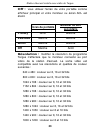- DL manuals
- Targus
- Docking Station
- acp50ca
- User Manual
Targus acp50ca User Manual
USER GUIDE
MANUEL DE
L'UTILISATEUR
mobile
docking station
with video
station d’accueil
mobile
avec vidéo
Visit our website at www.targus.com/ca
Features and specifications are subject to change without notice.
© 2009 Targus Group International, Inc. and Targus, Inc.
Visitez notre Site: www.targus.com/ca
Caractéristiques et spécifications sujettes à modification sans préavis.
© 2009 Targus Group International, Inc. et Targus, Inc.
ACP50CA / 410-0003-002C
Summary of acp50ca
Page 1
User guide manuel de l'utilisateur mobile docking station with video station d’accueil mobile avec vidéo visit our website at www.Targus.Com/ca features and specifications are subject to change without notice. © 2009 targus group international, inc. And targus, inc. Visitez notre site: www.Targus.Co...
Page 2: Table Of Contents
2 table of contents english mobile docking station with video .................... 3 français station d'accueil mobile avec vidéo ................... 20
Page 3: Targus Mobile
3 targus mobile docking station with video introduction congratulations on your purchase of the targus mobile docking station with video. This portable expansion module allows you to connect through a single usb connection up to 4 usb devices, monitor, network (ethernet/lan) connection, speakers, mi...
Page 4: Comfort
4 targus mobile docking station with video comfort the raised platform provides a more comfortable position for hands and increased airflow for better cooling. The docking station provides the following ports: • 15-pin vga (supports up to 1600 x 1200 at 16 bit color) • two 3.5 mm audio: (1) stereo o...
Page 5: Operating System
5 targus mobile docking station with video • ac power source (ac adapter required) note: w hen connected to a usb version 1.1 port on your computer , the d ocking s tation ’ s performance level will be less than optimal and the video port will not function properly . F or best results , connect it t...
Page 6: Your Computer
6 targus mobile docking station with video installing the docking station driver installing the docking station driver enables your operating system to recognize the docking station and its ports once it’s connected. 1 turn on your computer. 2 insert the driver software cd into your computer’s cd- r...
Page 7: Led Status Indicator Lights
7 targus mobile docking station with video d o not connect any devices to the docking station until the installation is completed . Installing the default device drivers once you connect the docking station to your computer, the default drivers begin installing for each of the ports. Some hardware d...
Page 8: Connecting New Devices
8 targus mobile docking station with video • usb lights will glow when the docking station is connected to your computer. • always on led glows green when button is depressed. Docking station ports connecting new devices to avoid possible damage when connecting a new device, do not force the cable c...
Page 9: Modem
9 targus mobile docking station with video connecting and configuring a serial modem to connect a serial modem: 1 attach the cable connector to the serial port on the docking station. 2 install the modem software driver according to the instructions that come with the device. 3 when prompted to sele...
Page 10: Connecting A Usb Device
10 targus mobile docking station with video using. Contact your network administrator for detailed instructions. Connecting a usb device to connect a usb device, plug it into a usb port on the docking station and follow the additional instructions provided with the device. All four usb ports meet us...
Page 11
11 targus mobile docking station with video b for windows xp, go to the control panel and choose sound and audio. Select the audio tab. Under sound playback, change preferred device to usb audio from the drop down list. › click apply, then click ok. C for windows vista, go to the control panel and s...
Page 12: Video Menu Options
12 targus mobile docking station with video video menu options video menu options can be accessed by right-clicking on the targus display icon in the system tray or through the windows display properties. The only menu option not accessible through windows display properties is mirror. This must be ...
Page 13: Global Suspend Mode
13 targus mobile docking station with video station video port. Video output will support the following resolutions and color quality: close: removes the targus video utility icon from the system tray. The icon can be replaced from the start menu or from the shortcut on your desktop. Global suspend ...
Page 14: Targus Always On
14 targus mobile docking station with video targus always on press the targus always on button to enable the black usb ports to continue providing power even when the laptop is powered down or disconnected from the docking station. This allows you to charge the batteries of any usb rechargeable acce...
Page 15: Troubleshooting
15 targus mobile docking station with video troubleshooting device not working • make sure that the device is fully inserted into the correct port on the docking station. • plug the device into a different port on the docking station. If it still doesn’t work, test the device by connecting it direct...
Page 16: Verifying A Serial Modem
16 targus mobile docking station with video right-click my computer, properties, then click the hardware tab, and then the device manager button. From the device manager window, expand the following: • display adapters — displays targus usb 2.0 vga dock device • human interface devices — displays ke...
Page 17: Error Message On Your Pda
17 targus mobile docking station with video error message on your pda if the error message “connection not established” appears on your pda, check that the com port setting in either your hotsync or activesync software matches the setting on the docking station. See “verifying devices are installed”...
Page 18: Product Registration
18 targus mobile docking station with video product registration targus recommends that you register your targus accessory shortly after purchasing it. To register your targus accessory, go to: http://www.Targus.Com/registration.Asp you will need to provide your full name, email address, country of ...
Page 19
19 targus mobile docking station with video against harmful interference in a residential installation. This equipment generates, uses, and can radiate radio frequency energy and if not installed and used in accordance with the instructions, may cause harmful interference to radio communications. Ho...
Page 20: Station D'Accueil
20 station d'accueil mobile avec vidÉo de targus introduction nous vous félicitons d'avoir acheté la station d'accueil mobile avec vidéo de targus. Ce module d'extension portable vous permettra de connecter par le biais de la prise usb jusqu'à quatre périphériques munis d'une prise usb, un moniteur,...
Page 21: Confort
21 station d'accueil mobile avec vidéo de targus et plus l'air a de la place pour circuler, meilleures sont les conditions pour la dissipation par convection naturelle. Confort la plate-forme surélevée procure une position plus confortable pour les mains et un flux d'air supérieur pour une meilleure...
Page 22: Système D'Exploitation
22 station d'accueil mobile avec vidéo de targus • un port usb version 2.0 • une source d'alimentation secteur (adaptateur secteur nécessaire) remarque : lorsque la station d'accueil est connectée à votre ordinateur via un port usb version 1.1, le niveau de ses performances sera moindre que son pote...
Page 23: Station D'Accueil
23 station d'accueil mobile avec vidéo de targus installation du pilote de la station d'accueil l'installation du pilote de la station d'accueil permettra à votre système d'exploitation de reconnaître celle-ci ainsi que ses ports une fois la connexion effective. 1 mettez l'ordinateur en marche. 2 in...
Page 24: Connexion Des Pilotes Des
24 station d'accueil mobile avec vidéo de targus connexion des pilotes des périphériques par défaut une fois que la station d'accueil est connectée à votre ordinateur, les pilotes des périphériques par défaut pour chacun des ports commencent à s'installer. Certains périphériques exigeront l'installa...
Page 25: Connexion De
25 station d'accueil mobile avec vidéo de targus remarque : la station d'accueil supporte le branchement à chaud du câble réseau. • les diodes des prises usb s'allument lorsque la station d'accueil est connectée à votre ordinateur. • la lumière verte de l'indicateur always on s'allume lorsque le bou...
Page 26: Modem De Port Série
26 station d'accueil mobile avec vidéo de targus connexion et configuration d'un modem de port série pour connecter un modem de port série : 1 branchez le connecteur de câble au port série de la station d'accueil. 2 installez le pilote du modem en suivant les instructions qui vous ont été fournies a...
Page 27: Usb
27 station d'accueil mobile avec vidéo de targus ou réseau de la station d'accueil. En fonction du type de réseau que vous utilisez, il se peut que vous deviez procéder à d'autres manipulations. Contactez votre administrateur de réseau pour obtenir des instructions détaillées. Connexion d'un périphé...
Page 28
28 station d'accueil mobile avec vidéo de targus a pour windows 2000, cliquez sur démarrer, paramètres, panneau de configuration , puis cliquez sur l'icône du dossier sons et périph- ériques audio . Sélectionnez l'onglet audio. Dans lecture audio, changez unité par défaut par usb audio dans la liste...
Page 29: Connexion D'Un Moniteur Ou
29 station d'accueil mobile avec vidéo de targus connexion d'un moniteur ou d'un écran acl les moniteurs ou écrans acl connectés au port vidéo de la station d'accueil verront leur résolution limitée à 1600 x 1200, couleurs 16 bits. Remarque : pour travailler à la résolution maximale de 1600 x 1200, ...
Page 30: Écran Du Portable
30 station d'accueil mobile avec vidéo de targus off : vous utilisez l'écran de votre portable comme afficheur principal et votre moniteur ou écran acl est éteint. Résolution : modifier la résolution du programme targus n'affectera que le moniteur connecté au port vidéo de la station d'accueil. La s...
Page 31: Mode Veille
31 station d'accueil mobile avec vidéo de targus close : retire l'icône targus de la barre d'état système. L'icône peut être replacée à partir du menu démarrer ou avec le raccourci sur votre bureau. Mode veille lorsque votre ordinateur est en mode veille, la station d'accueil se met également en mod...
Page 32: Limites Du Produit
32 station d'accueil mobile avec vidéo de targus limites du produit certains périphériques peuvent s'arrêter temporairement lorsqu'un important transfert de données s'effectue. Par exemple, votre souris peut réagir plus lentement lorsqu'une impression graphique est en cours ou lorsque le trafic sur ...
Page 33: Sont Bien Installés
33 station d'accueil mobile avec vidéo de targus d'informations, veuillez consulter “vérifier que les périphériques sont bien installés” à la page 33. • débranchez l'ensemble des périphériques de la station d'accueil, puis rebranchez-les un à la fois. Vérifiez que chaque périphérique fonctionne avan...
Page 34: Vérifier Une Connexion De
34 station d'accueil mobile avec vidéo de targus • adaptateurs réseau — l'ordinateur affiche adm851x usb pour adaptateur ethernet rapide • ports (com et lpt) — port série sur usb [com x] • contrôleurs de son, de la vidéo et de jeux — l'ordinateur affiche c-media usb headphone set (casque usb c-media...
Page 35: Vidéo
35 station d'accueil mobile avec vidéo de targus certaines versions anciennes du logiciel palm ® desktop ne sont pas compatibles avec le port usb pour la conversion en série. Veuillez contacter le revendeur de votre assistant numérique pour vous procurer les dernières mises à jour. Vidéo puis-je obt...
Page 36: Enregistrement Du
36 station d'accueil mobile avec vidéo de targus enregistrement du produit targus vous recommande d'enregistrer votre accessoire targus tout de suite après son achat. Enregistrement de votre accessoire targus à l'adresse suivante : http://www.Targus.Com/registration.Asp vous devrez préciser votre no...
Page 37: Respect De La
37 station d'accueil mobile avec vidéo de targus respect de la réglementation cet appareil est conforme à la section 15 des règlements de la fcc (federal communication commission). Son utilisation est soumise aux deux conditions suivantes : (1) cet appareil ne peut provoquer de brouillage préjudicia...
Page 38
38 station d'accueil mobile avec vidéo de targus • Éloigner davantage l'appareil du récepteur ; • déplacer l'ordinateur et le tenir éloigné du récepteur ; • brancher l'appareil sur une autre prise de courant ou un circuit élec-trique différent de celui auquel le récepteur est connecté. Toute modific...