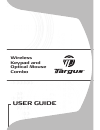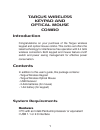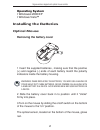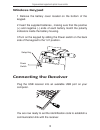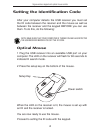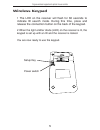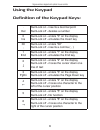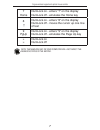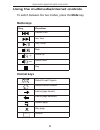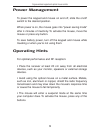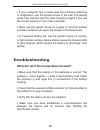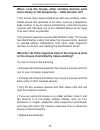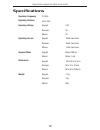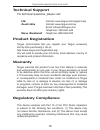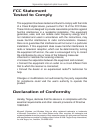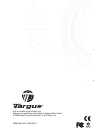Targus AKM10US User Manual - Power Management
Targus wireless keypad and opitcal mouse combo
Power Management
To power the keypad and mouse on and off, slide the on/off
switch to the desired position.
When power is on, the mouse goes into “power saving mode”
after 4 minutes of inactivity. To activate the mouse, move the
mouse or press any button.
To save battery power, turn off the keypad and mouse while
traveling or when you’re not using them.
Operating Hints
For optimal performance and RF reception:
• Place the receiver at least 20 cm away from all electrical
devices, such as your monitor, speakers or external storage
devices.
• Avoid using the optical mouse on a metal surface. Metals,
such as iron, aluminum or copper, shield the radio frequency
transmission and may slow down the mouse’s response time
or cause the mouse to fail temporarily.
• The mouse will enter a suspend mode at the same time
your computer does. To activate the mouse, press any of the
buttons.
9