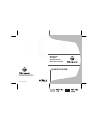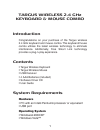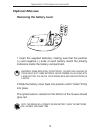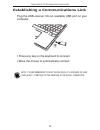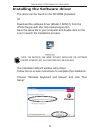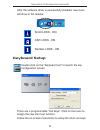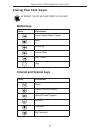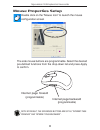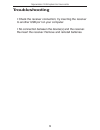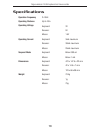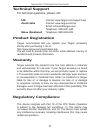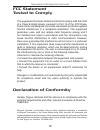- DL manuals
- Targus
- Computer Accessories
- AKM11
- User Manual
Targus AKM11 User Manual
Summary of AKM11
Page 1
User guide visit our website at www.Targus.Com features and specifications subject to change without notice. © 2008 targus group international, inc. And targus, inc. Akm11us / 410-14-001a wireless 2.4ghz keyboard & mouse combo 30
Page 2: Introduction
Introduction congratulations on your purchase of the targus wireless 2.4 ghz keyboard and mouse combo. This keyboard/mouse combo utilizes the latest wireless technology to eliminate interference. Additionally, free smart link technology provides a plug-n-play experience. Contents • targus wireless k...
Page 3: Installing The Batteries
Targus wireless 2.4 ghz keyboard and mouse combo installing the batteries wireless keyboard 1 remove the battery cover located on the bottom of the keyboard. 2 insert the supplied batteries, making sure that the positive (+) and negative (-) ends of each battery match the polarity indicators inside ...
Page 4: Optical Mouse
Targus wireless 2.4 ghz keyboard and mouse combo optical mouse removing the battery cover 1 insert the supplied batteries, making sure that the positive (+) and negative (-) ends of each battery match the polarity indicators inside the battery compartment. Warnings: when replacing the batteries, you...
Page 5
Targus wireless 2.4 ghz keyboard and mouse combo establishing a communications link plug the usb receiver into an available usb port on your computer. Note: it is recommended to keep the device(s) at a distance of less than (6 feet / 2 meters) to the receiver at the initial connection. • press any k...
Page 6
Targus wireless 2.4 ghz keyboard and mouse combo download the software driver (model # akm11) from the official targus web site: http://www.Targus.Com save the setup file to your computer and double click on the icon to launch the installation process. The installation wizard window will prompt. Fol...
Page 7: Keyboard Setup
Targus wireless 2.4 ghz keyboard and mouse combo after the software driver is successfully installed, new icons will show in the taskbar. Double click on the “keyboard icon” to launch the key configuration screen there are 4 programmable “hot keys”. Click on the icons to assign the new short-cut fun...
Page 8: Using The Hot Keys
Targus wireless 2.4 ghz keyboard and mouse combo using the hot keys media keys key function launch default media program mute volume up volume down play / pause stop key function sleep default internet browser default e-mail program favorite calculator my computer internet and system keys by default...
Page 9: Mouse Properties Setup
Targus wireless 2.4 ghz keyboard and mouse combo mouse properties setup double click on the “mouse icon” to launch the mouse configuration screen the side mouse buttons are programmable. Select the desired pre-defined functions from the drop-down list and press apply to confirm. Internet page forwar...
Page 10: Troubleshooting
Targus wireless 2.4 ghz keyboard and mouse combo troubleshooting • check the receiver connection; try inserting the receiver to another usb port on your computer. • no connection between the device(s) and the receiver. Re-insert the receiver. Remove and reinstall batteries. 9.
Page 11: Specifications
Targus wireless 2.4 ghz keyboard and mouse combo specifications operation frequency 2.4 ghz operating distance up to 10m operating voltage keyboard: 3v receiver: 5v mouse: 1.5v operating current keyboard: 3ma maximum receiver: 30ma maximum mouse: 25ma maximum suspend mode keyboard: below 300 ua mous...
Page 12: Technical Support
Targus wireless 2.4 ghz keyboard and mouse combo technical support for technical questions, please visit: us internet: www.Targus.Com/support.Asp australia internet: www.Targus.Com/au email: infoaust@targus.Com telephone: 1800-641-645 new zealand telephone: 0800-633-222 product registration targus r...
Page 13: Fcc Statement
Targus wireless 2.4 ghz keyboard and mouse combo fcc statement tested to comply this equipment has been tested and found to comply with the limits of a class b digital device, pursuant to part 15 of the fcc rules. These limits are designed to provide reasonable protection against harmful interferenc...