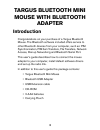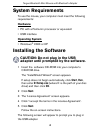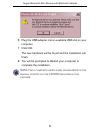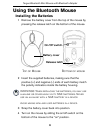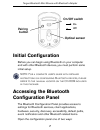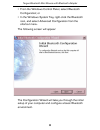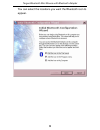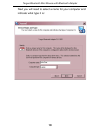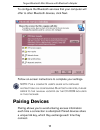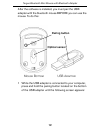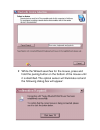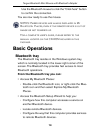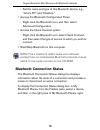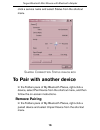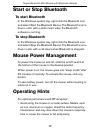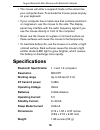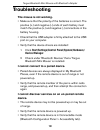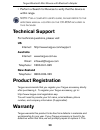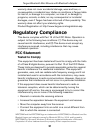- DL manuals
- Targus
- Mouse
- AMB01US
- User Manual
Targus AMB01US User Manual
B
R
U
SSELS
H
ANNO
VER
B
ARCELONA
T
OKY
O
M
ILANO
A
MSTERD
AM
S
INGAPORE
L
ONDON
P
ARIS
N
EW
Y
ORK
L
OS
A
NGELES
T
OR
ONT
O
H
ONG
K
ONG
S
YDNEY
"L
U
E
TOOTH
-
INIÖ
-
OUSE
).3
4
!,,Ö
'
5
)$
%
-AKINGÖ9
OURÖ-OB
ILEÖ,IFEÖ%A
SIER
Ë
-AKINGÖ9
OURÖ-OB
ILEÖ,IFEÖ%ASIER
Ë
6I
SITÖ
OURÖ7
EBÖ
SI
TEÖAT
ÖW
WW
TARGUSC
OM
&EATURESÖ
ANDÖSPECI
FICATIONSÖAREÖ
SUBJ
ECTÖ
TOÖ
CHANGEÖW
ITHOUTÖ
NO
TICE
¬
ÖÖÖ
4ARGUSÖ
'ROUPÖ
)NTER
NATIONAL
ÖAND
Ö4
AR
GU
SÖ)NC
!-"5
3Ö
Ö"
Summary of AMB01US
Page 1
B r u ssels h anno ver b arcelona t oky o m ilano a msterd am s ingapore l ondon p aris n ew y ork l os a ngeles t or ont o h ong k ong s ydney "l u e tooth - iniÖ - ouse ).3 4 !,,Ö ' 5 )$ % -akingÖ9 ourÖ-ob ileÖ,ifeÖ%a sier Ë -akingÖ9 ourÖ-ob ileÖ,ifeÖ%asier Ë 6i sitÖ ourÖ7 ebÖ si teÖat Öw ww targu...
Page 3: Targus Bluetooth Mini
3 targus bluetooth mini mouse with bluetooth adapter introduction congratulations on your purchase of a targus bluetooth mouse. The bluetooth software included offers service to other bluetooth devices from your computer, such as: pim synchronization, pim item transfers, file transfers, network acce...
Page 4: System Requirements
4 targus bluetooth mini mouse with bluetooth adapter system requirements to use the mouse, your computer must meet the following requirements: hardware • pc with a pentium ® processor or equivalent • usb interface operating system • windows ® 2000 or xp installing the software caution: do not plug i...
Page 5
5 targus bluetooth mini mouse with bluetooth adapter 6 plug the usb adapter into an available usb slot on your computer. 7 click ok. The new hardware will be found and the installation will finish. 8 you will be prompted to restart your computer to complete the installation. Note: for a complete use...
Page 6: Using The Bluetooth Mouse
6 targus bluetooth mini mouse with bluetooth adapter using the bluetooth mouse installing the batteries 1 remove the battery cover from the top of the mouse by pressing the release latch on the bottom of the mouse. Top of mouse bottom of mouse 2 insert the supplied batteries, making sure that the po...
Page 7: Initial Configuration
7 targus bluetooth mini mouse with bluetooth adapter initial configuration before you can begin using bluetooth on your computer and with other bluetooth devices, you must perform some initial setup. Note: for a complete user’s guide with detailed instructions on configuring bluetooth devices, pleas...
Page 8
8 targus bluetooth mini mouse with bluetooth adapter • from the windows control panel, select bluetooth configuration; or • in the windows system tray, right-click the bluetooth icon, and select advanced configuration from the shortcut menu. The following screen will appear: the configuration wizard...
Page 9
9 targus bluetooth mini mouse with bluetooth adapter you can select the locations you want the bluetooth icon to appear..
Page 10
10 targus bluetooth mini mouse with bluetooth adapter next you will need to select a name for your computer and indicate what type it is:.
Page 11: Pairing Devices
11 targus bluetooth mini mouse with bluetooth adapter to configure the bluetooth services that your computer will offer to other bluetooth devices, click next. Follow on-screen instructions to complete your settings. Note: for a complete user’s guide with detailed instructions on configuring bluetoo...
Page 12
12 targus bluetooth mini mouse with bluetooth adapter after the software is installed, you must pair the usb adapter with the bluetooth mouse before you can use the mouse. To do this: mouse bottom usb adapter 1 while the usb adapter is connected to your computer, press and hold the pairing button lo...
Page 13
2 while the wizard searches for the mouse, press and hold the pairing button on the bottom of the mouse until it is identified. The optical sensor will illuminate red and the following dialog box will appear:.
Page 14: Basic Operations
14 targus bluetooth mini mouse with bluetooth adapter use the bluetooth mouse to click the “click here” button to confirm the connection. You are now ready to use the mouse. Notes: paired devices are always displayed in my bluetooth places, even if the remote device is out of range or not powered up...
Page 15: Bluetooth Connection Status
15 targus bluetooth mini mouse with bluetooth adapter › set the name and type of this bluetooth device, e.G., “john's pc” and “desktop.” • access the bluetooth configuration panel: › right-click the bluetooth icon, and then select advanced configuration. • access the quick connect option: › right-cl...
Page 16: To Pair With Another Device
16 targus bluetooth mini mouse with bluetooth adapter click a service name and select status from the shortcut menu. Sample connection status dialog box to pair with another device in the folders pane of my bluetooth places, right-click a device, select pair device from the shortcut menu, and then f...
Page 17: Start Or Stop Bluetooth
17 targus bluetooth mini mouse with bluetooth adapter start or stop bluetooth to start bluetooth in the windows system tray, right-click the bluetooth icon and select start the bluetooth device. The bluetooth icon is blue in color with a white insert when the bluetooth software is running. To stop b...
Page 18: Specifications
18 targus bluetooth mini mouse with bluetooth adapter • the mouse will enter a suspend mode at the same time your computer does. To activate the mouse, press any key on your keyboard. • if your computer has a metal case that contains aluminum or magnesium, use the mouse to the side. The display pane...
Page 19: Troubleshooting
19 targus bluetooth mini mouse with bluetooth adapter troubleshooting the mouse is not working. • make sure that the polarity of the batteries is correct. The positive (+) and negative (-) ends of each battery must match the positive (+) and negative (-) connections in the battery housing. • check t...
Page 20: Technical Support
20 targus bluetooth mini mouse with bluetooth adapter • perform a search for devices to verify that the device is within range. Note: for a complete user’s guide, please refer to the widcomm manual located on the cd-rom included in this package. Technical support for technical questions, please visi...
Page 21: Regulatory Compliance
21 targus bluetooth mini mouse with bluetooth adapter warranty does not cover accidental damage, wear and tear, or consequential or incidental loss. Under no conditions is targus liable for loss of, or damage to a computer; nor loss of, or damage to, programs, records, or data; nor any consequential...