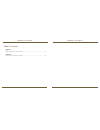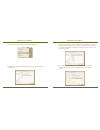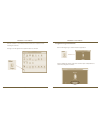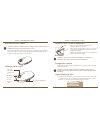Targus AMB08CA User Manual - Caution
Bluetooth
®
Laser Mouse
Targus Bluetooth
®
Laser Mouse
Introduction
Congratulations on your purchase of the Targus Bluetooth Laser Mouse.
This mouse uses Bluetooth wireless technology which provides a seamless
connection up to 33 ft (10 m) away.
System Requirements
Hardware
• Bluetooth-enabled notebook or desktop computer
Operating System
• Mac OS
®
X 10.4 or later
LASER RADIATION. DO NOT STARE INTO THE BEAM
OR VIEW DIRECTLY WITH OPTICAL INSTRUMENTS.
CLASS I LASER PRODUCT.
NEVER POINT A LASER BEAM INTO A PERSON’S
EYES OR VIEW A LASER BEAM DIRECTLY, AS
PROLONGED EXPOSURE CAN BE HAZARDOUS
TO THE EYES.
MOMENTARY EXPOSURE FROM A LASER POINTER,
SUCH AS AN INADVERTENT SWEEP OF THE
LIGHT ACROSS A PERSON’S EYES, MAY CAUSE
TEMPORARY FLASH BLINDNESS SIMILAR TO THE
EFFECT OF A CAMERA FLASH BULB. ALTHOUGH THIS
CONDITION IS TEMPORARY, IT CAN BECOME MORE
DANGEROUS IF THE EXPOSED PERSON IS ENGAGED
IN A VISION-CRITICAL ACTIVITY SUCH AS DRIVING.
CAUTION
CLASS
LASER PRODUCT
Bluetooth
®
Laser Mouse