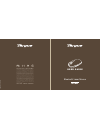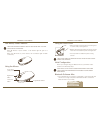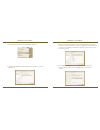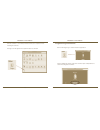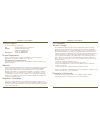Targus AMB08US User Manual - Caution
Bluetooth
®
Laser Mouse
Targus Bluetooth
®
Laser Mouse
Introduction
Congratulations on your purchase of the Targus Bluetooth Laser Mouse.
This mouse uses Bluetooth wireless technology which provides a seamless
connection up to 33 ft (10 m) away.
System Requirements
Hardware
• Bluetooth-enabled notebook or desktop computer
Operating System
• Mac OS
®
X 10.4 or later
LASER RADIATION. DO NOT STARE INTO THE BEAM
OR VIEW DIRECTLY WITH OPTICAL INSTRUMENTS.
CLASS I LASER PRODUCT.
NEVER POINT A LASER BEAM INTO A PERSON’S
EYES OR VIEW A LASER BEAM DIRECTLY, AS
PROLONGED EXPOSURE CAN BE HAZARDOUS
TO THE EYES.
MOMENTARY EXPOSURE FROM A LASER POINTER,
SUCH AS AN INADVERTENT SWEEP OF THE LIGHT
ACROSS A PERSON’S EYES, MAY CAUSE TEMPORARY
FLASH BLINDNESS SIMILAR TO THE EFFECT OF A
CAMERA FLASH BULB. ALTHOUGH THIS CONDITION
IS TEMPORARY, IT CAN BECOME MORE DANGEROUS
IF THE EXPOSED PERSON IS ENGAGED IN A
VISION-CRITICAL ACTIVITY SUCH AS DRIVING.
CAUTION
CLASS
LASER PRODUCT