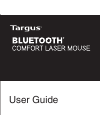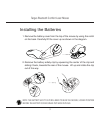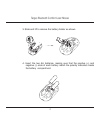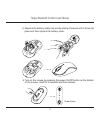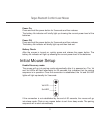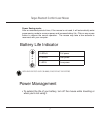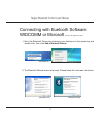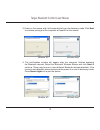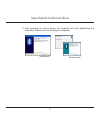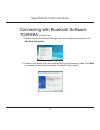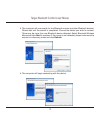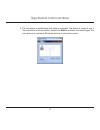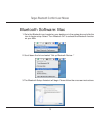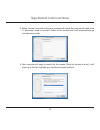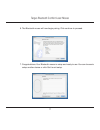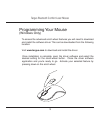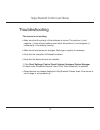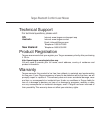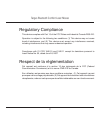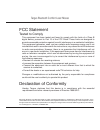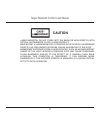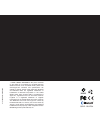Summary of AMB09US
Page 1
User guide.
Page 2
Targus bluetooth comfort laser mouse 2 introduction thank you for your purchase of the targus bluetooth comfort laser mouse. This mouse uses bluetooth technology which provides a seamless connection up to 33 feet (10 m) away. This is a plug and play device so no additional software is required. The ...
Page 3
Targus bluetooth comfort laser mouse 3 1. Remove the battery cover from the top of the mouse by using the notch on the back. Carefully lift the cover up as shown in the diagram. Installing the batteries 2. Remove the battery safety clip by squeezing the center of the clip and sliding it back, toward...
Page 4
Targus bluetooth comfort laser mouse 4 3. Slide and lift to remove the battery holder as shown. 4. Insert the two aa batteries, making sure that the positive (+) and negative (-) ends of each battery match the polarity indicators inside the battery compartment..
Page 5
Targus bluetooth comfort laser mouse 5 6. Turn on the mouse by pressing the power on/off button on the bottom of the mouse. Hold for 3 seconds and then release. 5. Replace the battery safety clip and by sliding it forward until it clicks into place and then replace the battery cover. Power button.
Page 6
Targus bluetooth comfort laser mouse 6 enable discovery mode: the mouse will go into pairing mode automatically after it is powered on. The 1st and 3rd leds will flash alternately for 60 seconds; this indicates that the pairing sequence is in operation. Once the connection is established, the 1st an...
Page 7
Targus bluetooth comfort laser mouse 7 battery life indicator note: when the first light is blinking, please replace the batteries 3 leds lit full power 2 leds lit half power 1 led lit low power power saving mode: after an extended period of time, if the mouse is not used, it will automatically ente...
Page 8
Targus bluetooth comfort laser mouse 8 initial configuration before you can begin using your bluetooth ® mouse, you will first need to perform some initial setup steps. Note: please use the latest bluetooth device driver. Instruction screens might vary depending on the version of your bluetooth devi...
Page 9
Targus bluetooth comfort laser mouse 9 connecting with bluetooth software: widcomm or microsoft (windows xp & windows vista) 1. Go to the bluetooth places icon located on your desktop or in the system tray and double click, then click add a bluetooth device. (windows xp) (windows vista) 2. The bluet...
Page 10
Targus bluetooth comfort laser mouse 10 3. Power on the mouse and it will automactically go into discovery mode. Click next to continue pairing and the computer will search for the mouse. 4. The confirmation window will appear after the computer finishes detecting the bluetooth devices. Select the b...
Page 11
Targus bluetooth comfort laser mouse 11 5. After selecting the correct device, the computer will finish establishing the connection. Please wait until the setup is completed. (windows vista) (windows xp).
Page 12
Targus bluetooth comfort laser mouse 12 connecting with bluetooth software: toshiba (windows vista) 1. Double click on the bluetooth manager icon in the system tray, and then click add new connection. 2. Power on the mouse and it will automactically go into discovery mode. Click next to continue pai...
Page 13
Targus bluetooth comfort laser mouse 13 3. The computer will now search for the bluetooth mouse and other bluetooth devices. Please wait until the search is completed. Choose the device you wish to connect. There may be more than one bluetooth device detected. Select bluetooth wireless mouse and cli...
Page 14
Targus bluetooth comfort laser mouse 14 5. The connection is established and setup is complete. The device is ready to use. If the connection is not successful, please click back and search the device again. You can continue to add other bluetooth devices or close the window..
Page 15
Targus bluetooth comfort laser mouse 15 bluetooth software: mac 1. Go to the bluetooth icon located on your desktop or in the system bar and click the icon to begin setup. Select “turn bluetooth on” to activate the bluetooth function on your mac. 2. Scroll down the list and select “set up bluetooth ...
Page 16
Targus bluetooth comfort laser mouse 16 4. Select “mouse” and click continue to proceed with setup. Your mouse will need to be in “discovery” mode to connect. Power on the mouse and it will automactically go into discovery mode. 5. Your computer will begin to search for the mouse. Once the mouse is ...
Page 17
Targus bluetooth comfort laser mouse 17 6. The bluetooth mouse will now begin pairing. Click continue to proceed. 7. Congratulations. Your bluetooth mouse is setup and ready to use. You can choose to setup another device or click quit to exit setup..
Page 18
Targus bluetooth comfort laser mouse 18 programming your mouse (windows only) once installation is complete, open the driver software and select the desired setting for the scroll-wheel button. Close the driver software application and you’re ready to go. Activate your selected feature by pressing d...
Page 19
Targus bluetooth comfort laser mouse 19 troubleshooting the mouse is not working. • make sure that the polarity of the batteries is correct. The positive (+) and negative (-) ends of each battery must match the positive (+) and negative (-) connections in the battery housing. • make sure the batteri...
Page 20: New Zealand
Targus bluetooth comfort laser mouse 20 technical support for technical questions, please visit: product registration warranty targus recommends that you register your targus accessory shortly after purchasing it. Go to: http://www.Targus.Com/registration.Asp you will need to provide your full name,...
Page 21
Targus bluetooth comfort laser mouse 21 respect de la réglementation cet appareil est conforme à la section 15 des règlements de la fcc (federal communication commission) et à la norme cnr-210 du canada. Son utilisation est soumise aux deux conditions suivantes : (1) cet appareil ne peut provoquer d...
Page 22
Targus bluetooth comfort laser mouse 22 fcc statement tested to comply this equipment has been tested and found to comply with the limits of a class b digital device, pursuant to part 15 of the fcc rules. These limits are designed to provide reasonable protection against harmful interference in a re...
Page 23: Caution
Targus bluetooth comfort laser mouse 23 laser radiation. Do not stare into the beam or view directly with optical instruments. Class i laser product. Never point a laser beam into a person’s eyes or view a laser beam directly, as prolonged exposure can be hazardous to the eyes. Momentary exposure fr...
Page 24
410-1690-001a / amb09us n2953 qd id : b012764 1 year limited warranty: we pride ourselves on the quality of our products. For complete warranty details and a list of our worldwide offices, please visit www.Targus.Com. Features and specifications are subject to change without notice. Microsoft, windo...