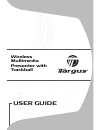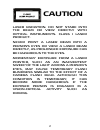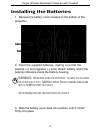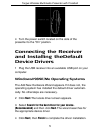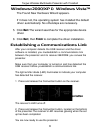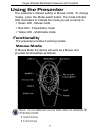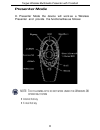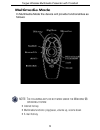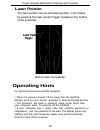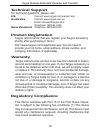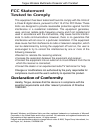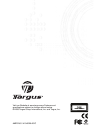User guide wireless multimedia presenter with trackball.
Caution laser radiation. Do not stare into the beam or view directly with optical instruments. Class i laser product. Never point a laser beam into a person’s eyes or view a laser beam directly, as prolonged exposure can be hazardous to the eyes. Momentary exposure from a laser pointer, such as an i...
Introduction system requirements hardware • pc • usb interface operating system • windows ® 98se/me/2000/xp targus wireless multimedia presenter with trackball congratulations on your purchase of the targus wireless multimedia presenter with trackball. The presenter is a combination trackball mouse ...
Installing the batteries 3 slide the battery cover back into position until it “clicks” firmly into place. Connect button battery cover batteries 1 remove the battery cover located on the bottom of the presenter. 2 insert the supplied batteries, making sure that the positive (+) and negative (-) end...
Targus wireless multimedia presenter with trackball off on 4 turn the power switch located on the side of the presenter to the “on” position. Connecting the receiver and installing thedefault device drivers 1 plug the usb receiver into an available usb port on your computer. Windows® 98 se/me operat...
Targus wireless multimedia presenter with trackball establishing a communications link connection button the found new hardware wizard appears. If it does not, the operating system has installed the default driver automatically. No othersteps are necessary. 5 click next .The wizard searches for the ...
Targus wireless multimedia presenter with trackball using the presenter • green led - mouse mode • red led - presentation mode • yellow led - multimedia mode functionality the presenter provides 3 working modes: mouse mode • internet hot key • e-mail hot key the presenter’s default setting is mouse ...
Targus wireless multimedia presenter with trackball note: t he following keys do not work under the w indows 98 operating system : • internet hot key • e-mail hot key presenter mode in presenter mode the device will work as a wireless presenter and provide the functionalities as follows: 8.
Targus wireless multimedia presenter with trackball multimedia mode note: t he following keys do not work under the w indows 98 operating system : • internet hot key • multimedia functions: play/pause, volume up, volume down • e-mail hot key in multimedia mode the device will provide functionalities...
Targus wireless multimedia presenter with trackball laser pointer bottom-side of presenter operating hints laser pointer trigger the laser pointer can be activated anytime, in all modes, by pressing the laser pointer trigger located on the bottom of the presenter. For optimal performance and rf rece...
Targus wireless multimedia presenter with trackball things to remember batteries safety measures • general • you must establish a communications link every time you change the batteries. • to extend the life of your batteries, turn off the presenter when not in use. • the led will flash to indicate ...
Targus wireless multimedia presenter with trackball specifications presenter receiver interface wireless/radio frequency trackball resolution up to 300 dpi rf channels 8 security ids 4096 power supply two aaa batteries, alkaline rf output power frequency 2.4ghz effective distance 20m power consumpti...
Targus wireless multimedia presenter with trackball troubleshooting what do i do if the presenter does not work? • make sure that the polarity of the batteries is correct. The positive (+) and negative (-) endsof each battery must match the positive (+) and negative (-) connections in the batteryhou...
Technical support for technical questions, please visit: us internet: www.Targus.Com/support.Asp australia internet: www.Targus.Com.Au email: infoaust@targus.Com telephone: 1800-641-645 new zealand telephone: 0800-633-222 product registration this device complies with part 15 of the fcc rules. Opera...
This equipment has been tested and found to comply with the limits of a class b digital device, pursuant to part 15 of the fcc rules. These limits are designed to provide reasonable protection against harmful interference in a residential installation. This equipment generates, uses, and can radiate...
Visit our website at www.Targus.Com features and specifications subject to change without notice. © 2006 targus group international, inc. And targus, inc. Amp01us / 410-0020-001c.