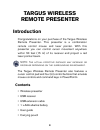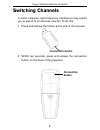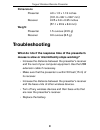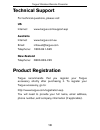B russels h annover b arcelona t okyo m ilan a msterdam s ingapore l ondon p aris n ew y ork l os a ngeles t oronto h ong k ong s ydney targus wireless 2.4 ghz presenter user’s guide making your mobile life easier. ® making your mobile life easier. ® visit our web site at: www.Targus.Com/emea featur...
3 caution laser radiation. Do not stare into the beam or view directly with optical instruments. Class ii laser product. Never point a laser beam into a person’s eyes or view a laser beam directly, as prolonged exposure can be hazardous to the eyes. Momentary exposure from a laser pointer, such as a...
4 targus wireless remote presenter introduction congratulations on your purchase of the targus wireless remote presenter. This presenter is a combination remote control mouse and laser pointer. With this presenter you can control cursor movement anywhere within 50 feet (15 m) of its receiver and pro...
5 targus wireless remote presenter connecting the receiver and installing the default driver to connect the receiver to your computer, plug the standard usb end of the receiver into an available usb port on your computer. Alternatively, you can use the supplied usb extension cable to connect the rec...
6 targus wireless remote presenter modes, switch the function button upward for presentation mode or downward for mouse mode. The various mode features are listed in the table below. Button mouse mode presentation mode 1 left click page up 2 right click page down 3 internet page forward start/stop 4...
7 targus wireless remote presenter switching channels in some instances, radio frequency interference may require you to switch to an alternate channel. To do this: 1 press and release the button at the end of the receiver. 2 within ten seconds, press and release the connection button on the back of...
8 targus wireless remote presenter safety measures • to avoid possible eye damage, never point the presenter’s laser at people, especially their faces, or look directly into the presenter’s laser beam. • avoid pointing the presenter’s laser beam at a mirror or other highly reflective surface. • keep...
9 targus wireless remote presenter dimensions presenter 4.0 x 1.5 x 1.13 inches (101.6 x 38.1 x 28.7 mm) receiver 2.25 x 0.9 x 0.35 inches (57.1 x 22.9 x 8.9 mm) weight presenter 1.5 ounces (42.5 g) receiver 0.3 ounces (8.5 g) troubleshooting what do i do if the response time of the presenter’s mous...
10 targus wireless remote presenter technical support for technical questions, please visit: us internet: www.Targus.Com/support.Asp australia internet: www.Targus.Com.Au email: infoaust@targus.Com telephone: 1800-641-645 new zealand telephone: 0800-633-222 product registration targus recommends tha...
11 targus wireless remote presenter warranty targus warrants this product to be free from defects in materials and workmanship for one year. If your targus accessory is found to be defective within that time, we will promptly repair or replace it. This warranty does not cover accidental damage, wear...
12 targus wireless remote presenter • increase the separation between the equipment and receiver; • move the computer away from the receiver; • connect the equipment into an outlet on a circuit different from that to which the receiver is connected. Windows and powerpoint are registered trademarks o...