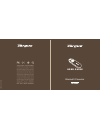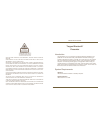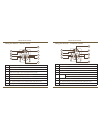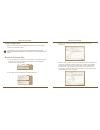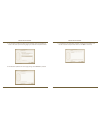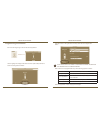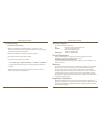Targus AMP11US User Manual
AMP11US / 410-1511-001C
Bluetooth
®
Presenter
for Mac
®
USER GUIDE
©2008 Manufactured or imported by Targus Group International,
Inc. (for U.S. sales: 1211 North Miller Street, Anaheim, CA 92806
USA, for Australia sales: Targus Australia Pty. Ltd., 117-119 Bowden
Street, Meadowbank, NSW 2114 Australia). All rights reserved.
Targus is either a registered trademark or trademark of Targus Group
International, Inc. in the United States and/or other countries. Features
and specifications are subject to change without notice. Mac, the Mac
logo, Mac OS, Keynote, iPhoto, iTunes, Safari, iWork and iLife are
trademarks of Apple Inc., registered in the U.S. and other countries.
PowerPoint and Excel are either registered trademarks or trademarks
of Microsoft Corporation in the United States and/or other countries.
Acrobat is either a registered trademark or trademark of Adobe Systems
Incorporated in the United States and/or other countries. The Bluetooth
word mark and logos are owned by the Bluetooth SIG, Inc. and any use
of such marks by Targus is under license. All trademarks and registered
trademarks are the property of their respective owners. This product
and its various features are protected under patents US7298362,
TWM249131, CNZL03275852.9, JP3132101, DE202007005619.2,
CNZL200620131443.5,
JP3232194,
DE202007004256.6,
DE202007006210.9. Other United States and foreign patents pending.
www.targus.com/us/forMac
ONE YEAR LIMITED WARRANTY
N2953