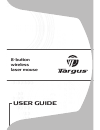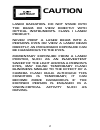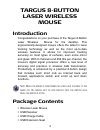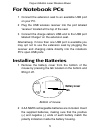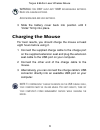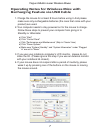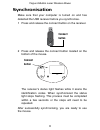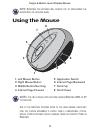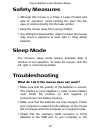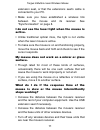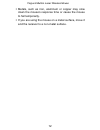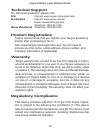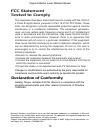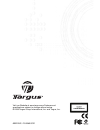Summary of AMW14US
Page 1
User guide 8-button wireless laser mouse.
Page 2: Caution
Caution laser radiation. Do not stare into the beam or view directly with optical instruments. Class i laser product. Never point a laser beam into a person’s eyes or view a laser beam directly, as prolonged exposure can be hazardous to the eyes. Momentary exposure from a laser pointer, such as an i...
Page 3: Targus 8-Button
Targus 8-button laser wireless mouse introduction congratulations on your purchase of the targus 8-button laser wireless mouse for the desktop. This ergonomically-designed mouse offers the latest in laser tracking technology as well as the most up-to-date wireless features. It allows for improved tr...
Page 4: System Requirements
Targus 8-button laser wireless mouse • 2 x aa rechargeable batteries • user guide system requirements hardware • usb interface operating system • windows ® 2000/xp for desktop pcs for instances where the pc is positioned under a desk or other places that might impede wireless connectivity, use of th...
Page 5: For Notebook Pcs
Targus 8-button laser wireless mouse for notebook pcs 1 connect the extension seat to an available usb port on your pc. 2 plug the usb wireless receiver into the port labeled 'receiver' located at the top of the seat. 3 connect the charge cable's usb end to the usb port labeled 'charger' on the exte...
Page 6: Charging The Mouse
Targus 8-button laser wireless mouse warnings: u se only heavy - duty n i mh recharegeable batteries . N ever use alkaline batteries . A void mixing new and used batteries . 3 slide the battery cover back into position until it “clicks” firmly into place. Charging the mouse for best results, you sho...
Page 7
Operating notes for wireless mice with recharging feature via usb cable 1. Charge the mouse for at least 8 hours before using it. And please make sure only rechargeable batteries (the ones that come with your product) are used. 2. Your computer needs to stay powered on for the mouse to charge. Follo...
Page 8: Synchronisation
Targus 8-button laser wireless mouse synchronisation make sure that your computer is turned on and has detected the usb receiver before you synchronise. 1 press and release the connect button on the receiver. 2 press and release the connect button located on the bottom of the mouse. The receiver’s s...
Page 9: Using The Mouse
Targus 8-button laser wireless mouse note: r emoving the batteries will require you to synchronize the mouse with the receiver again . Using the mouse notes: t he 4 th through 8 th buttons require w indows 2000 or xp to function . D ue to the improved tracking speed of the laser engine , users may f...
Page 10: Safety Measures
Targus 8-button laser wireless mouse safety measures • although this mouse is a class 1 laser product and safe for operation, avoid pointing the laser into the eyes or looking directly into the laser emitter. • keep the mouse away from young children. • any attempt to disassemble, adjust or repair t...
Page 11
Targus 8-button laser wireless mouse extension seat, or that the extensions seat's cable is connected to your pc. • make sure you have established a wireless link between the mouse and its receiver. See “synchronisation” on page 8. I do not see the laser light when the mouse is active. • unlike trad...
Page 12
Targus 8-button laser wireless mouse • metals, such as iron, aluminum or copper may slow down the mouse's response time or cause the mouse to fail temporarily. • if you are using the mouse on a metal surface, move it and the receiver to a non-metal surface. 12.
Page 13: Technical Support
Technical support for technical questions, please visit: us internet: www.Targus.Com/support.Asp australia internet: www.Targus.Com.Au email: infoaust@targus.Com telephone: 1800-641-645 new zealand telephone: 0800-633-222 product registration this device complies with part 15 of the fcc rules. Opera...
Page 14: Fcc Statement
This equipment has been tested and found to comply with the limits of a class b digital device, pursuant to part 15 of the fcc rules. These limits are designed to provide reasonable protection against harmful interference in a residential installation. This equipment generates, uses, and can radiate...
Page 15
Visit our website at www.Targus.Com features and specifications subject to change without notice. © 2006 targus group international, inc. And targus, inc. Amw14us / 410-0069-001b.