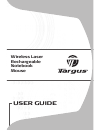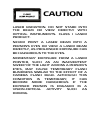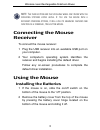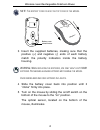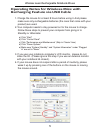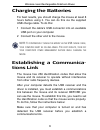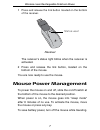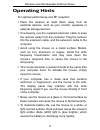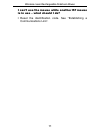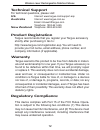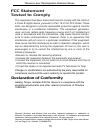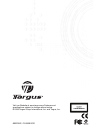Targus AMW15US User Manual - Charging The Batteries
Wireless Laser Rechargeable Notebook Mouse
Charging the Batteries
For best results, you should charge the mouse at least 8
hours before using it. You can do this via the supplied
USB charge cable. To do this:
1 Connect the cable’s USB connector into an available
USB port on your computer
2 Connect the other end to the mouse.
NOTE: T
O CONTINUOUSLY CHARGE THE MOUSE VIA THE
USB
CHARGE CABLE
,
YOUR COMPUTER MUST BE ON AND AWAKE
. F
OR BEST RESULTS
,
TURN OFF
YOUR COMPUTER
’
S POWER MANAGEMENT FEATURE WHILE CHARGING THE
MOUSE
.
Establishing a Communica-
tions Link
The mouse has 256 identification codes that allow the
mouse and its receiver to operate without interference
from other radio frequency devices.
After your computer detects the USB receiver and the
driver is installed, you must establish a communications
link between the mouse and its receiver BEFORE you
can use the mouse. To establish this link, you need to set
the identification code so that the mouse works properly.
To do this, follow the instructions below:
Make sure that your computer is turned on and has
detected the USB receiver before you establish a
communications link.
6