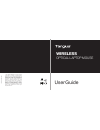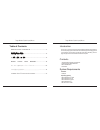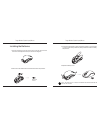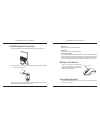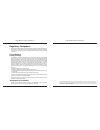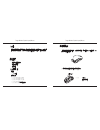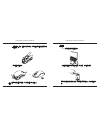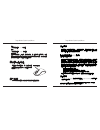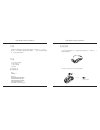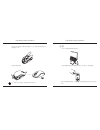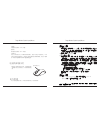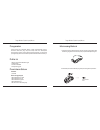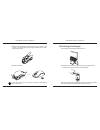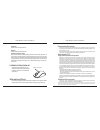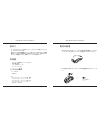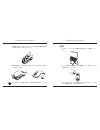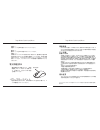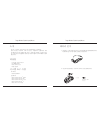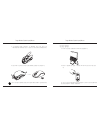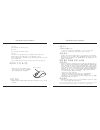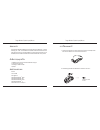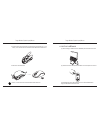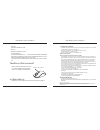User guide 410-2122-206a / amw56ap n2953 1 year limited warranty: we pride ourselves on the quality of our products. For complete warranty details and a list of our worldwide offices, please visit www.Targus.Com. Features and specifications are subject to change without notice. Microsoft, windows an...
Targus wireless optical laptop mouse 2 targus wireless optical laptop mouse 3 introduction thank you for your purchase of the targus wireless optical laptop mouse. The accompanying micro usb receiver is small enough to leave plugged into your computer or simply store it inside the mouse when travell...
Targus wireless optical laptop mouse 4 targus wireless optical laptop mouse 5 1. Remove the battery cover from the top of the mouse by using the notch on the back. Carefully lift the cover up as shown in the diagram. Installing the batteries 2. Remove the micro usb receiver stored inside the center ...
Targus wireless optical laptop mouse 6 targus wireless optical laptop mouse 7 (b) turn on the mouse by sliding the power switch to the on position, located on the bottom of the mouse. This mouse is a plug and play device. It will automatically operate when the usb receiver is connected to the comput...
Targus wireless optical laptop mouse 8 targus wireless optical laptop mouse 9 regulatory compliance this device complies with part 15 of the fcc rules. Operation is subject to the following two conditions: (1) this device may not cause harmful interference, and (2) this device must accept any interf...
Targus wireless optical laptop mouse 10 targus wireless optical laptop mouse 11 介紹 感謝您購買墨黑光學無線鼠。隨附的極微接收器,旅行時可以將它插入電 腦或直接放入滑鼠中。它是一款即插即用型設備,無需安装額外的軟件。 系統要求 硬體 • usb介面 作業系統 •microsoft windows® 2000 •microsoft windows® xp •microsoft windows vista® •microsoft windows® 7 •mac os® x 10.4或更高版本 內容物 • 墨黑光學無線鼠...
Targus wireless optical laptop mouse 12 targus wireless optical laptop mouse 13 3. 安裝兩顆aa電池,確保每枚電池的正(+)負(-)極和電池槽中所標示的正 負極保持一致。 4. 將電池蓋上裝回原處。 1 2 注意: 先插入蓋子的前端,然後再將蓋子的後端合上 (b)按住滑鼠底部的電源按鈕3秒鐘,然後鬆開,即可啟動滑鼠。 這是一款隨插即用的滑鼠。當usb接收器安裝到電腦上後,即可開始使 用。 (a)將usb接收器從滑鼠的底部取下。 連接 on off.
Targus wireless optical laptop mouse 14 targus wireless optical laptop mouse 15 省電模式 經過一段時間之後,如果没有使用滑鼠,就会自動進入省電模式,以節 省電力和提升電池壽命。在滑鼠上按任意鍵或直接移動滑鼠,恢復正常操 作。滑鼠可能需要幾秒鐘和電腦重新連接。 電池壽命指示燈 •電量低於電池電量的5%時,每隔3秒鐘 低電量指示燈會閃爍發光。請儘快更換 電池 電力管理 • 為了延長電池的壽命,在旅行或未使用時,請關閉滑鼠 開機 將電源開關推到”on”的位置 關機 將電源開關推到”off”的位置 電池壽命指示燈 聯邦通訊...
Targus wireless optical laptop mouse 16 targus wireless optical laptop mouse 17 介绍 感谢您购买泰格斯笔记本电脑用无线光学鼠标。随附的micro usb很小, 旅行时,可以将它插入电脑或直接放入鼠标中。 它是一款即插即用型设 备,无需安装额外的软件。 系统要求 硬件 • usb接口 操作系统 •microsoft windows® 2000 •microsoft windows® xp •microsoft windows vista® •microsoft windows® 7 •mac os® x 10.4或更...
Targus wireless optical laptop mouse 18 targus wireless optical laptop mouse 19 3. 插入两节aa型电池,确保每节电池的正(+)负(-)极和电池盒中所标示的 正负极保持一致。 4. 将电池盖装回原处。 1 2 注:先插入盖子的前端,然后再将盖子的后端合上。 (b) 按住设置在鼠标底部的电源按钮3秒钟,然后松开,以激活鼠标。 这是一款即插即用的鼠标。此鼠标在usb接收器连接到计算机上时会自动 工作。 (a) 将usb接收器从鼠标的底部取下。 连接 on off.
Targus wireless optical laptop mouse 20 targus wireless optical laptop mouse 21 省电模式: 经过一段时间之后,如果没有使用鼠标,就会自动进入省电模式,以节 省电力和提升电池寿命。在鼠标上按任意键或直接移动鼠标,恢复正常操 作。鼠标可能需要几秒钟和电脑重新连接。 电池寿命指示灯 •电量低于电池电量的5%时,每隔3秒钟低 电量指示灯会闪烁发光。请尽快更换电 池 电力管理 •为了延长电池的寿命,在旅行或未使用时,请关闭鼠标。 电源开: 将电源开关推到“on”位置。 电源关: 将电源开关推到“off”位置。 电池寿命指示灯...
Targus wireless optical laptop mouse 22 targus wireless optical laptop mouse 23 pengenalan terima kasih atas pembelian mouse laptop optik nirkabel targus. Penerima usb mikro yang menyertai cukup kecil untuk ditancapkan atau disimpan di dalam mouse ketika sedang berpergian. Ini merupakan perangkat si...
Targus wireless optical laptop mouse 24 targus wireless optical laptop mouse 25 3.Masukkan dua baterai ukuran aa, pastikan bahwa ujung positif (+) dan negatif (-) dari setiap baterai sesuai dengan indikator kutub di dalam kompartemen baterai. 4. Ganti penutup baterai. 1 2 catatan: bagian depan penut...
Targus wireless optical laptop mouse 26 targus wireless optical laptop mouse 27 mode penyimpanan daya: setelah periode waktu diperpanjang, bilamana mouse tidak digunakan, ia akan secara otomatis masuk ke mode penyimpanan daya untuk menghe- mat daya serta menambah usia baterai. Klik tombol mouse mana...
Targus wireless optical laptop mouse 28 targus wireless optical laptop mouse 29 初めに ターガスのワイヤレス光学式ラップトップマウスをお買い上げくださ り、ありがとうございます。 同梱のマイクロusb受信機はパソコンに差し込んだままにでき、移動の 際にはマウスの中に収納可能できるほど小さなものです。本製品はプラ グ&プレーの機器ですので、追加のソフトウェアは不要です。 システム要件 ハードウェア • usbポート os • マイクロソフト・ウィンドウズ® 2000 • マイクロソフト・ウィンドウズ® xp • マイ...
Targus wireless optical laptop mouse 30 targus wireless optical laptop mouse 31 3.単三電池2個を、プラス(+)極とマイナス(-)極の方向が電池収納部内 の表示に合うように装着してください。 4.電池収納部のカバーを注意深く合わせ、カチッと音がするまで押し込 んで閉じてください。 1 2 注意:蓋を押し下げて閉じる前に、蓋の前の部分を差し込んでくださ い。 (b) マウス底部にある電源ボタンを3秒間押してから手放し、マウスの 電源をオンにしてください。 このマウスはプラグ&プレイ対応デバイスのため、usbレシーバー...
Targus wireless optical laptop mouse 32 targus wireless optical laptop mouse 33 節電モード: 長時間にわたってマウスが使用されない場合には、電力節約と電池の寿 命の延長のためにマウスは自動的に節電モードに入ります。通常の作動 状態にするには、いずれかのマウスボタンをクリックするか、マウスを 動かしてください。マウスのパソコンへの再接続には数秒間かかること もあります。 電池残量表示 •電池の残量が5%未満になると、「電池 残量低」のライトが3秒ごとに点滅しま す。その際には、できるだけ早く電池 を交換してください ...
Targus wireless optical laptop mouse 34 targus wireless optical laptop mouse 35 소개 타거스 노트북용 무선 광마우스를 구입해 주셔서 감사합니다. 함께 제공된 마이크로 usb 수신기는 소형이므로 컴퓨터에 계속 연결해두어도 되고 여행 중에는 마우스 안에 쉽게 보관할 수도 있습니다. 이 장치는 플러그앤플레이 방식의 장치이므로 별도의 소프트웨어가 필요 없습니다. 시스템 요구 사양 하드웨어 • usb 인터페이스 운영체제 • microsoft windows ® 2000 • micr...
Targus wireless optical laptop mouse 36 targus wireless optical laptop mouse 37 3. Aa 배터리 2개를 삽입하고, 각 배터리의 양극(+)과 음극(-)이 배터리함 내부에 표시된 양극(+) 및 음극(-)과 일치하는지확인합니다. 4. 딸깍 소리가 날 때까지 조심스럽게 배터리 덮개를 다시 끼웁니다. 1 2 참고: 먼저 덮개 앞쪽을 삽입한 후에 덮개 뒤쪽을 아래로 눌러야 합니다. (b) 마우스 밑면에 있는 전원 스위치를 on 쪽으로 밀어 마우스를 켭니 다. 이 마우스는 플러그앤...
Targus wireless optical laptop mouse 38 targus wireless optical laptop mouse 39 절전 모드: 어느 정도 마우스를 사용하다가 잠시 중단하면 전원 소비를 줄이고 배터리 수명을 늘리기 위해 절전 모드로 전환됩니다. 마우스 버튼 중 아무 버튼이나 클릭하거나 마우스를 움직이기만 해도 정상 작동 모드로 전환됩니다. 마우스를 컴퓨터와 다시 연결하는 데 몇 초 정도 소요될 수 있습니다. 배터리 수명 표시등 • 배터리 부족 표시등은 배터리 잔량이 5% 미만일 때 3초마다 점멸합니다. 최...
Targus wireless optical laptop mouse 40 targus wireless optical laptop mouse 41 ข้อแนะนำา ขอขอบคุณที่ท่านเลือกซื้อออปติคัลเมาส์แบบไร้สายสำาหรับเครื่องแลปท็อปของ targus ตัวรับสัญญาณ usb ขนาดเล็กที่ให้มาพร้อมกันมีขนาดเล็กมากพอที่จะเสียบค้างไว้บน เครื่องคอมพิวเตอร์ของท่าน หรือเพียงแค่จัดเก็บไว้ภายในเมา...
Targus wireless optical laptop mouse 42 targus wireless optical laptop mouse 43 3. ใส่แบตเตอรี่ขนาด aa สองก้อนลงไป ตรวจสอบให้แน่ใจว่าด้านปลายขั้วบวก (+) และ ขั้วลบ(-) ของแบตเตอรี่แต่ละก้อนตรงกับเครื่องหมายบ่งชี้ขั้วภายในช่องใส่แบตเตอรี่ 4. ใส่ฝาครอบแบตเตอรี่กลับเข้าที่ 1 2 หมายเหตุ: ควรใส่ด้านหน้าฝา...
Targus wireless optical laptop mouse 44 targus wireless optical laptop mouse 45 โหมดประหยัดพลังงาน: หากไม่ได้ใช้งานเมาส์เป็นเวลานาน เมาส์จะเข้าสู่โหมดประหยัดพลังงานโดยอัตโนมัติ เพื่อสงวนพลังงานและเพิ่มอายุการใช้งานแบตเตอรี่ คลิกที่ปุ่มใดปุ่มหนึ่งบนเมาส์ หรือแค่ เคลื่อนเมาส์ไปมาเพื่อให้เมาส์กลับคืนสู...