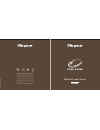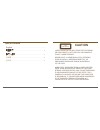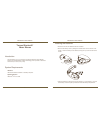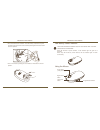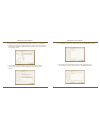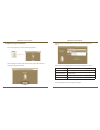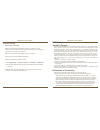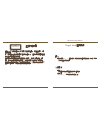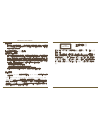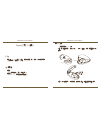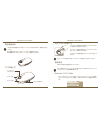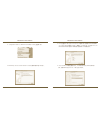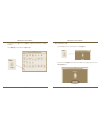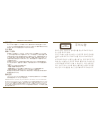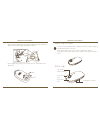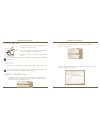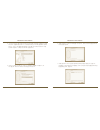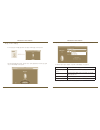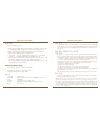- DL manuals
- Targus
- Mouse
- Bluetooth Laser Mouse
- User Manual
Targus Bluetooth Laser Mouse User Manual
Bluetooth
®
Laser Mouse
for Mac
®
USER GUIDE
AMB08AP / 410-1513-206B
©2008 Manufactured or imported by Targus Asia Pacific Ltd., Unit
1202-07, 12/F, Tower 2 Metroplaza, No. 223 Hing Fong Road, Kwai
Fong, N.T., HK. All rights reserved. All rights reserved. Targus is either
a registered trademark or trademark of Targus Group International, Inc.
in the United States and/or other countries. Features and specifications
are subject to change without notice. Mac, the Mac logo, Mac OS,
Safari and iTunes are trademarks of Apple Inc., registered in the U.S.
and other countries. The Bluetooth word mark and logos are owned by
the Bluetooth SIG, Inc. and any use of such marks by Targus is under
license. All trademarks and registered trademarks are the property of
their respective owners.
ONE YEAR LIMITED WARRANTY
www.targus.com/hk/forMac
N2953
Summary of Bluetooth Laser Mouse
Page 1
Bluetooth ® laser mouse for mac ® user guide amb08ap / 410-1513-206b ©2008 manufactured or imported by targus asia pacific ltd., unit 1202-07, 12/f, tower 2 metroplaza, no. 223 hing fong road, kwai fong, n.T., hk. All rights reserved. All rights reserved. Targus is either a registered trademark or t...
Page 2: Caution
Laser radiation. Do not stare into the beam or view directly with optical instruments. Class i laser product. Never point a laser beam into a person’s eyes or view a laser beam directly, as prolonged exposure can be hazardous to the eyes. Momentary exposure from a laser pointer, such as an inadverte...
Page 3
Bluetooth ® laser mouse bluetooth ® laser mouse installing the batteries • please use the two aa batteries that are included. • remove the battery cover by sliding the release button on the bottom of the mouse. Once the battery cover releases, simply lift it up from the back of the mouse. • insert t...
Page 4
Bluetooth ® laser mouse bluetooth ® laser mouse low battery power indicator note: when the battery power is low, the touch scroll will flash red. Please replace the batteries. When 60 minutes of power remains, a red indicator light will glow for 8 seconds. When only 30 minutes of power remains, the ...
Page 5
Bluetooth ® laser mouse bluetooth ® laser mouse 3. The bluetooth setup assistant will begin. Please follow the on-screen instructions. 2. Scroll down the list and select “set up bluetooth device...” initial configuration note: please use the latest bluetooth device driver. Instruction screens might ...
Page 6
Bluetooth ® laser mouse bluetooth ® laser mouse 7. Congratulations. Your bluetooth mouse is setup and ready to use. You can choose to setup another device or click quit to exit setup. 6. The bluetooth mouse will now begin pairing. Click continue to proceed. 4. Select “mouse” and click continue to pr...
Page 7
Bluetooth ® laser mouse 10 bluetooth ® laser mouse 11 a targus icon will appear in the system preferences window. After the software is successfully installed, restart your computer to finish installing the software. Installing software for programmable buttons installing the software enables config...
Page 8
Bluetooth ® laser mouse 1 bluetooth ® laser mouse 1 each button can be programmed to any of the following types of functions: close the application window to apply the changes. Click the arrows on the right-side of the drop down lists to configure each button. Default action set the buttons to a spe...
Page 9
Bluetooth ® laser mouse 1 bluetooth ® laser mouse 1 troubleshooting the mouse is not working. • make sure the batteries are installed correctly. The positive (+) and negative (-) ends of each battery must match the positive (+) and negative (-) connections in the battery compartment. • make sure the...
Page 10
Bluetooth ® laser mouse 1 鐳射:切勿直視鐳射光或用數位器材拍攝,本產品屬於i 類 鐳射產品。 切勿把鐳射光指向眼睛或者直射鐳射光,因為長時間觀看鐳 射光會令眼睛受到傷害。 當眼睛瞬間暴露在鐳射簡報器光束中,如意外掃過別人眼 睛,都可能導致暫時性眼盲,與相機閃光燈照射效果類似。 這些症狀是暫時性的,但如果被照射的人正在進行仰賴視力 活動,如駕駛,這樣的情況就非常危險。 注意事項 class 1 laser product targus touch藍芽滑鼠 簡介 感謝您購買targus touch藍芽滑鼠。本滑鼠使用了藍芽傳輸技術,可以在33英尺 (10米)的範圍內連線使...
Page 11
Bluetooth ® laser mouse 1 bluetooth ® laser mouse 1 安裝電池 • 請使用內附的兩枚aa 電池。 • 推動滑鼠底部的開啟按鈕,電池蓋鬆脫後,把它從滑鼠的上方掀起。 • 放入電池,確保每枚電池的正極(+)和負極(-)符合電池盒內部的極性指示。 • 安裝好電池後,先插入電池蓋的前部,然後按下它的後部直到固定為止。 •將滑鼠底部的開關按鈕切換到“on”的位置以開啟電源。.
Page 12
Bluetooth ® laser mouse 0 bluetooth ® laser mouse 1 低電量指示器 注意: 當電池電量不足時,touch滾輪會閃起紅燈,請更換電池。 當電池只剩下60分鐘的電量時,紅色指示燈會發光8秒。 當電池只剩下30分鐘的電量時,紅色指示燈會連續閃亮。 使用滑鼠時 觸感滑輪 (四向滾動) 滑鼠左鍵 滑鼠右鍵 可編程序按鈕 初始配置 注意: 請使用最新的藍芽設備驅動程式。指示螢幕有可能因您的藍芽設備驅動 程式版本而有所不同。 在使用藍芽滑鼠前,需要進行一些初始安裝步驟。 藍芽軟體: mac 1. 先找出在電腦桌面常或系統列的藍芽圖示,點擊此圖示便可開始安裝。...
Page 13
Bluetooth ® laser mouse bluetooth ® laser mouse 3. 藍芽安裝助手會啟動。請遵照螢幕上的指示操作。 2. 向下移動列表,選擇“set up the bluetooth device...” 4. 選擇“mouse”,然後點擊繼續以進行安裝。您的滑鼠將需要處 在“discovery”模式以進行連接。要啟動“discovery”模式,請啟動滑鼠電源 並在3秒後按下滑鼠上的任何一個按鈕以進入“discovery”模式。 5. 您的電腦將開始搜索滑鼠。找到滑鼠後將顯示在列表上。選擇滑鼠然後 點擊continue。.
Page 14
Bluetooth ® laser mouse bluetooth ® laser mouse 7. 恭喜您。您的藍芽滑鼠已經完成安裝並可以使用。您可以選擇設置另一個裝置 或點擊quit以退出安裝。 6. 藍芽滑鼠現在將開始配接。點擊continue進行下一步安裝。 安裝滑鼠驅動軟體 安裝此軟件,可以設定可程式按鈕。 最新版本的軟件(型號#amb08)可從targus 的官方網站下載: www.Targus.Com/hk/formac/amb0ap.Dmg 連續點擊兩次圖示,啟動安裝軟體。 依照螢幕上的指示,完成安裝。.
Page 15
Bluetooth ® laser mouse bluetooth ® laser mouse targus 圖示將會出現在系統設定視窗中。 在軟體完成安裝後,重新啟動您的電腦以完成軟體安裝。 設定按鍵 選擇設備圖案,然後按“setup device”啟動設定軟體 點擊targus圖示,啟動設備應用程式。.
Page 16
Bluetooth ® laser mouse bluetooth ® laser mouse 每一按鈕都可指定到下列任何一項功能。 點擊下拉列表右邊的箭頭指示,配置每一按鈕。 預設功能 設定按鈕到指定功能 執行apple script 設定按鈕載入apple script 啟動應用程式 設定按鈕以啟動安裝在電腦中的特定應用程式 重播按鈕 設定按鈕重播您鍵盤上的輸入。 巨集功能 設定按鈕開啟錄製的巨集。 關閉應用程式視窗,以執行變更。 疑難排解 滑鼠不能正常操作。 • 確認正確安裝電池。每枚電池的正極 (+)和負極 (-)必須和電池盒的正極 (+) 和 負極 (-)一致。 • 確認電池已經充電...
Page 17
Bluetooth ® laser mouse 0 激光辐射。切勿凝视光束或用光学仪器直视。本 产品为 i 类 雷射产品。 切勿将激光束指向人眼或直视激光束,因为长时间曝露在光 束中会令眼睛受到伤害。瞬间曝露在激光指示器的光束中, 例如意外地扫过人眼,都可能导致暂时性闪盲,情况跟相机 闪光灯效应相似。尽管这种状况是暂时性的,但如果被照射 的人正在进行依赖视力的活动 (如驾驶),这情况便会非常危 险。 注意事项 class 1 laser product ©2008 由targus asia pacific ltd., unit 1202-07, 12/f, tower 2 metroplaza...
Page 18
Bluetooth ® laser mouse bluetooth ® laser mouse targus蓝牙 ® 无线鼠标 简介 感谢您购买targus蓝牙无线鼠标。本鼠标使用蓝牙无线技术,可以在33英尺 (10米)的范围内提供不间断连接。 系统要求 硬件 • 带蓝牙功能的笔记本电脑或台式电脑 操作系统 •mac os ® x(10.4或更高的版本)操作系统 安装电池 • 请使用提供的两节aa电池。 • 推动鼠标底部的按钮,取下电池盖。 电池盖脱扣后,从鼠标的背面把电池盖 掀起。 • 插入电池,确保每节电池的正极(+)和负极(-)符合电池盒内部的极性标示。.
Page 19
Bluetooth ® laser mouse bluetooth ® laser mouse • 电池安装完毕后,先插入电池盒盖的前部,然后按下它的后部直到锁定为 止。 •将鼠标底部的开关按钮推至“开启”的位置,接通鼠标电源。 低电量指示 注意: 当电池电量不足时,触摸滑轮会闪烁红灯。请更换电池。 当电池只余下60分钟的电量时,红色的指示灯会发光8秒钟。 当电池只余下30分钟的电量时,红色指示灯会连续闪烁。 使用鼠标 触摸滑轮 (四方向滚动) 鼠标左键 鼠标右键 可编程按钮.
Page 20
Bluetooth ® laser mouse bluetooth ® laser mouse 初始配置 注意: 请使用最新的蓝牙设备驱动程序。指示屏有可能因您的蓝牙设备驱动程 式版本而有所不同。 在您开始使用蓝牙鼠标之前,您需要先进行一些初始安装步骤。 蓝牙软件: mac 1. 找到位于电脑桌面上或系统栏中的蓝牙图标,点击此图标开始安装。选 择“turn bluetooth on”启动mac上的蓝牙功能。 使用触摸滑轮 • 用您的手指在触摸滑轮的感应区滑动,以使用四方 向滚动功能 •在触摸滑轮上快速移动您的手指(或上或下滑动),启 动快速滚动功能。 • 按任意键停止快速滚动功能。 注意: 使...
Page 21
Bluetooth ® laser mouse bluetooth ® laser mouse 4. 选择“mouse”,并点击继续开始安装。您的鼠标将需要处在“discovery”模 式以进行连线。要启动“discovery”模式,请开启鼠标电源,并于3秒之后, 按下鼠标上的任意一键,进入搜索模式。 5. 您的电脑将开始搜索鼠标。发现鼠标之后,将在列表上显示。选择鼠 标, 然后点击continue。 7. 恭喜您,您的蓝牙鼠标已经安装成功并可以使用。您可以选择设置另一个装 置,或点击退出以退出安装。 6. 蓝牙鼠标现在将开始配接。点击继续进行下一步安装。.
Page 22
Bluetooth ® laser mouse 0 bluetooth ® laser mouse 1 安装设备控制器软件 安装此软件,启动可编程按钮的配置。 最新版本的软件(型号#amb08)可从targus官方网站下载。 www.Targus.Com/hk/formac/amb0ap.Dmg 双击安装图标,启动安装软件。 按照屏幕上的指示,完成安装。 targus图标将会出现在您的系统首选项视窗中。 在软件成功安装之后,重新启动您的电脑,以完成软件安装。.
Page 23
Bluetooth ® laser mouse bluetooth ® laser mouse 按钮编程 点击选择设备图像,然后按下“setup device”启动配置软件。 点击targus图标,启动设备应用程序。 每一按钮都可以编程到下列任意一种功能。 点击下拉列表右边的箭头键,配置每一按钮。 缺省功能 设定按钮到特定功能。 运行applescript 设定按钮加载applescript 启动应用程序 设定按钮,启动安装在电脑中的特定应用程序。 击键操作 设定按钮,以检索击键。 预定功能 设定按钮,绘制预设功能。 关闭此应用程序窗口,以实行此次更改。.
Page 24
Bluetooth ® laser mouse bluetooth ® laser mouse 故障排除 鼠标不能正常操作。 • 确认电池安装正确。每节电池的正极(+)和负极(-)必须和电池盒的正极(+)和负极 (-)一致。 • 确认电池已经充电。如有必要,请更换电池。 • 确认电脑可以使用蓝牙技术。 • 确认设备驱动程序已经安装。 1. 点击“apple logo-->system preference-->hardware-->bluetooth” 2. 在“bluetooth devices”下,检查“targus bluetooth laser mouse”是否已经安装。 • 即使鼠标...
Page 25
Bluetooth ® laser mouse クラス1レーザー製品。 光線を見つめたり直視することはおやめください。目に害を与える可 能性があります。 偶発的にレーザー光が目を横切るなど、瞬間的な光線の照射によ り、カメラのフラッシュを浴びた時のように一時的に目が見えなくなるこ とがあります。 この状態は一時的なものですが、照射された人が車を運転するな ど目を使う活動に従事している場合は危険度が増す場合がありま す。 ご注意 class 1 laser product bluetooth ® ワイヤレスマウス はじめに bluetoothマウスをご購入いただきありがとうございます。本製品は最...
Page 26
Bluetooth ® laser mouse bluetooth ® laser mouse 乾電池の挿入方法 • 同梱の単三乾電池2個をご使用ください。 • マウス底面にあるリリースボタンをスライドさせて乾電池カバーを外します。乾電池カバーが 外れたら、マウス底面からカバーを持ちあげます。 • 乾電池収納部分の内側に表示されているプラス(+)マイナス(-)の表示を確認し、向きに 注意して乾電池を挿入します。 • 乾電池挿入後、乾電池カバーの前面を差し込み、ロックするまでマウス後ろ側に押し込ん で乾電池入れを閉めます。 • 底面のオン/オフスイッチを「on」ポジションにスライドさせて、マウス...
Page 27
Bluetooth ® laser mouse 0 bluetooth ® laser mouse 1 電池残量表示 注記:乾電池の残量が少ない場合、タッチスクロールが赤く点滅します。乾電池を交換し てください。 電池残量が60分になると、赤のインジケータライトが8秒間点灯します。 電池残量が30分になると、赤のインジケータライトが連続して点滅します。 マウスの使い方 タッチスクロール (4方向スクロール) 左クリックボタン 右クリックボタン プログラム可能ボタン 初期設定 注記: 最新のbluetoothデバイスドライバをご使用ください。ご使用のbluetoothデバイスド ライバのバージョ...
Page 28
Bluetooth ® laser mouse bluetooth ® laser mouse 3. Bluetoothセットアップ・アシスタントがスタートします。画面の指示に従ってください。 2. リストをスクロールダウンし、「bluetoothデバイスのセットアップ」を選択します。 4. 「マウス」を選択し「次へ」をクリックしてセットアップを続けます。接続にはマウスが「検知モ ード」になっていることを確認してください。「検知モード」にするには、マウスをオンにし、マウ ス上のいずれかのボタンを3秒以上押し続けると検知モードが作動します。 5. コンピュータがマウスの検出を開始します。マウスが...
Page 29
Bluetooth ® laser mouse bluetooth ® laser mouse 7. Bluetoothマウスのセットアップが完了し使用可能となります。 他のデバイスのセットアップを続けるか、「終了する」をクリックしてセットアップを終了します。 6. Bluetoothマウスがペアリングを開始します。「次へ」をクリックして次に進みます。 デバイスコントローラーソフトウェアのインストール方法 ソフトウェアをインストールしてプログラム可能ボタンを設定します。 最新のソフトウェア(モデル#amb08)は、targusの公式ホームページ www.Targus.Com/hk/formac...
Page 30
Bluetooth ® laser mouse bluetooth ® laser mouse システム環境設定にtargusのアイコンが表示されます。 ソフトウェアのインストール後、コンピュータを再スタートさせてソフトウェアのインストールを完 了させます。 ボタンのプログラム クリックしてデバイスの画像をハイライトさせ、「デバイスのセットアップ」をクリックしてソフトウェア の設定を起動します。 targusのロゴをクリックして、デバイスアプリケーションを起動します。.
Page 31
Bluetooth ® laser mouse bluetooth ® laser mouse それぞれのボタンに以下の機能のいずれかをプログラムすることができます。 ドロップダウンリストの右側にある矢印をクリックして、それぞれのボタンを設定します。 デフォルト動作 ボタンに特定の機能を設定します。 applescriptを実行する ボタンにapplescriptのロード機能を設定する。 アプリケーションの起動 ボタンにコンピュータにインストールしている特定のアプリ ケーションを起動する機能を設定する。 キーストローク機能 ボタンにキーストロークを再現する機能を設定する。 あらかじめ定義した機...
Page 32
Bluetooth ® laser mouse 0 레이저 광선. 광선이나 광학장치를 맨눈으로보지 마십시 오. 1등급 레이저 제품. 장기간 노출시 눈을 손상시킬 수 있으므로 레이저 광선을 사람의 눈에 쬐이거나 레이저 빔을 직접 쳐다보지마십시 오. 부주의하게 광선이 사람의 눈을스쳐가는 등의 레이저 포인 터에 잠시 노출되는것으로도 카메라 플래시와 유사하게 일 시적으로빛을 감지하지 못할 수 있습니다. 이런 상태가일 적인 것이긴 하나, 이처럼 빛에 노출되었던사람이 운전을 하는 등의 시각 활동을 하는 것은위험하므로 피하십시오. 주의사항 class...
Page 33
Bluetooth ® laser mouse bluetooth ® laser mouse 타거스 bluetooth ® 무선 마우스 소개 타거스 블루투스 무선 마우스를 구입해 주셔서 감사합니다. 본 마우스는 최대 33 ft (10m) 거리에서 끊김 없는 연결을 제공하는 블루투스 무선 기술을 사용 합니다. 시스템 요구 사양 하드웨어 • 블루투스 장착 노트북 또는 데스크탑 컴퓨터 운영체제 • mac os® x (10.4 이상) 운영 체제 배터리 삽입 • 동봉된 aa 배터리 2개를 사용하십시오. • 마우스 밑면에 있는 버튼을 밀어 배터리 덮개...
Page 34
Bluetooth ® laser mouse bluetooth ® laser mouse • 배터리가 올바르게 설치되었으면 먼저 덮개 앞쪽을 삽입한 다음 제자리에 고 정될 때까지 덮개 뒤쪽을 눌러 배터리함을 닫으십시오. • 마우스 밑면에 있는 전원(on/off) 스위치를 “켜기(on)” 쪽으로 밀어 마우스 를 켜십시오. 배터리 잔량 부족 표시 참고: 배터리 잔량이 부족하면 터치 스크롤이 적색으로 표시가 됩니다.적신호가 오면 배터리를 교체하시기 바랍니다. 배터리 잔량이 60분 정도 남아 있으면 적색 표시등이 8초간 켜집니다. 하지만 배터...
Page 35
Bluetooth ® laser mouse bluetooth ® laser mouse 초기 구성 참고: 블루투스 장치 드라이버 최신 버전을 사용하시기 바랍니다. 블루투스 장 치 드라이버 버전에 따라 안내 화면이 다를 수 있습니다. 블루투스 마우스를 사용하기에 앞서 몇 가지 초기 설정 단계를 수행해야 합니 다. 블루투스 소프트웨어: mac 1. 데스크톱이나 시스템 바에 있는 블루투스(bluetooth) 아이콘을 클릭하여 설정을 시작하십시오. “블루투스 켜기(turn bluetooth on)”를 선택하여 mac의 블루투스 기능을 활성화...
Page 36
Bluetooth ® laser mouse bluetooth ® laser mouse 4. “마우스(mouse)”를 선택하고 계속(continue)을 클릭하여 설정을 계속 진행 하십시오. 연결하려면 마우스가 “탐색(discovery)” 모드로 설정되어 있어야 합니다. “탐색” 모드를 활성화하려면 마우스를 켜고 3초 후에 마우스 버튼 중 아무 버튼이나 누르면 탐색 모드로 전환됩니다. 5. 마우스 탐색을 시작합니다. 마우스가 발견되면 목록에 표시됩니다. 마 우스를 강조 표시하고 계속(continue)을 누르십시오. 7. 이제 블루투스 ...
Page 37
Bluetooth ® laser mouse 0 bluetooth ® laser mouse 1 장치 컨트롤러 소프트웨어 설치 소프트웨어를 설치하면 프로그래밍 가능한 버튼을 구성할 수 있습니다. 최신 소프트웨어(모델 번호#amb08)는 공식 타거스 웹 사이트에서 다운로드 할 수 있습니다. Www.Targus.Com/hk/formac/amb0ap.Dmg 설정(setup) 아이콘을 두 번 클릭하여 설치 소프트웨어를 시작하십시오. 화면의 안내에 따라 설치를 완료하십시오. 시스템 기본설정(system preferences) 창에 타거스(tar...
Page 38
Bluetooth ® laser mouse bluetooth ® laser mouse 버튼 프로그래밍 장치 이미지를 클릭하여 강조 표시한 다음 “장치 설정(setup device)”을 눌러 구성 소프트웨어를 시작하십시오. 타거스(targus) 로고를 클릭하여 장치 응용 프로그램을 시작하십시오. 각 버튼은 다음과 같은 유형의 기능으로 프로그래밍할 수 있습니다. 드롭다운 목록 오른쪽에 있는 화살표를 클릭하여 각 버튼을 구성하십시오. 기본 동작 버튼을 특정 기능으로 설정합니다. Applescript를 실행 합니다 applescript를 ...
Page 39
Bluetooth ® laser mouse bluetooth ® laser mouse 문제 해결 마우스가 작동하지 않습니다. • 배터리가 올바르게 설치되었는지 확인하십시오. 각 배터리의 양극(+)과 음극 (-)이 배터리함 내부에 표시된 양극(+) 및 음극(-)과 일치해야 합니다. • 배터리가 충전되어 있는지 확인하십시오. 필요한 경우, 교체하십시오. • 블루투스 기능이 활성화되어 있는지 확인하십시오. • 장치 드라이버가 설치되어 있는지 확인하십시오: 1. “apple 로고 --> 시스템 기본설정(system preference) -...