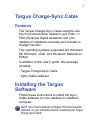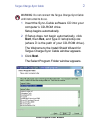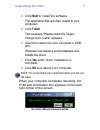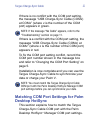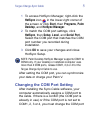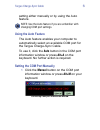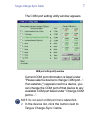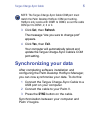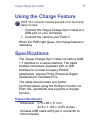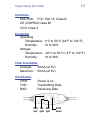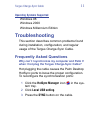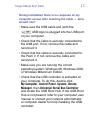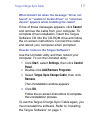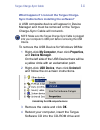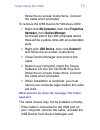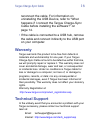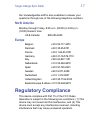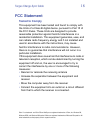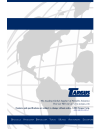Targus Charge-Sync Cable User Manual - Desktop Hotsync
Targus Charge-Sync Cable
4
If there is no conflict with the COM port setting,
the message “USB Charge-Sync Cable (COM
x
)
at COM
x
” (where
x
is the number of the COM
port) appears in green.
NOTE: If the message “No Cable” appears, refer to the
“Troubleshooting” section on page 11.
If there is a conflict with the COM port setting, the
message “USB Charge-Sync Cable (COM
x
) at
COM
x
” (where
x
is the number of the COM port)
appears in red.
To fix the COM port setting conflict, record the
COM port number shown in the message box
and refer to “Changing the COM Port Setting” on
page 5.
Installation is now complete and you can use the
Targus Charge-Sync Cable to synchronize your
data or charge your Palm V.
NOTE: You must match the Targus Charge-Sync Cable
COM port with the Palm Desktop HotSync Manager COM
port settings before you can synchronize your data.
Matching COM Port Settings for Palm
Desktop HotSync
This section explains how to match the Targus
Charge-Sync Cable COM port with the Palm
Desktop HotSync
®
Manager COM port settings.