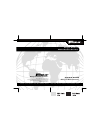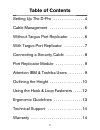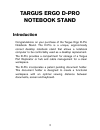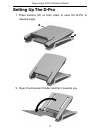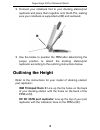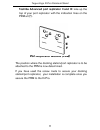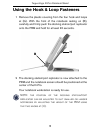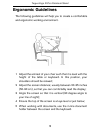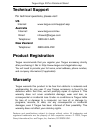B russels h annover b arcelona t okyo m ilan a msterdam s ingapore l ondon p aris n ew y ork l os a ngeles t oronto h ong k ong s ydney ergo d-pro notebook stand user’s guide making your mobile life easier. ® making your mobile life easier. ® visit our web site at: www.Targus.Com features and specif...
2 table of contents setting up the d-pro . . . . . . . . . . . . . . . 4 cable management . . . . . . . . . . . . . . . . . 6 without targus port replicator . . . . . . . 6 with targus port replicator . . . . . . . . . . 7 connecting a security cable . . . . . . . . . 8 port replicator module . . . ...
3 targus ergo d-pro notebook stand introduction congratulations on your purchase of the targus ergo d-pro notebook stand. The d-pro is a unique, ergonomically correct desktop notebook stand that allows a notebook computer to be comfortably used as a desktop replacement. The d-pro provides a compartm...
4 targus ergo d-pro notebook stand setting up the d-pro 1 press buttons (a) on both sides to raise the d-pro to desired angle. 2 open the document holder and flip it towards you. A a.
5 targus ergo d-pro notebook stand 3 check that the d-pro is assembled correctly and carefully place your notebook on the stand as shown. 4 fold the document holder up into place. Adjust the inclination of the document holder by using the shift buttons (b). Attach your external mouse and keyboard an...
6 targus ergo d-pro notebook stand cable management without targus port replicator 1 remove compartment cover (a). 2 guide cables through as indicated and reinstall compartment cover..
7 targus ergo d-pro notebook stand with targus port replicator 1 remove compartment cover (a). 2 place the replicator in the cavity. 3 guide cables through (b) and connect them to the replicator. 4 connect your notebook and power supply at (c). 5 replace compartment cover. C.
8 targus ergo d-pro notebook stand connecting a security cable the d-pro offers two options for securing your notebook and peripherials; a slot lock or video port lock . Follow the usage instructions included with your security cable. Slot lock video port lock.
9 targus ergo d-pro notebook stand port replicator module (optional) the port replicator module (prm) allows you to mount your oem docking station or port replicator to the d-pro. Attention ibm & toshiba users your docking station/port replicator may be positioned and attached to the prm with the sc...
10 targus ergo d-pro notebook stand 2 connect your notebook first to your docking station/port replicator and place them together onto the d-pro, making sure your notebook is supported at (b) and centered. 3 use the knobs to position the prm after determining the proper position to attach the dockin...
11 targus ergo d-pro notebook stand toshiba advanced port replicator ll and lll: line up the top of your port replicator with the indication lines on the prm at (f). Port replicator module (prm) the position where the docking station/port replicator is to be attached to the prm is now determined. If...
12 targus ergo d-pro notebook stand using the hook & loop fasteners 1 remove the plastic covering from the four hook and loops at (g). With the front of the notebook resting on (b), carefully and firmly push the docking station/port replicator onto the prm and hold for at least 20 seconds. 2 the doc...
13 targus ergo d-pro notebook stand ergonomic guidelines the following guidelines will help you to create a comfortable and ergonomic working environment. 1 adjust the armrest of your chair such that it is level with the height of the table or keyboard. In this position, your shoulders should be rel...
14 targus ergo d-pro notebook stand technical support for technical questions, please visit: us internet: www.Targus.Com/support.Asp australia internet: www.Targus.Com/au email: infoaust@targus.Com telephone: 1800-641-645 new zealand telephone: 0800-633-222 product registration targus recommends tha...