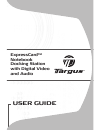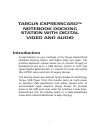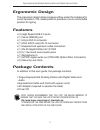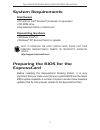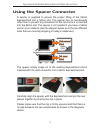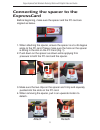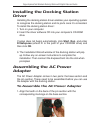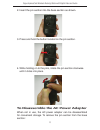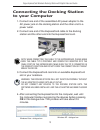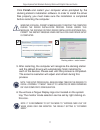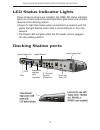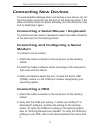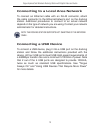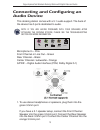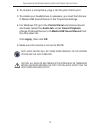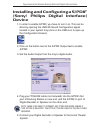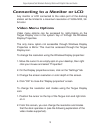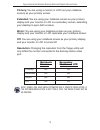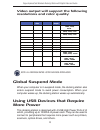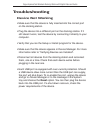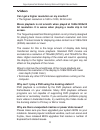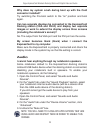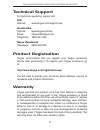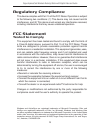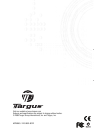- DL manuals
- Targus
- Docking Station
- ExpressCard ACP60US
- User Manual
Targus ExpressCard ACP60US User Manual
Summary of ExpressCard ACP60US
Page 1
User guide expresscard tm notebook docking station with digital video and audio acp60us / 410-0493-001d visit our website at www.Targus.Com features and specifications are subject to change without notice. © 2008 targus group international, inc. And targus, inc..
Page 2: Targus Expresscard
Targus expresscard tm notebook docking station with digital video and audio introduction congratulations on your purchase of the targus expresscard notebook docking station with digital video and audio. This portable expansion module allows you to connect through an expresscard slot up to 4 usb devi...
Page 3: Ergonomic Design
Targus expresscard notebook docking station with digital video and audio ergonomic design the ergonomic design helps increase airflow under the notebook for cooler operation. The raised platform provides a more comfortable position for typing. Features • (4) high speed usb 2.0 ports • (1) serial (rs...
Page 4: System Requirements
Targus expresscard notebook docking station with digital video and audio system requirements • pc with an intel ® pentium ® processor or equivalent • cd-rom drive • expresscard 34mm or 54mm slot hardware operating system • windows vista ® or • windows ® xp service pack 2 or greater note: to download...
Page 5: About The Expresscard
Targus expresscard notebook docking station with digital video and audio about the expresscard connector card the expresscard dock comes with a cable, a spacer (see “using the spacer connector” for additional instructions) and a 34mm card to connect to an expresscard slot in your notebook. The cable...
Page 6: Using The Spacer Connector
Targus expresscard notebook docking station with digital video and audio using the spacer connector a spacer is supplied to ensure the proper fitting of the 34mm expresscard into a 54mm slot. This spacer has no functionality other than to prevent any movement of the card once it is inserted into the...
Page 7: Connecting The Spacer to The
Targus expresscard notebook docking station with digital video and audio connecting the spacer to the expresscard before beginning, make sure the spacer and the pc card are aligned as below. 1. When attaching the spacer, ensure the spacer is at a 45 degree angle to the pc card. Please make sure the ...
Page 8: Driver
Targus expresscard notebook docking station with digital video and audio installing the docking station driver installing the docking station driver enables your operating system to recognize the docking station and its ports once it’s connected. To install the docking station driver: 1. Turn on you...
Page 9
Targus expresscard notebook docking station with digital video and audio to disassemble the ac power adapter when not in use, the ac power adapter can be disassembled for convenient storage. To remove the pin section from the base section: 2. Insert the pin section into the base section as shown. 3....
Page 10
Targus expresscard notebook docking station with digital video and audio 1. Press and hold the button located on the pin section. 2. While holding on to the pins, rotate the pin section counter- clockwise. 3. Remove the pin section from the base section..
Page 11: To Your Computer
Targus expresscard notebook docking station with digital video and audio 0 4. After connecting the expresscard to the computer, wait until the computer finishes recognizing the devices before pressing ok in the dialogue box. This process will take about 3-5 minutes. Windows vista - dailogue box wind...
Page 12
Targus expresscard notebook docking station with digital video and audio windows vista will prompt a message box to restart the computer during the driver installation process. Please ignore this message. The docking station’s driver installation software will prompt the restart message when install...
Page 13: Led Status Indicator Lights
Targus expresscard notebook docking station with digital video and audio led status indicator lights once all device drivers are installed, the usb led status indicator lights on on each side of the docking station glow when you connect devices to the docking station. • green tx light illuminates wh...
Page 14: Connecting New Devices
Targus expresscard notebook docking station with digital video and audio connecting new devices to avoid possible damage when connecting a new device, do not force the cable connector into the port on the docking station. If the cable connector does not attach smoothly, turn the connector over and t...
Page 15: Connecting A Usb Device
Targus expresscard notebook docking station with digital video and audio connecting to a local area network to connect an ethernet cable with an rj-45 connector, attach the cable connector to the ethernet/network port on the docking station. Additional procedures to connect to an actual network depe...
Page 16: Audio Device
Targus expresscard notebook docking station with digital video and audio connecting and configuring an audio device this docking station comes with a 5.1 audio support. The back of the device has 5 ports dedicated to audio. Note: if you are having problems with your speakers after attaching the dock...
Page 17: Apply, Then Click Ok.
Targus expresscard notebook docking station with digital video and audio 2. To connect a microphone, plug it into the pink 3.5mm port. 3. To enable your headphones or speakers, you must first choose c-media usb sound device in the properties settings. 4. For windows xp, go to the control panel and c...
Page 18: Device
Targus expresscard notebook docking station with digital video and audio installing and configuring a s/pdif (sony/ philips digital interface) device 1. In order to enable s/pdif, you have to turn it on. This can be done by opening the usb 3d sound configuration applet located in your system tray (c...
Page 19: Video Menu Options
Targus expresscard notebook docking station with digital video and audio connecting to a monitor or lcd any monitor or lcd connected to the video port of the docking station will be limited to a maximum resolution of 1600x1200, 32- bit color. Video menu options video menu options can be accessed by ...
Page 20
Targus expresscard notebook docking station with digital video and audio primary: you are using a monitor or lcd (not your notebook screen) as your primary screen. Extended: you are using your notebook screen as your primary display and your monitor or lcd is a secondary screen, extending your deskt...
Page 21: Global Suspend Mode
Targus expresscard notebook docking station with digital video and audio 0 mode aspect ratio resolution color depth refresh rate uxga 4:3 1600x1200 16 60hz, 65hz, 70hz, 75hz, 85hz uxga 4:3 1600x1200 32 60hz, 65hz, 70hz wsxga+ 16:10 1680x1050 32 60hz, 65hz, 70hz sxga+ 4:3 1400x1050 16 60hz sxga 5:4 1...
Page 22: Troubleshooting
Targus expresscard notebook docking station with digital video and audio troubleshooting device not working • make sure that the device is fully inserted into the correct port on the docking station. • plug the device into a different port on the docking station. If it still doesn’t work, test the d...
Page 23: Device Manager Button.
Targus expresscard notebook docking station with digital video and audio verifying devices are installed you can view the devices installed on the docking station from the device manager window in system properties. Right-click my computer, properties, then click the hardware tab, and then the devic...
Page 24: Video
Targus expresscard notebook docking station with digital video and audio video can i get a higher resolution on my monitor? • the highest resolution is 1600 x 1200, 32-bit color. Movie playback is not smooth when played at 1600x1200x32 bit resolution. It is worse when playing a media clip in full sc...
Page 25: Connector Installed?
Targus expresscard notebook docking station with digital video and audio why does my system crash during boot up with the card connector installed? Try switching the pre-boot switch to the “on” position and boot again. Can two separate displays be connected to the expresscard docking station (vga an...
Page 26: Technical Support
Targus expresscard notebook docking station with digital video and audio technical support product registration warranty for technical questions, please visit: targus recommends that you register your targus accessory shortly after purchasing it. To register your targus accessory, go to: http://www....
Page 27: Regulatory Compliance
Targus expresscard notebook docking station with digital video and audio regulatory compliance this device complies with part 15 of the fcc rules. Operation is subject to the following two conditions: (1) this device may not cause harmful interference, and (2) this device must accept any interferenc...
Page 28: User Guide
User guide expresscard tm notebook docking station with digital video and audio visit our website at www.Targus.Com features and specifications are subject to change without notice. © 2008 targus group international, inc. And targus, inc. Acp60us / 410-0493-001d.