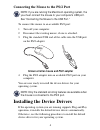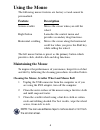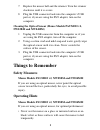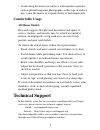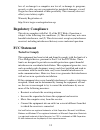Targus NW03BM User Manual - Windows
5
Windows
®
98/Me Operating Systems
1
Turn on your computer.
The Add New Hardware Wizard appears.
If it does not, the operating system has installed the default
driver automatically. No other steps are necessary.
2
Click
Next
.
The locate driver screen appears.
3
Select “Search for the best driver for your device.
(Recommended),” and then click
Next
.
The wizard searches for the appropriate device driver.
4
Click
Next
.
5
Click
Finish
to complete the driver installation.
You are now ready to use the mouse.
Windows
®
2000/XP Operating Systems
1
Turn on your computer.
The Found New Hardware Wizard appears.
If it does not, the operating system has installed the default
driver automatically. No other steps are necessary.
2
Click
Next
.
The wizard searches for the appropriate device driver.
3
Click
Next
.
4
Click
Finish
to complete the driver installation
You are now ready to use the mouse.