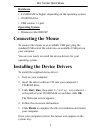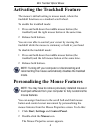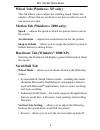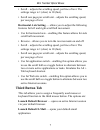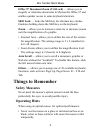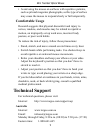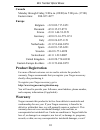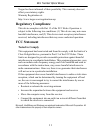B russels h annover b arcelona t okyo m ilano a msterdam s ingapore l ondon p aris n ew y ork l os a ngeles t oronto h ong k ong s ydney mini trackball optical mouse user’s guide visit our web site at: www.Targus.Com features and specifications are subject to change without notice. © 2003 targus cor...
2 mini trackball optical mouse introduction congratulations on your purchase of the targus mini trackball optical mouse. This ergonomically designed mouse connects directly to your computer’s usb port and allows you to: • alternate between the trackball and mouse modes, which ever best suits your ne...
3 mini trackball optical mouse hardware • 64 mb ram or higher, depending on the operating system • cd-rom drive • usb version 1.1 port operating system • windows ® me/2000/xp connecting the mouse to connect the mouse to an available usb port, plug the standard usb end of the cable into an available ...
4 mini trackball optical mouse activating the trackball feature the mouse’s default setting is mouse mode, where the trackball functions as a standard scroll wheel. To enable the trackball mode: 1 press and hold down the middle mouse button (the trackball) and the right mouse button at the same time...
5 mini trackball optical mouse depending on your operating system, this screen has either five, six or seven tabs with options for selecting and controlling mouse features. To save any changes, click apply. Note: the following option tabs are for all supported operating systems, except where indicat...
6 mini trackball optical mouse wheel tab (windows ® xp only) this tab allows you to adjust the scrolling speed. Select the number of lines that are scrolled at one time or select to scroll one screen at a time. Motion tab (windows ® 2000 only) speed — adjusts the speed at which the pointer moves acr...
7 mini trackball optical mouse • scroll – adjusts the scrolling speed, per line of text. The settings range is 1 (slow) to 10 (fast). • scroll one page per scroll unit – adjusts the scrolling speed, per one page of text. Horizontal axis setting — allows you to adjust the following features for left ...
8 mini trackball optical mouse office 97 document zoom (ctrl lock) — allows you to magnify or minimize documents in microsoft ® office 97 and enables quicker access to some keyboard shortcuts. Shift lock — locks the shift key for alternate key strokes. Emulates holding down the shift key on the keyb...
9 mini trackball optical mouse • avoid using the mouse on surfaces with repetitive patterns, such as printed magazine photographs, as this type of surface may cause the mouse to respond slowly or fail temporarily. Comfortable usage research suggests that physical discomfort and injury to nerves, ten...
10 mini trackball optical mouse canada monday through friday, 9:00 a.M. (09:00) to 5:00 p.M. (17:00) eastern time: 888-827-4877 europe belgium +32 0 02-717-2451 denmark +45 0 35-25-8751 france +33 0 1-64-53-9151 germany +49 0 21-16-579-1151 italy +39 0 24-827-1151 netherlands +31 0 53-484-9470 spain...
11 mini trackball optical mouse targus has been informed of their possibility. This warranty does not affect your statutory rights. Warranty registration at: http://www.Targus.Com/registration.Asp regulatory compliance this device complies with part 15 of the fcc rules. Operation is subject to the f...