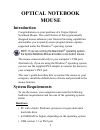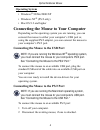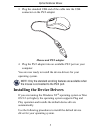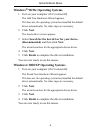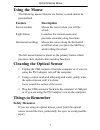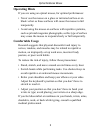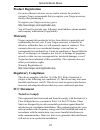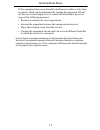B russels h annover b arcelona t okyo m ilano a msterdam s ingapore l ondon p aris n ew y ork l os a ngeles t oronto h ong k ong s ydney optical notebook mouse user’s guide visit our web site at: www.Targus.Com features and specifications are subject to change without notice. © 2003 targus corp. 400...
3 optical notebook mouse introduction congratulations on your purchase of a targus optical notebook mouse. The scroll feature of this ergonomically designed mouse enhances your internet browsing capabilities and enables you to quickly access program feature options supported under the windows ® oper...
4 optical notebook mouse operating system • windows ® 98/me/2000/xp • windows nt ® (ps/2 only) • mac os 9.2 and higher connecting the mouse to your computer depending on the operating system you are running, you can connect the mouse to either your computer’s usb port or, using the supplied ps/2 ada...
5 optical notebook mouse 3 plug the standard usb end of the cable into the usb connector on the ps/2 adapter mouse and ps/2 adapter 4 plug the ps/2 adapter into an available ps/2 port on your computer. You are now ready to install the device drivers for your operating system. Note: only the standard...
6 optical notebook mouse windows ® 98/me operating systems 1 turn on your computer (if it’s turned off). The add new hardware wizard appears. If it does not, the operating system has installed the default driver automatically. No other steps are necessary. 2 click next. The locate driver screen appe...
7 optical notebook mouse using the mouse the following mouse features are factory set and cannot be personalized. The left mouse button is preset as the primary button which provides click, double-click and drag functions. Cleaning the optical sensor 1 unplug the usb connector from the computer or, ...
8 optical notebook mouse operating hints if you are using an optical mouse, for optimal performance: • never use the mouse on a glass or mirrored surface or on black velvet as these surfaces will cause the mouse to fail temporarily. • avoid using the mouse on surfaces with repetitive patterns, such ...
9 optical notebook mouse technical support for technical questions, please visit: internet: http://www.Targus.Com/support.Asp australia internet: www.Targus.Com.Au email: infoaust@targus.Com monday through friday, 8:30 a.M. (08:30) to 5:30 p.M. (17:30) eastern time: 1-800-641-645 canada monday throu...
10 optical notebook mouse product registration for more efficient customer service and to activate the product’s warranty, targus recommends that you register your targus accessory shortly after purchasing it. To register your targus accessory, go to: http://www.Targus.Com/registration.Asp you will ...
11 optical notebook mouse if this equipment does cause harmful interference to radio or television reception, which can be determined by turning the equipment off and on, the user is encouraged to try to correct the interference by one or more of the following measures: • reorient or relocate the re...