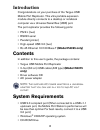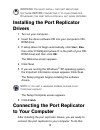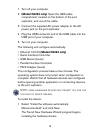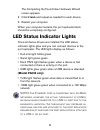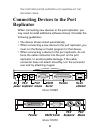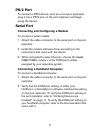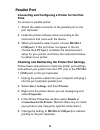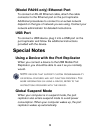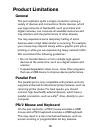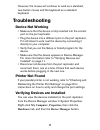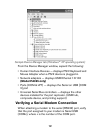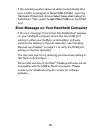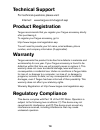B russels h annover b arcelona t okyo m ilano a msterdam s ingapore l ondon p aris n ew y ork l os a ngeles t oronto h ong k ong s ydney 4argusÖ0ort 2eplicator 53%23Ö'5)$% -akingÖ9ourÖ-obileÖ,ifeÖ%asier Ë -akingÖ9ourÖ-obileÖ,ifeÖ%asier Ë 6isitÖourÖ7ebÖsiteÖatÖwwwtarguscom &eaturesÖandÖspecifications...
2 introduction congratulations on your purchase of the targus usb mobile port replicator. This ultra portable expansion module directly connects to a desktop or notebook computer via a universal serial bus (usb) port. The port replicator provides the following ports: • ps/2 ® (two) • rs232 serial • ...
3 warning: you must install the port replicator software before connecting it to your computer. Otherwise, the port replicator will not work properly. Installing the port replicator drivers 1 turn on your computer. 2 insert the driver software cd into your computer’s cd- rom drive. 3 if setup does n...
4 1 turn off your computer. 2 (model pa095 only) open the usb cable compartment, located on the bottom of the port replicator, and uncoil the cable. 3 connect the supplied ac power adapter to the ac power jack on the port replicator. 4 plug the usb connector end of the usb cable into the usb port of...
5 the completing the found new hardware wizard screen appears. 2 click finish and repeat as needed for each device. 3 restart your computer. When your computer restarts, the port replicator/dock should be completely configured. Led status indicator lights once all device drivers are installed, the l...
6 the port replicator supports hot swapping of the network cable. Connecting devices to the port replicator when connecting new devices to the port replicator, you may need to install additional software drivers. Consider the following guidelines: • the device drivers install automatically. • when c...
7 ps/2 port to connect a ps/2 device, such as a mouse or keyboard, plug it into a ps/2 port on the port replicator and begin using the device. Serial port connecting and configuring a modem to connect a serial modem: 1 attach the cable connector to the serial port on the port replicator. 2 install t...
8 parallel port connecting and configuring a printer for the first time to connect a parallel printer: 1 attach the cable connector to the parallel port on the port replicator. 2 install the printer software driver according to the instructions that come with the device. 3 when prompted to select a ...
9 (model pa095 only) ethernet port to connect an rj-45 ethernet cable, attach the cable connector to the ethernet port on the port replicator. Additional procedures to connect to an actual network depend on the type of network you are using. Contact your network administrator for detailed instructio...
10 product limitations general the port replicator splits a single connection among a variety of devices and connections. Some devices, which use large amounts of bandwidth, such as printers and digital cameras, can consume all available resources and may interfere with the performance of other devi...
11 however, the mouse will continue to work as a standard, two-button mouse and the keyboard as a standard keyboard. Troubleshooting device not working • make sure that the device is fully inserted into the correct port on the port replicator. • plug the device into a different port on the port repl...
12 sample device manager tab (windows ® xp operating system) from the device manager window, expand the following: • human interface devices — displays ps/2 keyboard and mouse adapter when a ps/2 device is plugged in. • network adapters — displays usb ethernet 10/100 (model pa095 only) • ports (com ...
13 if the operating system does not detect automatically that your modem is assigned to serial usb (comx), rerun the hardware wizard and choose select from a list instead of autodetect. Then, select serial usb (comx) as the com port. Error message on your handheld computer if the error message “conn...
14 technical support for technical questions please visit: internet: www.Targus.Com/support.Asp product registration targus recommends that you register your targus accessory shortly after purchasing it. To register your targus accessory, go to: http://www.Targus.Com/registration.Asp you will need t...
15 fcc statement tested to comply this equipment has been tested and found to comply with the limits of a class b digital device, pursuant to part 15 of the fcc rules. These limits are designed to provide reasonable protection against harmful interference in a residential installation. This equipmen...