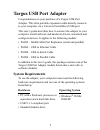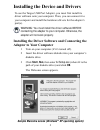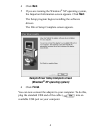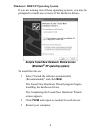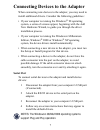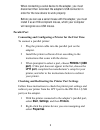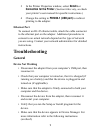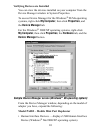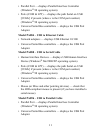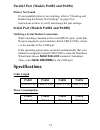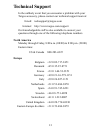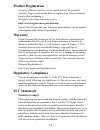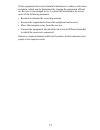B russels h annover b arcelona t okyo m ilano a msterdam s ingapore l ondon p aris n ew y ork l os a ngeles t oronto h ong k ong s ydney targus usb port adapter user’s guide making your mobile life easier. Making your mobile life easier. Visit our web site at: www.Targus.Com features and specificati...
2 targus usb port adapter congratulations on your purchase of a targus usb port adapter. This ultra portable expansion cable directly connects to your computer via a universal serial bus (usb) port. This user’s guide describes how to connect the adapter to your computer, install software and hardwar...
3 installing the device and drivers to use the targus usb port adapter, you must first install its driver software onto your computer. Then, you can connect it to your computer and install the hardware drivers for the adapter’s port(s). Warning: you must install the driver software before connecting...
4 4 click next. 5 if you are running the windows ® xp operating system, the important information screen appears. Click next. The setup program begins installing the software drivers. The driver setup complete screen appears. Sample driver setup complete screen (windows ® xp operating system) 6 clic...
5 installing the hardware drivers depending on which model of adapter you have, the adapter needs one or more of the following device drivers installed for its ports: • ethernet 10/100 • serial interface controller • parallel interface controller windows ® 98/me operating system once you have instal...
6 windows ® 2000/xp operating system if you are running one of these operating systems, you may be prompted to install one or more of the hardware drivers. Sample found new hardware wizard screen (windows ® xp operating system) to install the drivers: 1 select “install the software automatically (re...
7 connecting devices to the adapter when connecting new devices to the adapter, you may need to install additional drivers. Consider the following guidelines: • if your computer is running the windows ® 98 operating system, a series of screens appear, beginning with the add new hardware wizard, to g...
8 when connecting a serial device to the adapter, you must disconnect then reconnect the adapter’s usb connector in order for the new device to work properly. Before you can use a serial mouse with the adapter, you must install it as an hid-compliant mouse, which your computer will recognize as a us...
9 3 in the printer properties window, select details or connection for the printer . (section titles vary, so check your printer’s user manual for specific instructions.) 4 change the setting to pb1284-1 (usb port) to redirect printing to the adapter. Ethernet port to connect an rj-45 ethernet cable...
10 verifying devices are installed you can view the devices installed on your computer from the device manager window in system properties. To access device manager for the windows ® 98/me operating systems, right-click my computer, then click properties, and the device manager tab. For the windows ...
11 • parallel port — displays parallel interface controller (windows ® 98 operating system) • ports (com & lpt) — displays the path serial on usb [comx] if present (where x is the com port number) (windows ® 98 operating system) • universal serial bus controllers — displays the usb port adapter. Mod...
12 parallel port (models pa082 and pa096) printer not found if your parallel printer is not working, refer to “checking and redirecting the printer port settings” on page 8 for instructions on how to verify and change the port settings. Serial port (models pa082 and pa088) verifying a serial modem c...
13 technical support in the unlikely event that you encounter a problem with your targus accessory, please contact our technical support team at: email: techsupport@targus.Com internet: http://www.Targus.Com/support our knowledgeable staff is also available to answer your questions through one of th...
14 product registration for more efficient customer service and to activate the product’s warranty, targus recommends that you register your targus accessory shortly after purchasing it. To register your targus accessory, go to: http://www.Targus.Com/registration.Asp you will need to provide your fu...
15 if this equipment does cause harmful interference to radio or television reception, which can be determined by turning the equipment off and on, the user is encouraged to try to correct the interference by one or more of the following measures: • reorient or relocate the receiving antenna • incre...