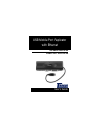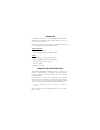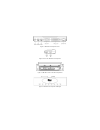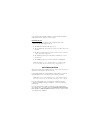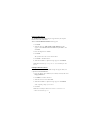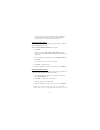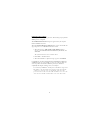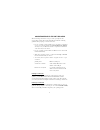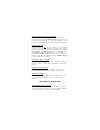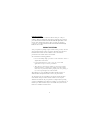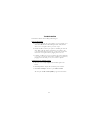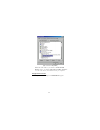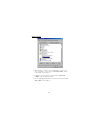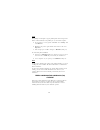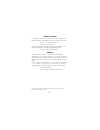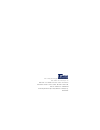- DL manuals
- Targus
- Laptop Accessories
- PA090U
- User Manual
Targus PA090U User Manual
Summary of PA090U
Page 1
User’s guide notebook computer mobile port replicator usb mobile port replicator with ethernet.
Page 2
Introduction congratulations on your purchase of the targus usb mobile port replicator with ethernet! It is an intelligent expansion module that easily connects to a pc or notebook via a usb port. This user’s guide describes the port replicator’s features, and gives instructions for connecting vario...
Page 3
2 figure 1. Usb mobile port replicator ports figure 2. End of the usb mobile port replicator figure 3. Usb cable coiled in the cable compartment figure 4. Usb mobile port replicator led lights.
Page 4
3 open the usb cable compartment (figure 3), uncoil the cable, and plug the usb connector into the usb port of your computer. Led status indicators once you connect the port replicator to the computer and turn on the computer, the led lights display as follows: v the hub link and both usbs glow gree...
Page 5
4 installing usb hub support the new hardware detected message box appears when your computer finds the generic root hub device. Then the add new hardware wizard window appears. 1 click next . 2 when the message, what would you like windows to do? Appears, select search for the best driver for your ...
Page 6
5 after rebooting, any device driver that requires installation is automatically detected and the add new hardware wizard window appears to complete the installation process. Installing the serial port driver the new hardware detected message box appears, when your computer finds the pa090 serial co...
Page 7
6 installing the ps/2 port drivers each ps/2 port installs a seperate port driver. The following steps repeat until all ps/2 ports are configured. The new hardware detected message box appears when your computer finds the usb-ps/2 converter. Then the add new hardware wizard window appears and instal...
Page 8
7 connecting devices to the port replicator when connecting a new device to any port on the port replicator, the corresponding software drivers must be installed. Consider the following guidelines when preparing to connect new devices: Ÿ if your operating system is windows 98, you will be prompted b...
Page 9
8 installing a parallel printer - first-time installation follow the installation instructions that come with your printer. When prompted to select a port, choose pb1284-1 (usb port) . If this port does not appear in the list, choose the lpt1 port, complete the manufacturer’s setup for your printer,...
Page 10
9 using the reset button the reset button is used in conjunction with the serial port on the port replicator. Whenever changing the serial devices connected to the serial port, press and hold the reset button until the hub link led light blinks so that the new device will be detected. Every time you...
Page 11
10 troubleshooting perform these self-tests before calling technical support. Device not recognized 1 if a device attached to the port replicator is not recognized, press and hold the reset button until the lights flash. Verify that the device is now recognized. If not, proceed to step 2. 2 detach a...
Page 12
11 figure 5. Serial on usb [com2] within that same window, you will have a pa090 parallel interface device. Look under universal serial bus controllers to see the other devices now installed for the port replicator. Verifying network connection click to expand the network adapters and pa090 ethernet...
Page 13
12 modem connection figure 6. Serial interface controller 1 when attaching a modem to the serial (rs232) port, verify that the port assigned to your modem is serial usb (comx) , where x is the number of the com port. 2 if windows does not autodetect your modem on serial usb (comx) , rerun the hardwa...
Page 14
13 printer the parallel port is designed to support parallel printers. Data storage devices must be connected directly to the parallel port on your notebook computer. 1 if your printer is not recognized, click start , select settings , then select printers . 2 highlight your printer, right-click the...
Page 15
Technical support in the unlikely event that you encounter problems with your targus usb mobile port replicator with ethernet, contact our technical support team at: e-mail: techsupport@targus.Com web site: www.Targus.Com our knowledgeable staff is available to answer your technical questions monday...
Page 16
The leading global supplier of portable solutions visit our web site at www.Targus.Com new york • los angeles • toronto • tokyo • hong kong singapore • sydney • london • paris • brussels • hannover milano • barcelona • amsterdam features and specifications are subject to change without notice. ©2000...