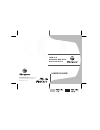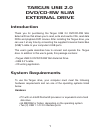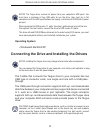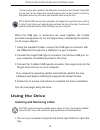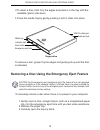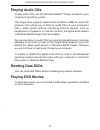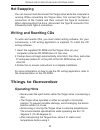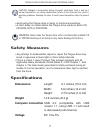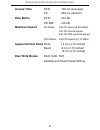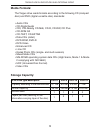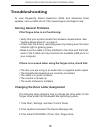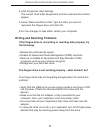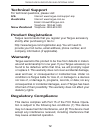- DL manuals
- Targus
- DVD Drive
- PACMB010U
- User Manual
Targus PACMB010U User Manual
Summary of PACMB010U
Page 1
Visit our website at www.Targus.Com features and specifications subject to change without notice. © 2006 targus group international, inc. And targus, inc. Pacmb010u / 410-0228-001a user guide 30 usb 2.0 dvd/cd-rw slim external drive.
Page 2: Targus Usb 2.0
Targus usb 2.0 dvd/cd-rw slim external drive introduction thank you for purchasing the targus usb 2.0 dvd/cd-rw slim external drive that allows you to read, write and rewrite cds, read data dvds and playback dvd movies. After installing the targus drive, you can use it at any time by connecting the ...
Page 3: Operating System
Targus usb 2.0 dvd/cd-rw slim external drive notes: the targus drive receives its power from your computer’s usb ports. You must have a minimum of two usb ports to use the drive, they must be in full compliance with the usb specifications and supply a minimum of 5v/500ma of power per port. When conn...
Page 4: Using The Drive
Targus usb 2.0 dvd/cd-rw slim external drive if using a hub or port replicator, the usb ports on the device must provide at least 500 ma, per port, for the targus drive to work properly. Also, for best results, turn off any high power devices on the hub or port replicator while using the drive. Note...
Page 5
Targus usb 2.0 dvd/cd-rw slim external drive 2 to insert a disc, hold it by the edges and place it in the tray with the readable (plain) side down. 3 close the media tray by gently pushing it until it clicks into place. Targus drive audio out jack emergency eject hole media tray usb 2.0 cable port e...
Page 6: Playing Audio Cds
Targus usb 2.0 dvd/cd-rw slim external drive playing audio cds to play audio cds, use the windows media™ player included in your computer’s operating system. The targus drive supports digital audio extraction (dae) for audio cd playback. This allows you to listen to audio cds via your computer’s bui...
Page 7: Hot Swapping
Targus usb 2.0 dvd/cd-rw slim external drive hot swapping you can connect and disconnect the targus drive while the computer is running. When connecting the targus drive, first connect the type a connectors of the y-cable and then connect the type b connector. When disconnecting the drive, disconnec...
Page 8: Safety Measures
Targus usb 2.0 dvd/cd-rw slim external drive caution: changes in temperature during transport, particularly from a cool to a warmer temperature, can cause condensation to form in the drive and may result in operating problems. Allowing the drive to reach room temperature helps to prevent this. • avo...
Page 9: Access Time
Targus usb 2.0 dvd/cd-rw slim external drive access time dvd: 180 ms (average) cd: 220 ms (random) data buffer dvd: 512 kb cd-rw: 128 kb maximum speed cd-mode: 24x cd speed (3,600 kb/s) 24x cd-r write speed 24x cd-rw overwrite speed dvd-mode: 8x dvd speed (8,112 kb/s) supported disc sizes write: 12 ...
Page 10: Media Formats:
Targus usb 2.0 dvd/cd-rw slim external drive dvd-rom type description dvd-5 dvd-9 dvd-10 dvd-18 capacity according to the manufacturer 4.7 gb 8.5 gb 9.4 gb 17 gb actual capacity 4.38 gb 7.96 gb 8.75 gb 15.92 gb written sides 1 1 2 2 layers per side (referring to the information-carrying layer of the...
Page 11: Troubleshooting
Targus usb 2.0 dvd/cd-rw slim external drive troubleshooting to view frequently asked questions (faq) and download driver updates, visit our web site at: http://www.Targus.Com/support.Asp solving general problems if the targus drive is not functioning: • verify that your system meets the hardware re...
Page 12: The Following:
Targus usb 2.0 dvd/cd-rw slim external drive 4 click properties, then settings. The current drive letter assignment and the reserved drive letters appear. 5 under “reserved drive letter” type the letter you want to represent the targus drive and click ok. 6 for the changes to take effect, restart yo...
Page 13: Technical Support
Technical support for technical questions, please visit: us internet: www.Targus.Com/support.Asp australia internet: www.Targus.Com.Au email: infoaust@targus.Com telephone: 1800-641-645 new zealand telephone: 0800-633-222 product registration this device complies with part 15 of the fcc rules. Opera...
Page 14: Fcc Statement
This equipment has been tested and found to comply with the limits of a class b digital device, pursuant to part 15 of the fcc rules. These limits are designed to provide reasonable protection against harmful interference in a residential installation. This equipment generates, uses, and can radiate...