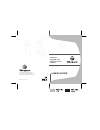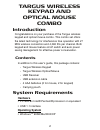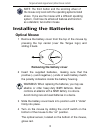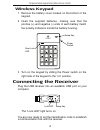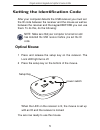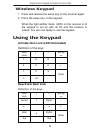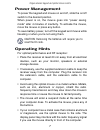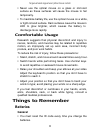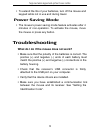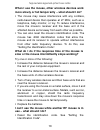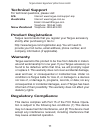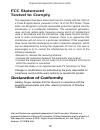Targus PAKP003U User Manual - Comfortable Usage
Targus wireless keypad and opitcal mouse combo
• Never use the optical mouse on a glass or mirrored
surface as these surfaces will cause the mouse to fail
temporarily.
• To maximize battery life, use the optical mouse on a white,
or light colored surface. Dark surfaces cause the mouse’s
LED to glow brighter, which causes the battery to
discharge more rapidly.
Comfortable Usage
Research suggests that physical discomfort and injury to
nerves, tendons, and muscles may be related to repetitive
motion, an improperly set up work area, incorrect body
posture, and poor work habits.
To reduce the risk of injury, follow these precautions:
• Stand, stretch, and move around several times every hour.
• Switch hands while performing tasks. Use shortcut keys
to avoid repetitive or awkward mouse movements.
• Relax your shoulders and keep your elbows at your sides.
Adjust the keyboard’s position so that you don’t have to
stretch to reach it.
• Adjust your position so that you don’t have to bend your
wrists to type; avoid placing your wrists on a sharp edge.
If you feel discomfort or numbness in your hands, wrists,
arms, shoulders, neck, or back while typing, consult a
qualified medical professional.
Things to Remember
Batteries
General
• You must reset the ID code every time you change the
batteries.
8