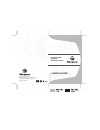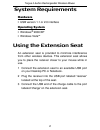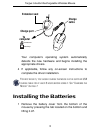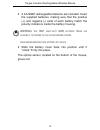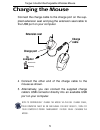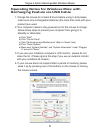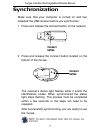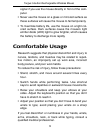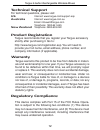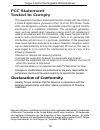Visit our website at www.Targus.Com features and specifications subject to change without notice. © 2007 targus group international, inc. And targus, inc. Amw10us / 410-0085-001b user guide rechargeable wireless desktop mouse 30
Introduction package contents • wireless rechargeable mouse • usb receiver • 2 aa nimh rechargeable batteries • usb extension seat • usb charge cable • user guide targus 5-button rechargeable wireless mouse congratulations on your purchase of the targus 5-button rechargeable wireless mouse. This mou...
Targus 5-button rechargeable wireless mouse system requirements hardware • usb version 1.1 or 2.0 interface operating system • windows ® 2000/xp using the extension seat an extension seat is provided to minimize interference from other wireless devices. This extension seat allows you to place the re...
Targus 5-button rechargeable wireless mouse your computer’s operating system automatically detects the new hardware and begins installing the appropriate drivers. 4 if applicable, follow any on-screen instructions to complete the driver installation. F or best results , you should charge the mouse v...
Targus 5-button rechargeable wireless mouse 2 2 aa nimh rechargeable batteries are included. Insert the supplied batteries, making sure that the positive (+) and negative (-) ends of each battery match the polarity indicators inside the battery housing. Warnings: u se only heavy - duty n i mh batter...
Targus 5-button rechargeable wireless mouse charging the mouse connect the charge cable to the charge port on the sup- plied extension seat and plug the extension seat cable to the usb port on your computer. 4 connect the other end of the charge cable to the mouse as shown. 5 alternatively, you can ...
Operating notes for wireless mice with recharging feature via usb cable 1. Charge the mouse for at least 8 hours before using it. And please make sure only rechargeable batteries (the ones that come with your product) are used. 2. Your computer needs to stay powered on for the mouse to charge. Follo...
Targus 5-button rechargeable wireless mouse synchronization make sure that your computer is turned on and has detected the usb receiver before you synchronize. 1 press and release the connect button on the receiver. 2 press and release the connect button located on the bottom of the mouse. The recei...
Targus 5-button rechargeable wireless mouse 4th & 5th buttons operating hints for optimal performance and rf reception: • for instances where the pc is positioned under a desk or other places that might impede wireless connectivity, use of the extension seat is recommended. (see the diagram on page ...
Targus 5-button rechargeable wireless mouse signal if you use the mouse directly in front of the com- puter. • never use the mouse on a glass or mirrored surface as these surfaces will cause the mouse to fail temporarily. • to maximize battery life, use the mouse on a light col- ored surface. Dark s...
Targus 5-button rechargeable wireless mouse troubleshooting what do i do if the mouse does not work? • make sure that the polarity of the battery is correct. The positive (+) and negative (-) ends of the battery must match the positive (+) and negative (-) connections in the battery housing. • the b...
Targus 5-button rechargeable wireless mouse what do i do if the response time of the mouse is slow or the mouse intermittently stops working? • increase the distance between the mouse’s receiver and the rest of your computer equipment. Use the usb extension seat if necessary. • increase the distance...
Technical support for technical questions, please visit: us internet: www.Targus.Com/support.Asp australia internet: www.Targus.Com.Au email: infoaust@targus.Com telephone: 1800-641-645 new zealand telephone: 0800-633-222 product registration this device complies with part 15 of the fcc rules. Opera...
This equipment has been tested and found to comply with the limits of a class b digital device, pursuant to part 15 of the fcc rules. These limits are designed to provide reasonable protection against harmful interference in a residential installation. This equipment generates, uses, and can radiate...