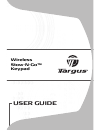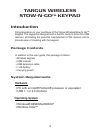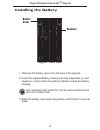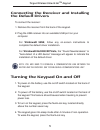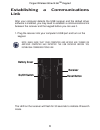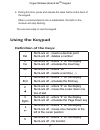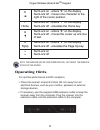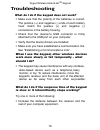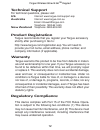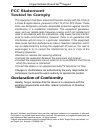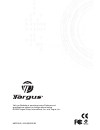User guide wireless stow-n-go™ keypad.
Table of contents introduction ..........................................3 system requirements ..........................3 installing the battery .............................4 connecting the receiver and installing the default drivers ...............................5 turning the keypad on and off ....
Targus wireless stow-n-go tm keypad introduction congratulations on your purchase of the targus wirelessstow-n-go tm keypad. The keypad is designed with a built-in cavity to store the usb receiver, eliminating the potential misplacement of the receiver and to provide ease of traveling with the keypa...
Keypad - back view battery cover receiver targus wireless stow-n-go tm keypad installing the battery 1. Remove the battery cover from the back of the keypad. 2. Insert the supplied battery, making sure that thepositive (+) and negative (-) ends match the polarity indicators inside the battery housin...
Targus wireless stow-n-go tm keypad connecting the receiver and installing the default drivers to connect the receiver: 1. Remove the receiver from the back of the keypad. 2. Plug the usb receiver into an available usb port on your computer. For windows® 98se, follow any on-screen instructions to co...
Battery cover receiver on/off switch reset button establishing a communications link after your computer detects the usb receiver and the default driver software is installed, you may need to establish a communications link between the receiver and the keypad before you can use it. 1. Plug the recei...
Targus wireless stow-n-go tm keypad 2. During this time, press and release the reset button onthe back of the keypad. When a communications link is established, the led on the receiver will stop flashing. You are now ready to use the keypad. Using the keypad definition of the keys: . Del numlock on ...
Targus wireless stow-n-go tm keypad 6 numlock on - enters "6" on the display numlock off - moves one character to the right of the cursor position 7 home numlock on - enters "7" on the display numlock off - emulates the home key 8 numlock on - enters "8" on the display numlock off - moves the cursor...
Targus wireless stow-n-go tm keypad power management • to extend the life of your batteries, power off the battery with the on/off switch located on the back of the keypad while traveling or when you’re not using it. • the keypad’s power saving mode feature activates after 4 minutes of non-operation...
Troubleshooting what do i do if the keypad does not work? • make sure that the polarity of the batteries is correct. The positive (+) and negative (-) ends of each battery must match the positive (+) and negative (-) connections in the battery housing. • check that the receiver’s usb connector is fi...
• increase the distance between the receiver and the base units of other wireless devices. • turn off any wireless devices and their base units that are near the keypad’s receiver. • replace the batteries. • if you are using the keypad on a metal surface, move it and the receiver to a non-metal surf...
Technical support for technical questions, please visit: us internet: www.Targus.Com/support.Asp australia internet: www.Targus.Com.Au email: infoaust@targus.Com telephone: 1800-641-645 new zealand telephone: 0800-633-222 product registration this device complies with part 15 of the fcc rules. Opera...
This equipment has been tested and found to comply with the limits of a class b digital device, pursuant to part 15 of the fcc rules. These limits are designed to provide reasonable protection against harmful interference in a residential installation. This equipment generates, uses, and can radiate...
Visit our website at www.Targus.Com features and specifications subject to change without notice. © 2006 targus group international, inc. And targus, inc. Akp01us / 410-0006-001b.