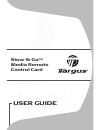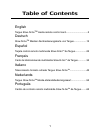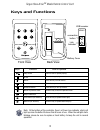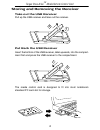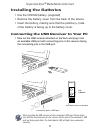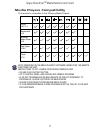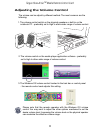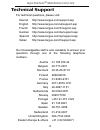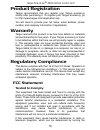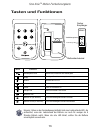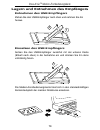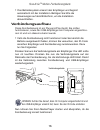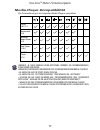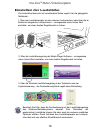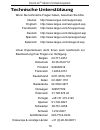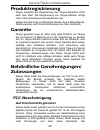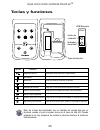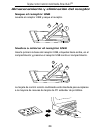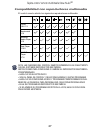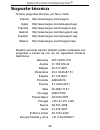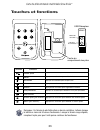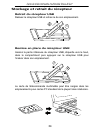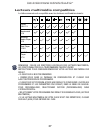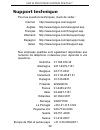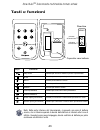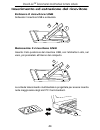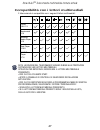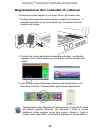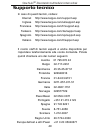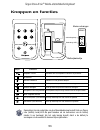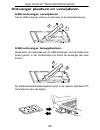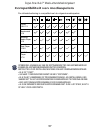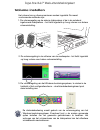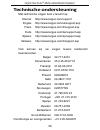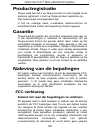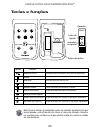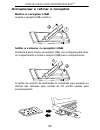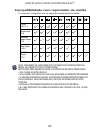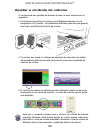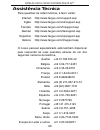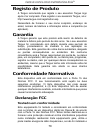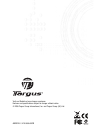Targus Stow-N-Go Notebook Mouse User Manual
Summary of Stow-N-Go Notebook Mouse
Page 1
User guide stow-n-go tm media remote control card.
Page 2: Table of Contents
Table of contents english targus stow-n-go tm media remote control card.................................2 deutsch stow-n-go tm medien-fernbedienungskarte von targus...................12 español tarjeta control remoto multimedia stow-n-go tm de targus.................22 français carte de télécommande...
Page 3: Introduction
Introduction system requirements • operating system - windows® 2000 / xp / windows vista ™ • usb 1.1 interface targus stow-n-go tm media remote control card congratulations on your purchase of the targus stow-n-go tm media remote control card. This media remote control card is built with 2.4 ghz rf ...
Page 4: Keys and Functions
Front view back view battery cover note: at the bottom of the controller, there’s a power low indicator which will light up when the batter life lower than 5 hours of use. When the red light starts blinking, please be sure to replace a fresh battery to keep the unit in normal operation. Function how...
Page 5: Take Out The Usb Receiver
Pull up the usb receiver and take out the receiver. Take out the usb receiver put back the usb receiver insert the bottom of the usb receiver, label upwards, into the compart- ment first and press the usb receiver to the compartment. Storing and removing the receiver targus stow-n-go tm media remote...
Page 6: Installing The Batteries
Installing the batteries • use the cr2032 battery. (supplied) • remove the battery cover from the back of the device. • insert the battery, making sure that the positive (+) side of the battery is facing up to the battery cover. Connecting the usb receiver to your pc • take out the usb receiver atta...
Page 7
Note: make sure that your computer is turned on and has detected he usb receiver before you set the id code. Now, you can launch your media player to confirm that the remote is functioning properly. Targus stow-n-go tm media remote control card link indicator connection button • the operation system...
Page 8: Media Players Compatibility
Targus stow-n-go tm media remote control card note: depending on the media players’ software capabilities, the remote functions can vary. Instructions to set / change your default media player • go and click on start button • go to control panel, and choose add/ remove program • click set program ac...
Page 9: Adjusting The Volume Control
Targus stow-n-go tm media remote control card adjusting the volume control the volume can be adjust by different method. The most common are the following: 3. The windows os volume control located in the task bar or control panel - the remote control card adjusts this setting. 2. The volume control ...
Page 10: Technical Support
Technical support for technical questions, please visit: internet http://www.Targus.Com/support.Asp english http://www.Targus.Com/uk/support.Asp french http://www.Targus.Com/fr/support.Asp german http://www.Targus.Com/de/support.Asp spanish http://www.Targus.Com/sp/support.Asp italian http://www.Tar...
Page 11: Product Registration
Product registration targus recommends that you register your targus accessory shortly after purchasing it. To register your targus accessory, go to: http://www.Targus.Com/registration.Asp you will need to provide your full name, email address, phone number, and company information (if applicable). ...
Page 12: Declaration Of Conformity
Equipment off and on, the user is encouraged to try to correct the interference by one or more of the following measures: • reorient or relocate the receiving antenna; • increase the separation between the equipment and receiver; • connect the equipment into an outlet on a circuit different from tha...
Page 13: Einführung
Einführung systemanforderungen • betriebssystem – windows® 2000 / xp / windows vista™ • usb 1.1 stow-n-go tm medien-fernbedien- ungskarte von targus herzlichen glückwunsch zum kauf der stow-n-go tm medien- fernbedienungskarte von targus. Diese medien- fernbedienungskarte arbeitet mit 2,4-ghz-rf-tech...
Page 14: Tasten Und Funktionen
Batteriefachdeckel hinweis: unten an der fernbedienung befindet sich eine ladezustands-led, die aufleuchtet, wenn der ladezustand der batterie nur noch für weniger als 5 stunden betrieb reicht. Wenn die rote led blinkt, sollten sie die batterie unverzüglich auswechseln. Funktion taste wiedergabe/pau...
Page 15
Ziehen sie den usb-empfänger nach oben und nehmen sie ihn heraus. Entnehmen des usb-empfängers einsetzen des usb-empfängers setzen sie den usb-empfänger zunächst mit der unteren kante (etikett nach oben) in die aufnahme ein und drücken sie ihn dann vollständig hinein. Lagern und entnehmen des empfän...
Page 16: Einsetzen Der Batterien
Einsetzen der batterien • nehmen sie die cr2032-batterie (im lieferumfang). • entfernen sie den batteriefachdeckel auf der geräterück seite. • setzen sie die batterie ein; achten sie dabei besonders darauf, dass der positive (+) pol der batterie nach oben zum deckel weist. Anschließen des usb-empfän...
Page 17: Verbindungsaufbau
Hinweis: achten sie darauf, dass ihr computer eingeschaltet ist und den usb-empfänger erkannt hat, bevor sie den id-code einstellen. Nun können sie ihren media-player starten und überprüfen, ob die fernbedienung korrekt funktioniert. Verbindungs-led verbindungstaste • das betriebssystem erkennt den ...
Page 18: Media-Player-Kompatibilität
Stow-n-go tm medien-fernbedienungskarte hinweis: je nach media-player-software kÖnnen die fernbedienungs- funktionen variieren. Hinweise zum einrichten/Ändern des standardmÄssigen media-players: • klicken sie auf die start-schaltflÄche. • klicken sie auf „systemsteuerung“ und wÄhlen sie „software“ •...
Page 19: Einstellen Der Lautstärke
Stow-n-go tm medien-fernbedienungskarte einstellen der lautstärke die lautstärke lässt sich auf verschiedene weise regeln; hier die gängigsten methoden: 3. Über die windows-lautstärkeregelung in der taskleiste oder der systemsteuerung – die fernbedienungskarte regelt diese einstellung. 2. Über die l...
Page 20: Technische Unterstützung
Technische unterstützung wenn sie technische fragen haben, besuchen sie bitte: internet http://www.Targus.Com/support.Asp englisch http://www.Targus.Com/uk/support.Asp französisch http://www.Targus.Com/fr/support.Asp deutsch http://www.Targus.Com/de/support.Asp spanisch http://www.Targus.Com/sp/supp...
Page 21: Produktregistrierung
Produktregistrierung targus empfiehlt die registrierung des targus-zubehörs sofort nach dem kauf. Die registrierung von targus-zubehör erfolgt unter: http://www.Targus.Com/registration.Asp geben sie bitte ihren vollständigen namen, ihre e-mail-adresse, telefonnummer und firmeninformationen an (falls...
Page 22: Konformitätserklärung
Unsachgemäßer installation und einer verwendung, die nicht gemäß den anweisungen erfolgt, können störende interferenzen in der radiokommunikation auftreten. Es liegt jedoch keine garantie vor, dass bei bestimmten installationen keine interferenzen auftreten. Falls dieses gerät beim radio- oder ferns...
Page 23: Introducción
Introducción requisitos del sistema • sistema operativo - windows® 2000 / xp / windows vista™ • usb 1.1 tarjeta control remoto multimedia stow-n-go tm de targus enhorabuena por adquirir la tarjeta control remoto multimedia stow- n-go tm de targus. Esta tarjeta control remoto multimedia está diseñada...
Page 24: Teclas Y Funciones
Tapa de las pilas nota: en la base del controlador, hay un indicador de energía baja que se iluminará cuando a la pila le queden menos de 5 horas de vida útil. Cuando parpadee la luz roja, asegúrese de sustituir la pila para mantener la unidad en funcionamiento. Función teclas reproducir, pausa dete...
Page 25: Saque El Receptor Usb
Levante el receptor usb y saque el receptor. Saque el receptor usb vuelva a colocar el receptor usb inserte primero la base del receptor usb, etiquetas hacia arriba, en el compartimento y presione el receptor usb contra el compartimento. Almacenamiento y eliminación del receptor tarjeta control remo...
Page 26: Instalación De Las Pilas
Instalación de las pilas • uso de la pila cr2032. (incorporada) • quite la tapa de las pilas de la parte trasera del dispositivo. • introduzca la pila, compruebe que la polaridad positiva (+) de la pila está de frente a la tapa de la pila. Conexión del receptor usb al pc • saque el receptor usb cone...
Page 27
Nota: compruebe que el ordenador está encendido y que ha detectado el receptor usb antes de establecer el código id. Ahora puede arrancar el reproductor multimedia para confirmar que el control remoto funciona correctamente. Tarjeta control remoto multimedia stow-n-go tm indicador de enlace botón de...
Page 28
Tarjeta control remoto multimedia stow-n-go tm nota: las funciones del control remoto dependen de las caracterÍsti- cas del software reproductor multimedia. Instrucciones para configurar o cambiar el reproductor multimedia predeterminado. • haga clic en el botÓn inicio • vaya al panel de control y s...
Page 29
Tarjeta control remoto multimedia stow-n-go tm ajuste del control de volumen el volumen se puede ajustar utilizando varios métodos; los más comunes son los siguientes: 3. El control de volumen del so windows ubicado en la barra de tareas o en el panel de control - la tarjeta de control remoto ajusta...
Page 30: Soporte Técnico
Soporte técnico si tiene preguntas técnicas, por favor visite: internet http://www.Targus.Com/support inglés http://www.Targus.Com/uk/support.Asp francés http://www.Targus.Com/fr/support.Asp alemán http://www.Targus.Com/de/support.Asp español http://www.Targus.Com/sp/support.Asp italiano http://www....
Page 31: Registro Del Producto
Registro del producto targus le recomienda registrar su accesorio targus inmediatamente después de adquirirlo. Para registrar su accesorio targus, visite: http://www.Targus.Com/registration.Asp quizás deba indicar su nombre completo, su dirección de correo electrónico, su número de teléfono e inform...
Page 32
Embargo, no se garantiza que en una instalación específica no se produzca interferencia. Si este equipo causa interferencia nociva a la recepción de radio o de televisión, lo que se puede determinar encendiendo y apagando el equipo, se anima al usuario a que trate de corregir la interferencia aplica...
Page 33: Introduction
Introduction configuration requise • système d'exploitation - windows® 2000 / xp / windows vista™ • usb 1.1 carte de tÉlÉcommande multimÉdia stow-n-go tm de targus toutes nos félicitations ! Vous venez d'acheter la carte de télécom- mande multimédia stow-n-go tm de targus. Cette carte de télécom- ma...
Page 34: Touches Et Fonctions
Cache du compartiment des piles remarque : un témoin de pile faible situé en bas du contrôleur s'allume lorsque la batterie a moins de 5 heures d'autonomie. Lorsque le témoin rouge clignote, remplacez la pile pour que l'unité puisse continuer de fonctionner. Fonction touches lecture, pause arrÊt sou...
Page 35: Retrait Du Récepteur Usb
Relevez le récepteur usb et retirez-le de son emplacement. Retrait du récepteur usb remise en place du récepteur usb insérez la partie inférieure du récepteur usb, étiquette vers le haut, dans le compartiment puis appuyez sur le récepteur usb pour l'insérer dans son emplacement. Stockage et retrait ...
Page 36: Installation De La Pile
Installation de la pile • utilisez la pile cr2032 (fournie). • retirez le cache du compartiment de la pile de la face arrière du périphérique. • insérez la pile en vous assurant que la borne positive (+) de la pile fait face au cache du compartiment de la pile. Branchement du récepteur usb sur votre...
Page 37: Mise En
Remarque : assurez-vous que votre ordinateur est allumé et qu'il a détecté le récepteur usb avant de configurer le code d'identification. Vous pouvez maintenant lancer votre lecteur multimédia afin de vous assurer que la télécommande fonctionne correctement. Carte de télécommande multimédia stow-n-g...
Page 38
Carte de télécommande multimédia stow-n-go tm remarque : selon les fonctions logicielles des lecteurs multimÉdia, les fonctionnalitÉs de la tÉlÉcommande peuvent varier. Instructions pour configurer/modifier votre lecteur multimÉdia par dÉfaut. • cliquez sur le bouton dÉmarrer. • rendez-vous dans le ...
Page 39: Réglage Du Volume
Carte de télécommande multimédia stow-n-go tm réglage du volume le volume peut être réglé de différentes façons, les méthodes les plus courantes étant les suivantes : 3. La fonction de contrôle du volume de windows située dans la barre des tâches ou le panneau de configuration - la carte de télécomm...
Page 40: Support Technique
Support technique pour les questions techniques, merci de visiter : internet http://www.Targus.Com/support anglais http://www.Targus.Com/uk/support.Asp français http://www.Targus.Com/fr/support.Asp allemand http://www.Targus.Com/de/support.Asp espagnol http://www.Targus.Com/sp/support.Asp italien ht...
Page 41: Enregistrement Du Produit
Enregistrement du produit targus vous conseille vivement d'enregistrer votre accessoire targus dans les plus brefs délais après son achat. Pour l'enregistrer connectez-vous à : http://www.Targus.Com/registration.Asp vous serez invité à fournir votre nom complet, votre adresse de courriel et des rens...
Page 42
Dans un milieu résidentiel. L'appareil génère, utilise et peut diffuser de l'énergie sur les fréquences radio et, s'il n'est pas installé et utilisé conformément au mode d'emploi, il peut brouiller les communications radio. Il n'y a aucune garantie qu'un brouillage ne se produira pas dans un milieu ...
Page 43: Introduzione
Introduzione requisiti di sistema • sistema operativo - windows® 2000 / xp / windows vista™ • usb 1.1 stow-n-go tm telecomando multimediale formato scheda congratulazioni per avere acquistato il telecomando formato scheda targus stow-n-go tm . Questa scheda/telecomando multimediale implementa la tec...
Page 44: Tasti E Funzioni
Coperchio vano batterie nota: nella parte inferiore del telecomando, è presente una spia di batteria scarica, che si illumina quando la durata della batteria è inferiore alle 5 ore di utilizzo. Quando la spia rossa lampeggia, dovete sostituire la batteria per poter continuare ad utilizzare l'unità. ...
Page 45: Estrarre Il Ricevitore Usb
Sollevate il ricevitore usb e estraetelo. Estrarre il ricevitore usb reinserire il ricevitore usb inserite il lato posteriore del ricevitore usb, con l'etichetta in alto, nel vano, poi premetelo all'interno del comparto. Inserimento ed estrazione del ricevitore stow-n-go tm telecomando multimediale ...
Page 46: Installare Le Batterie
Installare le batterie • utilizzate la batteria cr2032. (fornita) • rimuovete il coperchio del vano batteria dal retro del dispositivo. • inserite la batteria, verificando che il lato positivo (+) della batteria sia rivolto verso il coperchio del vano. Collegare il ricevitore usb al pc • estraete il...
Page 47: Stabilire La Comunicazione
Nota: assicuratevi che il vostro computer sia acceso e abbia rilevato il ricevitore usb prima di impostare il codice id. Ora, provate ad aprire il vostro lettore multimediale per verificare che il telecomando sta funzionando correttamente. Stow-n-go tm telecomando multimediale formato scheda indicat...
Page 48
Stow-n-go tm telecomando multimediale formato scheda nota: le funzioni del telecomando variano in base alle prestazioni software dei vari lettori multimediali. Istruzioni per impostare / modificare il lettore multimediale predefinito. • fate clic sul pulsante start. • aprite il pannello di controllo...
Page 49
Stow-n-go tm telecomando multimediale formato scheda registrazione del contollo di volume il volume può essere regolato in vari modi, tra cui i più comuni sono: 3. Controllo del volume di windows, nella barra delle applicazioni o nel pannello di controllo - il telecomando regola questa impostazione....
Page 50: Supporto Tecnico
Supporto tecnico in caso di quesiti tecnici, visitare: internet http://www.Targus.Com/support.Asp inglese http://www.Targus.Com/uk/support.Asp francese http://www.Targus.Com/fr/support.Asp tedesco http://www.Targus.Com/de/support.Asp spagnolo http://www.Targus.Com/sp/support.Asp italiano http://www....
Page 51: Registrazione Del Prodotto
Registrazione del prodotto dovrete fornire il vostro nome e cognome, l'indirizzo e-mail, il numero di telefono, e le informazioni dell'azienda (se applicabili). Garanzia targus garantisce per la durata di due anni che questo prodotto è privo di difetti di materiale e di manodopera. Se l'accessorio t...
Page 52
Garanzie che non avvengano interferenze in particolari installazioni. Qualora questo apparecchio dovesse creare interferenze per la ricezione di radio o televisioni, che possono essere determinate dall'accensione e dallo spegnimento dell'apparato, al cliente viene consigliato di provare a correggere...
Page 53: Inleiding
Inleiding systeemeisen • besturingssysteem - windows® 2000 / xp/ windows vista ™ • usb 1.1-aansluiting targus stow-n-go tm media-afstandsbedi- eningskaart gefeliciteerd met de aanschaf van een targus stow-n-go tm media- afstandsbedieningskaart. Deze afstandsbedieningskaart is voorzien van 2,4 ghz rf...
Page 54: Knoppen En Functies
Batterijdekseltje opmerking: aan de onderzijde van de afstandsbediening bevindt zich een power low (batterij zwak)-led die gaat branden als de levensduur van de batterij minder 5 uur bedraagt. Als het rode lampje brandt, dient u de batterij te vervangen om de eenheid te kunnen blijven gebruiken. Fun...
Page 55: Usb-Ontvanger Verwijderen
Trek de usb-ontvanger omhoog en haal deze uit de afstandsbediening usb-ontvanger verwijderen usb-ontvanger terugplaatsen steek eerst de onderzijde van de usb-ontvanger, met het etiket naar boven gericht, in het compartiment en schuif de ontvanger dan naar binnen. Ontvanger plaatsen en verwijderen ta...
Page 56: Batterijen Installeren
Batterijen installeren • gebruik de cr2032-batterij. (meegeleverd) • verwijder het batterijdeksel aan de achterzijde. • plaats de batterij, zorg er daarbij voor dat de positieve (+) pool van de batterij naar het deksel wijst. Usb-ontvanger op de pc aansluiten • haal de usb-ontvanger uit de achterzij...
Page 57
Opmerking: zorg ervoor dat de computer is ingeschakeld en de usb-ontvanger heeft herkend voordat u de id-code gaat instellen. Nu kunt u uw mediaspeler starten om te controleren of de afstands- bediening goed functioneert. Targus stow-n-go tm media-afstandsbedieningskaart verbindings-led verbindingsk...
Page 58
Targus stow-n-go tm media-afstandsbedieningskaart opmerking: afhankelijk van de softwarefuncties van uw mediaspeler kunnen de afstandsbedieningsfuncties variËren. Instructies voor instelling/wijziging van uw standaardmediaspeler: • klik op “start”. • ga naar “configuratiescherm” en kies “software”. ...
Page 59: Volume Instellen
Targus stow-n-go tm media-afstandsbedieningskaart volume instellen het volume kan op diverse manieren worden ingesteld. De meest voorkomende methodes zijn: 3. De volumeregeling van het windows-besturingssysteem, te vinden in de taakbalk of het configuratiescherm – de afstandsbedieningskaart past dez...
Page 60: Technische Ondersteuning
Technische ondersteuning met technische vragen kunt u terecht op: internet http://www.Targus.Com/support engels http://www.Targus.Com/uk/support.Asp duits http://www.Targus.Com/de/support.Asp spaans http://www.Targus.Com/sp/support.Asp italiaans http://www.Targus.Com/it/support.Asp ook kunnen wij uw...
Page 61: Productregistratie
Productregistratie targus raadt aan dat u uw targus-product zo snel mogelijk na de aankoop registreert. U kunt uw targus-product registreren op: http://www.Targus.Com/registration.Asp u zult uw volledige naam, e-mailadres, telefoonnummer en bedrijfsinformatie (indien van toepassing) moeten opgeven. ...
Page 62: Bewijs Van Overeenkomst
Gegeven dat voor een bepaalde installatie geen interferentie zal optreden. Indien deze apparatuur schadelijke interferentie met radio- of televisieontvangst veroorzaakt (dit kan worden bepaald door de apparatuur aan en uit te schakelen), moet de gebruiker de interferentie proberen te verhelpen via e...
Page 63: Introdução
Introdução requisitos de sistema • sistema operativo - windows® 2000 / xp / windows vista™ • usb 1.1 cartÃo de controlo remoto multimÉdia stow-n-go tm da targus parabéns pela compra do cartão do controlo remoto multimédia stow-n-go tm da targus. Este cartão multimédia de controlo remoto dispõe de um...
Page 64: Teclas E Funções
Tampa das pilhas nota: na parte inferior do controlador, existe um indicador de bateria fraca que acende quando a vida útil da pilha for inferior a 5 horas de utilização. Quando a luz vermelha pisca, certifique-se de que substitui a pilha para manter a unidade em funcionamento. Função teclas reprodu...
Page 65: Retire O Receptor Usb
Levante o receptor usb e retire-o. Retire o receptor usb volte a colocar o receptor usb introduza a parte inferior do receptor usb, com a etiqueta para cima, no compartimento e prima o receptor usb para o compartimento. Armazenar e retirar o receptor cartão de controlo remoto multimédia stow-n-go tm...
Page 66: Colocação das Pilhas
Colocação das pilhas • utilize a pilha cr2032. (fornecida) • retire a tampa da pilha da parte posterior do dispositivo. • introduza a pilha, certificando-se que o lado positivo (+) da pilha está virado para cima, para a tampa da pilha. Ligar o receptor usb ao pc • retire o receptor usb anexado à par...
Page 67
Nota: certifique-se de que o computador está ligado e detectou o receptor usb antes de definir o código de identificação. Pode iniciar o reprodutor de multimédia para confirmar que o comando está a funcionar correctamente. Cartão de controlo remoto multimédia stow-n-go tm indicador de ligação botão ...
Page 68
Cartão de controlo remoto multimédia stow-n-go tm nota: consoante as capacidades do software dos reprodutores de mÉdia, as funÇÕes do rato podem variar. InstruÇÕes para definir/alterar o reprodutor de mÉdia predefinido: • vÁ e clique no botÃo iniciar • vÁ ao painel de controlo e escolha adicionar ou...
Page 69: Ajustar O Controlo De Volume
Cartão de controlo remoto multimédia stow-n-go tm ajustar o controlo de volume o volume pode ser ajustado de diversas formas; as mais comuns são as seguintes: 3. O controlo de volume do sistema operativo windows situado na barra de ferramentas ou no painel de controlo - o cartão de controlo remoto a...
Page 70: Assistência Técnica
Assistência técnica para questões de ordem técnica, é favor visitar: internet: http://www.Targus.Com/support.Asp inglês http://www.Targus.Com/uk/support.Asp francês http://www.Targus.Com/fr/support.Asp alemão http://www.Targus.Com/de/support.Asp espanhol http://www.Targus.Com/sp/support.Asp italiano...
Page 71: Registo De Produto
Registo de produto a targus recomenda que registe o seu acessório targus logo após o ter comprado. Para registar o seu acessório targus, vá a: http://www.Targus.Com/registration.Asp necessitará de fornecer o seu nome completo, endereço de email, número de telefone e informação sobre a companhia (se ...
Page 72
Utilizado de acordo com as instruções, poderá causar interferência prejudicial em comunicações de rádio. No entanto, não existe qualquer garantia de que não ocorrerá interferência numa instalação em particular. Se este equipamento não causar interferência prejudicial para a recepção de rádio ou tele...
Page 73
Visit our website at www.Targus.Com/emea features and specifications subject to change without notice. © 2006 targus group international, inc. And targus group (uk) ltd. Amr01eu / 410-0606-003b.