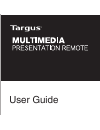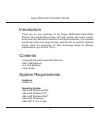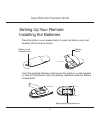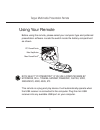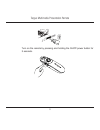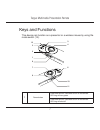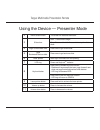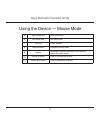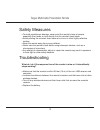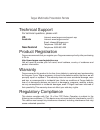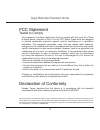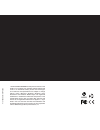Targus Targus Laser Presentation Remote User Manual
Summary of Targus Laser Presentation Remote
Page 1
User guide.
Page 2
Targus multimedia presentation remote 2 introduction thank you for your purchase of the targus multimedia presentation remote. This combination remote, with laser pointer and cursor control, works with both microsoft powerpoint ® and apple keynote ® . This cordless remote also offers true plug and p...
Page 3
Targus multimedia presentation remote 3 setting up your remote installing the batteries press the battery cover release button to open the battery cover and carefully lift the cover as shown. Battery cover insert the supplied batteries, making sure the positive (+) and negative (-) ends of the batte...
Page 4
Targus multimedia presentation remote 4 note: the spare battery compartment provides convenient storage for a separate battery (included) which can be used for emergency power. Remove the mini usb receiver stored inside the center compartment. Slide the battery cover back into position until it “cli...
Page 5
Targus multimedia presentation remote 5 using your remote before using the remote, please select your computer type and preferred presentation software. Locate the switch inside the battery compartment as shown. Pc powerpoint ® mac keynote ® mac powerpoint ® this remote is a plug and play device. It...
Page 6
Targus multimedia presentation remote 6 turn on the remote by pressing and holding the on/off power button for 3 seconds..
Page 7
Targus multimedia presentation remote 7 1 2 3 4 5 6 7 8 9 10 11 12 keys and functions this device can function as a presenter or a wireless mouse by using the mode switch (12). 1 power button press and hold for 3 seconds to turn on the remote. Led ring will turn green. Press and hold for 3 seconds t...
Page 8
Targus multimedia presentation remote 8 using the device — presenter mode 2 blank screen button the screen will become blank/dark. 3 slide show start - press once to begin. Stop - press and hold for 2 seconds to stop the slide show. 4 page forward/next slide press once to go to next slide. 5 page ba...
Page 9
Targus multimedia presentation remote 9 4 right mouse click right mouse click. 5 left mouse click left mouse click. 7 led ring power indicator. 8 keylock button disabled in mouse mode. 9 joystick pressing the joystick resembles left mouse click. Moves the mouse cursor. 10 volume up button press to i...
Page 10
Targus multimedia presentation remote 10 safety measures • to avoid possible eye damage, never point the remote’s laser at people, especially their faces, or look directly into the remote’s laser beam. • avoid pointing the remote’s laser beam at a mirror or other highly-reflective surface. • keep th...
Page 11: New Zealand
Targus multimedia presentation remote 11 regulatory compliance this device complies with part 15 of the fcc rules. Operation is subject to the following two conditions: (1) this device may not cause harmful interference, and (2) this device must accept any interference received, including interferen...
Page 12
Targus multimedia presentation remote 12 fcc statement tested to comply this equipment has been tested and found to comply with the limits of a class b digital device, pursuant to part 15 of the fcc rules. These limits are designed to provide reasonable protection against harmful interference in a r...
Page 13
Targus multimedia presentation remote 13 avoid exposure — hazardous electromagnetic radiation emitted from this aperture. Laser radiation. Do not stare into the beam or view directly with optical instruments. Class 2 laser product. Never point a laser beam into a person’s eyes or view a laser beam d...
Page 14
410-1680-001a / amp09us n2953 1 year limited warranty: we pride ourselves on the quality of our products. For complete warranty details and a list of our worldwide offices, please visit www.Targus. Com. Features and specifications are subject to change without notice. Microsoft, windows, windows vis...