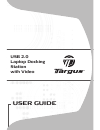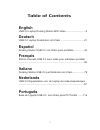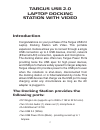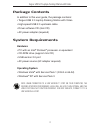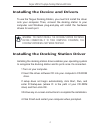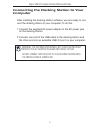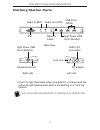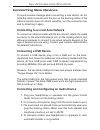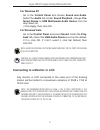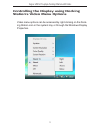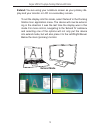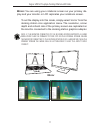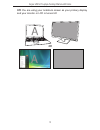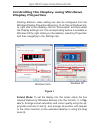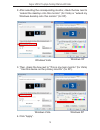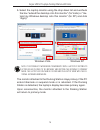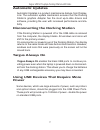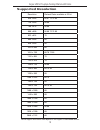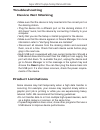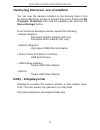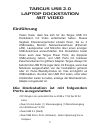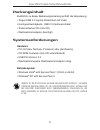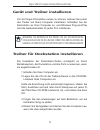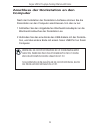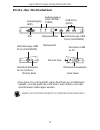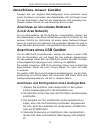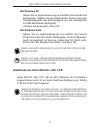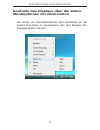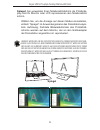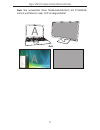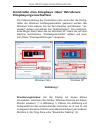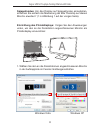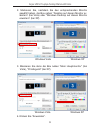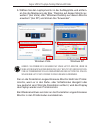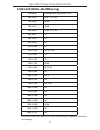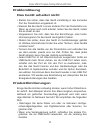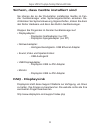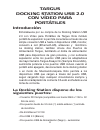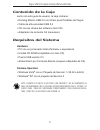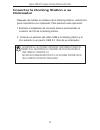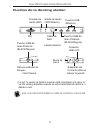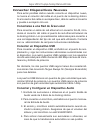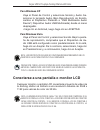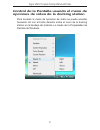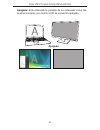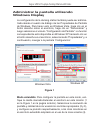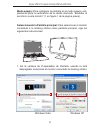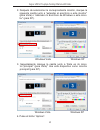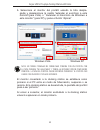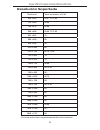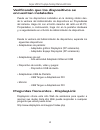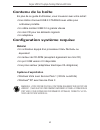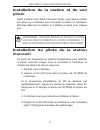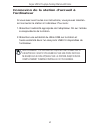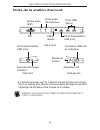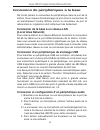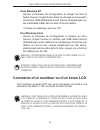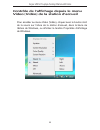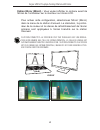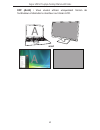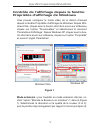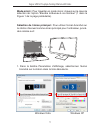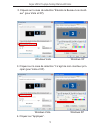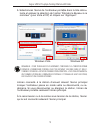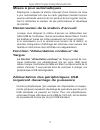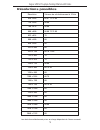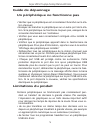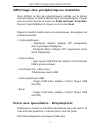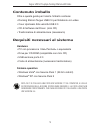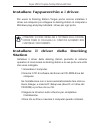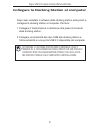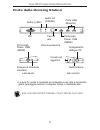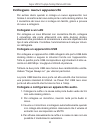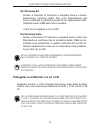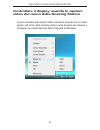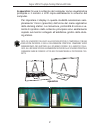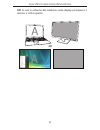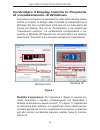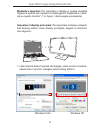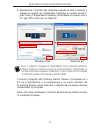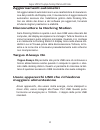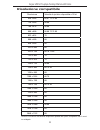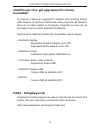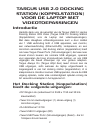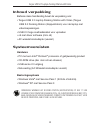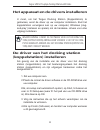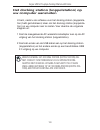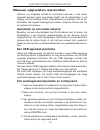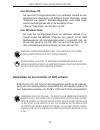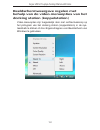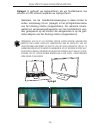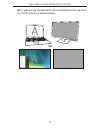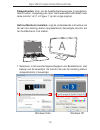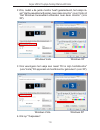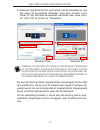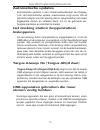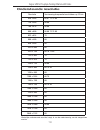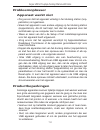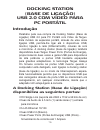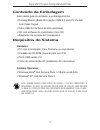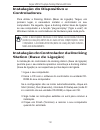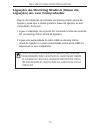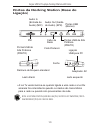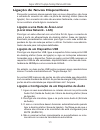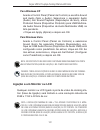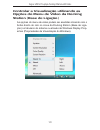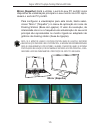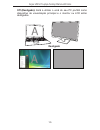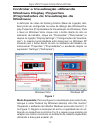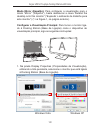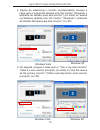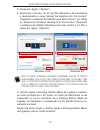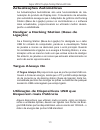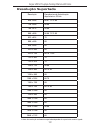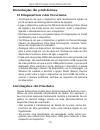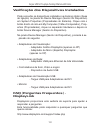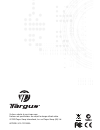- DL manuals
- Targus
- Laptop
- USB 2.0 LATPOP DOCKING STATION
- User Manual
Targus USB 2.0 LATPOP DOCKING STATION User Manual - Ports Der Dockstation
Targus USB 2.0 Laptop Docking Station with Video
25
D C 5 V
• Das grüne Tx-Licht leuchtet, wenn Anschluss an ein Netzwerk
besteht, und das gelbe Rx-Licht blinkt, wenn Daten vom oder
zum Netzwerk übertragen werden.
HINWEIS: DIE DOCKSTATION UNTERSTÜTZ HOT SWAPPING DES NETZWERKKABELS.
Ports der Dockstation
DVI
Audioeingang
(MIC)
Audioausgang
(LAUTSPRE-
CHER)
Netzwerkkabel
USB Ports
(Weiß)
Hochleistungs-USB
Ports (SCHWARZ)
Hochleistungs-USB
Ports (SCHWARZ)
Anschluss USB
zu PC
Schloss-Öse
Wechselstromadapter
Standard Steckplaz
für ein Schloss
Rückansicht
Rechte Seite
Linke Seite
Summary of USB 2.0 LATPOP DOCKING STATION
Page 1
User guide usb 2.0 laptop docking station with video.
Page 2: Table of Contents
1 table of contents english usb 2.0 laptop docking station with video .............................2 deutsch usb 2.0 laptop dockstation mit video ...................................21 español docking station usb 2.0 con vídeo para portátiles ...............40 français station d’accueil usb 2.0 avec ...
Page 3: Targus Usb 2.0
2 targus usb 2.0 laptop docking station with video introduction congratulations on your purchase of the targus usb 2.0 laptop docking station with video. This portable expansion module allows you to connect through a single usb connection up to 4 usb devices, monitor, network (ethernet/lan) connecti...
Page 4: Package Contents
Targus usb 2.0 laptop docking station with video 3 package contents in addition to this user guide, the package contains: • targus usb 2.0 laptop docking station with video • high-speed usb 2.0 upstream cable • driver software cd (mini cd) • ac power adapter (required) system requirements hardware •...
Page 5
Targus usb 2.0 laptop docking station with video 4 installing the device and drivers to use the targus docking station, you must first install the driver onto your computer. Then, connect the docking station to your computer and windows plug-and-play will install the hardware drivers for each port. ...
Page 6: Computer
Targus usb 2.0 laptop docking station with video 5 connecting the docking station to your computer after installing the docking station software, you are ready to con- nect the docking station to your computer. To do this: 1 connect the supplied ac power adapter to the ac power jack on the docking s...
Page 7: Docking Station Ports
Targus usb 2.0 laptop docking station with video 6 d c 5 v • green tx light illuminates when connected to a network and the yellow rx light flashes when data is transmitting to or from the network. Note: the docking station supports hot swapping of the network cable. Docking station ports dvi audio ...
Page 8: Connecting New Devices
Targus usb 2.0 laptop docking station with video 7 connecting new devices to avoid possible damage when connecting a new device, do not force the cable connector into the port on the docking station. If the cable connector does not attach smoothly, turn the connector over and try attaching it again....
Page 9: For Windows Xp
Targus usb 2.0 laptop docking station with video 8 go to the control panel and select sound. Under the play- back tab, check that usb audio device is set as the default. If it is, click ok. If it isn’t, select it, click set default, then click ok. Go to the control panel and choose sound and audio. ...
Page 10
Targus usb 2.0 laptop docking station with video 9 controlling the display using docking station’s video menu options video menu options can be accessed by right-clicking on the dock- ing station icon in the system tray or through the windows display properties..
Page 11: Extend Mode
Targus usb 2.0 laptop docking station with video 10 extend: you are using your notebook screen as your primary dis- play and your monitor or lcd is a secondary screen. To set the display into this mode, select ‘extend’ in the docking station icon application menu. The device will now be extend- ing ...
Page 12: Mirror
Targus usb 2.0 laptop docking station with video 11 mirror: you are using your notebook screen as your primary dis- play and your monitor or lcd replicates your notebook screen. To set the display into this mode, simply select ‘mirror’ from the docking station icon application menu. The resolution, ...
Page 13: Off
Targus usb 2.0 laptop docking station with video 12 off: you are using your notebook screen as your primary display and your monitor or lcd is turned off. Off.
Page 14: Display Properties
Targus usb 2.0 laptop docking station with video 13 controlling the display using windows display properties docking station’s video setting can also be configured from the windows display properties dialog box. To do this on windows vis- ta, right click on the desktop, click on “personalize” and th...
Page 15
Targus usb 2.0 laptop docking station with video 14 mirror mode: to set the display into mirror mode, simply uncheck the box marked ‘extend the desktop onto this monitor’ (1 in figure 1 on previous page.). Setting the primary display: to make the monitor attached to the docking station as the primar...
Page 16
Targus usb 2.0 laptop docking station with video 15 2. After selecting the corresponding monitor, check the box next to “extend the desktop onto this monitor” (for vista) or “extend my windows desktop onto this monitor” (for xp). 3. Then, check the box next to “this is my main monitor” (for vista) “...
Page 17
Targus usb 2.0 laptop docking station with video 16 5. Select the laptop monitor using the drop down list and uncheck the box “extend the desktop onto this monitor” (for vista) or “ ex- tend my windows desktop onto this monitor” (for xp) and click “apply” the monitor attached to the docking station ...
Page 18: Automatic Updates
Targus usb 2.0 laptop docking station with video 17 automatic updates automatic updates is a product maintenance feature from display- link. The automatic update mechanism ensures that the docking station’s graphics adapter has the most up-to-date drivers and software, providing the user with increa...
Page 19: Supported Resolution
Targus usb 2.0 laptop docking station with video 18 supported resolution resolution refresh rates available at 32 bit 640 x 480 60 67 72 75 85 720 x 480 50 60 768 x 576 50 60 800 x 600 56 60 72 75 85 832 x 624 75 800 x 480 60 848 x 480 60 1024 x 600 60 1024 x 768 60 70 72 85 1152 x 864 75 1152 x 870...
Page 20: Troubleshooting
Targus usb 2.0 laptop docking station with video 19 troubleshooting device not working • make sure that the device is fully inserted into the correct port on the docking station. • plug the device into a different port on the docking station. If it still doesn’t work, test the device by connecting i...
Page 21: Device Manager Button.
Targus usb 2.0 laptop docking station with video 20 verifying devices are installed you can view the devices installed on the docking station from the device manager window in system properties. Right-click my computer, properties, then click the hardware tab, and then the device manager button. Fro...
Page 22: Targus Usb 2.0
21 targus usb 2.0 laptop dockstation mit video einführung vielen dank, dass sie sich für die targus usb 2.0 dockstation mit video entschieden haben. Dieses tragbare erweiterungsmodul erlaubt ihnen, bis zu 4 usb-geräte, monitor, netzwerkanschluss (ethernet/ lan), lautsprecher und mikrofon über einen ...
Page 23: Packungsinhalt
Targus usb 2.0 laptop docking station with video 22 packungsinhalt zusätzlich zu dieser bedienungsanleitung enthält die verpackung: • targus usb 2.0 laptop dockstation mit video • hochgeschwindigkeits- usb 2.0 upstream-kabel • treibersoftware cd (mini cd) • wechselstromadapter (benötigt) systemanfor...
Page 24
Targus usb 2.0 laptop docking station with video 23 gerät und treiber installieren um die targus dockstation nutzen zu können, müssen sie zuerst den treiber auf ihrem computer installieren. Schließen sie die dockstation an ihren computer an, und windows plug-and-play wird die hardwaretreiber für jed...
Page 25: Computer
Targus usb 2.0 laptop docking station with video 24 anschluss der dockstation an den computer nach der installation der dockstation-software können sie die dockstation an den computer anschliessen. Um das zu tun: 1 schließen sie den mitgelieferten wechselstromadapter an die wechselstrombuchse der do...
Page 26: Ports Der Dockstation
Targus usb 2.0 laptop docking station with video 25 d c 5 v • das grüne tx-licht leuchtet, wenn anschluss an ein netzwerk besteht, und das gelbe rx-licht blinkt, wenn daten vom oder zum netzwerk übertragen werden. Hinweis: die dockstation unterstÜtz hot swapping des netzwerkkabels. Ports der docksta...
Page 27: Anschluss Neuer Geräte
Targus usb 2.0 laptop docking station with video 26 anschluss neuer geräte zwingen sie, um mögliche beschädigungen beim anschluss eines neuen gerätes zu vermeiden, den kabelstecker nicht mit gewalt in den port der dockstation. Lässt sich der kabelstecker nicht problemlos ein- stecken, drehen sie ihn...
Page 28: Bei Windows Xp
Targus usb 2.0 laptop docking station with video 27 gehen sie zu systemsteuerung und wählen sie sound. Prüfen sie unter dem reiter wiedergabe, ob das usb audio- gerät voreingestellt ist. Wenn ja, klicken sie ok. Wenn nicht, klicken sie “als standard einrichten” und dann ok. Gehen sie zu systemsteuer...
Page 29
Targus usb 2.0 laptop docking station with video 28 kontrolle des displays über die video- menüoptionen der dockstation sie können die video-menüoptionen über rechtsklick auf das symbol dockstation im systemordner oder über windows dis- playeigenschaften aufrufen..
Page 30: Erweiterungsmodus
Targus usb 2.0 laptop docking station with video 29 erweitert: sie verwenden ihren notebookbildschirm als primär- display, und ihr monitor oder lcd ist ein sekundärer bildschirm. Wählen sie, um die anzeige auf diesen modus einzustellen, “erweitert” im anwendungsmenü des dockstationssymbols. Das gerä...
Page 31: Spiegel
Targus usb 2.0 laptop docking station with video 30 spiegel: sie verwenden ihren notebookbildschirm als primärdis- play und ihr monitor oder lcd reproduzieren den notebookbild- schirm. Wählen sie, um die anzeige auf diesen modus einzustellen, einfach “spiegel” im anwendungsmenü des dockstationssym- ...
Page 32: Aus
Targus usb 2.0 laptop docking station with video 31 aus: sie verwenden ihren notebookbildschirm als primärbild- schirm und monitor oder lcd ist abgeschaltet. Aus.
Page 33: Displayeigenschaften
Targus usb 2.0 laptop docking station with video 32 kontrolle des displays über windows displayeigenschaften die videoeinstellung der dockstation kann auch über die dialog- felder der windows grafikeigenschaften gesteuert werden. Bei windows vista müssen sie auf dem desktop rechtsklicken, “an- passe...
Page 34
Targus usb 2.0 laptop docking station with video 33 spiegelmodus: um das display auf spiegelmodus einzustellen, entfernen sie einfach die markierung der box “desktop auf diesen monitor erweitern” (1 in abbildung 1 auf der vorigen seite). Einrichtung des primärdisplays: folgen sie den anweisungen unt...
Page 35
Targus usb 2.0 laptop docking station with video 34 2. Markieren sie, nachdem sie den entsprechenden monitor gewählt haben, die box neben “desktop auf diesen monitor er- weitern” (bei vista) oder “windows desktop auf diesen monitor erweitern” (bei xp). 3. Markieren sie dann die box neben “mein haupt...
Page 36
Targus usb 2.0 laptop docking station with video 35 5. Wählen sie den laptopmonitor in der aufklappliste und entfern- en sie die markierung der box “desktop auf diesen monitor er- weitern” (bei vista) oder “windows desktop auf diesen monitor erweitern” (bei xp) und klicken sie “anwenden”. Der an die...
Page 37: Automatische Updates
Targus usb 2.0 laptop docking station with video 36 automatische updates automatische updates sind eine produktwartungsfunktion von display-link. Der automatische updates-mechanismus stellt si- cher, dass der grafikadapter der dockstation über die modern- sten treiber und software verfügt und dem nu...
Page 38: Unterstützte Auflösung
Targus usb 2.0 laptop docking station with video 37 unterstützte auflösung auflösung bildwiederholungsrate bei 32 bit 640 x 480 60 67 72 75 85 720 x 480 50 60 768 x 576 50 60 800 x 600 56 60 72 75 85 832 x 624 75 800 x 480 60 848 x 480 60 1024 x 600 60 1024 x 768 60 70 72 85 1152 x 864 75 1152 x 870...
Page 39: Problemlösung
Targus usb 2.0 laptop docking station with video 38 problemlösung das gerät arbeitet nicht • stellen sie sicher, dass das gerät vollständig in den korrekten port der dockstation eingesteckt ist. • stecken sie das gerät in einen anderen port der dockstation ein. Wenn es immer noch nicht arbeitet, tes...
Page 40: Faq - Displaylink
Targus usb 2.0 laptop docking station with video 39 sichern, dass geräte installiert sind sie können die an der dockstation installierten geräte im fen- ster gerätemanager unter systemeigenschaften einsehen. Re- chtsklicken sie systemsteuerung, eigenschaften, klicken sie dann den reiter hardware und...
Page 41: Targus
40 targus docking station usb 2.0 con vÍdeo para portÁtiles introducción enhorabuena por su compra de la docking station usb 2.0 con vídeo para portátiles de targus. Este módulo portátil de expansión le permite conectarse a través de una simple conexión usb a hasta 4 dispositivos usb, monitor, conex...
Page 42: Contenido De La Caja
Targus usb 2.0 laptop docking station with video 41 contenido de la caja junto con esta guía de usuario, la caja contiene: • docking station usb 2.0 con vídeo para portátiles de targus • cable de alta velocidad usb 2.0 • cd con los drivers del software (mini cd) • adaptador de corriente ca (necesari...
Page 43: Station
Targus usb 2.0 laptop docking station with video 42 instalar el dispositivo y los drivers para utilizar la docking station de targus, deberá instalar primero el driver en su ordenador. Luego conecte la docking station a su ordenador y windows plug-and-play instalará los drivers del hardware para cad...
Page 44: Ordenador
Targus usb 2.0 laptop docking station with video 43 conectar la docking station a su ordenador después de instalar el software de la docking station, estará listo para conectarla a su ordenador. Para efectuar esta operación: 1 enchufe el adaptador de corriente alterna suministrado al conector de ca ...
Page 45
Targus usb 2.0 laptop docking station with video 44 d c 5 v • la luz tx verde se ilumina cuando está conectado a la red y la luz rx verde parpadea cuando se está transmitiendo datos a, o desde la red. Nota: la docking station permite el cambio en caliente del cable de red. Puertos de la docking stat...
Page 46: Conectar Dispositivos Nuevos
Targus usb 2.0 laptop docking station with video 45 conectar dispositivos nuevos para evitar posibles daños cuando conecta un dispositivo nuevo, no fuerce el conector del cable en el puerto de la docking station. Si el conector del cable no encajase bien, déle la vuelta al conector y pruebe a encaja...
Page 47: Para Windows Xp
Targus usb 2.0 laptop docking station with video 46 vaya al panel de control y seleccione sonido. Bajo la pesta- ña de reproducción, compruebe que el dispositivo de au- dio usb está configurado como predeterminado. Si lo está, haga clic en aceptar. De lo contrario, selecciónelo, haga clic en predete...
Page 48
Targus usb 2.0 laptop docking station with video 47 control de la pantalla usando el menú de opciones de video de la docking station para acceder al menú de opciones de vídeo se puede acceder haciendo clic con el botón derecho sobre el icono de la docking station en la bandeja del sistema o a través...
Page 49: Modo Extendido
Targus usb 2.0 laptop docking station with video 48 extend (ampliación): usted está utilizando su ordenador portátil como pantalla principal y la pantalla o monitor lcd como pantalla secundaria. Para configurar la pantalla en este modo, seleccione “extend”en el icono del menú de aplicaciones de la d...
Page 50: Espejo
Targus usb 2.0 laptop docking station with video 49 espejo: está utilizando la pantalla de su portátil como su pan- talla principal y su pantalla o monitor lcd replica la pantalla de su portátil. Para configurar la pantalla en este modo, basta con seleccio- nar “mirror (espejo)” desde el icono del m...
Page 51: Apagado
Targus usb 2.0 laptop docking station with video 50 apagado: esta utilizando la pantalla de su ordenador como dis- positivo principal y su monitor lcd se encuentra apagado. Apagado.
Page 52: Windows Display
Targus usb 2.0 laptop docking station with video 51 administrar la pantalla utilizando windows display la configuración de la docking station también puede ser adminis- trada desde el cuadro de diálogo de las propiedades de pantalla de windows. Para hacer esto en windows vista, haga clic en el botón...
Page 53
Targus usb 2.0 laptop docking station with video 52 modo espejo: para configurar la pantalla en el modo espejo, sim- plemente quite la verificación de la casilla marcada. “extender el escritorio a este monitor” (1 en figura 1 de la pagina previa). Seleccionando la pantalla principal: para selecciona...
Page 54
Targus usb 2.0 laptop docking station with video 53 2. Después de seleccionar le correspondiente monitor, marque la siguiente casilla junto a “extender el escritorio a este monitor” (para vista) o “extender mi escritorio de windows a este moni- tor” (para xp). 3. Seguidamente marque la casilla junto...
Page 55
Targus usb 2.0 laptop docking station with video 54 5. Seleccione el monitor del portátil usando la lista desple- gadle y deseleccione la casilla “extender el escritorio a este monitor”(para vista) o “ extender mi escritorio de windows a este monitor” (para xp) y pulse el botón “aplicar” el monitor ...
Page 56: Actualizaciones Automáticas
Targus usb 2.0 laptop docking station with video 55 actualizaciones automáticas las actualizaciones automáticas son una característica de man- tenimiento de producto de display-link. El mecanismo de actu- alización automática asegura que el adaptador de gráficos de la docking station tiene los drive...
Page 57: Resolución Soportada
Targus usb 2.0 laptop docking station with video 56 resolución soportada resolución tasas de refresco a 32 bit 640 x 480 60 67 72 75 85 720 x 480 50 60 768 x 576 50 60 800 x 600 56 60 72 75 85 832 x 624 75 800 x 480 60 848 x 480 60 1024 x 600 60 1024 x 768 60 70 72 85 1152 x 864 75 1152 x 870 75 128...
Page 58: Solución De Problemas
Targus usb 2.0 laptop docking station with video 57 solución de problemas dispositivo no funciona • asegúrese de que el dispositivo esté totalmente insertado en el puerto correcto de la docking station. • conecte el dispositivo a un puerto diferente en la docking station. Si todavía no funciona, pru...
Page 59: Encuentran Instalados
Targus usb 2.0 laptop docking station with video 58 verificando que los dispositivos se encuentran instalados puede ver los dispositivos instalados en la docking station des- de la ventana del administrador de dispositivos en propiedades del sistema. Haga clic con el botón derecho del ratón en mi pc...
Page 60: Station D’Accueil Usb 2.0
59 station d’accueil usb 2.0 targus avec vidÉo pour ordinateur portable introduction nous vous remercions d’avoir acheté cette station d’accueil usb 2.0 targus avec vidéo pour ordinateur portable. Ce module d’extension vous permet, via une simple connexion usb, de connecter votre ordinateur portable...
Page 61: Contenu De La Boîte
Targus usb 2.0 laptop docking station with video 60 contenu de la boîte en plus de ce guide d’utilisateur, vous trouverez avec votre achat : • une station d’accueil usb 2.0 targus avec vidéo pour ordinateur portable • un câble montant usb 2.0 à grande vitesse • un mini cd pour les éléments logiciels...
Page 62: Pilote
Targus usb 2.0 laptop docking station with video 61 installation de la station et de son pilote avant d’utiliser votre station d’accueil targus, vous devez installer son pilote sur l’ordinateur puis connecter la station à l’ordinateur. Windows détectera la station et installera le pilote pour chaque...
Page 63: L’Ordinateur
Targus usb 2.0 laptop docking station with video 62 connexion de la station d’accueil à l’ordinateur si vous avez suivi toutes nos instructions, vous pouvez mainten- ant connecter la station à l’ordinateur. Pour cela : 1. Branchez l’extrémité appropriée de l’adaptateur ca sur l’entrée correspondante...
Page 64
Targus usb 2.0 laptop docking station with video 63 d c 5 v • le témoin lumineux vert tx s’allume lorsque la base est connec- tée à un réseau et le témoin lumineux jaune rx clignote pendant l’échange de données entre la base et le réseau. Remarque : la station d’accueil permet de connecter/dÉconnect...
Page 65: (Local Area Network)
Targus usb 2.0 laptop docking station with video 64 connexion de périphériques à la base ne forcez jamais le connecteur du périphérique dans le port de la station. Vous risquez d’endommager le port et/ou le connecteur. Si un branchement s’avère difficile, sortez le connecteur du port et rebranchez-l...
Page 66: Sous Windows Xp
Targus usb 2.0 laptop docking station with video 65 ouvrez le panneau de configuration et cliquez sur son. Ouvrez l’onglet lecture et vérifiez que usb audio device (périphérique audio usb) est le périphérique de lecture par défaut. Si c’est le cas, cliquez simplement sur ok. Sinon, sélectionnez cett...
Page 67
Targus usb 2.0 laptop docking station with video 66 contrôle de l’affichage depuis le menu video (vidéo) de la station d’accueil pour accéder au menu video (vidéo), cliquez avec le bouton droit de la souris sur l’icône de la station d’accueil, dans la barre de tâches de windows, ou affichez la fenêt...
Page 68: Mode Extension
Targus usb 2.0 laptop docking station with video 67 extend (extension) : vous voulez utiliser l’écran de l’ordinateur comme écran principal et le moniteur ou l’écran lcd comme écran secondaire. Pour activer cette configuration, sélectionnez ‘extend’ (ex- tension) dans le menu de la station d’accueil...
Page 69: Miroir
Targus usb 2.0 laptop docking station with video 68 option mirror (miroir) : vous voulez afficher le contenu exact de l’écran de l’ordinateur sur le moniteur ou l’écran lcd. Pour activer cette configuration, sélectionnez ‘mirror’ (miroir) dans le menu de la station d’accueil. La résolution, la profo...
Page 70: Arret
Targus usb 2.0 laptop docking station with video 69 off (arrêt) : vous voulez utiliser uniquement l’écran de l’ordinateur et éteindre le moniteur ou l’écran lcd. Arret.
Page 71: Figure 1
Targus usb 2.0 laptop docking station with video 70 contrôle de l’affichage depuis la fenêtre propriétés d’affichage de windows vous pouvez configurer le mode vidéo de la station d’accueil depuis la fenêtre propriétés d’affichage de windows. Depuis win- dows vista, cliquez avec le bouton droit de la...
Page 72
Targus usb 2.0 laptop docking station with video 71 mode miroir : pour travailler en mode miroir, cliquez sur la case de sélection de l’option “Étendre le bureau à ce moniteur” (1 dans la figure 1 de la page précédente) sélection de l’écran principal : pour utiliser l’écran branché sur la station d’...
Page 73
Targus usb 2.0 laptop docking station with video 72 2. Cliquez sur la case de sélection “Étendre le bureau à ce monit- eur“ (pour vista et xp). 3. Cliquez sur la case de sélection “il s’agit de mon moniteur prin- cipal (pour vista et xp). 3 3 2 windows vista windows xp windows vista windows xp 4. Cl...
Page 74
Targus usb 2.0 laptop docking station with video 73 5. Sélectionnez l’écran de l’ordinateur portable dans la liste dérou- lante et enlevez la sélection de l’option “Étendre le bureau à ce moniteur” (pour vista et xp) et cliquez sur “appliquer”. L’écran connecté à la station d’accueil devient l’écran...
Page 75: Mises À Jour Automatiques
Targus usb 2.0 laptop docking station with video 74 mises à jour automatiques displaylink a équipé sa station d’accueil d’une fonction de mise à jour automatique afin que sa carte graphique travaille toujours avec les dernières versions de son pilote et de son logiciel, fournis- sant à l’utilisateur...
Page 76: Résolutions Possibles
Targus usb 2.0 laptop docking station with video 75 résolutions possibles résolution vitesses de rafraîchissement à 32 bits 640 x 480 60 67 72 75 85 720 x 480 50 60 768 x 576 50 60 800 x 600 56 60 72 75 85 832 x 624 75 800 x 480 60 848 x 480 60 1024 x 600 60 1024 x 768 60 70 72 85 1152 x 864 75 1152...
Page 77: Guide De Dépannage
Targus usb 2.0 laptop docking station with video 76 guide de dépannage un périphérique ne fonctionne pas • vérifiez que le périphérique est correctement branché sur la sta- tion d’accueil. • essayez de brancher le périphérique sur un autre port de la sta- tion. Si le périphérique ne fonctionne toujo...
Page 78: Gest
Targus usb 2.0 laptop docking station with video 77 affichage des périphériques installés vous affichez la liste des périphériques installés sur la station d’accueil depuis la fenêtre gestionnaire de périphériques. Cliquez avec le bouton droit de la souris sur poste de travail, propriétés. Ouvrez l’...
Page 79: Docking Station
78 docking station usb 2.0 per notebook con video introduzione congratulazioni per aver acquistato la docking station targus usb 2.0 con video. Questo modulo portatile d’espansione permette di collegare, grazie a un singolo collegamento usb, fino a 4 apparecchi usb, monitor, rete (ethernet/lan) cass...
Page 80: Contenuto Imballo
Targus usb 2.0 laptop docking station with video 79 contenuto imballo oltre a questa guida per l’utente l’imballo contiene: • docking station targus usb 2.0 per notebook con video • cavo upstream alta velocità usb 2.0 • cd di software del driver (mini cd) • trasformatore di alimentazione (necessario...
Page 81: Station
Targus usb 2.0 laptop docking station with video 80 installare l’apparecchio e i driver. Per usare la docking station targus prima occorre installare il driver sul computer poi collegare la docking station al computer e windows plug-and-play installerà i driver per ogni porta. Attenzione: occorre in...
Page 82
Targus usb 2.0 laptop docking station with video 81 collegare la docking station al computer dopo aver installato il software della docking station siete pronti a collegare la docking station al computer. Per farlo: 1 collegare il trasformatore in dotazione alla presa di corrente della docking stati...
Page 83: Porte Della Docking Station
Targus usb 2.0 laptop docking station with video 82 d c 5 v • la luce tx verde si accende se collegata a una rete e la luce rx gialla lampeggia mentre il computer riceve o trasmette dati nota: la docking station È compatibile con hot swap del cavo di rete porte della docking station dvi audio in (mi...
Page 84: Collegare Nuovi Apparecchi
Targus usb 2.0 laptop docking station with video 83 collegare nuovi apparecchi per evitare danni quando si collega un nuovo apparecchio non forzare il connettore del cavo nella porta o nella docking station. Se il connettore del cavo non si collega con facilità, girarlo e provare di nuovo a collegar...
Page 85: Per Windows Xp
Targus usb 2.0 laptop docking station with video 84 andare a pannello di controllo e scegliere suono. Alla voce riproduzione verificare che la periferica audio usb sia im- postata come predefinita. In questo caso fare clic su ok. Al- trimenti selezionarla e fare clic su impostare come predefin- ita ...
Page 86
Targus usb 2.0 laptop docking station with video 85 controllare il display usando le opzioni video del menù della docking station si può accedere alle opzioni video del menù facendo clic col tasto destro sull’icona della docking station nella finestra del sistema o attraverso la visualizzazione dell...
Page 87: Modalità D’Espansione
Targus usb 2.0 laptop docking station with video 86 extend (espandere): si usa lo schermo del notebook come vi- sualizzatore principale e il monitor o l’lcd come schermo sec- ondario. Per impostare lo schermo in questa modalità, selezionare “extend” sull’icona del menù applicativo della docking sta-...
Page 88: Specchio
Targus usb 2.0 laptop docking station with video 87 a specchio: si usa lo schermo del computer come visualizzatore principale e il monitor o lcd copia esattamente lo schermo del computer. Per impostare il display in questa modalità selezionare sem- plicemente “mirror (specchio) dall’icona del menù a...
Page 89: Off
Targus usb 2.0 laptop docking station with video 88 off: si usa lo schermo del notebook come display principale e il monitor o lcd è spento. Off.
Page 90: Figura 1
Targus usb 2.0 laptop docking station with video 89 controllare il display tramite le proprietà di visualizzazione di windows si possono configurare le impostazioni video della docking station tramite la finestra di dialogo delle proprietà di visualizzazione di windows. Per farlo con windows vista, ...
Page 91
Targus usb 2.0 laptop docking station with video 90 modalità a specchio: per impostare il display in questa modalità togliere la spunta dal riquadro contrassegnato “espandere il desk- top su questo monitor” (1 in figura 1 della pagina precedente) impostare il display principale: per impostare il dis...
Page 92
Targus usb 2.0 laptop docking station with video 91 2. Dopo aver selezionato il monitor corrispondente, spuntare il ri- quadro vicino a “espandere il desktop su questo monitor” (per vista) o “espandere il mio desktop di windows su questo moni- tor” (per xp). 3. Poi spuntare il riquadro vicino a “que...
Page 93
Targus usb 2.0 laptop docking station with video 92 5. Selezionare il monitor del computer usando la lista a tendina e togliere la spunta da “espandere il desktop su questo monitor” (per vista) o “espandere il desktop di windows su questo moni- tor” (per xp) e fare clic su “applica” il monitor colle...
Page 94: Aggiornamenti Automatici
Targus usb 2.0 laptop docking station with video 93 aggiornamenti automatici gli aggiornamenti automatici sono una caratteristica di manutenzi- one del prodotto da display-link, il meccanismo di aggiornamento automatico assicura che l’adattatore grafico della docking sta- tion sia dotato dei driver ...
Page 95: Risoluzione Compatibile
Targus usb 2.0 laptop docking station with video 94 risoluzione compatibile risoluzione velocità di ripristino disponibile a 32 bit 640 x 480 60 67 72 75 85 720 x 480 50 60 768 x 576 50 60 800 x 600 56 60 72 75 85 832 x 624 75 800 x 480 60 848 x 480 60 1024 x 600 60 1024 x 768 60 70 72 85 1152 x 864...
Page 96: Risoluzione Dei Problemi
Targus usb 2.0 laptop docking station with video 95 risoluzione dei problemi l’apparecchio non funziona • assicurarsi che l’apparecchio sia collegato correttamente alla porta corretta della docking station. • collegare l’apparecchio a una porta differente sulla docking sta- tion. Se ancora non funzi...
Page 97: Installati
Targus usb 2.0 laptop docking station with video 96 verificare che gli apparecchi siano installati si possono vedere gli apparecchi installati sulla docking station dalla finestra di gestione periferiche nelle proprietà del sistema. Fare clic col tasto destro su computer, proprietà, poi fare clic su...
Page 98: Targus Usb 2.0 Docking
97 targus usb 2.0 docking station (koppelstation) voor de laptop met videotoepassingen introductie hartelijk dank voor de aanschaf van de targus usb 2.0 laptop docking station with video (targus usb 2.0 docking station (koppelstation) voor de laptop met videotoepassingen). Met deze draagbare uitbrei...
Page 99: Inhoud Verpakking
Targus usb 2.0 laptop docking station with video 98 inhoud verpakking behalve deze handleiding bevat de verpakking ook: • targus usb 2.0 laptop docking station with video (targus usb 2.0 docking station (koppelstation) voor de laptop met videotoepassingen. • usb 2.0 hoge snelheidskabel voor uploaden...
Page 100: (Koppelstation) Installeren
Targus usb 2.0 laptop docking station with video 99 het apparaat en de drivers installeren u moet, om het targus docking station (koppelstation) te gebruiken, eerst de driver op uw computer installeren. Sluit het koppelstation vervolgens aan op uw computer; windows ‘plug- and-play’ (insteken en spel...
Page 101: Uw Computer Aansluiten
Targus usb 2.0 laptop docking station with video 100 het docking station (koppelstation) op uw computer aansluiten u bent, nadat u de software voor het docking station (koppelsta- tion) hebt geïnstalleerd, klaar om het docking station (koppelsta- tion) op uw computer aan te sluiten. Voer daartoe de ...
Page 102: (Koppelstation)
Targus usb 2.0 laptop docking station with video 101 d c 5 v • groen tx lampje licht op wanneer er een verbinding is met een netwerk en het gele rx lampje knippert wanneer gegevens worden overgezet naar of van het netwerk. Opmerking: het docking station (koppelstation) ondersteunt “hot swapping” van...
Page 103: Nieuwe Apparaten Aansluiten
Targus usb 2.0 laptop docking station with video 102 nieuwe apparaten aansluiten gebruik, om mogelijke schade te voorkomen wanneer u een nieuw apparaat aansluit, geen overmatige kracht om de kabelstekker in de uitgang van het docking station (koppelstation) te plaatsen. Als de ka- belstekker niet so...
Page 104: Voor Windows Xp
Targus usb 2.0 laptop docking station with video 103 ga naar het configuratiescherm en selecteer geluid. Con- troleer onder het tabblad “afspelen van geluid” of het usb audioapparaat als standaardapparaat is ingesteld. Klik, als dit wel het geval is, op ok. Klik, als dit niet het geval is, op ‘als s...
Page 105
Targus usb 2.0 laptop docking station with video 104 beeldschermweergave regelen met behulp van de video-menuopties van het docking station (koppelstation) video-menuopties zijn toegankelijk door met rechtermuisknop op het pictogram van het docking station (koppelstation) in de sys- teembalk te klik...
Page 106: Uitbreidmodus
Targus usb 2.0 laptop docking station with video 105 uitbreiden: u gebruikt uw laptopscherm als uw hoofdscherm en uw monitor of lcd scherm als tweede scherm. Selecteer, om de beeldschermweergave in deze modus te zetten, ‘extend’ (‘uitbreiden’) in het pictogrammenmenu van het docking station (koppels...
Page 107: Spiegel
Targus usb 2.0 laptop docking station with video 106 spiegel: u gebruikt uw laptopscherm als uw hoofdscherm. Uw monitor of lcd scherm kopiëren uw laptopscherm. Selecteer, om de beeldschermweergave in deze modus te zetten, simpelweg ‘mirror’ (spiegel) in het pictogrammenmenu van het docking station (...
Page 108: Uit
Targus usb 2.0 laptop docking station with video 107 uit: u gebruikt uw laptopscherm als uw hoofdscherm en uw moni- tor of lcd scherm is uitgeschakeld. Uit.
Page 109: Beeldscherm Van Windows.
Targus usb 2.0 laptop docking station with video 108 de beeldschermweergave controleren met behulp van eigenschappen voor beeldscherm van windows. De videoinstellingen van het docking station (koppelstation) kun- nen ook geconfigureerd worden in het venster eigenschappen voor beeldscherm (windows). ...
Page 110
Targus usb 2.0 laptop docking station with video 109 spiegelmodus: vink, om de beeldschermweergave in spiegelmo- dus te zetten, simpelweg de optie ‘het bureaublad uitbreiden naar deze monitor’ uit (1 in figuur 1 op de vorige pagina). Het hoofdscherm instellen: volg de onderstaande instructies om de ...
Page 111
Targus usb 2.0 laptop docking station with video 110 2 vink, nadat u de juiste monitor heeft geselecteerd, het vakje na- ast “het bureaublad uitbreiden naar deze monitor” (voor vista) of “het windows bureaublad uitbreiden naar deze monitor” (voor xp). 3 vink vervolgens het vakje aan naast “dit is mi...
Page 112
Targus usb 2.0 laptop docking station with video 111 5. Selecteer de laptopmonitor met behulp van de keuzelijst en vink het vakje “dit bureaublad uitbreiden naar deze monitor” (voor vista) of “het windows-bureaublad uitbreiden naar deze moni- tor” (voor xp) uit en klik op “toepassen”. De aan het doc...
Page 113: Automatische Updates
Targus usb 2.0 laptop docking station with video 112 automatische updates automatische updates is een onderhoudsonderdeel van display- link. Het automatische update- mechanisme zorgt ervoor dat de grafische adapter van het docking station (koppelstation) de meest bijgewerkte drivers en software heef...
Page 114: Ondersteunde Resolutie
Targus usb 2.0 laptop docking station with video 113 ondersteunde resolutie resolutie vernieuwingsfrequentie beschikbaar op 32 bits 640 x 480 60 67 72 75 85 720 x 480 50 60 768 x 576 50 60 800 x 600 56 60 72 75 85 832 x 624 75 800 x 480 60 848 x 480 60 1024 x 600 60 1024 x 768 60 70 72 85 1152 x 864...
Page 115: Probleemoplosser
Targus usb 2.0 laptop docking station with video 114 probleemoplosser apparaat werkt niet • zorg ervoor dat het apparaat volledig in het docking station (kop- pelstation) is ingestoken. • steek het apparaat in een andere uitgang op het docking station (koppelstation). Als dit niet helpt, test dan he...
Page 116: Controleren of De Apparaten
Targus usb 2.0 laptop docking station with video 115 controleren of de apparaten geïnstalleerd zijn u kunt de apparaten die op het docking station (koppelstation) geïnstalleerd zijn bekijken via het venster apparaatbeheer in sys- teemeigenschappen. Klik met rechtermuisknop op deze comput- er, eigens...
Page 117: Docking Station
116 docking station (base de ligaÇÃo) usb 2.0 com vÍdeo para pc portÁtil introdução parabéns pela sua compra da docking station (base de ligação) usb 2.0 para pc portátil com vídeo da targus. Este módulo de expansão portátil, através de uma única ligação usb, permite-lhe ligar até 4 dispositivos usb...
Page 118: Conteúdo Da Embalagem
Targus usb 2.0 laptop docking station with video 117 conteúdo da embalagem além deste guia do utilizador, a embalagem inclui: • docking station (base de ligação) usb 2.0 para pc portátil com vídeo targus • cabo usb 2.0 de fluxo de alta velocidade • cd com software do controlador (mini cd) • adaptado...
Page 119: Controladores
Targus usb 2.0 laptop docking station with video 118 instalação do dispositivo e controladores para utilizar a docking station (base de ligação) targus, em primeiro lugar, é necessário instalar o controlador no seu computador. De seguida, ligue a docking station base de ligação ao seu computador e a...
Page 120: Ligação) Ao Seu Computador
Targus usb 2.0 laptop docking station with video 119 ligação da docking station (base de ligação) ao seu computador depois da instalação do software da docking station (base de ligação), pode ligar a docking station (base de ligação) ao seu computador. Para isso: 1 ligue o adaptador de corrente ac f...
Page 121: Ligação)
Targus usb 2.0 laptop docking station with video 120 d c 5 v • a luz tx verde ilumina-se quando ligada a uma rede e a luz rx amarela fica intermitente quando os dados são transmitidos para a rede ou quando são provenientes da rede. Nota: a docking station (base de ligaÇÃo) suporta hot swapping (troc...
Page 122: (Local Area Network - Lan)
Targus usb 2.0 laptop docking station with video 121 ligação de novos dispositivos para evitar possíveis danos quando ligar um novo dispositivo, não force a entrada do conector do cabo na porta da docking station (base de ligação). Se o conector do cabo não encaixar facilmente, rode o conec- tor ao ...
Page 123: Para Windows Xp
Targus usb 2.0 laptop docking station with video 122 aceda a control panel (painel de controlo) e seleccione sound (som). No separador playback (reprodução), veri- fique se usb audio device (dispositivo de Áudio usb) está configurado como predefinido. Se estiver, clique em ok. Se não estiver, selecc...
Page 124: Station (Base De Ligação)
Targus usb 2.0 laptop docking station with video 123 controlar a visualização utilizando as opções do menu de vídeo da docking station (base de ligação) as opções do menu de vídeo podem ser acedidas clicando com o botão direito do rato no ícone da docking station (base de liga- ção) no tabuleiro do ...
Page 125: Modo Expandido
Targus usb 2.0 laptop docking station with video 124 extend (expandir): está a utilizar o ecrã do seu pc portátil como dispositivo de visualização principal e o monitor ou lcd como ecrã secundário. Para configurar a visualização para este modo, seleccione “extend” (“expandir”) no menu da aplicação d...
Page 126: Mirror (Espelho)
Targus usb 2.0 laptop docking station with video 125 mirror (espelho): está a utilizar o ecrã do seu pc portátil como dispositivo de visualização principal e o seu monitor ou lcd repro- duzem o ecrã do pc portátil. Para configurar a visualização para este modo, basta selec- cionar “mirror” (“espelho...
Page 127: Desligado
Targus usb 2.0 laptop docking station with video 126 off (desligado): está a utilizar o ecrã do seu pc portátil como dispositivo de visualização principal e o monitor ou lcd estão desligados. Desligado.
Page 128: Windows Display Properties
Targus usb 2.0 laptop docking station with video 127 controlar a visualização utilizando windows display properties (propriedades de visualização do windows) a definição de vídeo da docking station (base de ligação) tam- bém pode ser configurada na caixa de diálogo das windows dis- play properties (...
Page 129
Targus usb 2.0 laptop docking station with video 128 modo mirror (espelho): para configurar a visualização para o modo “mirror” (“espelho”), basta desmarcar a caixa “extend the desktop onto this monitor” (“expandir o ambiente de trabalho para este monitor”) (1 na figura 1, na página anterior). Confi...
Page 130
Targus usb 2.0 laptop docking station with video 129 2. Depois de seleccionar o monitor correspondente, marque a caixa junto a “extend the desktop onto this monitor” (“expandir o ambiente de trabalho para este monitor”) (no vista) ou “extend my windows desktop onto this monitor” (“expandir o ambient...
Page 131
Targus usb 2.0 laptop docking station with video 130 5. Seleccione o monitor do pc portátil utilizando a lista pendente e desmarcando a caixa “extend the desktop onto this monitor” (“expandir o ambiente de trabalho para este monitor”) (no vista) ou “extend my windows desktop onto this monitor” (“exp...
Page 132: Actualizações Automáticas
Targus usb 2.0 laptop docking station with video 131 actualizações automáticas as actualizações automáticas são uma funcionalidade de ma- nutenção do produto de display-link. O mecanismo de actualiza- ção automática assegura que o adaptador de gráficos da docking station (base de ligação) possui os ...
Page 133: Resolução Suportada
Targus usb 2.0 laptop docking station with video 132 resolução suportada resolução frequências de actualização disponíveis a 32 bits 640 x 480 60 67 72 75 85 720 x 480 50 60 768 x 576 50 60 800 x 600 56 60 72 75 85 832 x 624 75 800 x 480 60 848 x 480 60 1024 x 600 60 1024 x 768 60 70 72 85 1152 x 86...
Page 134: Resolução De Problemas
Targus usb 2.0 laptop docking station with video 133 resolução de problemas o dispositivo não funciona • certifique-se de que o dispositivo está devidamente ligado na porta correcta da docking station (base de ligação). • ligue o dispositivo numa porta diferente da docking station (base de ligação)....
Page 135: Faq (Perguntas Frequentes) -
Targus usb 2.0 laptop docking station with video 134 verificação dos dispositivos instalados pode consultar os dispositivos instalados na docking station (base de ligação) na janela do device manager (gestor do dispositivo) em system properties (propriedades do sistema). Clique com o botão direito d...
Page 136: User Guide
User guide visit our website at www.Targus.Com features and specifications are subject to change without notice. © 2009 targus group international, inc. And targus group (uk) ltd. Acp51eu / 410-1701-003a.