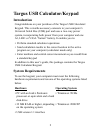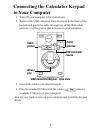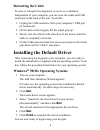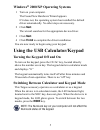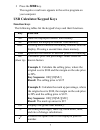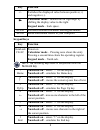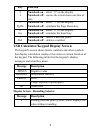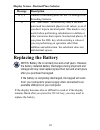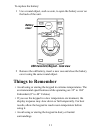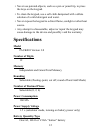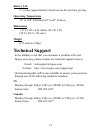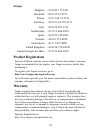B russels h annover b arcelona t okyo m ilano a msterdam s ingapore l ondon p aris n ew y ork l os a ngeles t oronto h ong k ong s ydney targus usb calculator/keypad user’s guide making your mobile life easier. Making your mobile life easier. Visit our web site at: www.Targus.Com features and specif...
2 targus usb calculator/keypad introduction congratulations on your purchase of the targus usb calculator/ keypad. This versatile accessory connects to your computer’s universal serial bus (usb) port and uses a two-way power system, incorporating both power from your computer and one a3, lr41 or v3g...
3 connecting the calculator keypad to your computer 1 turn off your computer (if it’s turned on). 2 remove the usb connector from its recess in the back of the keypad and guide the cable through one of the three cable grooves. Use the groove that is closest to your computer. Usb calculator/keypad - ...
4 retracting the cable to store or transport the keypad or to use it as a calculator independent of your computer, you can stow the cable and usb connector in the back of the unit. To do this: 1 unplug the usb connector from your computer’s usb port (if connected). 2 on the back of the keypad, lift ...
5 windows ® 2000/xp operating systems 1 turn on your computer. The found new hardware wizard appears. If it does not, the operating system has installed the default driver automatically. No other steps are necessary. 2 click next. The wizard searches for the appropriate device driver. 3 click next. ...
6 usb calculator/keypad - front view sending calculation results from the calculator to your computer when the device is in calculator mode, you can send calculation results to the cursor location in the active program on your computer. To do this, after calculating your equation, press the send key...
7 3 press the send key. The negative result now appears in the active program on your computer. Usb calculator/keypad keys function keys the following tables list the keypad’s keys and their functions. Key function m+ adds the displayed number into memory. M- subtracts the displayed number from memo...
8 keypad keys +/- switches the displayed value between positive (+) and negative (-). Calculator mode – deletes the far right digit by shifting the display value to the right. Keypad mode – back space. Mode switches between calculator and keypad modes. Send sends calculation results to your computer...
9 usb calculator/keypad display screen the keypad’s screen shows letters, numbers and other symbols that display calculation results or the status or current function of the keypad. The following tables list the keypad’s display messages and what they mean. Display screen - rounding selector 2 ↓ num...
10 display screen - decimal place selector replacing the battery notes: battery life is normally two and a half years. However, the factory installed battery discharges during shipment and storage and may need replacing less than two and a half years after you purchase the keypad. If the battery is ...
11 to replace the battery: 1 use a round object, such as coin, to open the battery cover on the back of the unit. Usb calculator/keypad - back view 2 remove the old battery, insert a new one and close the battery cover using the same round object. Things to remember • avoid using or storing the keyp...
12 • never use pointed objects, such as a pen or pencil tip, to press the keys on the keypad. • to clean the keypad, use a soft cloth dampened with a dilute solution of a mild detergent and water. • never expose the keypad to a direct flame, sunlight or other heat source. • any attempt to disassembl...
13 battery life 2 ½ years (approximately) based on use for one hour per day operating temperature 32° to 104° fahrenheit (0° to 40° celsius) dimensions 1.17 x 3.88 x 6.34 inches (h x w x d) (29.8 x 98.5 x 161 mm) weight 6.35 ounces (180g) technical support in the unlikely event that you encounter a ...
14 europe belgium +32 0 02-717-2451 denmark +45 0 35-25-8751 france +33 0 1-64-53-9151 germany +49 0 21-16-579-1151 italy +39 0 24-827-1151 netherlands +31 0 53-484-9470 spain +34 0 91-745-6221 sweden +46 0 8-751-4058 switzerland +41 0 1-212-0007 united kingdom +44 0 20-7744-0330 eastern europe & ot...
15 regulatory compliance this device complies with part 15 of the fcc rules. Operation is subject to the following two conditions: (1) this device may not cause harmful interference, and (2) this device must accept any interference received, including interference that may cause undesired operation....