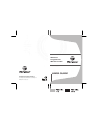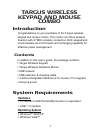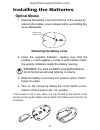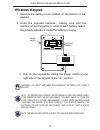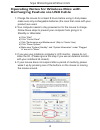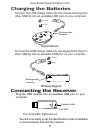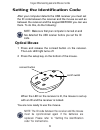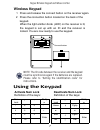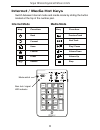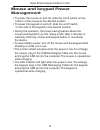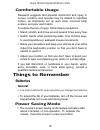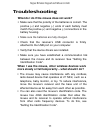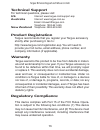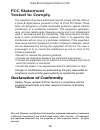- DL manuals
- Targus
- Mouse
- Wireless Keypad and Mouse Combo
- User Manual
Targus Wireless Keypad and Mouse Combo User Manual
Summary of Wireless Keypad and Mouse Combo
Page 1
User guide wireless keypad and mouse combo pakp003u v.2 / 410-0486-001c 30 visit our website at www.Targus.Com features and specifications subject to change without notice. © 2006 targus group international, inc. And targus, inc..
Page 2: Introduction
Introduction contents system requirements hardware • pc with an intel® pentium® processor or equivalent • usb 1.1 interface operating system targus wireless keypad and mouse combo congratulations on your purchase of the targus wireless keypad and mouse combo. This combo set offers wireless freedom w...
Page 3: Installing The Batteries
Targus wireless keypad and mouse combo installing the batteries optical mouse 1 removing the battery cover 2 insert the supplied batteries , making sure that the positive (+) and negative (-) ends of each battery match the polarity indicators inside the battery housing. 3 slide the battery cover bac...
Page 4: Wireless Keypad
Targus wireless keypad and mouse combo 3 turn on the keypad by sliding the power switch on the right side of the keypad to the “on” position. On/off switch connect button note: to continuously charge the batteries via the usb charge cable, your computer must be on and awake . For best results , turn...
Page 5
Operating notes for wireless mice with recharging feature via usb cable 1. Charge the mouse for at least 8 hours before using it. And please make sure only rechargeable batteries (the ones that come with your product) are used. 2. Your computer needs to stay powered on for the mouse to charge. Follo...
Page 6: Connecting The Receiver
Targus wireless keypad and mouse combo recharge cable connector notebook desktop wireless keypad connect the usb charge cable into the keypad and plug the other usb tip into an available usb port on your computer. Connecting the receiver plug the usb receiver into an available usb port on your compu...
Page 7: Optical Mouse
Targus wireless keypad and mouse combo setting the identification code after your computer detects the usb receiver you must set the id code between the receiver and the mouse as well as between the receiver and the keypad before you can use them. To do this, do the following: note: make sure that y...
Page 8: Wireless Keypad
Targus wireless keypad and mouse combo wireless keypad 1 press and release the connect button on the receiver again. When the light emitter diode (led) on the receiver is lit, the keypad is set up with an id and the receiver is locked. You are now ready to use the keypad. Using the keypad activate n...
Page 9: Internet / Media Hot Keys
Internet / media hot keys switch between internet mode and media mode by sliding the button located at the top of the number pad. Targus wireless keypad and mouse combo bksp num lock 7 home 4 1 end 0 ins / * 8 5 2 00 , . Del enter 9 pgup 6 - + 3 pgdn num lock / signal led indicator mode switch inter...
Page 10: Mouse and Keypad Power
• to power the mouse on and off, slide the on/off switch on the bottom of the mouse to the desired position. • to power the keypad on and off, slide the on/off switch on the side of the keypad to the desired position. • during the operation, the power saving feature allows the mouse and keypad to go...
Page 11: Comfortable Usage
Comfortable usage research suggests that physical discomfort and injury to nerves, tendons, and muscles may be related to repetitive motion, an improperly set up work area, incorrect body posture, and poor work habits. To reduce the risk of injury, follow these precautions: • stand, stretch, and mov...
Page 12: Troubleshooting
Targus wireless keypad and mouse combo troubleshooting what do i do if the mouse does not work? • make sure that the polarity of the batteries is correct. The positive (+) and negative (- ) ends of each battery must match the positive (+) and negative (-) connections in the battery housing. • check ...
Page 13
Targus wireless keypad and mouse combo what do i do if the response time of the mouse is slow or the mouse intermittently stops working? Try one or more of the following: • increase the distance between the mouse’s receiver and the base units of other wireless devices. • turn off any wireless device...
Page 14: Technical Support
Targus wireless keypad and mouse combo technical support for technical questions, please visit: us internet: www.Targus.Com/support.Asp australia internet: www.Targus.Com.Au email: infoaust@targus.Com telephone: 1800-641-645 new zealand telephone: 0800-633-222 product registration this device compli...
Page 15: Fcc Statement
Targus wireless keypad and mouse combo this equipment has been tested and found to comply with the limits of a class b digital device, pursuant to part 15 of the fcc rules. These limits are designed to provide reasonable protection against harmful interference in a residential installation. This equ...