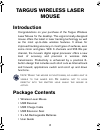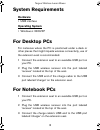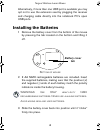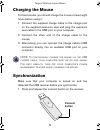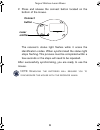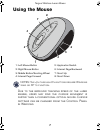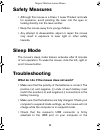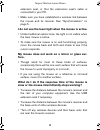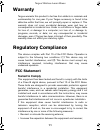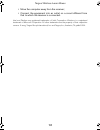B russels h annover b arcelona t okyo m ilan a msterdam s ingapore l ondon p aris n ew y ork l os a ngeles t oronto h ong k ong s ydney wireless laser mouse user’s guide making your mobile life easier. ® making your mobile life easier. ® visit our web site at: www.Targus.Com features and specificati...
2 targus wireless laser mouse introduction congratulations on your purchase of the targus wireless laser mouse for the desktop. This ergonomically-designed mouse offers the latest in laser tracking technology as well as the most up-to-date wireless features. It allows for improved tracking accuracy ...
3 targus wireless laser mouse system requirements hardware • usb interface operating system • windows ® 2000/xp for desktop pcs for instances where the pc is positioned under a desk or other places that might impede wireless connectivity, use of the extension seat is recommended. 1 connect the exten...
4 targus wireless laser mouse alternatively, if more than one usb port is available you may opt not to use the extension seat by plugging the receiver and charging cable directly into the notebook pc's open usb ports. Installing the batteries 1 remove the battery cover from the bottom of the mouse b...
5 targus wireless laser mouse charging the mouse for best results, you should charge the mouse at least eight hours before using it. 1 connect the supplied charge cable to the charge port on the supplied extension seat and plug the extension seat cable to the usb port on your computer. 2 connect the...
6 targus wireless laser mouse 2 press and release the connect button located on the bottom of the mouse. The receiver’s status light flashes while it scans the identification codes. When synchronized the status light stops flashing. This process must be completed within a few seconds or the steps wi...
7 targus wireless laser mouse using the mouse notes: the 4th through 8th buttons require windows 2000 or xp to function. Due to the improved tracking speed of the laser engine, users may find the cursor movement is faster than a conventional optical mouse. Cursor settings can be changed from the con...
8 targus wireless laser mouse safety measures • although this mouse is a class 1 laser product and safe for operation, avoid pointing the laser into the eyes or looking directly into the laser emitter. • keep the mouse away from young children. • any attempt to disassemble, adjust or repair the mous...
9 targus wireless laser mouse extension seat, or that the extensions seat's cable is connected to your pc. • make sure you have established a wireless link between the mouse and its receiver. See “synchronization” on page 5. I do not see the laser light when the mouse is active. • unlike traditional...
10 targus wireless laser mouse • metals, such as iron, aluminum or copper may slow down the mouse's response time or cause the mouse to fail temporarily. • if you are using the mouse on a metal surface, move it and the receiver to a non-metal surface. Technical support for technical questions, pleas...
11 targus wireless laser mouse warranty targus warrants this product to be free from defects in materials and workmanship for one year. If your targus accessory is found to be defective within that time, we will promptly repair or replace it. This warranty does not cover accidental damage, wear and ...
12 targus wireless laser mouse • move the computer away from the receiver; • connect the equipment into an outlet on a circuit different from that to which the receiver is connected. Intel and pentium are registered trademarks of intel corporation. Windows is a registered trademark of microsoft corp...