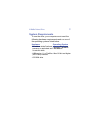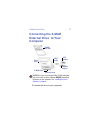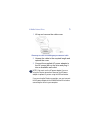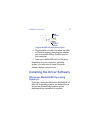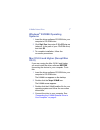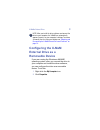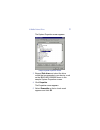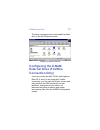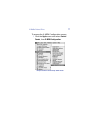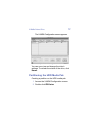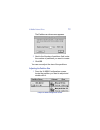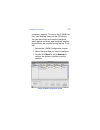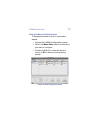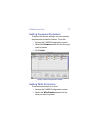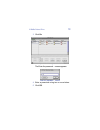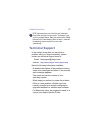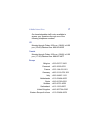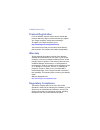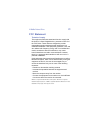- DL manuals
- Targus
- Storage
- X-MeM
- User Manual
Targus X-MeM User Manual
B
RUSSELS
H
ANNOVER
B
ARCELONA
T
OKYO
M
ILANO
A
MSTERDAM
S
INGAPORE
L
ONDON
P
ARIS
N
EW
Y
ORK
L
OS
A
NGELES
T
ORONTO
H
ONG
K
ONG
S
YDNEY
Targus X-MeM
External Drive
USER’S GUIDE
Making Your Mobile Life Easier.
Making Your Mobile Life Easier.
Visit our Web site at:
Features and specifications are subject to change without notice.
©
2002 Targus Corp.
Summary of X-MeM
Page 1
B russels h annover b arcelona t okyo m ilano a msterdam s ingapore l ondon p aris n ew y ork l os a ngeles t oronto h ong k ong s ydney targus x-mem external drive user’s guide making your mobile life easier. Making your mobile life easier. Visit our web site at: www.Targus.Com features and specifi...
Page 2
2 x-mem ® external drive introduction congratulations on your purchase of the targus x-mem external drive. The drive is an ultra- portable device that combines the convenience of a memory card reader with the capacity of an external hard disk drive (up to 60gb). The drive’s md9 uni-cable connects to...
Page 3
X-mem ® external drive 3 system requirements to use the drive, your computer must meet the following hardware requirements and run one of the operating systems listed below. Hardware operating system • pc with an intel ® pentium ® processor or equivalent and a hard disk drive • windows ® 98/98se/ me...
Page 4
X-mem ® external drive 4 connecting the x-mem external drive to your computer parts overview warning: if you are running the mac os 8.6 and higher, you must install the driver software before connecting the device to your computer. See “installing the driver software” on page 6 . To connect the driv...
Page 5
X-mem ® external drive 5 1 lift up and remove the cable cover. Removing the cover and unwrapping the md9 uni-cable 2 unwrap the cable to the required length and replace the cover. 3 connect the supplied ac power adapter to the ac power jack on the drive and plug it into an available wall outlet. Not...
Page 6
X-mem ® external drive 6 plugging the md9 uni-cable into an adapter 4 plug the md9 uni-cable into either the usb or firewire adapter, then plug the adapter into an available usb or firewire port on your computer. 5 insert the x-mem hdd pak into the drive. Depending on your computer’s operating syste...
Page 7
X-mem ® external drive 7 windows ® 98/98se operating systems 1 insert the driver software cd-rom into your computer’s cd-rom drive. 2 click start , run , then enter d:\win98\setup.Exe (where d: is the path of your cd-rom drive) and click ok . 3 to complete installation, follow the on-screen procedur...
Page 8
X-mem ® external drive 8 note: after you install the driver software and connect the drive to your computer, the x-mem icon automatically appears (mounts) on your computer’s desktop. To remove (unmount) the icon from your desktop see “mounting and unmounting the x-mem external drive and partitions” ...
Page 9
X-mem ® external drive 9 the system properties screen appears. Sample system properties screen 3 expand disk drives and select the drive model that corresponds to your device, such as the ibm-dara-206000 shown in the sample system properties screen. 4 click properties . The properties screen appears...
Page 10
X-mem ® external drive 10 the drive now appears as a removable hard disk drive in the my computer screen. Sample my computer window configuring the x-mem external drive (firewire connection only) if you are running the mac os 8.6 and higher or mac os x, and you are using the firewire connection, you...
Page 11
X-mem ® external drive 11 to access the x-mem configuration screen: 1 click the apple menu and select control panels , then x-mem configuration . Sample control panels drop-down menu.
Page 12
X-mem ® external drive 12 the x-mem configuration screen appears. Sample x-mem configuration screen you can now view and change the drive’s settings. To refresh the status of the drive, click rescan . Partitioning the hdd media pak creating a partition on the hdd media pak: 1 access the x-mem config...
Page 13
X-mem ® external drive 13 the partitions on drive screen appears. Sample partitions on drive screen 3 next to the number of partitions field, enter the number of partitions you want to create. 4 click ok . You can now adjust the size of the partitions. Adjusting the partition size 1 from the x-mem c...
Page 14
X-mem ® external drive 14 2 next to the size field, enter the size, in megabytes, that you want the partition to hold. Sample new partition screen 3 click ok . Formatting partitions 1 access the x-mem configuration screen. 2 click format . 3 format the partition to the specifications that you want. ...
Page 15
X-mem ® external drive 15 computer’s desktop. To remove the x-mem icon from your desktop, unmount the ata device. You can also mount and unmount partitions, which appear as drives, and designate whether the partitions are mounted during startup. To do this: 1 access the x-mem configuration screen. 2...
Page 16
X-mem ® external drive 16 setting the mount at startup feature to designate whether a drive is mounted at startup: 1 access the x-mem configuration screen. 2 select the mount status section for the drive you want to configure. 3 double-click on if you want the drive to mount or off to remove mouting...
Page 17
X-mem ® external drive 17 setting password protection to protect the drive’s settings, you can activate the password protection feature. To do this: 1 access the x-mem configuration screen. 2 select the password section for the drive you want to protect. 3 click protect . Sample x-mem configuration ...
Page 18
X-mem ® external drive 18 3 click on . Sample x-mem configuration screen the enter the password... Screen appears. Enter the password... Screen 4 enter a password using two or more letters. 5 click ok ..
Page 19
X-mem ® external drive 19 creating auto-backup files the x-mem auto-backup script, located on the supplied cd-rom, is an applescript program that works with the x-mem external drive’s driver software to back up data. This program works with the firewire connection only. When the drive is mounted on ...
Page 20
X-mem ® external drive 20 note: advanced users can write their own autostarter script. After writing the script, name it “autostarter” and save it in an applet format. Move the script into the x-mem external drive’s root category. When the drive is mounted, the operating system executes the new scri...
Page 21
X-mem ® external drive 21 our knowledgeable staff is also available to answer your questions through one of the following telephone numbers. Us monday through friday, 8:00 a.M. (08:00) to 8:00 p.M. (20:00) eastern time: 800-283-6325 canada monday through friday, 9:00 a.M. (09:00) to 5:00 p.M. (17:00...
Page 22
X-mem ® external drive 22 product registration for more efficient customer service and to activate the product’s warranty, targus recommends that you register your targus accessory shortly after purchasing it. To register your targus accessory, go to: http://www.Targus.Com/registration.Asp you will ...
Page 23
X-mem ® external drive 23 fcc statement tested to comply this equipment has been tested and found to comply with the limits of a class b digital device, pursuant to part 15 of the fcc rules. These limits are designed to provide reasonable protection against harmful interference in a residential inst...
Page 24
B russels h annover b arcelona t okyo m ilano a msterdam s ingapore l ondon p aris n ew y ork l os a ngeles t oronto h ong k ong s ydney targus x-mem external drive user’s guide making your mobile life easier. Making your mobile life easier. Visit our web site at: www.Targus.Com features and specifi...