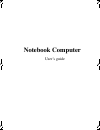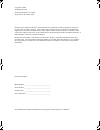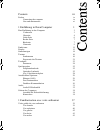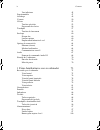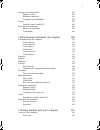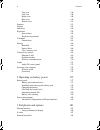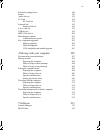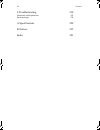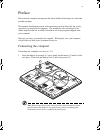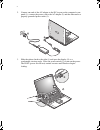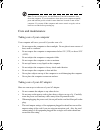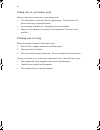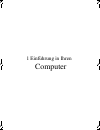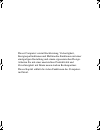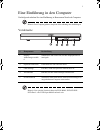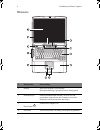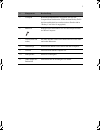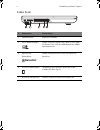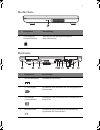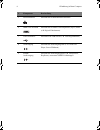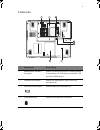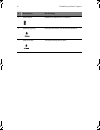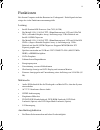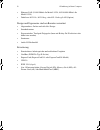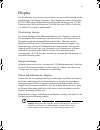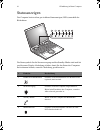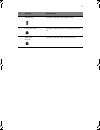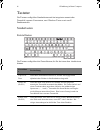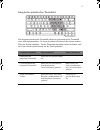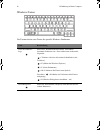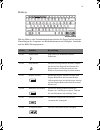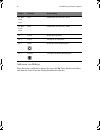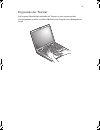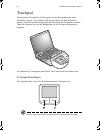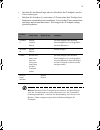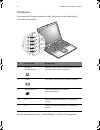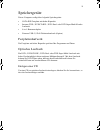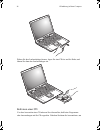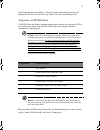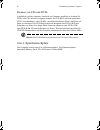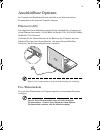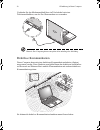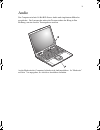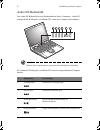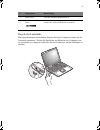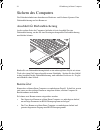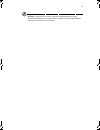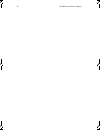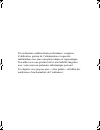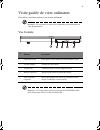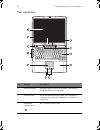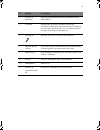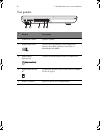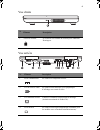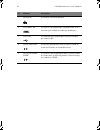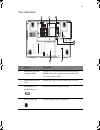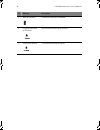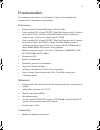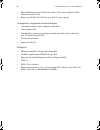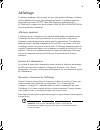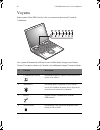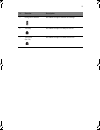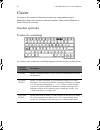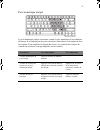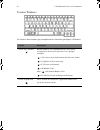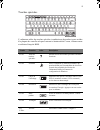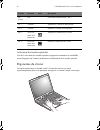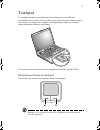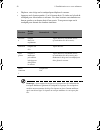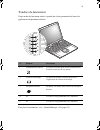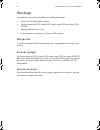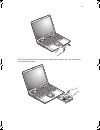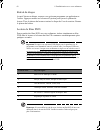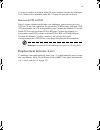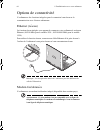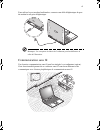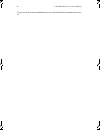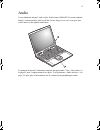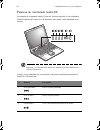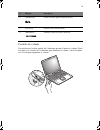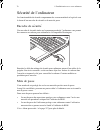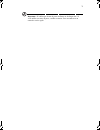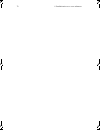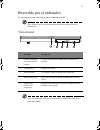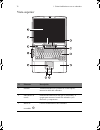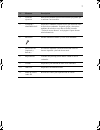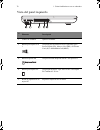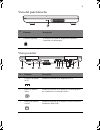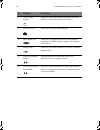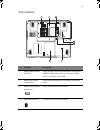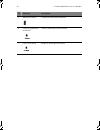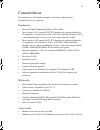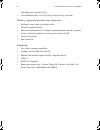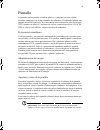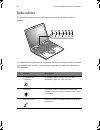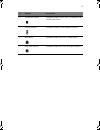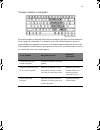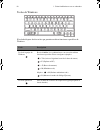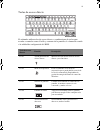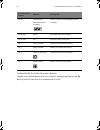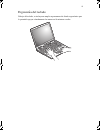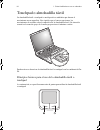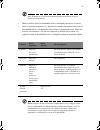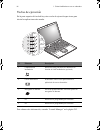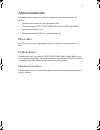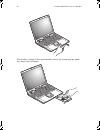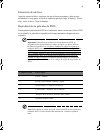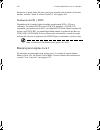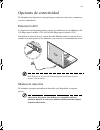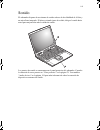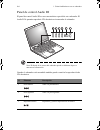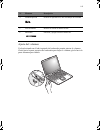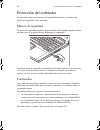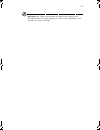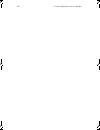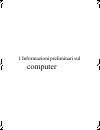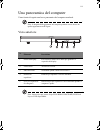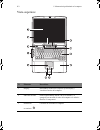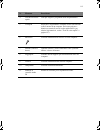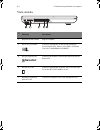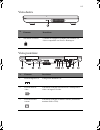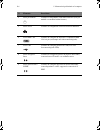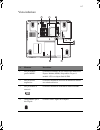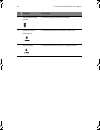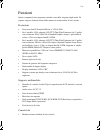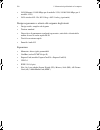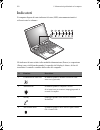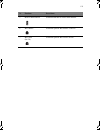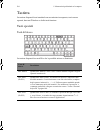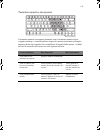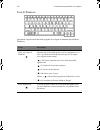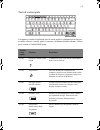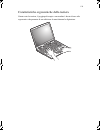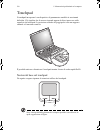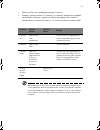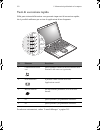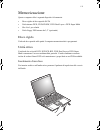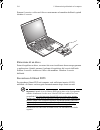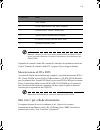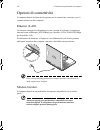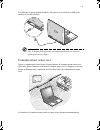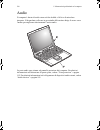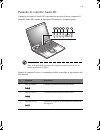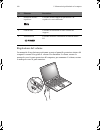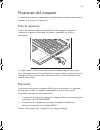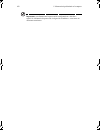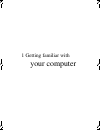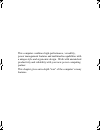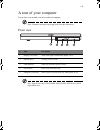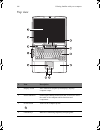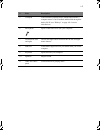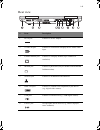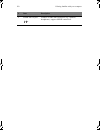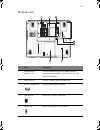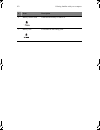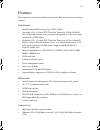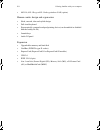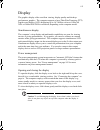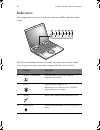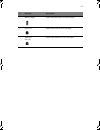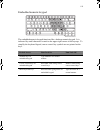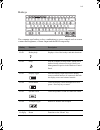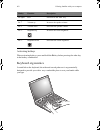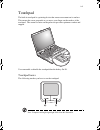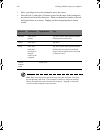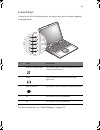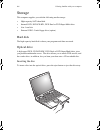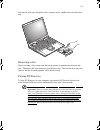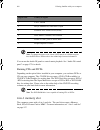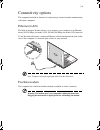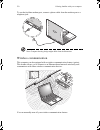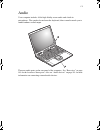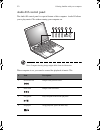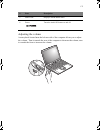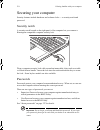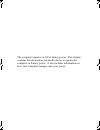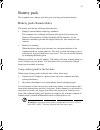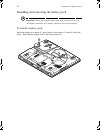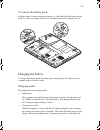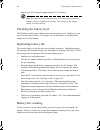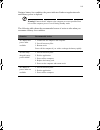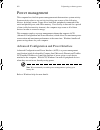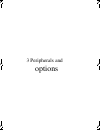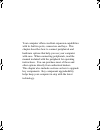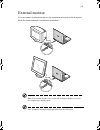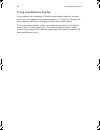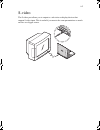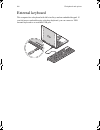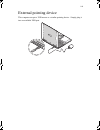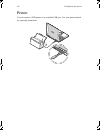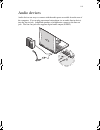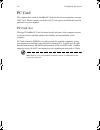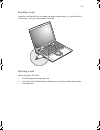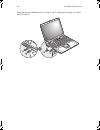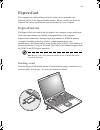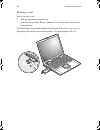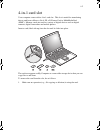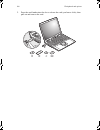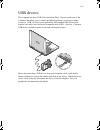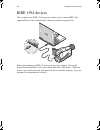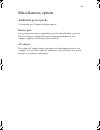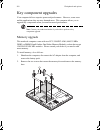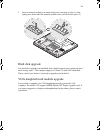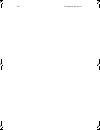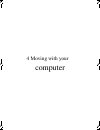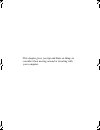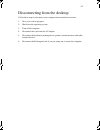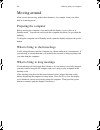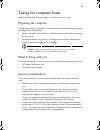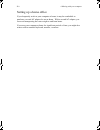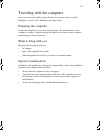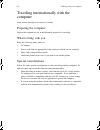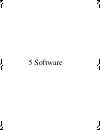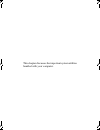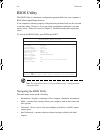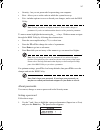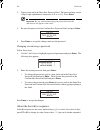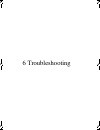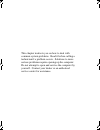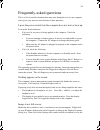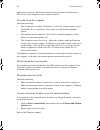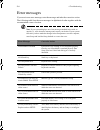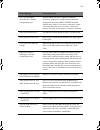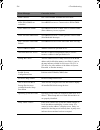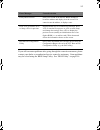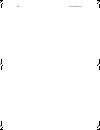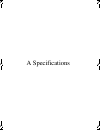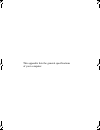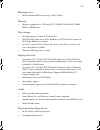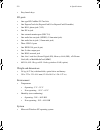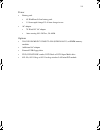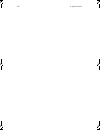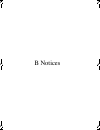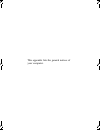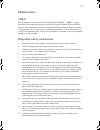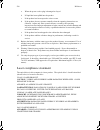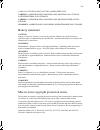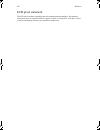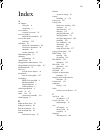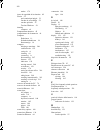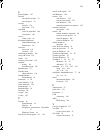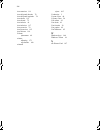- DL manuals
- Tarox
- Laptop
- LightPad 1030
- User Manual
Tarox LightPad 1030 User Manual
Summary of LightPad 1030
Page 1
Notebook computer user’s guide e2v-multishit.Book page i wednesday, january 5, 2005 1:38 pm.
Page 2
Changes may be made periodically to the information in this publication without obligation to notify any person of such revision or changes. Such changes will be incorporated in new editions of this manual or supplementary documents and publications. This company makes no representations or warranti...
Page 3
Contents iii preface ix connecting the computer ix care and maintenance xi 1 einführung in ihren computer 1 eine einführung in den computer 3 vorderseite 3 oberseite 4 linke seite 6 rechte seite 7 rückseite 7 unterseite 9 funktionen 11 display 13 statusanzeigen 14 tastatur 16 sondertasten 16 ergonom...
Page 4
Contents iv vue inférieure 45 fonctionnalités 47 affichage 49 voyants 50 clavier 52 touches spéciales 52 ergonomie du clavier 56 touchpad 57 touches de lancement 59 stockage 60 disque dur 60 lecteur optique 60 emplacement mémoire 4 en 1 63 options de connectivité 64 ethernet (réseau) 64 modem fax/do...
Page 5
V opciones de conectividad 101 ethernet (lan) 101 módem de datos/fax 101 comunicación inalámbrica 102 sonido 103 panel de control audio dj 104 protección del ordenador 106 muesca de seguridad 106 contraseñas 106 1 informazioni preliminari sul computer 109 una panoramica del computer 111 vista anteri...
Page 6
Contents vi top view 146 left view 148 right view 148 rear view 149 bottom view 151 features 153 display 155 indicators 156 keyboard 158 special keys 158 keyboard ergonomics 162 touchpad 163 launch keys 165 storage 166 hard disk 166 optical drive 166 4-in-1 memory slot 168 connectivity options 169 e...
Page 7
Vii external pointing device 189 printer 190 audio devices 191 pc card 192 pc card slot 192 expresscard 195 expresscard slot 195 4-in-1 card slot 197 usb devices 199 ieee 1394 devices 200 miscellaneous options 201 additional power packs 201 key component upgrades 202 memory upgrade 202 hard disk upg...
Page 8
Contents viii 6 troubleshooting 219 frequently-asked questions 221 error messages 224 a specifications 229 b notices 235 index 241 e2v-multishit.Book page viii wednesday, january 5, 2005 1:38 pm.
Page 9
Ix preface this notebook computer incorporates the latest mobile technologies in a slim and portable package. This manual should answer most of the questions you have about the day-to-day operation of your notebook computer. You should also take advantage of the online help files that are available ...
Page 10
X 2. Connect one end of the ac adapter to the dc-in port on the computer’s rear panel (1); connect the power cord to the ac adapter (2) and the other end to a properly grounded power outlet (3). 3. Slide the release latch to the right (1) and open the display (2) to a comfortable viewing angle. Pres...
Page 11
Xi note: to turn off the power, use the windows turn off command to shut down the computer. If you are unable to shut down your computer normally, press and hold the power switch for more than four seconds to turn off the computer. If you turn off the computer and want to turn it on again, wait at l...
Page 12
Xii taking care of your battery pack here are some ways to take care of your battery pack: • use only batteries of the same kind as replacements. Turn the power off before removing or replacing batteries. • do not tamper with batteries. Keep them away from children. • dispose of used batteries accor...
Page 13
1 einführung in ihren computer e2v-multishit.Book page 1 wednesday, january 5, 2005 1:38 pm.
Page 14
Dieser computer vereint hochleistung, vielseitigkeit, energiesparfunktionen und multimedia-funktionen mit einer einzigartigen gestaltung und einem ergonomischen design. Arbeiten sie mit einer unerreichten produktivität und zuverlässigkeit mit ihrem neuen starken rechenpartner. Dieses kapitel erklärt...
Page 15
3 eine einführung in den computer nachfolgende erhalten sie eine einführung in ihren neuen notebook-computer. Hinweis: das computergehäuse entspricht nicht unbedingt den abbildungen. Vorderseite hinweis: das optische laufwerk kann ein dvd-rom-, dvd/cd-rw-, dvd-dual- oder dvd super multi-laufwerk sei...
Page 16
1 einführung in ihren computer 4 oberseite # komponente beschreibung 1 display auch lcd (liquid crystal display, flüssigkristallanzeige) genannt; dient als anzeigegerät. 2 statusanzeigen leds (lichtemittierende dioden), die sich ein- und ausschalten, um den status des computers und seiner funktionen...
Page 17
5 5 touchpad berührungsempfindliches zeigegerät, das wie eine computermaus funktioniert. Kann mit dem hotkey fn-f6 aktiviert und deaktiviert werden (weitere details sind in “hotkeys” auf seite 19 angegeben). 6 mikrofon ermöglicht das aufnehmen von ton und gesprochenem auf ihrem computer. 7 tasten (l...
Page 18
1 einführung in ihren computer 6 linke seite # komponente beschreibung 1 lautstärkeregler regelt die lautstärke. 2 4-in-1-kartensteckplatz nimmt ein secure digital- (sd), memory stick- (ms), xd-picture card- (xd) oder multimediacard- (mmc) speicherkarte auf. 3 expresscard- einsteckplatz nimmt ein ex...
Page 19
7 rechte seite rückseite # komponente beschreibung 1 vorrichtung für diebstahlsicherung anschluß für eine kensington-kompatible diebstahlsicherung. # komponente beschreibung 1 netzanschlußbuchse anschluß für das netzteil. 2 s-videoausgang anschluß für einen fernseher oder ein anzeigerät mit s- video...
Page 20
1 einführung in ihren computer 8 5 netzwerkbuchse anschluß für ein ethernet-base-netzwerk. 6 ieee 1394-anschluß anschluß für ein ieee 1394-kompatibles (6-pol.) gerät (z.B. Digital-videokamera). 7 usb-anschlüsse anschlüsse für usb-geräte (z. B. Usb-digitalkamera). 8 audioeingang anschluß für audioein...
Page 21
9 unterseite # komponente beschreibung 1 mxm graphic module™- steckplatz nimmt eine mobile pci express- (mxm) module- tochterplatine auf. Verfügbar nur für modell 1559 mit intel 915pm-chipset. 2 namenkartensteckplatz nimmt eine namenskarte in der größe einer anrufkarte auf. 3 speichermodulsteckplätz...
Page 22
1 einführung in ihren computer 10 5 akkuschacht enthält den akkusatz des computers. 6 akkuentriegelung entriegelt den akku, um ihn herauszunehmen. 7 akkuverschluß verriegelt/entriegelt den akku. # komponente beschreibung e2v-multishit.Book page 10 wednesday, january 5, 2005 1:38 pm.
Page 23
11 funktionen bei diesem computer steht der benutzer im vordergrund. Nachfolgend sind nur einige der vielen funktionen zusammengefaßt: leistung • intel® pentium® m-prozessor (bius 745/1,8 ghz) • für modell 1558: 15,0-zoll-tft- (dünnfilmtransistor) lcd mit 1024x768 xga- (extended graphics array) aufl...
Page 24
1 einführung in ihren computer 12 • ethernet-lan (10/100 mbit/s für modell 1558; 10/100/1000 mbit/s für modell 1559) • drahtloses 802.11b-, 802.11b+g- oder 802.11a+b+g-lan (option) design und ergonomie sind am benutzer orientiert • abgerundetes, flaches und stilvolles design • standardtastatur • erg...
Page 25
13 display das grafikdisplay sorgt für eine ausgezeichnete anzeige in hoher qualität mit der grafikleistung von desktop-computern. Der computer unterstützt einen großen tft-lcd-bildschirm (dünnfilmtransistor-flüssigkristallanzeige) mit 16,7 mio. Farben bei einer xga-auflösung von 1024x768 oder einer...
Page 26
1 einführung in ihren computer 14 statusanzeigen der computer besitzt sieben gut sichtbare statusanzeigen (leds) unterhalb des bildschirms. Die statussymbole für die stromversorgung und den standby-modus sind auch bei geschlossener display-abdeckung sichtbar, damit sie den status des computers auch ...
Page 27
15 5 akkuladung leuchtet, wenn der akku geladen wird. 6 caps lock-taste leuchtet, wenn die caps lock-funktion aktiviert ist. 7 num-taste (fn-f11) leuchtet, wenn die num-taste aktiviert ist. # funktion beschreibung e2v-multishit.Book page 15 wednesday, january 5, 2005 1:38 pm.
Page 28
1 einführung in ihren computer 16 tastatur die tastatur verfügt über standardtasten und ein integriertes numerisches tastenfeld, separate cursortasten, zwei windows-tasten sowie zwölf funktionstasten. Sondertasten feststelltasten die tastatur verfügt über drei feststelltasten, die sie aktivieren bzw...
Page 29
17 integriertes numerisches tastenfeld das integrierte numerische tastenfeld arbeitet wie das numerische tastenfeld eines arbeitsplatzrechners. Es ist an den kleinen zeichen in der oberen rechten ecke der tasten erkennbar. Um die tastaturbeschriftung einfach zu halten, sind die cursor-steuersymbole ...
Page 30
1 einführung in ihren computer 18 windows-tasten die tastatur besitzt zwei tasten für spezielle windows-funktionen. Taste beschreibung taste mit windows- logo start-taste. Kombinationen mit dieser taste führen bestimmte funktionen aus. Dazu zählen unter anderem die folgenden: + tabulator (aktiviert ...
Page 31
19 hotkeys mit den hotkeys oder tastenkombinationen erhalten sie zugriff auf die meisten einstellungen des computers wie bildschirmkontrast und -helligkeit, lautstärke und das bios-dienstprogramm. Hotkey funktion beschreibung fn-f1 hotkey-hilfe zeigt eine liste der hotkeys und ihre funktionen. Fn-f2...
Page 32
1 einführung in ihren computer 20 aktivieren von hotkeys zum aktivieren von hotkeys müssen sie zuerst die fn-taste drücken und halten, und dann die andere taste der hotkey-kombination drücken. Fn-bild- nach- oben pos1 funktioniert wie die taste “pos1”. Fn-bild- nach- unten ende funktioniert wie die ...
Page 33
21 ergonomie der tastatur die bequeme handauflage unterhalb der tastatur ist nach ergonomischen gesichtspunkten gestaltet, um ihren händen bei der eingabe einen ruhepunkt zu bieten. E2v-multishit.Book page 21 wednesday, january 5, 2005 1:38 pm.
Page 34
1 einführung in ihren computer 22 touchpad das integrierte touchpad ist ein zeigegerät, das auf bewegungen auf seiner oberfläche reagiert. Dies bedeutet, daß sich der cursor auf dem bildschirm bewegt, wenn sie mit ihrem finger über die oberfläche des touchpads streichen. Dank der zentralen lage auf ...
Page 35
23 • streichen sie mit ihrem finger über die oberfläche des touchpads, um den cursor zu bewegen. • drücken sie die linken (1) und rechten (2) tasten neben dem touchpad, um funktionen auszuwählen und auszuführen. Diese beiden tasten entsprechen den linken und rechten maustasten. Ein antippen des touc...
Page 36
1 einführung in ihren computer 24 starttasten links neben der tastatur befinden sich fünf starttasten für den aufruf häufig verwendeter programme. Weitere informationen sind in “launch manager” auf seite 215 angegeben. # komponente beschreibung 1 drahtlose kommunikation mit dieser taste wird die fun...
Page 37
25 speichergeräte dieser computer verfügt über folgende speichergeräte: • sata-ide-festplatte mit hoher kapazität • internes dvd-, dvd/cd-rw-, dvd-dual- oder dvd super multi-kombo- laufwerk • 4-in-1-kartensteckplatz • externes usb-3,5-zoll-diskettenlaufwerk (option) festplattenlaufwerk die festplatt...
Page 38
1 einführung in ihren computer 26 ziehen sie den laufwerkträger heraus, legen sie eine cd fest auf die nabe, und fahren sie dann den laufwerkträger ein. Entfernen einer cd vor dem auswerfen einer cd müssen sie sicherstellen, daß keine programme oder anwendungen auf die cd zugreifen. Drücken sie dann...
Page 39
27 den laufwerkträger auszufahren. Ziehen sie den laufwerkträger heraus und nehmen sie die cd von der nabe weg. Fahren sie den laufwerkträger ein. Abspielen von dvd-filmen um dvd-filme auf ihrem computer abzuspielen, brauchen sie nur eine dvd in das laufwerk zu legen, und der dvd-film wird nach weni...
Page 40
1 einführung in ihren computer 28 brennen von cds und dvds je nachdem, welches optisches laufwerk im computer installiert ist, können sie dvds oder cds auf dem computer brennen. Das cd-rw-laufwerk unterstützt cd-r- (beschreibbare) oder cd-rw- (wiederbeschreibbare) disks, um daten auf ihnen zu schrei...
Page 41
29 anschließbare optionen im computer sind funktionen für den anschluß an ein netzwerk und zur kommunikation mit anderen computern integriert. Ethernet (lan) die eingebaute netzwerkfunktion ermöglicht den anschluß ihres computers an ein auf ethernet basierendes (10/100 mbit/s für modell 1558; 10/100...
Page 42
1 einführung in ihren computer 30 verbinden sie den modemanschluß über ein telefonkabel mit einer telefonanschlußdose, um das fax-/datenmodem zu verwenden. Hinweis: das computergehäuse entspricht nicht unbedingt der abbildung. Drahtlose kommunikation dieser computer kann mit einer drahtlosen kommuni...
Page 43
31 audio der computer wird mit 16-bit-hifi-stereo-audio und eingebautem mikrofon ausgeliefert. Der lautsprecher neben der tastatur richtet den klang in ihre richtung, um eine bessere tonausgabe zu erzielen. An der rückseite des computers befinden sich audioanschlüsse. In “rückseite” auf seite 7 ist ...
Page 44
1 einführung in ihren computer 32 audio-dj-bedienfeld das audio-dj-bedienfeld ist eine sonderfunktion dieses computers. Audio-dj ermöglicht die wiedergabe von musik-cds, ohne den computer einzuschalten. Hinweis: das computergehäuse entspricht nicht unbedingt der abbildung. Sie können die wiedergabe ...
Page 45
33 regeln der lautstärke mit einem drehregler an der linken, hinteren seite des computers können sie die lautstärke aussteuern. Drehen sie den regler zur rückseite des computers, um die lautstärke zu verringern; drehen sie ihn zur vorderseite, um die lautstärke zu erhöhen. 5 status-lcd zeigt den akt...
Page 46
1 einführung in ihren computer 34 sichern des computers die sicherheitsfunktionen bestehen aus hardware- und software-sperren: eine diebstahlsicherung und ein kennwort. Anschluß für diebstahlsicherung an der rechten seite des computers befindet sich ein anschluß für eine diebstahlsicherung, an den s...
Page 47
35 wichtig: vergessen sie das setup- und das festplattenkennwort nicht! Sollten sie das kennwort vergessen haben, wenden sie sich an ihren händler oder an ein autorisiertes servicecenter. E2v-multishit.Book page 35 wednesday, january 5, 2005 1:38 pm.
Page 48
1 einführung in ihren computer 36 e2v-multishit.Book page 36 wednesday, january 5, 2005 1:38 pm.
Page 49
1 familiarisation avec votre ordinateur e2v-multishit.Book page 37 wednesday, january 5, 2005 1:38 pm.
Page 50
Cet ordinateur combine haute performance, souplesse d’utilisation, gestion de l’alimentation et capacités multimédias avec une conception unique et ergonomique. Travaillez avec une productivité et une fiabilité inégalées avec votre nouveau partenaire informatique puissant. Ce chapitre vous propose u...
Page 51
39 visite guidée de votre ordinateur nous allons vous faire explorer votre nouvel ordinateur. Remarque : la conception du châssis de l’ordinateur peut être différente de celle des illustrations. Vue frontale remarque : le lecteur optique peut être un lecteur de dvd-rom, double dvd, multi super dvd o...
Page 52
1 familiarisation avec votre ordinateur 40 vue supérieure n° Élément description 1 Écran d’affichage Également appelé écran lcd (liquid crystal display), affiche les données de l’ordinateur. 2 voyants d’état diodes électroluminescentes (del) qui s’allument ou s’éteignent selon l’état de l’ordinateur...
Page 53
41 4 touches de lancement boutons permettant de lancer des programmes utilisés fréquemment. 5 touchpad périphérique de pointage sensible au touché qui fonctionne comme une souris. Peut être activé et désactivé avec la touche spéciale fn-f6 (voir « touches spéciales » à la page 55 pour plus d’informa...
Page 54
1 familiarisation avec votre ordinateur 42 vue gauche n ° Élément description 1 contrôle du volume ajuste le volume. 2 emplacement 4 en 1 accepte une carte mémoire secure digital (sd), memory stick (ms), xd-picture card (xd) ou multimediacard (mmc). 3 emplacement expresscard accepte un module expres...
Page 55
43 vue droite vue arrière n ° Élément description 1 verrou de sécurité se connecte à un cadenas de sécurité pour ordinateur kensington. N° Élément description 1 prise d’alimentation se connecte à l’adaptateur secteur. 2 port de sortie s-vidéo se connecte à un téléviseur ou un périphérique d’affichag...
Page 56
1 familiarisation avec votre ordinateur 44 5 prise réseau se connecte à un réseau ethernet. 6 ports ieee 1394 se connecte à un périphérique compatible ieee 1394 à 6 broches (par exemple un caméscope numérique). 7 ports usb se connectent à des périphériques usb (par exemple une caméra usb). 8 prise d...
Page 57
45 vue inférieure n° Élément description 1 emplacement module graphique mxm accepte une carte fille module mobile pci express (mxm) disponible seulement pour le modèle 1559 avec chipset intel 915pm. 2 emplacement carte de visite accepte une carte de visite de taille carte de crédit. 3 emplacements d...
Page 58
1 familiarisation avec votre ordinateur 46 5 baie de la batterie contient la batterie de l’ordinateur. 6 loquet de libération de la batterie déverrouille la batterie pour la retirer. 7 verrou de la batterie verrouille/déverrouille la batterie. N° Élément description e2v-multishit.Book page 46 wednes...
Page 59
47 fonctionnalités cet ordinateur a été conçu avec l’utilisateur à l’esprit. Voici quelques-unes seulement de ses nombreuses fonctionnalités : performance • processeur intel® pentium® m (jusqu’à 745/1,8 ghz) • pour le modèle 1558 : Écran lcd tft (thin-film transistor) de 15,0 pouces en résolution 10...
Page 60
1 familiarisation avec votre ordinateur 48 • réseau ethernet (réseau 10/100 pour modèle 1558; réseau gigabit 10/100/ 1000 pour modèle 1559) • réseau sans fil 802.11b, 802.11b+g ou 802.11a+b+g (option) conception et ergonomie homocentriques • conception soignée, mince, élégante et équilibrée • clavie...
Page 61
49 affichage l’affichage graphique offre un angle de vue et une qualité d’affichage excellents, et des graphiques du niveau d’un ordinateur de bureau. L’ordinateur prend en charge un large écran lcd tft (thin-film transistor) affichant jusqu’à 16,7millions de couleurs avec une résolution 1024x768 xg...
Page 62
1 familiarisation avec votre ordinateur 50 voyants sept voyants d’état (del) faciles à lire se trouvent au-dessous de l’écran de l’ordinateur. Les voyants alimentation et réserve sont visibles même lorsque vous fermez l’écran. Vous pouvez donc voir l’état de votre ordinateur lorsque l’écran est ferm...
Page 63
51 5 charge de la batterie est allumé lorsque la batterie se recharge. 6 verr maj est allumé lorsque verr maj est activée. 7 verr num (fn-f11) est allumé lorsque verr num est activée. N° fonction description e2v-multishit.Book page 51 wednesday, january 5, 2005 1:38 pm.
Page 64
1 familiarisation avec votre ordinateur 52 clavier le clavier a des touches de dimension normale qui comprennent un pavé numérique intégré, des touches de direction séparées, deux touches windows et douze touches de fonctions. Touches spéciales touches de verrouillage le clavier a trois touches de v...
Page 65
53 pavé numérique intégré le pavé numérique intégré fonctionne comme le pavé numérique d’un ordinateur de bureau. Il est indiqué par des petits caractères situés dans le coin supérieur droit des touches. Pour simplifier la légende du clavier, les symboles des touches de contrôle du curseur ne sont p...
Page 66
1 familiarisation avec votre ordinateur 54 touches windows le clavier a deux touches qui accomplissent les fonctions spécifiques à windows. Touche description touche logo windows bouton démarrer. Les combinaisons avec cette touche accomplissent des fonctions spéciales. Voici quelques exemples : + ta...
Page 67
55 touches spéciales l’ordinateur utilise des touches spéciales (combinaisons de touches) pour accéder à la plupart des contrôles tels que contraste et luminosité de l’écran, volume sonore et utilitaire setup du bios. Touche fonction icône description fn-f1 aide des touches spéciales affiche la list...
Page 68
1 familiarisation avec votre ordinateur 56 activation des touches spéciales lors de l’activation des touches spéciales, appuyez et maintenez la touche fn avant d’appuyer sur l’autre touche dans la combinaison de la touche spéciale. Ergonomie du clavier le repose-mains large et arrondi, situé à l’ava...
Page 69
57 touchpad le touchpad intégré est un périphérique de pointage qui est sensible aux mouvements sur sa surface. Cela veut dire que le curseur répond au mouvement de votre doigt sur la surface du touchpad. Son emplacement central sur le repose- mains permet une utilisation confortable. Vous pouvez ac...
Page 70
1 familiarisation avec votre ordinateur 58 • déplacez votre doigt sur le touchpad pour déplacer le curseur. • appuyez sur le bouton gauche (1) et le bouton droit (2) situés sur le bord du touchpad pour sélectionner et exécuter. Ces deux boutons sont similaires au bouton gauche et au bouton droit d’u...
Page 71
59 touches de lancement cinq touches de lancement situées à gauche du clavier permettent de lancer les applications fréquemment utilisées. Pour plus d’informations, voir « launch manager » à la page 215. N° Élément description 1 communication sans fil ce bouton est utilisé pour activer ou désactiver...
Page 72
1 familiarisation avec votre ordinateur 60 stockage cet ordinateur fourni tous les médias de stockage nécessaires : • disque dur sata de haute capacité • lecteur interne de dvd, double dvd, multi super dvd ou combo dvd/ cd-rw • emplacement de cartes 4 en 1 • lecteur externe de disquettes 3,5 pouces ...
Page 73
61 tirez le plateau du lecteur et placez le disque bien en place sur l’axe de rotation, puis fermez le plateau. E2v-multishit.Book page 61 wednesday, january 5, 2005 1:38 pm.
Page 74
1 familiarisation avec votre ordinateur 62 retrait du disque avant d’éjecter un disque, assurez-vous qu’aucun programme ou application ne l’utilise. Appuyez ensuite sur le bouton d’éjection pour éjecter le plateau du lecteur. Tirez le plateau du lecteur et retirez le disque de l’axe de rotation. Fer...
Page 75
63 vous pouvez utiliser le panneau audio dj pour contrôler la lecture de la musique. Voir « panneau de commande audio dj » à la page 68 pour plus de détails. Gravure de cd et dvd selon le lecteur optique installé dans votre ordinateur, vous pouvez graver des dvd ou cd sur votre ordinateur. Le graveu...
Page 76
1 familiarisation avec votre ordinateur 64 options de connectivité l’ordinateur a des fonctions intégrées pour la connexion à un réseau et la communication avec d’autres ordinateurs. Ethernet (réseau) la fonction réseau intégrée vous permet de connecter votre ordinateur à un réseau ethernet (10/100 ...
Page 77
65 pour utiliser le port modem fax/données, connectez un câble téléphonique du port du modem à une prise téléphonique. Remarque : la conception du châssis de l’ordinateur peut être différente de celle de l’illustration. Communication sans fil une fonction communication sans fil peut être intégrée à ...
Page 78
1 familiarisation avec votre ordinateur 66 vous pouvez désactiver manuellement votre fonctionnalité de communication sans fil. E2v-multishit.Book page 66 wednesday, january 5, 2005 1:38 pm.
Page 79
67 audio votre ordinateur intègre l’audio stéréo 16 bits haute-fidélité pci et un microphone intégré. Le haut-parleur, situé à côté du clavier, dirige le son vers vous pour une sortie sonore et une qualité améliorées. Le panneau arrière de l’ordinateur comporte des ports audio. Voir « vue arrière » ...
Page 80
1 familiarisation avec votre ordinateur 68 panneau de commande audio dj le panneau de commande audio dj est une fonction spéciale de cet ordinateur. Audio dj permet d’écouter les cd musicaux sans mettre votre ordinateur sous tension. Remarque : la conception du châssis de l’ordinateur peut être diff...
Page 81
69 contrôle du volume une molette sur l’arrière gauche de l’ordinateur permet d’ajuster le volume. Faites la tourner vers l’arrière de l’ordinateur pour diminuer le volume ; faites la tourner vers l’avant pour augmenter le volume. 4 arrêt/Éjection arrête la lecture. Éjecte le plateau du cd. 5 lcd d’...
Page 82
1 familiarisation avec votre ordinateur 70 sécurité de l’ordinateur les fonctionnalités de sécurité comprennent des verrous matériels et logiciels sous la forme d’une encoche de sécurité et de mots de passe. Encoche de sécurité une encoche de sécurité située sur le panneau gauche de l’ordinateur vou...
Page 83
71 important : n’oubliez pas le mot de passe de setup ou du disque dur ! Si vous oubliez ces mots de passe, veuillez contacter votre revendeur ou un centre de service agréé. E2v-multishit.Book page 71 wednesday, january 5, 2005 1:38 pm.
Page 84
1 familiarisation avec votre ordinateur 72 e2v-multishit.Book page 72 wednesday, january 5, 2005 1:38 pm.
Page 85
1 cómo familiarizarse con su ordenador e2v-multishit.Book page 73 wednesday, january 5, 2005 1:38 pm.
Page 86
Este ordenador combina un alto rendimiento, versatilidad, funciones de administración de energía y funciones multimedia con un estilo único y un diseño ergonómico. Trabaje con la máxima productividad y fiabilidad con su nueva herramienta de ayuda informática. Este capítulo le ofrece un recorrido det...
Page 87
75 recorrido por el ordenador le mostraremos cómo funciona su nuevo ordenador portátil. Nota: el diseño de la carcasa del ordenador puede ser diferente al de las ilustraciones. Vista frontal nota: la unidad óptica puede ser dvd-rom, dvd/cd-rw, dvd-dual, o dvd super multi. N º elemento descripción 1 ...
Page 88
1 cómo familiarizarse con su ordenador 76 vista superior nº elemento descripción 1 pantalla también llamada lcd (pantalla de cristal líquido), muestra la salida del ordenador. 2 indicadores de estado led (diodos emisores de luz) que se encienden y se apagan para mostrar el estado del ordenador y sus...
Page 89
77 4 teclas de ejecución estas teclas permiten ejecutar directamente programas que se utilizan con frecuencia. 5 touchpad o almohadilla táctil dispositivo señalador sensible al tacto que funciona como el ratón de un ordenador. Se puede activar y desactivar mediante la tecla de acceso directo fn-f6 (...
Page 90
1 cómo familiarizarse con su ordenador 78 vista del panel izquierdo n º elemento descripción 1 control de volumen ajusta el volumen. 2 ranura para tarjetas 4 en 1 acepta tarjetas de memoria de los siguientes tipos: secure digital (sd), memory stick (ms), xd-picture card (xd) o multimediacard (mmc). ...
Page 91
79 vista del panel derecho vista posterior n º elemento descripción 1 cierre de seguridad se conecta a un cierre de seguridad de ordenador compatible con kensington. Nº elemento descripción 1 conector de entrada de cc permite la conexión de un adaptador de ca. 2 puerto de salida s- vídeo permite la ...
Page 92
1 cómo familiarizarse con su ordenador 80 4 conector para módem permite la conexión de una línea telefónica (sólo para modelos con un módem de datos/fax interno). 5 conector de red permite la conexión a una red ethernet. 6 puerto ieee 1394 permite la conexión de un dispositivo (de 6 patillas) compat...
Page 93
81 vista inferior nº elemento descripción 1 ranura mxm graphic module™ acepta una placa base secundaria mobile pci express (mxm) module. Disponible tan sólo para el modelo 1559 con el chipset intel 915pm. 2 ranura para tarjetas identificativas acepta tarjetas identificativas de tamaño de tarjeta de ...
Page 94
1 cómo familiarizarse con su ordenador 82 5 bahía para baterías contiene las baterías del ordenador. 6 cierre de seguridad de las baterías libera la batería para poder extraerla. 7 cierre de la batería bloquea y desbloquea las baterías. Nº elemento descripción e2v-multishit.Book page 82 wednesday, j...
Page 95
83 características este ordenador se ha diseñado pensando en el usuario. Algunas de sus características son las siguientes: rendimiento • procesador intel® pentium® m (hasta 745/1,8 ghz) • para el modelo 1558: pantalla lcd tft (transistor de película delgada) de 15,0 pulgadas con resolución de 1024 ...
Page 96
1 cómo familiarizarse con su ordenador 84 1000 mbps para el modelo 1559) • lan inalámbrica 802.11b u 802.11b+g u 802.11a+b+g (opcional) diseño y ergonomía pensados para la persona • estilizado, suave, plano y de bonito diseño • teclado de tamaño normal • ratón de almohadilla táctil o touchpad ergonó...
Page 97
85 pantalla la pantalla gráfica permite visualizar gráficos e imágenes con una calidad excelente semejante a la de un ordenador de sobremesa. El ordenador admite una pantalla de cristal líquido (lcd) con tecnología de transistor de película delgada (tft) grande con hasta 16,7 millones de colores y u...
Page 98
1 cómo familiarizarse con su ordenador 86 indicadores el ordenador dispone de siete indicadores de estado de fácil lectura bajo la pantalla. Los indicadores de alimentación y espera se pueden ver incluso cuando la cubierta de la pantalla está cerrada, lo que permite comprobar el estado del ordenador...
Page 99
87 4 actividad de medios se ilumina cuando el disco duro o la unidad de cd o dvd están activas. 5 carga de baterías se ilumina cuando se está cargando la batería. 6 bloq mayús se ilumina cuando está activo el bloq mayús. 7 bloq núm (fn-f11) se ilumina cuando está activo el bloqueo numérico. Nº funci...
Page 100
1 cómo familiarizarse con su ordenador 88 teclado el completo teclado del ordenador incluye un teclado numérico, teclas de cursor independientes, teclas de windows y doce teclas de función. Teclas especiales teclas de bloqueo el teclado dispone de tres teclas de bloqueo que se pueden activar o desac...
Page 101
89 teclado numérico integrado el teclado numérico integrado funciona exactamente igual que el teclado numérico de un equipo de sobremesa. Las distintas teclas del teclado numérico aparecen representadas por pequeños caracteres en la esquina superior derecha de las teclas. Para simplificar la informa...
Page 102
1 cómo familiarizarse con su ordenador 90 teclas de windows el teclado dispone de dos teclas que permiten realizar funciones específicas de windows. Tecla descripción tecla de logotipo de windows botón de inicio. Las combinaciones con esta tecla realizan funciones especiales. Estos son algunos ejemp...
Page 103
91 teclas de acceso directo el ordenador utiliza teclas de acceso directo o combinaciones de teclas para acceder a controles como el brillo y contraste de la pantalla, el volumen de sonido o la utilidad de configuración del bios. Tecla de acceso directo función descripción fn-f1 ayuda para teclas de...
Page 104
1 cómo familiarizarse con su ordenador 92 activación de las teclas de acceso directo cuando vaya a utilizar una tecla de acceso directo, mantenga pulsada la tecla fn antes de pulsar la otra tecla de la combinación de teclas. Fn-f6 selector de la almohadilla táctil o touchpad activa o desactiva la al...
Page 105
93 ergonomía del teclado debajo del teclado, se incluye un amplio reposamanos de diseño ergonómico que le permitirá apoyar cómodamente las manos en él mientras escribe. E2v-multishit.Book page 93 wednesday, january 5, 2005 1:38 pm.
Page 106
1 cómo familiarizarse con su ordenador 94 touchpad o almohadilla táctil la almohadilla táctil o touchpad es un dispositivo señalador que detecta el movimiento en su superficie. Eso significa que el cursor reacciona a los movimientos de su dedo sobre la superficie de la almohadilla táctil. Su situaci...
Page 107
95 nota: el diseño de la carcasa del ordenador puede ser diferente al que se muestra en la ilustración. • mueva su dedo sobre la almohadilla táctil o touchpad para mover el cursor • pulse los botones izquierdo (1) y derecho (2) situados en la parte inferior de la almohadilla táctil o touchpad para s...
Page 108
1 cómo familiarizarse con su ordenador 96 teclas de ejecución en la parte superior del teclado hay cinco teclas de ejecución que sirven para iniciar las aplicaciones más usadas. Para obtener más información, consulte “launch manager” en la página 215. Nº elemento descripción 1 comunicación inalámbri...
Page 109
97 almacenamiento este ordenador incorpora los siguientes dispositivos de almacenamiento de medios: • unidad de disco duro de gran capacidad sata • unidad interna de dvd, dvd/cd-rw, dvd dual o dvd super multi • ranura para tarjetas 4 en 1 • disquetera externa usb de 3,5 pulgadas (opción) disco duro ...
Page 110
1 cómo familiarizarse con su ordenador 98 tire de ella y coloque el disco presionándolo sobre el eje central para que quede fijo; luego cierre la bandeja. E2v-multishit.Book page 98 wednesday, january 5, 2005 1:38 pm.
Page 111
99 extracción de un disco antes de extraer un disco, asegúrese de que no haya programas o aplicaciones utilizándolo. Luego pulse el botón de expulsión para que salga la bandeja. Tire de ella y retire el disco. Cierre la bandeja. Reproducción de películas de dvd para reproducir películas de dvd en el...
Page 112
1 cómo familiarizarse con su ordenador 100 puede usar el panel audio dj para controlar la reproducción de música. Para más detalles, consulte “panel de control audio dj” en la página 104. Grabación de cd y dvd dependiendo de la unidad óptica instalada, puede grabar dvd o cd en el ordenador. La unida...
Page 113
101 opciones de conectividad el ordenador tiene dispositivos integrados para conectarse a una red y comunicarse con otros ordenadores. Ethernet (lan) la función de red integrada permite conectar el ordenador a una red ethernet (10/ 100 mbps para el modelo 1558; 10/100/1000 mbps para el modelo 1559)....
Page 114
1 cómo familiarizarse con su ordenador 102 para utilizar el puerto para módem de datos/fax, conecte un cable de teléfono entre el puerto para módem y un conector telefónico. Nota: el diseño de la carcasa del ordenador puede ser diferente al que se muestra en la ilustración. Comunicación inalámbrica ...
Page 115
103 sonido el ordenador dispone de un sistema de sonido estéreo de alta fidelidad de 16 bits y un micrófono integrado. El altavoz situado junto al teclado, dirige el sonido hacia usted para mejorar aún más la salida de sonido. Los puertos de sonido se encuentran en el panel posterior del ordenador. ...
Page 116
1 cómo familiarizarse con su ordenador 104 panel de control audio dj el panel de control audio dj es una característica especial de este ordenador. El audio dj le permite reproducir cds de música sin encender el ordenador. Nota: el diseño de la carcasa del ordenador puede ser diferente al que se mue...
Page 117
105 ajuste del volumen un botón situado en el lado izquierdo del ordenador permite ajustar el volumen. Gírelo hacia la parte posterior del ordenador para bajar el volumen; gírelo hacia la parte delantera para subirlo. 4 parada/expulsión detiene la reproducción; abre la bandeja de la unidad 5 lcd de ...
Page 118
1 cómo familiarizarse con su ordenador 106 protección del ordenador el ordenador cuenta con funciones de seguridad de hardware y software: una muesca de seguridad y una contraseña. Muesca de seguridad la muesca de seguridad situada en el panel derecho del ordenador permite instalar un dispositivo de...
Page 119
107 importante: no olvide sus contraseñas de configuración (setup) y disco duro (hard disk). Si la olvida, póngase en contacto con su distribuidor o con un centro de servicio autorizado. E2v-multishit.Book page 107 wednesday, january 5, 2005 1:38 pm.
Page 120
1 cómo familiarizarse con su ordenador 108 e2v-multishit.Book page 108 wednesday, january 5, 2005 1:38 pm.
Page 121
1 informazioni preliminari sul computer e2v-multishit.Book page 109 wednesday, january 5, 2005 1:38 pm.
Page 122
Questo computer associa elevate prestazioni, versatilità, funzioni di gestione dell'alimentazione e funzionalità multimediali a uno stile esclusivo e un design ergonomico. Si rivela un partner completamente nuovo e potente che garantisce un'elaborazione ai massimi livelli per produttività e affidabi...
Page 123
111 una panoramica del computer viene fornita di seguito una breve panoramica del computer notebook. Nota: il design dell'alloggiamento del computer potrebbe essere diverso da quello rappresentato nelle figure. Vista anteriore nota: l'unità ottica può essere di tipo dvd-rom, dvd/cd-rw, dvd dual laye...
Page 124
1 informazioni preliminari sul computer 112 vista superiore n. Elemento descrizione 1 display denominato anche lcd (liquid crystal display), visualizza l'uscita del computer. 2 indicatori di stato led (light emitting diode) che si accendono e si spengono per mostrare lo stato del computer e le relat...
Page 125
113 4 tasti di esecuzione rapida tasti per eseguire i programmi usati frequentemente. 5 touchpad dispositivo di puntamento sensibile al tatto che funziona come il mouse di un computer. Può essere attivato e disattivato tramite il tasto di scelta rapida fn-f6 (per ulteriori informazioni, vedere “tast...
Page 126
1 informazioni preliminari sul computer 114 vista sinistra n . Elemento descrizione 1 regolazione del volume regola il volume. 2 slot 4 in 1 per scheda consente l'inserimento di una scheda di memoria secure digital (sd), memory stick (ms), xd-picture card (xd) o multimediacard (mmc). 3 slot per expr...
Page 127
115 vista destra vista posteriore n . Elemento descrizione 1 serratura di sicurezza consente di collegare al computer una serratura con chiave compatibile con il blocco kensington. N. Elemento descrizione 1 presa di ingresso cc collega a un adattatore ca. 2 porta di uscita s- video consente di colle...
Page 128
1 informazioni preliminari sul computer 116 4 presa per modem consente il collegamento a una linea telefonica (solo per modelli con modem fax/dati interno). 5 presa di rete consente il collegamento a una rete basata su ethernet. 6 porta ieee 1394 consente di collegare un dispositivo compatibile ieee...
Page 129
117 vista inferiore n. Elemento descrizione 1 slot per modulo grafico mxm™ consente l'inserimento di una scheda figlia mobile pci express module (mxm). Disponibile solo per il modello 1559 con chipset intel 915pm. 2 slot per tessere magnetiche consente l'inserimento di tessere di dimensioni simili a...
Page 130
1 informazioni preliminari sul computer 118 5 alloggiamento della batteria contiene il gruppo batterie del computer. 6 gancio di rilascio della batteria consente di sganciare la batteria per rimuoverla. 7 fermo batterie consente di bloccare e sbloccare il gruppo batterie. N. Elemento descrizione e2v...
Page 131
119 funzioni questo computer è stato progettato tenendo conto delle esigenze degli utenti. Di seguito vengono elencate alcune delle numerose caratteristiche di cui è dotato. Prestazioni • processore intel® pentium® m fino a 745/1,8 ghz • per il modello 1558: schermo lcd tft (thin film transistor) da...
Page 132
1 informazioni preliminari sul computer 120 • lan ethernet (10/100 mbps per il modello 1558; 10/100/1000 mbps per il modello 1559) • lan wireless 802.11b, 802.11b+g o 802.11a+b+g (opzionale) design ergonomico e attento alle esigenze degli utenti • design sottile, semplice ed elegante • tastiera stan...
Page 133
121 display il display grafico offre una straordinaria visualizzazione, un'eccellente qualità e prestazioni grafiche pari a quelle dei sistemi desktop. Il computer supporta un display a cristalli liquidi tft (thin-film transistor) in grado di visualizzare fino a 16,7 milioni di colori con una risolu...
Page 134
1 informazioni preliminari sul computer 122 indicatori il computer dispone di sette indicatori di stato (led) estremamente intuitivi collocati sotto lo schermo. Gli indicatori di stato relativi alla modalità alimentazione (power) e sospensione (sleep) sono visibili anche quando il coperchio del disp...
Page 135
123 5 ricarica della batteria si illumina durante la ricarica della batteria. 6 bloc maiusc si illumina quando bloc maiusc è attivato. 7 bloc num (fn-f11) si illumina quando bloc num è attivato. N. Funzione descrizione e2v-multishit.Book page 123 wednesday, january 5, 2005 1:38 pm.
Page 136
1 informazioni preliminari sul computer 124 tastiera la tastiera dispone di tasti standard con un tastierino incorporato, tasti cursore separati, due tasti windows e dodici tasti funzione. Tasti speciali tasti di blocco la tastiera dispone di tre tasti bloc che è possibile attivare e disattivare. Ta...
Page 137
125 tastierino numerico incorporato il tastierino numerico incorporato funziona come il tastierino numerico di un computer desktop e viene identificato da piccoli caratteri posizionati nell'angolo superiore destro dei copritasti. Per semplificare la legenda della tastiera, i simboli dei tasti di con...
Page 138
1 informazioni preliminari sul computer 126 tasti di windows la tastiera è provvista di due tasti in grado di svolgere le funzioni specifiche di windows. Tasto descrizione tasto con il logo di windows pulsante start. Utilizzando questo tasto in combinazione con altri, è possibile attivare delle funz...
Page 139
127 tasti di scelta rapida il computer consente di utilizzare tasti di scelta rapida o combinazioni di tasti per accedere a diversi controlli, quali il contrasto e la luminosità dello schermo, l'uscita per il volume e l'utilità bios setup. Tasto di scelta rapida funzione descrizione fn-f1 guida per ...
Page 140
1 informazioni preliminari sul computer 128 attivazione dei tasti di scelta rapida quando si utilizzano i tasti di scelta rapida, tenere premuto il tasto fn prima di premere l'altro tasto della combinazione. Fn-f6 attivazione e disattivazione del touchpad attiva o disattiva il touchpad. Fn- pagsu ho...
Page 141
129 caratteristiche ergonomiche della tastiera situato sotto la tastiera, il poggiapolsi ampio e arrotondato è dotato di uno stile ergonomico che permette di non affaticare le mani durante la digitazione. E2v-multishit.Book page 129 wednesday, january 5, 2005 1:38 pm.
Page 142
1 informazioni preliminari sul computer 130 touchpad il touchpad incorporato è un dispositivo di puntamento sensibile ai movimenti delle dita. Ciò significa che il cursore risponde appena le dita si muovono sulla superficie del touchpad. La posizione centrale sul poggiapolsi offre un supporto ottima...
Page 143
131 • muovere il dito sul touchpad per spostare il cursore. • premere i pulsanti sinistro (1) e destro (2) collocati a margine del touchpad per effettuare selezioni e operazioni. Questi due pulsanti sono simili ai pulsanti destro e sinistro del mouse e, se toccati, producono risultati simili. Nota: ...
Page 144
1 informazioni preliminari sul computer 132 tasti di esecuzione rapida nella parte sinistra della tastiera sono presenti cinque tasti di esecuzione rapida, che è possibile utilizzare per avviare le applicazioni di uso frequente. Per ulteriori informazioni, vedere “launch manager” a pagina 215. N. El...
Page 145
133 memorizzazione questo computer offre i seguenti dispositivi di memoria. • disco rigido ad alta capacità sata • unità interna dvd, dvd/cd-rw, dvd dual layer o dvd super multi • slot 4 in 1 per scheda • unità floppy usb esterna da 3,5'' (opzionale) disco rigido unità ad alta capacità nella quale i...
Page 146
1 informazioni preliminari sul computer 134 estrarre il vassoio e collocare il disco correttamente sul mandrino dell'unità, quindi chiudere il vassoio. Rimozione di un disco prima di espellere un disco, accertarsi che non sia utilizzato da nessun programma o applicazione. Quindi, premere il pulsante...
Page 147
135 nota: per cambiare il codice area, inserire nell'unità dvd un filmato dvd di un'area geografica differente. Per ulteriori informazioni, fare riferimento alla guida in linea. Il pannello di controllo audio dj consente di controllare la riproduzione musicale. Vedere “pannello di controllo audio dj...
Page 148
1 informazioni preliminari sul computer 136 opzioni di connettività il computer dispone di funzioni incorporate per la connessione a una rete e per la comunicazione con altri computer. Ethernet (lan) la funzione integrata di collegamento in rete consente di collegare il computer a una rete basata su...
Page 149
137 per utilizzare la porta modem fax/dati, collegare un cavo telefonico dalla porta modem al jack del telefono. Nota: il design dell'alloggiamento del computer potrebbe essere diverso da quello rappresentato in figura. Comunicazione senza cavi questo computer può essere dotato di una funzione di co...
Page 150
1 informazioni preliminari sul computer 138 audio il computer è dotato di audio stereo ad alta fedeltà a 16 bit e di microfono integrato. L'altoparlante collocato in prossimità della tastiera dirige il suono verso l'utente per migliorare ulteriormente l’uscita audio. Le porte audio sono situate sul ...
Page 151
139 pannello di controllo audio dj il pannello di controllo audio dj è una funzione speciale di questo computer. Il pannello audio dj consente di riprodurre cd musicali a computer spento. Nota: il design dell'alloggiamento del computer potrebbe essere diverso da quello rappresentato in figura. Quand...
Page 152
1 informazioni preliminari sul computer 140 regolazione del volume la manopola di regolazione posizionata accanto al pannello posteriore sinistro del computer consente di regolare il volume. Per diminuire il volume, ruotare la manopola verso la parte posteriore del computer; per aumentare il volume,...
Page 153
141 protezione del computer le funzioni di sicurezza comprendono blocchi hardware e software: un foro per la serratura di sicurezza e una password. Foro di sicurezza un foro di sicurezza, situato sul pannello destro del computer, consente di collegare al computer un lucchetto con chiave compatibile ...
Page 154
1 informazioni preliminari sul computer 142 importante: non dimenticare la password di configurazione e del disco rigido! Se si dimentica la password, rivolgersi al rivenditore o a un centro di assistenza autorizzato. E2v-multishit.Book page 142 wednesday, january 5, 2005 1:38 pm.
Page 155
1 getting familiar with your computer e2v-multishit.Book page 143 wednesday, january 5, 2005 1:38 pm.
Page 156
This computer combines high-performance, versatility, power management features and multimedia capabilities with a unique style and ergonomic design. Work with unmatched productivity and reliability with your new power computing partner. This chapter gives an in-depth "tour" of the computer’s many f...
Page 157
145 a tour of your computer let us show you around your new notebook computer. Note: computer housing design might differ from the illustrations. Front view note: optical drive may be dvd-rom, dvd/cd-rw, dvd-dual, or dvd super multi drive. # item description 1 display cover latch slide to the right ...
Page 158
1 getting familiar with your computer 146 top view # item description 1 display screen also called lcd (liquid-crystal display), displays computer output. 2 status indicators leds (light-emitting diodes) that turn on and off to show the status of the computer and its functions and components. 3 powe...
Page 159
147 5 touchpad touch-sensitive pointing device which functions like a computer mouse. Can be enabled and disabled through the hotkey fn-f6 (see “hotkeys” on page 161 for more informations). 6 microphone inputs sounds and voices into your computer. 7 click buttons (left and right) the left and right ...
Page 160
1 getting familiar with your computer 148 left view right view # item description 1 volume control adjusts the volume. 2 4-in1 card slot accepts a secure digital (sd), memory stick (ms), xd-picture card (xd) or multimediacard (mmc) memory card. 3 expresscard slot accepts one expresscard/34 or one ex...
Page 161
149 rear view # item description 1 dc-in jack connects to an ac adapter. 2 s-video out port connects to a television or display device with s-video input. 3 external monitor port connects to a display monitor (up to 2048x1536 resolution). 4 modem jack connects a phone line (only for models with an i...
Page 162
1 getting familiar with your computer 150 9 s/pdif line-out jack connects to audio line-out devices (e.G., speakers, headphones); supports s/pdif connections. # item description e2v-multishit.Book page 150 wednesday, january 5, 2005 1:38 pm.
Page 163
151 bottom view # item description 1 mxm graphic module™ slot accepts a mobile pci express (mxm) module daughterboard. Available only for model 1559 with intel 915pm chipset. 2 name card slot accepts a calling card-sized name card. 3 memory module slots accepts ddr2 memory modules. 4 hard disk bay h...
Page 164
1 getting familiar with your computer 152 6 battery release latch unlatches the battery to remove it. 7 battery lock locks/unlocks the battery pack. # item description e2v-multishit.Book page 152 wednesday, january 5, 2005 1:38 pm.
Page 165
153 features this computer was designed with the user in mind. Here are just a few of its many features: performance • intel® pentium® m processor (up to 745/1.8 ghz) • for model 1558: 15.0-inch tft (thin film transistor) lcd at 1024x768 xga (extended graphics array) resolution displaying in 32-bit ...
Page 166
1 getting familiar with your computer 154 • 802.11b, 802.11b+g or 802.11a+b+g wireless lan (option) human-centric design and ergonomics • sleek, smooth, slim and stylish design • full-sized keyboard • ergonomically-centered touchpad pointing device (can be enabled or disabled thru the hotkey fn-f6) ...
Page 167
155 display the graphics display offers excellent viewing, display quality and desktop- performance graphics. The computer supports a large thin-film transistor (tft) liquid crystal display (lcd) displaying up to 16.7 million colors at 1024x768 xga or 1400x1050 sxga+ resolution, depending on the com...
Page 168
1 getting familiar with your computer 156 indicators the computer has seven easy-to-read status indicators (leds) under the display screen. The power and standby indicators are visible even when you close the display cover so you can see the status of the computer while the cover is closed. # functi...
Page 169
157 5 battery charge lights when the battery is being charged. 6 caps lock lights when caps lock is activated. 7 num lock (fn-f11) lights when numeric lock is activated. # function description e2v-multishit.Book page 157 wednesday, january 5, 2005 1:38 pm.
Page 170
1 getting familiar with your computer 158 keyboard the keyboard has full-sized keys with an embedded keypad, separate cursor keys, two windows keys and twelve function keys. Special keys lock keys the keyboard has three lock keys which you can toggle on and off. Lock key description caps lock when c...
Page 171
159 embedded numeric keypad the embedded numeric keypad functions like a desktop numeric keypad. It is indicated by small characters located on the upper right corner of the keycaps. To simplify the keyboard legend, cursor-control key symbols are not printed on the keys. Desired access num lock on n...
Page 172
1 getting familiar with your computer 160 windows keys the keyboard has two keys that perform windows-specific functions. Key description windows logo key start button. Combinations with this key perform special functions. Below are a few examples: + tab (activates next taskbar button) + e (explores...
Page 173
161 hotkeys the computer uses hotkeys or key combinations to access controls such as screen contrast and brightness, volume output and the bios setup utility. Hotkey function description fn-f1 hotkey help displays a list of the hotkeys and their functions. Fn-f2 sleep puts the computer in sleep mode...
Page 174
1 getting familiar with your computer 162 activating hotkeys when activating hotkeys, press and hold the fn key before pressing the other key in the hotkey combination. Keyboard ergonomics located below the keyboard, the wide and curved palm rest is ergonomically designed to provide you with a very ...
Page 175
163 touchpad the built-in touchpad is a pointing device that senses movement on its surface. This means the cursor responds as you move your finger on the surface of the touchpad. The central location on the palm rest provides optimum comfort and support. You can enable or disable the touchpad thru ...
Page 176
1 getting familiar with your computer 164 • move your finger across the touchpad to move the cursor. • press the left (1) and right (2) buttons located on the edge of the touchpad to do selection and execution functions. These two buttons are similar to the left and right buttons on a mouse. Tapping...
Page 177
165 launch keys located to the left of the keyboard are five launch keys used to launch frequently used applications. For more informations, see “launch manager” on page 215. # item description 1 wireless communication this button is used to enable or disable the wireless lan (optional) function. 2 ...
Page 178
1 getting familiar with your computer 166 storage this computer supplies you with the following media storage: • high-capacity sata hard disk • internal dvd, dvd/cd-rw, dvd dual or dvd super multi drive • 4-in-1 card slot • external usb 3.5-inch floppy drive (option) hard disk the high-capacity hard...
Page 179
167 pull out the drive tray and place a disc securely on the spindle; then close the drive tray. Removing a disc before ejecting a disc, make sure that no programs or applications are using the disc. Then press the eject button to eject the drive tray. Pull out the drive tray and remove the disc fro...
Page 180
1 getting familiar with your computer 168 note: to change the region code, insert a dvd movie of a different region into the dvd drive. Please refer to the online help for more information. You can use the audio dj panel to control music playback. See “audio dj control panel” on page 172 for details...
Page 181
169 connectivity options the computer has built-in features for connecting to a network and communicating with other computers. Ethernet (lan) the built-in network feature allows you to connect your computer to an ethernet- based (10/100 mbps for model 1558; 10/100/1000 mbps for model 1559) network....
Page 182
1 getting familiar with your computer 170 to use the fax/data modem port, connect a phone cable from the modem port to a telephone jack. Note: computer housing design might differ from the illustration. Wireless communication this computer can be equipped with a wireless communication feature (optio...
Page 183
171 audio your computer includes 16-bit high-fidelity stereo audio and a built-in microphone. The speaker located near the keyboard, direct sound towards you to further enhance sound output. There are audio ports on the rear panel of the computer. See “rear view” on page 149 for the location of thes...
Page 184
1 getting familiar with your computer 172 audio dj control panel the audio dj control panel is a special feature of this computer. Audio dj allows you to play music cds without turning your computer on. Note: computer housing design might differ from the illustration. When computer is on, you can al...
Page 185
173 adjusting the volume a rotary knob located near the left rear side of the computer allows you to adjust the volume. Turn it towards the rear of the computer to decrease the volume; turn it towards the front to increase the volume. 5 status lcd displays current media status. 6 power turns the aud...
Page 186
1 getting familiar with your computer 174 securing your computer security features include hardware and software locks — a security notch and password. Security notch a security notch located on the right panel of the computer lets you connect a kensington-compatible computer security lock. Wrap a c...
Page 187
2 operating on battery power e2v-multishit.Book page 175 wednesday, january 5, 2005 1:38 pm.
Page 188
The computer operates on ac or battery power. This chapter contains the information you need to know to operate the computer on battery power. It also includes information on how your computer manages and saves power. E2v-multishit.Book page 176 wednesday, january 5, 2005 1:38 pm.
Page 189
177 battery pack the computer uses a battery pack that gives you long use between charges. Battery pack characteristics the battery pack has the following characteristics: • employs current battery technology standards the computer uses a lithium-ion battery pack which does not have the memory effec...
Page 190
2 operating on battery power 178 installing and removing the battery pack important! Before removing the battery pack, make sure that you have an ac adapter connected to the computer; otherwise, turn off the computer. To install a battery pack: insert the battery at an angle (1); press gently on the...
Page 191
179 to remove the battery pack: slide the battery lock to the unlock position (1); slide and hold the battery release latch (2); insert your finger in the slot to lift up and remove the battery pack (3). Charging the battery to charge the battery, install the battery pack and plug the ac adapter int...
Page 192
2 operating on battery power 180 battery gets 95% charged in approximately 2.5 to 4 hours. Note: we suggest that you charge the battery pack before retiring for the day, letting it charge overnight before traveling. This ensures a fully charged battery for use the next day. Checking the battery leve...
Page 193
181 during a battery-low condition, the power indicator flashes at regular intervals until battery power is depleted. Warning! Connect the ac adapter to the computer as soon as possible. Data is lost when computer power is cut off during standby mode. The following table shows the recommended course...
Page 194
2 operating on battery power 182 power management this computer has a built-in power management unit that monitors system activity. System activity refers to any activity involving one or more of the following devices: keyboard, mouse, floppy drive, hard disk, peripherals connected to the serial and...
Page 195
3 peripherals and options e2v-multishit.Book page 183 wednesday, january 5, 2005 1:38 pm.
Page 196
Your computer offers excellent expansion capabilities with its built-in ports, connectors and bays. This chapter describes how to connect peripherals and hardware options that help you use your computer with ease. When connecting peripherals, read the manual included with the peripheral for operatin...
Page 197
185 external monitor you can connect an external monitor to the external monitor port on the rear panel. Read the monitor manual for additional instructions. Note: if an external monitor is not connected, closing the display cover puts the computer into standby mode. Note: computer housing design mi...
Page 198
3 peripherals and options 186 using simultaneous display your computer takes advantage of windows multi-display capability, allowing you to use your computer for presentation purposes. So whatever is displayed in your computer will likewise be displayed on the other external display. To use simultan...
Page 199
187 s-video the s-video port allows you to output to a television or display devices that support s-video input. This is useful if you want to do some presentations or watch movies on a bigger screen. E2v-multishit.Book page 187 wednesday, january 5, 2005 1:38 pm.
Page 200
3 peripherals and options 188 external keyboard this computer has a keyboard with full-sized keys and an embedded keypad. If you feel more comfortable using a desktop keyboard, you can connect a usb external keyboard to an available usb port. E2v-multishit.Book page 188 wednesday, january 5, 2005 1:...
Page 201
189 external pointing device this computer accepts a usb mouse or a similar pointing device. Simply plug it into an available usb port. E2v-multishit.Book page 189 wednesday, january 5, 2005 1:38 pm.
Page 202
3 peripherals and options 190 printer you can connect a usb printer to an available usb port. See your printer manual for operating instructions. E2v-multishit.Book page 190 wednesday, january 5, 2005 1:38 pm.
Page 203
191 audio devices audio devices are easy to connect with the audio ports accessible from the rear of the computer. You can plug an external microphone (or an audio line-in device) into the line-in jack. Amplified speakers or headphones connect to the line-out jack. The line-out jack also supports di...
Page 204
3 peripherals and options 192 pc card the computer has a built-in cardbus pc card slot that can accommodate one type ii pc card. Please consult your dealer for pc card options available that you can purchase for your computer. Pc card slot the type ii cardbus pc card slot found on the left panel of ...
Page 205
193 inserting a card insert the card into the slot and make the proper connections (e.G., network cable), if necessary. See your card manual for details. Ejecting a card before ejecting a pc card: • exit the application using the card. • left-click on the safely remove hardware icon on the taskbar a...
Page 206
3 peripherals and options 194 press the slot eject button once (1) to pop it out (2); then press it again (3) to eject the pc card (4). E2v-multishit.Book page 194 wednesday, january 5, 2005 1:38 pm.
Page 207
195 expresscard the computer has a built-in expresscard slot that can accommodate one expresscard/34 or one expresscard/54 module. Please consult your dealer for expresscard options available that you can purchase for your computer. Expresscard slot the expresscard slot found on the left panel of th...
Page 208
3 peripherals and options 196 ejecting a card before ejecting a card: • exit the application using the card. • left-click on the safely remove hardware icon on the taskbar and stop the card operation. Press the expresscard module further into the expresscard slot to pop it out (1); then gently pull ...
Page 209
197 4-in-1 card slot your computer comes with a 4-in-1 card slot. This slot is useful for transferring data to and from a memory stick, sd, xd-picture card or multimediacard (mmc). Memory cards are used in a variety of digital devices such as digital cameras, digital camcorders and mobile phones. In...
Page 210
3 peripherals and options 198 2. Press the card further into the slot to release the card (you hear a click); then pull out and remove the card. E2v-multishit.Book page 198 wednesday, january 5, 2005 1:38 pm.
Page 211
199 usb devices the computer has three usb (universal serial bus) 2.0 ports on the rear of the computer, that allow you to connect peripherals without occupying too many resources. Usb 2.0 is the second generation usb standard that allows faster transfer rates and is also backward-compatible with us...
Page 212
3 peripherals and options 200 ieee 1394 devices the computer's fast ieee 1394 (6-pin) port allows you to connect ieee 1394 supported devices like a digital video camera or external storage devices. Before disconnecting an ieee 1394 device from your computer, click on the safely remove hardware icon ...
Page 213
201 miscellaneous options additional power packs you can order an ac adapter and spare batteries. Battery pack it is a good practice to have a spare battery around, especially when you travel. The li-ion battery, coupled with the power management features of your computer, supplies you with more pow...
Page 214
3 peripherals and options 202 key component upgrades your computer delivers superior power and performance. However, some users and the applications they use may demand more. This computer allows you to upgrade key components when you need increased performance. Note: contact your authorized dealer ...
Page 215
203 3. Insert a memory module at an angle firmly into a memory socket (1); then gently press down until the memory module locks and clicks into place (2). Hard disk upgrade it is possible to upgrade your hard disk with a higher capacity drive when you need more storage space. The computer supports a...
Page 216
3 peripherals and options 204 e2v-multishit.Book page 204 wednesday, january 5, 2005 1:38 pm.
Page 217
4 moving with your computer e2v-multishit.Book page 205 wednesday, january 5, 2005 1:38 pm.
Page 218
This chapter gives you tips and hints on things to consider when moving around or traveling with your computer. E2v-multishit.Book page 206 wednesday, january 5, 2005 1:38 pm.
Page 219
207 disconnecting from the desktop follow these steps to disconnect your computer from external accessories: 1. Save your work in progress. 2. Shut down the operating system. 3. Turn off the computer. 4. Disconnect the cord from the ac adapter. 5. Disconnect the keyboard, pointing device, printer, e...
Page 220
4 moving with your computer 208 moving around when you are just moving within short distances, for example, from your office desk to a meeting room preparing the computer before moving the computer, close and latch the display cover to place it in standby mode. You can now safely take the computer a...
Page 221
209 taking the computer home when you are moving from your office to your home or vice versa preparing the computer after disconnecting the computer from your desktop, follow these steps to prepare the computer for the trip home: 1. Remove all media from the drives. Failure to remove the media can d...
Page 222
4 moving with your computer 210 setting up a home office if you frequently work on your computer at home, it may be worthwhile to purchase a second ac adapter for use at home. With a second ac adapter, you can avoid transporting the extra weight to and from home. If you use your computer at home for...
Page 223
211 traveling with the computer when you are moving within a larger distance, for instance, from your office building to a client’s office building or traveling locally preparing the computer prepare the computer as if you were taking it home. Be sure the battery in the computer is charged. Airport ...
Page 224
4 moving with your computer 212 traveling internationally with the computer when you are moving from country to country preparing the computer prepare the computer as you would normally prepare it for traveling. What to bring with you bring the following items with you. • ac adapter • power cords th...
Page 225
5 software e2v-multishit.Book page 213 wednesday, january 5, 2005 1:38 pm.
Page 226
This chapter discusses the important system utilities bundled with your computer. E2v-multishit.Book page 214 wednesday, january 5, 2005 1:38 pm.
Page 227
215 launch manager launch manager allows you to set the launch keys (excluding the wireless lan button) located to the left of the keyboard. See “launch keys” on page 165 for the location of these keys. Note: computer housing design might differ from the illustration. You can access the launch manag...
Page 228
5 software 216 bios utility the bios utility is a hardware configuration program built into your computer’s bios (basic input/output system). Your computer is already properly configured and optimized, and you do not need to run this utility. However, if you encounter configuration problems, you may...
Page 229
217 • security - lets you set passwords for protecting your computer. • boot - allows you to set the order in which the system boots up. • exit - includes options to save or discard your changes, and to exit the bios utility. Note: certain parameters are highly technical. Do not make changes to para...
Page 230
5 software 218 2. Type a password in the enter new password field. The password may consist of up to eight alphanumeric characters (a-z, a-z, 0-9). Press enter. Important: be very careful when typing your password because the characters do not appear on the screen. 3. Re-enter the password in the co...
Page 231
6 troubleshooting e2v-multishit.Book page 219 wednesday, january 5, 2005 1:38 pm.
Page 232
This chapter instructs you on how to deal with common system problems. Read it before calling a technician if a problem occurs. Solutions to more serious problems require opening up the computer. Do not attempt to open and service the computer by yourself. Contact your dealer or an authorized servic...
Page 233
221 frequently-asked questions this is a list of possible situations that may arise during the use of your computer, and it gives easy answers and solutions to these questions. I press the power switch, but the computer does not start or boot-up. Look at the power indicator: • if it is not lit, no p...
Page 234
6 troubleshooting 222 appropriate resolution. Resolutions lower than the specified resolution are not full-screen on the computer or on an external monitor. No audio from the computer. Check the following: • the volume may be muted. In windows, look at the volume control icon on the taskbar. If it i...
Page 235
223 why can’t i charge my battery to 100% charged when it is 99-95% charged? To preserve the life of the battery, the system only lets you charge the battery when its capacity falls below 95%. However, it is recommended that you bring an extra battery and let the battery in the system use up its pow...
Page 236
6 troubleshooting 224 error messages if you receive an error message, note the message and take the corrective action. The following table lists the error messages in alphabetical order together with the recommended course of action. Note: if your system displays one of the messages marked below wit...
Page 237
225 0251 system cmos checksum bad - default configuration used system cmos has been corrupted or modified incorrectly, perhaps by an application program that changes data stored in cmos. The bios installed default setup values. If you do not want these values, enter setup and enter your own values. ...
Page 238
6 troubleshooting 226 02f0: cpu id: cpu socket number for multi-processor error. 02f4: eisa cmos not writeable* serverbios2 test error: cannot write to eisa cmos. 02f5: dma test failed* serverbios2 test error: cannot write to extended dma (direct memory access) registers. 02f6: software nmi failed* ...
Page 239
227 if you still encounter problems after going through the corrective measures, please contact your dealer or an authorized service center for assistance. Some problems may be solved using the bios setup utility. See “bios utility” on page 216. Parity check 2 nnnn* parity error found in the i/o bus...
Page 240
6 troubleshooting 228 e2v-multishit.Book page 228 wednesday, january 5, 2005 1:38 pm.
Page 241
A specifications e2v-multishit.Book page 229 wednesday, january 5, 2005 1:38 pm.
Page 242
This appendix lists the general specifications of your computer. E2v-multishit.Book page 230 wednesday, january 5, 2005 1:38 pm.
Page 243
231 microprocessor • intel® pentium® m processor (up to 745/1.8 ghz) memory • memory upgradeable to 2 gb with 2 pc2-3200/pc2-4200 (400/533 mhz ddr2) sodimm slots data storage • one high-capacity, 9.5mm, sata hard disk • dvd/cd-rw combo drive, dvd-rom drive, dvd dual drive (option) or dvd super multi...
Page 244
A specifications 232 • easy launch keys i/o ports • one type ii/i cardbus pc card slot • one expresscard slot (expresscard/34 or expresscard/54 module) • one rj-11 phone jack (v.92) • one dc-in jack • one external monitor port (ddc 2.0) • one audio line-out jack (s/pdif) (3.5mm mini-jack) • one audi...
Page 245
233 power • battery pack • 65-watthour li-ion battery pack • 1.5-hour rapid charge/2.5~4-hour charge-in-use • ac adapter • 70-watt/19v ac adapter • auto sensing 100~240vac, 50~60hz options • 256/512/1024 mb pc2-3200/pc2-4200 (ddr2-400/533) sodimm memory modules • additional ac adapter • external usb...
Page 246
A specifications 234 e2v-multishit.Book page 234 wednesday, january 5, 2005 1:38 pm.
Page 247
B notices e2v-multishit.Book page 235 wednesday, january 5, 2005 1:38 pm.
Page 248
This appendix lists the general notices of your computer. E2v-multishit.Book page 236 wednesday, january 5, 2005 1:38 pm.
Page 249
237 modem notice tbr 21 this equipment has been approved to council division 98/482/ec - “tbr 21” for pan- european single terminal connection to the public switched telephone network (pstn). However, due to differences between the individual pstns provided in different countries, the approval does ...
Page 250
B notices 238 a. When the power cord or plug is damaged or frayed b. If liquid has been spilled into the product c. If the product has been exposed to rain or water d. If the product does not operate normally when the operating instructions are followed. Adjust only those controls that are covered b...
Page 251
239 varo! Lavattaessa olet alttina lasersÅteilylle. Varning: laserstrÅlning nÅr denna del År Öppnad ÅlÅ tuijota sÅteeseenstirra ej in i strÅlen varning: laserstrÅlning nar denna del År Öppnadstirra ej in i strÅlen advarsel: laserstrÅling nar deksel Åpnesstirr ikke inn i strÅlen battery statement cau...
Page 252
B notices 240 lcd pixel statement the lcd unit is produced with high-precision manufacturing techniques. Nevertheless, some pixels may occasionally misfire or appear as black or colored dots. This has no effect on the recorded image and does not constitute a malfunction. E2v-multishit.Book page 240 ...
Page 253
241 index a ac adapter caring for xi connecting x accès média voyant d’activation 50 acceso a medios indicador de encendido 87 accesso alle unità indicatore 122 affichage 49 gestion de l’alimentation 49 ouverture et fermeture 49 simultané 49 touches spéciales 55 akkuentriegelung 10 akkusatz ladeanze...
Page 254
242 modes 179 cierre de seguridad de las baterías 82 clavier 52 pavé numérique intégré 53 touches de verrouillage 52 touches spéciales 55 touches windows 54 cleaning computer xii compartiment mémoire 45 compartimento de la memoria 81 computer funktionen 11 sicherheitsfunktionen 34 statusanzeige 14 c...
Page 255
243 helligkeit hotkeys 20 hibernation mode hotkey 161 hotkeys 19 hotkeys 161 i indicador de estado 76 indicadores de estado 86 indicadores led 86 indicateurs lumineux 50 indicator lights 156 indicatore di stato 112 indicatori di stato 122 indicatori luminosi 122 inserción del disco 97 inserimento di...
Page 256
244 o opciones de conectividad 101 optical drive 166 optional nutzbare anschlußschnittstellen 29 options expresscard 195 hard disk 203 memory 202 pc cards 192 spare ac adapter 201 spare battery 201 options de connectivité 64 optisches laufwerk 25 opzioni di connettività 136 ordenador características...
Page 257
245 s secure digital 197 sécurité encoche de sécurité 70 mots de passe 70 security keylock 174 passwords 174 seguridad cierre de seguridad 106 contraseñas 106 service when to call xii sicherheitsfunktionen diebstahlsicherung 34 kennwörter 34 sicurezza password 141 serratura 141 simultaneous display ...
Page 258
246 vista anteriore 111 vista del panel derecho 79 vista del panel izquierdo 78 vista destra 115 vista frontal 75 vista inferior 81 vista inferiore 117 vista posterior 79 vista posteriore 115 vista sinistra 114 volume ajustement 69 volume adjusting 173 regolazione 140 volumen ajuste 105 vorderseite ...