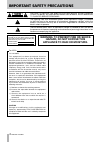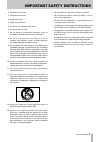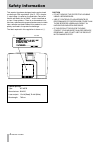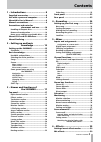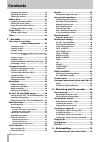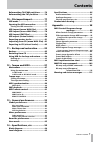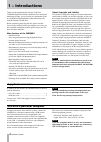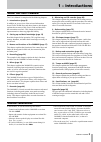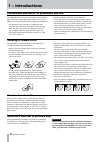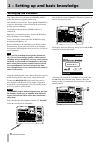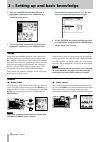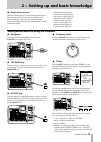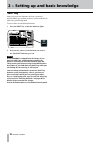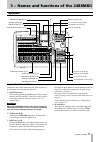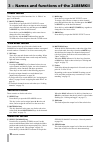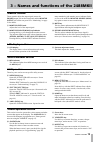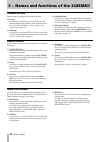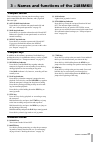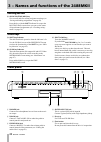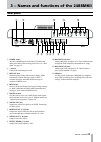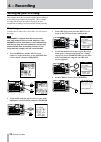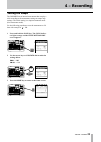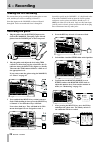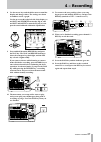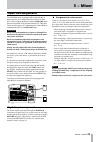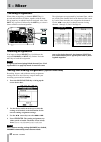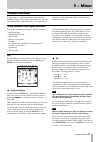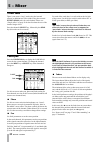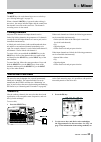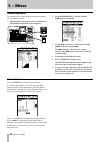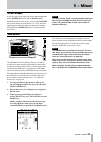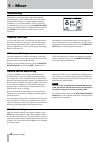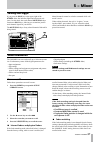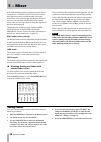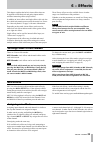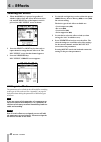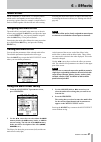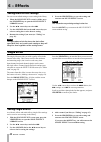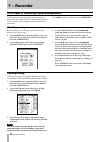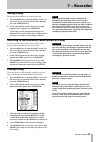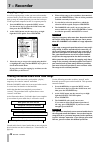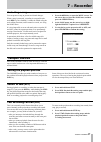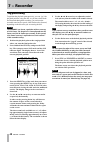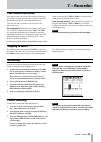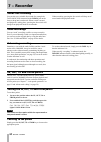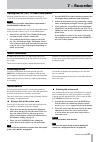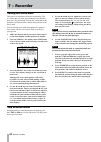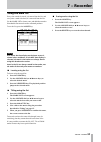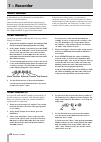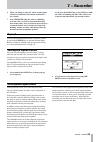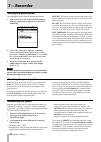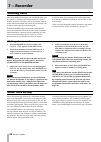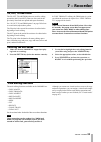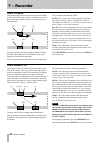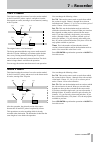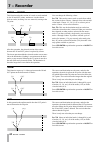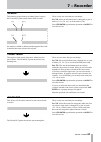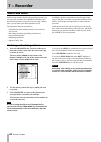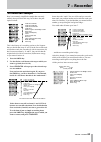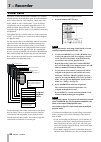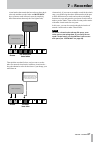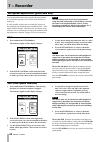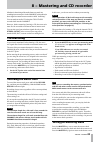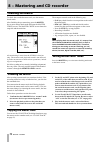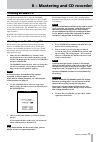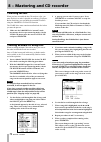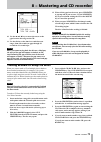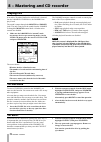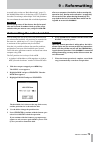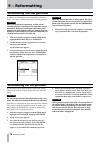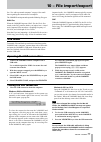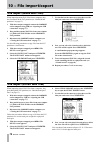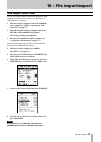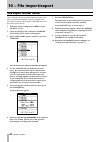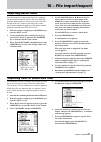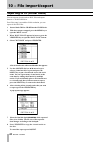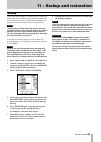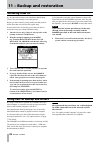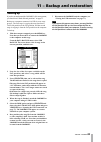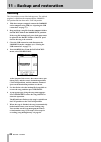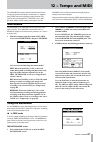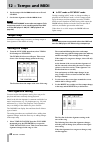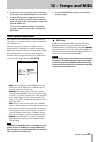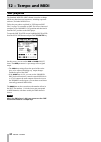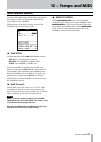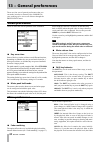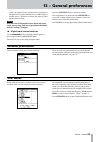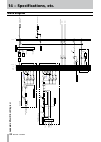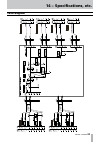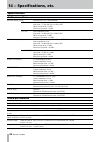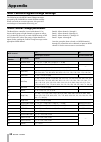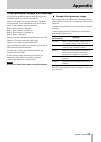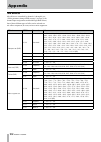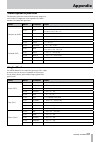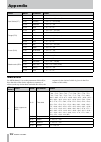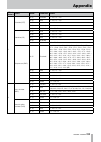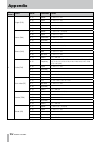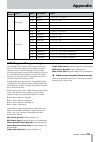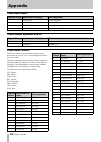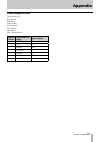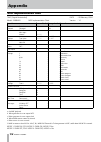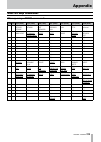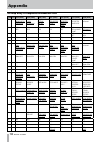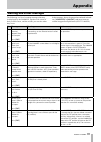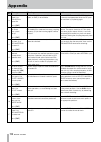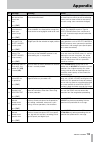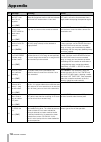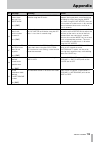- DL manuals
- Tascam
- Recording Equipment
- 2488MKII
- Owner's Manual
Tascam 2488MKII Owner's Manual
Summary of 2488MKII
Page 1
2488mk# digital portastudio d00951210a » owner's manual.
Page 2: Important Safety Precautions
Important safety precautions tascam 2488mkii the exclamation point within an equilateral triangle is intended to alert the user to the presence of important operating and maintenance (servicing) instructions in the literature accompanying the appliance. The lightning flash with arrowhead symbol, wit...
Page 3
Important safety instructions tascam 2488mkii 1 read these instructions. 2 keep these instructions. 3 heed all warnings. 4 follow all instructions. 5 do not use this apparatus near water. 6 clean only with dry cloth. 7 do not block any ventilation openings. Install in accordance with the manufacture...
Page 4: Safety Information
Tascam 2488mkii this product has been designed and manufactured according to fda regulations “title 21, cfr, chapter 1, subchapter j, based on the radiation control for health and safety act of 1968, ” and is classified as a class 1 laser product. There is no hazardous invis- ible laser radiation du...
Page 5: Contents
1 − introductions ............................... 8 supplied accessories ................................8 use with a personal computer ................8 about this user's manual ........................9 manual conventions ................................9 precautions and notes for placement and us...
Page 6: Contents
Assigning mic effects .....................................39 selecting mic effects ......................................40 editing mic effects ..........................................40 multi-effect.............................................41 assigning the multi-effect ..........................
Page 7: Contents
Reformatting tascam partitions .........76 reformatting the fat partition ............76 10 − file import/export ................... 77 usb mode ...............................................77 opening the usb connection ...............77 closing the usb connection ...........................77 usb...
Page 8: Supplied Accessories
Tascam 2488mkii thank you for purchasing the 24-track tascam 2488mkii digital portastudio. With this all-in-one digital multitrack recorder, you can record, mix and master audio on an 80gb hard disk and make audio and backup cds with the internal cd-rw drive. Before connecting and using the unit, pl...
Page 9: 1 − Introductions
Tascam 2488mkii 1 − introductions this user's manual is comprised of the following chapters. 1 – introductions (page 8) in addition to an overview of the unit and information about cd-r/cd-rw discs and other features, this chapter explains the structure of this user's guide and describes the convent...
Page 10: 1 − Introductions
10 tascam 2488mkii 1 − introductions precautions and notes for placement and use the 2488mkii may be used in most areas, but to maintain top performance, and prolong operating life, observe the following notes, precautions and environmental conditions: avoid exposing it to extremes of temperature an...
Page 11: 1 − Introductions
Tascam 2488mkii 11 1 − introductions about finalizing although audio data may be written on a cd-r or cd-rw disc, a standard cd player will not be able to read the data (i.E. Play back the audio) until a final *toc has been writ- ten at the start of the disc. *toc: table of contents information of r...
Page 12: Setting Up The 2488Mkii
1 tascam 2488mkii 2 − setting up and basic knowledge setting up the 2488mkii first, find a flat level surface for the 2488mkii which is stable and cannot be jogged or jolted easily. This should be a hard surface. Do not put the 2488mkii on a carpet or furnishings, as this will block the airflow and ...
Page 13: Basic Knowledge
Tascam 2488mkii 1 2 − setting up and basic knowledge basic knowledge before using this unit, please read and understand the fundamental principles explained in this section this unit records audio data and other song information on an 80gb internal hard disk that is divided into multiple partitions....
Page 14
1 tascam 2488mkii 2 − setting up and basic knowledge 2 turn the jog/data dial until the disk item is highlighted, and then press the yes/enter key. The disk menu appears. 3 use the jog/data dial until the select item is highlighted, and then press the yes/enter key. The partition list appears on the...
Page 15
Tascam 2488mkii 1 2 − setting up and basic knowledge navigation to navigate inside the 2488mkii screens, use the cursor keys to move the cursor. Yes/enter key to do an action, to enter a sub-menu or to answer “yes” to a question. We will often refer to this as just the yes/enter key. No/exit key to ...
Page 16
1 tascam 2488mkii 2 − setting up and basic knowledge many keys have two functions: the first is written in normal (white) type, and the second is written under this in white on a green background. To access these second shifted functions: 1 press the shift key so that the indicator lights. 2 press t...
Page 17: Top Panel
Tascam 2488mkii 1 3 − names and functions of the 2488mkii top panel input channel section ( 1 - 4 ) monitor section ( u - p ) utility section ( g - l ) sub mixer section ( w - r ) stereo bus section ( t - y ) channel section ( v - m ) transport keys ( q - t ) screen operation section ( ; - c ) mark/...
Page 18
1 tascam 2488mkii 3 − names and functions of the 2488mkii effects section these 3 keys access effect functions. See “6–effects” on page 39 for details. 5 multi (tuner) key press this key to open the multi effect screen. To assign the multi-effect to an input or mixer channel, press and hold down thi...
Page 19
Tascam 2488mkii 1 3 − names and functions of the 2488mkii monitor section these controls adjust the output signal sent to the phones output jack on the front panel and the monitor output jack on the rear panel. See “monitoring” on page 36 for details. U monitor level knob adjusts the level of the ou...
Page 20
0 tascam 2488mkii 3 − names and functions of the 2488mkii locate section use these keys to set and locate the edit points. See page 50 for details. , locate (set) key press this key by itself to open the mark list screen that shows mark points. Press and hold this key and press the in , out , from ,...
Page 21
Tascam 2488mkii 1 3 − names and functions of the 2488mkii mixdown section y bounce key turns bounce mode on and off. U master key use this key during mastering, to select the pre-master- ing mode or master check mode (see “pre-mastering” on page 69 and “checking the master” on page 70). Transport ke...
Page 22: Front Panel
Tascam 2488mkii 3 − names and functions of the 2488mkii phones jack connect stereo headphones here to listen to the moni- tor output. Punch jack connect a tascam rc-30p or other foot pedal to control punch in and punch out. Expression jack connect a boss ev-5 or other foot volume pedal to control in...
Page 23: Rear Panel
Tascam 2488mkii 3 − names and functions of the 2488mkii power switch turn the 2488mkii power on and off. Follow shut down procedures before turning power off (see “shut down” on page 13). ~ in jack connect the included power cord. Midi out jack sends program change and control change, mmc commands, ...
Page 24: Setting Up Your First Song
Tascam 2488mkii this example shows how to record a rhythm guitar, followed by recording an accompanying lead guitar. This is a simple recording, but the same procedures also apply to more complicated recordings, so please read this section carefully. Setting up your first song to make sure we start ...
Page 25: 4 − Recording
Tascam 2488mkii 4 − recording the 2488mkii has an internal metronome that can play a click according to the metronome settings or tempo map settings. The initial setting is a simple metronome mode (free metronome mode). Use the following procedures to set the metronome to 2/4 time with a tempo of = ...
Page 26: 4 − Recording
Tascam 2488mkii 4 − recording we assume that you’re recording the rhythm guitar to start with, and that you will be recording it on track 1. Note that inputs on the 2488mkii are lettered from a through h . Tracks are numbered from 1 through 24. Input h is special on the 2488mkii—it is duplicated at ...
Page 27: 4 − Recording
Tascam 2488mkii 4 − recording 8 use the cursor keys and the dial to move around the display and change values. The settings are shown as numbers and as a graph. Use the on-screen sw on the left side of the display (or use shift and yes/enter to turn the eq on, and use shift and no/exit to turn the e...
Page 28: 4 − Recording
Tascam 2488mkii 4 − recording now we can record the lead guitar line. We will add an effect to the lead guitar to make it sound a little more interesting. T i p you can also perform audio edits, cutting, copying and pasting between tracks, etc. To correct small mis- takes. These operations are expla...
Page 29: Inputs and Assignments
Tascam 2488mkii the 2488mkii mixer is equipped with 8 inputs ( a – h ), 24 playback tracks, and 2 effect returns for a total of 34 chan- nels. 4 of the 8 inputs ( a – d ) have combined mic/line inputs that can accept both xlr jacks and standard 1/4 ” trs jacks. These can also supply +48 v phantom po...
Page 30: 5 − Mixer
0 tascam 2488mkii 5 − mixer if an input or channel select key is held down, the assigned channel (or input ) key flashes. Press the other key to break the assignment. Note assigning and unassigning linked channels (see “link- ing channels” on page 33) works in much the same way as for single channel...
Page 31: 5 − Mixer
Tascam 2488mkii 1 5 − mixer in this section, we explain the channel functions of the 2488mkii’s mixer. The recorder track channels (1–24) and input channels have similar functions, so we explain them together as channel functions. Stereo bus functions are explained on page 33. Channel functions eq p...
Page 32: 5 − Mixer
Tascam 2488mkii 5 − mixer there is one stereo “loop” send (using the internal effects) in addition two effect sends (using the external effect sends jacks) for each channel. Please see “single effect” on page 42 for details about the use of the internal single effect. Press the channel’s select key,...
Page 33: 5 − Mixer
Tascam 2488mkii 5 − mixer the mute keys for each channel also serve as solo keys (see “soloing and toggle” on page 37). When a channel’s mute key is pressed (when soloing is not active), the orange indicator lights, and the sound from that channel is not sent to the stereo bus. The channel’s recordi...
Page 34: 5 − Mixer
Tascam 2488mkii 5 − mixer press the stereo key to open the screen below. As with the channel fader screen, the on-screen fader cannot be used to make adjustments. Also note that the internal fader value and the top panel physical fader posi- tion may not correspond (see “faders” on page 32). In this...
Page 35: 5 − Mixer
Tascam 2488mkii 5 − mixer a pair of tracks can be routed for direct output through the analog stereo out jacks (and the digital out ). While the above screen is shown, if you use the jog/data dial to select linked or paired tracks (1/2–23/24), the track signal bypasses the mixer and stereo faders an...
Page 36: 5 − Mixer
Tascam 2488mkii 5 − mixer monitoring is a vital part of the whole recording and mastering process. The 2488mkii provides stereo moni- toring facilities through an external amplifier/speakers combination, as well as headphones. The level for these two monitoring systems is set using the monitor level...
Page 37: 5 − Mixer
Tascam 2488mkii 5 − mixer soloing and toggle if you press the solo key to the upper right of the stereo fader, the indicator lights and solo mode acti- vates. In solo mode, the track channel mute/solo keys function as solo keys, allowing you to monitor just the track channel signals of your choice. ...
Page 38: 5 − Mixer
Tascam 2488mkii 5 − mixer if the fader matching setting is changed from the factory setting real, to jump or catch as described below, then fader data will be recalled together with scenes. Immediately after recall, though, the physical fader posi- tions may not match the internal fader values and t...
Page 39: Settings Insert Effect Modes
Tascam 2488mkii this chapter explains the built-in insert effects that can be applied to individual mic and guitar inputs and the mixdown/mastering effects (single effect). In addition to insert effects and single effects, this unit also has a built-in dynamics processor for the stereo bus. Please s...
Page 40: 6 − Effects
0 tascam 2488mkii 6 − effects 1 when the micx4 key is pressed (regardless of whether eight or four mic effects have been select- ed), and the select key of the input or track is pressed, the mic effect screen is shown: 2 press the select or input key for the track or input channel to assign the mic ...
Page 41: 6 − Effects
Tascam 2488mkii 1 6 − effects the multi-effect is assigned in the same way as the mic effects: press and hold the multi key and press the input or channel select key. Any input or channel assigned when the multi key is first pressed flashes. Unassigning the multi-effect follows the same procedure: p...
Page 42: 6 − Effects
Tascam 2488mkii 6 − effects saving multi-effect settings you can save an edited setting as a user setting in the library. 1 when the multi effect screen is visible, press the yes/enter key to open the multi effect library screen. 2 use the Ó / Á cursor keys to select save . 3 use the jog/data dial (...
Page 43: 6 − Effects
Tascam 2488mkii 6 − effects this is not really an effect, but uses one of the effect keys. Press the shifted multi key to bring up the tuner screen. The tuner is used with the signal from input h (reserved for guitars and basses). It cannot be used with any other input. When a note is played, the 24...
Page 44: 7 − Recorder
Tascam 2488mkii loading a song to load a previously-saved song from disk (the current song will be written to disk automatically when the song is loaded): 1 press the menu key to open the menu screen. Use the cursor keys to select the song item, and then press the yes/enter key. 2 at the song menu, ...
Page 45: 7 − Recorder
Tascam 2488mkii 7 − recorder erasing a song to free up space on a disk partition, and delete a song or songs, you should perform the following operations: 1 press the menu key to open the menu screen. Use the cursor keys to select the song item, and then press the yes/enter key. 2 at the song menu, ...
Page 46: 7 − Recorder
Tascam 2488mkii 7 − recorder copying songs as well as copying songs, so that you can work on another version of them, you can also use this menu item as a tool to back up songs to another partition (you can also back up to cd-r or personal computer, but this is a separate process). 1 press the menu ...
Page 47: 7 − Recorder
Tascam 2488mkii 7 − recorder setting the playback position the 2488mkii provides you with a number of ways to set the position from which playback starts when you press the play key. Some of these are described in the section on location operations. The ways of setting the playback point which invol...
Page 48: 7 − Recorder
Tascam 2488mkii 7 − recorder to position the playback point precisely, you can “jog” the playback position, using the dial. As you move backwards and forwards through the recording, you can hear the recorded sound at slow speed, either backward or forward, depending on the direction you are turning ...
Page 49: 7 − Recorder
Tascam 2488mkii 7 − recorder punch recording to drop into record mode while playing back: 1 arm one or more tracks by pressing their rec keys. Their indicators start to flash. 2 start playing back a song by pressing the play key. The play indicator will light. 3 press the record key. The record indi...
Page 50: 7 − Recorder
0 tascam 2488mkii 7 − recorder locating to the points simply press the in , out , to or from key to locate to the appropriate point. In, out, to and from points the in, out, to and from points are special marks used for various 2488mkii functions. Repeat playback and auto punch use the in/out points...
Page 51: 7 − Recorder
Tascam 2488mkii 1 7 − recorder active marks if the song play position passes a mark during playback, the mark’s title appears on the screen. The mark whose title is shown on the screen is called the “active mark.” this active mark can be accessed easily for titling, deletion and editing, as explaine...
Page 52: 7 − Recorder
Tascam 2488mkii 7 − recorder this process is sometimes referred to as trimming. This is a similar process to the jog positioning of the playback point (see “jog positioning” on page 48), except that in this operation, the final position is stored as the position of the active mark. You can edit the ...
Page 53: 7 − Recorder
Tascam 2488mkii 7 − recorder every time a mark is stored, it is entered into the list, and every time a mark is deleted, it is removed from the list. Use the mark list to locate, erase, and add titles to marks. Note that this list cannot be used to edit mark positions. To see the list, press the loc...
Page 54: 7 − Recorder
Tascam 2488mkii 7 − recorder as well as the abs and mtc timings just described, it is possible to locate to a “musical” time, when the display shows bars (measures) and beats, and the 2488mkii is synchronized to a tempo map. 1 make sure the transport is stopped. You cannot perform this direct locati...
Page 55: 7 − Recorder
Tascam 2488mkii 7 − recorder auto punch operations punch operations allow you to start and stop record- ing at predefined points, and these can be automated, as described here. When auto punch recording begins, playback starts at pre-roll point some time before recording is due to start, the punch-i...
Page 56: 7 − Recorder
Tascam 2488mkii 7 − recorder rehearsing the punch although you do not have to use the rehearsal feature (see “rehearsing recording” on page 50) with the auto punch, it’s probably a good idea to rehearse most punch recordings a few times before making a take. 1 with the auto punch indicator lit, and ...
Page 57: 7 − Recorder
Tascam 2488mkii 7 − recorder recording the punch when you are happy with the rehearsed punch material, you record the punch in the following way: 1 press the rhsl key so that the indicator goes out. 2 press and hold the record key and press the play key. The display shows take . Playback starts at t...
Page 58: 7 − Recorder
Tascam 2488mkii 7 − recorder making a bounce mix 1 press the bounce key. The key lights, and bounce mode appears on the home screen. 2 select the destination. Press the rec keys for a single track (mono bounce), or two tracks (or a stereo track) for a stereo bounce. Note in bounce mode, until you pr...
Page 59: 7 − Recorder
Tascam 2488mkii 7 − recorder the track editing functions available on the 2488mkii are: copy ∑ paste copy from ∑ to copy ∑ insert move ∑ paste move ∑ insert open cut silence clone track clean out see the sections below for details of how to use these functions. T i p these operations can be undone (...
Page 60: 7 − Recorder
0 tascam 2488mkii 7 − recorder copy ® paste this function takes the section of a track or tracks marked by the in and out points, copies it, and places it at the to point on the chosen track or tracks. The original source is left unchanged. Out in to out in to the copy operation overwrites anything ...
Page 61: 7 − Recorder
Tascam 2488mkii 1 7 − recorder copy ® insert this function takes the section of a track or tracks marked by the in and out points, copies it, and places it on the chosen track or tracks, inserting it as new material, starting at the to point. Out in to out in to the original source is left unchanged...
Page 62: 7 − Recorder
Tascam 2488mkii 7 − recorder cut in this operation the audio material after the out point is moved forward to the in point. Out in in the source and destination are the same, and after the operation, the material which followed the out point now moved to follow the in point. Material which was betwe...
Page 63: 7 − Recorder
Tascam 2488mkii 7 − recorder this deletes all the audio material in the selected track or tracks. The in and out points do not have any meaning here. There is only one value that you can change: src. Trk selects the tracks for erasing the audio data. You can select a single track (1 through 24), a p...
Page 64: 7 − Recorder
Tascam 2488mkii 7 − recorder undo and redo undoing and redoing actions 1 press the undo/redo key and a list of the opera- tions that you have done since the start of the song is shown on screen: the first action ( start up ) at the bottom of the display is numbered 0, and all the actions after this ...
Page 65: 7 − Recorder
Tascam 2488mkii 7 − recorder here’s an extremely simplified example that extremely unlikely that you’d work this way, but it shows the prin- ciples involved: lead vocal 2nd take lead vocal correction lead vocal retake of guitar solo bridge section guitar solo piano (second part) piano scratch vocal ...
Page 66: 7 − Recorder
Tascam 2488mkii 7 − recorder up to now, we have described the 2488mkii as a 24-track recorder because it can playback up to 24 tracks simultane- ously. In fact, however, each song may contain up to 250 tracks, which we call “virtual tracks.” up to 24 of these virtual tracks may be assigned to playba...
Page 67: 7 − Recorder
Tascam 2488mkii 7 − recorder virtual tracks that contain the bass takes to three physi- cal tracks and then use the faders and mute/solo keys to listen to each of them in turn (for simplicity, these illustrations show only the first eight tracks). Virtual tracks (drums) virtual tracks (different tak...
Page 68: 7 − Recorder
Tascam 2488mkii 7 − recorder pitch 1 press and hold the pitch/ssa key. The indicator lights and the display changes: 2 if the pitch control section at the left of the screen is not active (it is not surrounded by the thick- er frame), press the Ó key to move the cursor there. 3 use the dial to chang...
Page 69: Pre-Mastering
Tascam 2488mkii mixdown is the mixing of the audio from every track in a recording into a stereo pair. On the 2488mkii, writing this mix- down signal to a master stereo recorder is called ”mastering.” you can make an audio cd using the cd-r/cd-rw recorder built into the 2488mkii. However, before mas...
Page 70: Checking The Master
0 tascam 2488mkii 8 − mastering and cd recorder after creating a master track (or sometimes before), if the recording started too early or ended too late, you can trim the unwanted time. You cannot trim the master track itself during playback, but since the master track and its source tracks (1–24) ...
Page 71: Creating An Audio Cd
Tascam 2488mkii 1 8 − mastering and cd recorder creating an audio cd you can create an audio cd by using the 2488mkii cd-rw drive to burn the master track to a cd-r/cd-rw disc. Three audio cd creation methods are available. Track at once (tao) burns cd tracks one at a time, while disc at once (dao) ...
Page 72
Tascam 2488mkii 8 − mastering and cd recorder when recording multiple cd tracks at once, you can set the order in which the tracks are recorded. Once a cd has been made in this way, no further tracks can be added, as the cd is automatically finalized at the end of the operation. 1 insert a blank cd-...
Page 73
Tascam 2488mkii 8 − mastering and cd recorder 10 use the § and ¶ keys to move the cursor to the gaps between the songs on the cd. 11 use the dial to set the time in seconds between songs, from 0.0 seconds (no gap) through 9.9 seconds in 0.1 second steps. Note when you come to play back the disc on a...
Page 74: Cd Eject
Tascam 2488mkii 8 − mastering and cd recorder cd eject you should use this function to open the disc drive tray. It is important that you do not press the cd-rw drive eject button while the drive is operational. If you do, it may cause problems in the operation of the 2488mkii. We therefore recommen...
Page 75: 9 − Reformatting
Tascam 2488mkii as noted in the section on “basic knowledge” (page 13), the 2488mkii hard disk is divided into a fat-32 partition for audio file exchange, and multiple tascam partitions. You can reformat the entire hard disk or individual partitions. Caution reformatting erases all the data on the d...
Page 76: 9 − Reformatting
Tascam 2488mkii 9 − reformatting reformatting tascam partitions in addition to formatting the entire hard disk as described above, you can also format individual tascam partitions. Caution when you perform this operation, all data on the selected partition is destroyed. This operation cannot be undo...
Page 77: Usb Mode
Tascam 2488mkii see “use with a personal computer” on page 8 for condi- tions regarding the connection of a computer. The 2488mkii can import and export the following file types. Wav files when the 2488mkii imports a wav file, the file is first stored on the fat partition before you import it to a v...
Page 78: 10 − File Import/export
Tascam 2488mkii 10 − file import/export when importing mono wav files from a computer, they are first stored on the fat partition (see “hard disk and partitions ” on page 13). 1 with the transport stopped, connect the 2488mkii and a computer using usb (see “opening the usb connection” on page 77). 2...
Page 79: 10 − File Import/export
Tascam 2488mkii 10 − file import/export you can also import standard midi files through the usb connection. For full details on how to use smf files, see “smf playback” on page 90. 1 with the transport stopped, connect the 2488mkii and a computer by usb (see “opening the usb connection” on page 77)....
Page 80: 10 − File Import/export
0 tascam 2488mkii 10 − file import/export usb export (virtual tracks) this is basically the reverse of the import procedure. First, select a virtual track and then export its contents to the fat partition before connecting the 2488mkii to the com- puter and copying the file. 1 with the transport sto...
Page 81: 10 − File Import/export
Tascam 2488mkii 1 10 − file import/export importing from cd (mono wav files) the 2488mkii can only read mono wav format files from the top-level directory (root) of a data disc with no other files on the disc. Files in subdirectories cannot be imported. When these files are imported, they are copied...
Page 82: 10 − File Import/export
Tascam 2488mkii 10 − file import/export exporting to cd (virtual tracks) you can convert virtual tracks to wav files and export them to a cd-r/cd-rw disc. Even if the song is recorded at 24-bit resolution, you can export 16-bit wav files. 1 insert a blank cd-r or cd-rw into the cd-rw drive. 2 with t...
Page 83: Backup
Tascam 2488mkii you can use the 2488mkii’s cd-rw drive to back up your work to disc. You can either use cd-r media (cheaper, but you can only use it once) or cd-rw media (slightly more expensive, but you can erase and reuse it many times). Note the operations all deal with songs on the currently- se...
Page 84: Restoring From Cd
Tascam 2488mkii 11 − backup and restoration by using a usb cable to connect the 2488mkii and a per- sonal computer, it is possible to back up songs and restore them to and from the computer’s disk drive. Song data that has been backed up this way is not audio data and therefore cannot be played back...
Page 85
Tascam 2488mkii 11 − backup and restoration backing up if you do not understand the 2488mkii’s disk arrangement, you should read “hard disk and partitions” on page 13. Backup to a computer connected via usb is a two-stage process. The first stage is copying the song data from a tascam partition to t...
Page 86
Tascam 2488mkii 11 − backup and restoration this is basically the reverse of the backup process. The archived song data is copied from the computer onto the 2488mkii’s fat partition and from there onto a tascam partition. 1 with the transport stopped, connect the 2488mkii and a computer using usb (s...
Page 87: Metronome
Tascam 2488mkii the 2488mkii has tempo control functions that include a tempo map and a metronome. Furthermore, it supports many midi functions including synchronization with external devices through mtc and midi clock, smf playback, mmc remote control, and control over the 2488mkii’s mixer/effect p...
Page 88: 12 − Tempo and Midi
Tascam 2488mkii 12 − tempo and midi time signature setting you must set the time signature setting for a song to dis- play bars and beats accurately during playback. Music in the 4/4 time signature is common worldwide, but music in triple meter (e.G. 3/4), duple meter (e.G. 2/4), and odd-meters (e.G...
Page 89: 12 − Tempo and Midi
Tascam 2488mkii 12 − tempo and midi midi synchronization the 2488mkii can synchronize to external midi time code (mtc) or can generate mtc in order to synchronize other midi devices. Other devices may be sequencers or daws which are enabled for mtc.In addition it is capable of generating midi clock ...
Page 90: 12 − Tempo and Midi
0 tascam 2488mkii 12 − tempo and midi the standard midi file (smf) format is used to exchange midi song data between sequencers, including sequencer software, and other midi devices. Follow the procedures explained in “usb import (smf files)” on page 79 to transfer an smf file from a connected compu...
Page 91: 12 − Tempo and Midi
Tascam 2488mkii 1 12 − tempo and midi midi remote control from the sync/midi menu, this remote option allows the setting of a number of parameters connected with remote control of the 2488mkii. Midi messages can be used for remote control of the 2488mkii’s mixer, effects and recorder. Mmc mode sets ...
Page 92: Global Preferences
Tascam 2488mkii there are four sets of general preferences that you can make in order to customize the 2488mkii to your working style. Access all of these through the preference menu. Global preferences these all affect the overall operation of the 2488mkii. Key sense time some of the keys on the un...
Page 93: 13 − General Preferences
Tascam 2488mkii 13 − general preferences these preferences affect the recorder operation: there are only two parameters here, used to change the pre-roll and post-roll times of the auto punch operation (see “auto punch operations” on page 55). Recorder preferences user words when titling songs, mark...
Page 94: Block Diagram
Tascam 2488mkii (for bounce) 2 2 2 pan level level output select mi c multi/ effect sends /2 send1 eff stereo digital out level metronome submi x level level level pan pan pan output select select src rec mi c multi/ off post pr e off post pr e off post pr e ) x24 track mixer( input1..8 bounce no in...
Page 95: 14 − Specifications, Etc.
Tascam 2488mkii 14 − specifications, etc. Level diagram.
Page 96: 14 − Specifications, Etc.
Tascam 2488mkii 14 − specifications, etc. Audio connections mic/line inputs (a to d) combined xlr-1/4" trs connector xlr input impedance: 2 k Ω input level: –57 dbu (mic) to –10 dbu (line) nominal input level: –10 dbu maximum input level: +6 dbu 1/4” trs input impedance: 8 k Ω input level: –43 dbu (...
Page 97: 14 − Specifications, Etc.
Tascam 2488mkii 14 − specifications, etc. Total harmonic inputs at max, inputs a to h stereo/effect send/monitor: distortion 20klpf physical specifications, etc. Dimensions (w x d x h) 545 x 355 x 145 (mm), 21.5 x 14 x 5.7 (in.) weight 8 kg (17.6 lbs) power requirements usa/canada 120 vac, 60 hz u.K...
Page 98: Appendix
Tascam 2488mkii the bank select controller is used with channel 15 to choose which group of eight channels or inputs are affect- ed. It is therefore necessary to send a midi message of be 00 xx (where xx selects the group of eight channels or inputs) before sending the control change messages on the...
Page 99: Appendix
Appendix tascam 2488mkii effect parameter change midi messages use the following midi channels to send messages to the 2488mkii effects (see “effects“ on page 39): channels 1 through 8 are used for mic effects. The bank select controller is used with channel 14 to choose which group of eight channel...
Page 100: Appendix
Appendix 100 tascam 2488mkii effect nrpn parameter values compressor (cmp) 00 00 threshold 0 – 100 = –40.0, –39.6, –39.2, –38.8, –38.4, –38.0, –37.6, –37.2, –36.8, –36.4, –36.0, –35.6, –35.2, –34.8, –34.4, –34.0, –33.6, –33.2, –32.8, –32.4, –32.0, –31.6, –31.2, –30.8, –30.4, –30.0, –29.6, –29.2, –28...
Page 101: Appendix
Appendix tascam 2488mkii 101 stereo dynamics processor the dynamics processor inserted at the stereo master bus can be either a compressor or an expander. Use midi channel 9 to control this processor. Effect nrpn parameter values compressor (cmp) 00 00 threshold 0 – 32 = –32 – 0 db 00 01 ratio 0 – 1...
Page 102: Appendix
Appendix 10 tascam 2488mkii effect nrpn parameter values pitch shifter (pit) 00 00 pitch 0 – 12 – 24 = –12 – 0 – +12 00 01 fine 0 – 50 – 100 = –50 – 0 – +50 00 02 fb delay 0 – 500 = 0 – 500 (msec) 00 03 feedback 0 – 100 = 0 – 100 00 04 level 0 – 127 = 0 – 127 flanger (flg) 00 00 rate 1 – 100 = 0.1 –...
Page 103: Appendix
Appendix tascam 2488mkii 10 effect chain # effect nrpn parameter values 2 distortion (dst) 00 05 distortion 0 – 100 = 0 – 100 00 06 tone 0 – 100 = 0 – 100 00 07 level 0 – 100 = 0 – 100 00 08 (reserved) 00 09 switch 0, 1 = off, on overdrive (od) 00 05 drive 0 – 100 = 0 – 100 00 06 tone 0 – 100 = 0 – ...
Page 104: Appendix
Appendix 10 tascam 2488mkii effect chain # effect nrpn parameter values 4 flanger (flg) 00 15 speed 0 – 100 = 0 – 100 00 16 depth 0 – 100 = 0 – 100 00 17 resonance 0 – 100 = 0 – 100 00 18 mix level 0 – 100 = 0 – 100 00 19 switch 0, 1 = off, on phaser (pha) 00 15 speed 1 – 100 = 0.1 – 10.0 (hz) 00 16...
Page 105: Appendix
Appendix tascam 2488mkii 10 effect chain # effect nrpn parameter values 4 wah (wah) 00 15 attack 1 – 100 = 0.1 – 10.0 (hz) 00 16 sense 0 – 100 = 0 – 100 00 17 (reserved) 00 18 (reserved) 00 19 switch 0, 1 = off, on 5 delay (dly) 00 20 time 0 – 1000 = 0 - 1000 (ms) 00 21 feedback 0 – 100 = 0 – 100 00...
Page 106: Appendix
Appendix 10 tascam 2488mkii program change name shown on display effect component 0 vocal-comp compressor (cmp) 1 de-esser de-esser (dsr) 2 vocal-exc exciter (exc) 3 vocal-nsp noise suppressor (nsp) preset mic effects preset stereo dynamics effects program change name shown on display effect compone...
Page 107: Appendix
Appendix tascam 2488mkii 10 the types here are: rev: reverb dly: delay cho: chorus pit: pitch shift flg: flanger pha: phaser grv: gate and reverb program change name shown on display type of effect 0 reverb rev 1 delay dly 2 chorus cho 3 pitch shift pit 4 flanger flg 5 phaser pha 6 gate+reverb grv p...
Page 108: Midi Implementation Chart
Teac [digital portastudio)] date : 28 february :2004 model: 2488mkii midi implementation chart version : 1.0 function transmitted recognized remarks basic default channel changed 1-16 x 1-16 1-16 mode default messages altered x x ********** mode 3 x note number true voice 0 — 127 ********** 0 — 127 ...
Page 109: Mmc Bit Map Commands
Bit-map array of mmc commands byte bit7 bit6 (40h) bit5 (20h) bit4 (10h) bit3 (08h) bit2 (04h) bit1 (02h) bit0 (01h) c0 – 0 (06) record strobe (05) rewind (04) fast forward (03) deferred play (02) play (01) stop (00) reserved c1 – 0 (0d) mmc reset (0c) command error reset (0b) chase (0a) eject (09) ...
Page 110: Appendix
Byte bit7 bit6 (40h) bit5 (20h) bit4 (10h) bit3 (08h) bit2 (04h) bit1 (02h) bit0 (01h) r0 – 0 (06) generator timecode (05) lock deviation (04) actual offset (03) requested offset (02) selected master code (01) selected timecode (00) reserved r1 – 0 (0d) gp5 (0c) gp4 (0b) gp3 (0a) gp2 (09) gp1 (08) g...
Page 111: Warning and Status Messages
No. Message meaning action 1 cannot do this when not stopped. Stop the transport. Press [ exit ]. The hard disk is being accessed for playback or recording, so the selected action cannot be performed. Press no/exit , stop the transport and retry the operation. 2 cannot find digital input. Check your...
Page 112: Appendix
No. Message meaning action 9 import file not found. Use usb open to import file. Press [ exit ]. The file selected (backup file, wav file for import, or smf) is not available. Press no/exit , use the usb open function to transfer the appropriate file to the fat parti- tion and then try importing aga...
Page 113: Appendix
No. Message meaning action 18 no tracks have been armed. Arm at least one track. Press [ exit ]. Before an auto-punch operation, you must have at least one armed track. Press no/exit and press the rec key of at least one track on which you will be recording (once a track has been armed in auto-punch...
Page 114: Appendix
No. Message meaning action 27 time between in and out is too short. Re-set the points. Press [ exit ]. Repeat playback or auto-punch operations cannot be carried out because the time between the in and out locate markers is too short. Press no/exit , and re-enter or edit the in and out points so tha...
Page 115: Appendix
No. Message meaning action 35 no cd divide markers have been set. Use insert mark. Press [ exit ]. There are no marks set for the live writer to divide the song into cd tracks marks can be set when the transport is stopped, during playback, and even during recording by simply pressing the insert key...
Page 116: 2488Mk#
Teac corporation phone: +81-422-52-5082 www.Tascam.Com 3-7-3, nakacho, musashino-shi, tokyo 180-8550, japan teac america, inc. Phone: +1-323-726-0303 www.Tascam.Com 7733 telegraph road, montebello, california 90640 teac canada ltd. Phone: +1905-890-8008 facsimile: +1905-890-9888 www.Tascam.Com 5939 ...