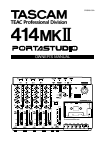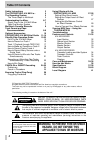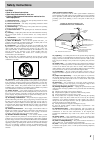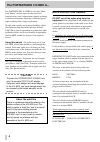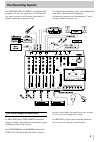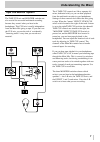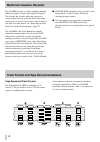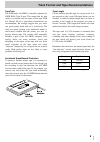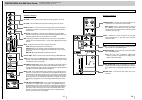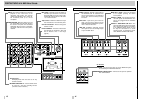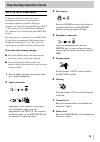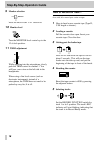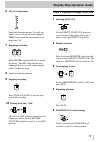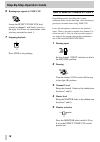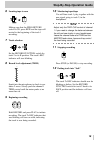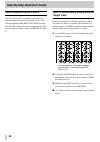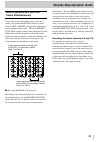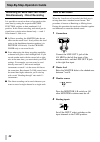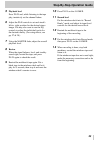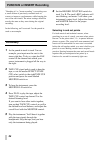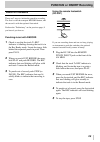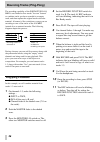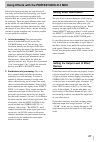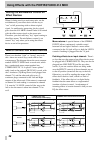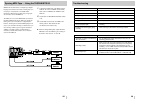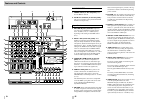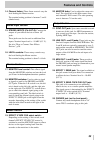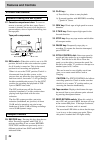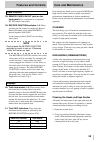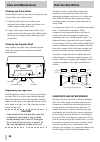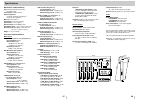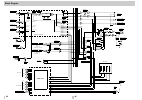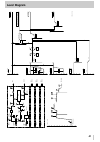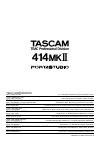- DL manuals
- Tascam
- Recording Equipment
- 414MKII PortaStudio
- Owner's Manual
Tascam 414MKII PortaStudio Owner's Manual
Summary of 414MKII PortaStudio
Page 1
» 414@# owner's manual 3d0028100a.
Page 2: Table of Contents
2 table of contents safety instructions 3 the portastudio 414 mkii is... 4 the recording system 5 the three steps to multitrack 5 understanding the mixer 6-7 signal flow in the 414 mkii mixer 6 tape cue monitor system 7 multitrack cassette recorder 8 track format and tape recommendations 8-9 optiona...
Page 3: Safety Instructions
3 safety instructions caution: • read all of these instructions. • save these instructions for later use. • follow all warnings and instructions marked on the audio equipment. 1) read instructions — all the safety and operating instructions should be read before the product is operated. 2) retain in...
Page 4: Note For U.K. Customers
4 the portastudio 414 mkii is... The portastudio 414 mkii is a 4-track "multi- track master" cassette tape recorder and a full- function mixer with 8 inputs/stereo outputs including a balanced microphone input and a dedicated guitar input combined into a single workstation. Its high audio quality an...
Page 5: The Recording System
5 the recording system the portastudio 414 mkii is a complete audio production facility in a single box. It is divided into two major sections: a full-function mixer and a 4- channel, multitrack cassette recorder. To complete the recording system, you'll additionally need these: input devices (micro...
Page 6: Understanding The Mixer
6 understanding the mixer signal flow in the 414 mkii mixer the illustration below shows how input signals pass through the 414 mkii mixer section. After the master fader they go to the l/r line out jacks. This is the most important signal route in the mixer and is called "main mix"..
Page 7: Understanding The Mixer
7 understanding the mixer tape cue monitor system the tape cue mix and monitor switches are also crucial for successful multitrack recording, because they control what you hear in the headphones. This cue mix is totally independent from the main mix going to tape. If you don't use the cue mix, you r...
Page 8: Multitrack Cassette Recorder
8 multitrack cassette recorder the 414 mkii records on readily available standard (philips) compact cassette tape, high bias type ii. The recorder has 4 tracks while the mixer has a stereo output; however, using the direct recording feature you can record on any or all of the 4 tracks at one time. F...
Page 9
9 track format and tape recommendations tape type the portastudio 414 mkii is internally adjusted for high bias type ii tape. This means that for best results, you should only use tapes of this type. Tdk sa, maxell xl-ii or equivalent formulations are recommended. We strongly suggest that you select...
Page 10: Optional Accessories
10 optional accessories rc-30p remote footswitch head demagnetizer tz-261 cleaning kit (except u.S.) midi-tape synchronizer pw-2y/pw-4y insertion cable hc-1 head cleaner & rc-1 rubber cleaner (u.S.Only).
Page 11
12 11 portastudio 414 mkii brief guide for detailed information on each feature, see "features and controls", pp. 31-35. ✂ channels 1 through 4 eq high : cuts or boosts treble frequencies. Shelving point is at 10 khz. Eq low : cuts or boosts bass frequencies. Shelving point is at 100 hz. Effect 1 an...
Page 12
13 14 portastudio 414 mkii brief guide dbx switch : normally, leave this switch at on. When you use track 4 to record and play back midi sync tones or time code, set to sync then the dbx is on for tracks 1-3, and off on track 4. Tape counter : shows the distance the tape has moved from a zero refere...
Page 13: ‘
15 let's try the 414 mkii mixer to learn how the mixer works, we’ll use a microphone as the source. If your dynamic microphone cable has a balanced xlr-type connector, we’ll use the rear-panel xlr-type input (l, r) connector. If it is fitted with an unbalanced 1/4" connector, we’ll use the front-pan...
Page 14: Step-By-Step-Operation Guide
16 step-by-step-operation guide 9 monitor selection press the monitor "l-r" switch on. 10 monitor level turn the monitor level control up to the 12 o'clock position. 11 trim adjustment while speaking into the microphone, slowly push the trim control in channel 1. You will hear your voice on the left...
Page 15: Step-By-Step-Operation Guide
17 step-by-step-operation guide 6 mic level adjustment speak into the microphone. You will see meter 1 move. Slowly push the channel 1 trim control until the meter peaks at no more than "+6". 7 beginning recording hold record and press play to initiate recording. The rec indicator that was blinking ...
Page 16: Step-By-Step-Operation Guide
18 step-by-step-operation guide 6 routing tape signals to tape cue locate the effect 2/tape cue level control on channel 1 and slowly turn it to the right. You'll hear, in center mono, what you have recorded on track 1. 7 stopping playback press stop to stop playing. ‘ how to make an overdub on trac...
Page 17: Step-By-Step-Operation Guide
19 step-by-step-operation guide 6 locating tape to zero making sure that the zero return switch is on, press rew and the tape will rewind to the beginning of the track 1 recording. 7 track selection set the record function switch for track 2 to its r position. The track's rec indicator will start bl...
Page 18: Step-By-Step-Operation Guide
20 step-by-step-operation guide how to record tracks 3 and 4 tracks 3 and 4 can be recorded using almost the same procedure just shown for tracks 1 and 2. Just use the applicable record function switches, and the pan controls should be rotated to the left for recording on track 3 and to the right fo...
Page 19: Step-By-Step-Operation Guide
21 step-by-step-operation guide how to record a mix onto two tracks simultaneously if you want to record multiple sources onto two tracks, you use the channel pan controls to send them to left or right (or anywhere in between, if you're making a stereo mix). The track record function switches choose...
Page 20: Step-By-Step-Operation Guide
22 step-by-step-operation guide recording on more than two tracks simultaneously : direct recording it is possible to record on three or four tracks at the same time by setting the respective record function switches to their numbered (1-4) position. In this direct recording, each track gets its sig...
Page 21: Step-By-Step-Operation Guide
23 step-by-step-operation guide 5 playback level press play and, while listening to the tape play, tentatively set the channel faders. 6 adjust the pan controls to set each track's left-to- right position for the desired stereo image. You may also want to use the eq controls to adjust the individual...
Page 22: Punch-In Or Insert Recording
24 punch-in or insert recording "punching in" or "insert recording" is recording over a small section of previously recorded track to correct or improve a performance, while keeping the rest of the track intact. The mixer settings should be exactly the same as they were during the original recording...
Page 23: Punch-In Or Insert Recording
25 punch-in or insert recording punch-in procedure there are 2 ways to initiate the punch-in recording. The first is with the transport record button, and the second is with the optional footswitch. Perform the "preliminary" on the previous page, if you haven't yet done so. Punching-in/out with reco...
Page 24: Ping-Pong Procedure
26 bouncing tracks (ping-pong) the recording capability of the portastudio 414 mkii is not limited to four tracks. You can "bounce" or combine tracks you have recorded to an empty track, and then replace the original tracks with new material. A bounce is like a mixdown, except you are recording to o...
Page 25: Setting Effect Send Levels
27 using effects with the portastudio 414 mkii effects and signal processing are areas where you can really start to have fun customizing your sound, and develop your own unique recording style. Because there are so many possibilities, it also can be confusing. There are many different effect units ...
Page 26: Effect Devices
28 using effects with the portastudio 414 mkii setting the mix/balance control on effect devices when it's being used in a send-return mix, set the mix/balance of your effect device all the way to "wet" or full processing with no direct original signal. In send/receive processing, the dry signal goe...
Page 27: Troubleshooting
30 29 syncing midi-tape — using the tascam mts-30 troubleshooting problem possible cause playback sounds dull dirty heads playback level is too low dirty heads transport keys not effective power turned off, or tape not loaded no recording record function set to safe, or cassette tab broken wrong tra...
Page 28: Features and Controls
31 32 features and controls 414 mkii mixer 1. Power switch (on the rear panel): turns the 414 mkii on and off. 2. Dc in 12 v connector (on the rear panel): this is for connection of the provided tascam ps-p414 ac adaptor only. 3. Mic/line in jacks (channels 1-4): these 1/4" jacks accept unbalanced s...
Page 29: Features and Controls
33 features and controls 14. Channel faders: these linear controls vary the level feeding the master section. The nominal setting position is between 7 and 8 (shaded area). 15. Stereo inputs (ch.5-6/7-8): connect the outputs of your effects devices to these 1/4" jacks. These jacks can also be used a...
Page 30: Features and Controls
34 features and controls 414 mkii recorder 27. Cassette compartment door: to insert or remove a cassette, pull the door open. Once a cassette is inserted, be sure to close the door to prevent objects, dust or liquids from falling into the tape path. Tape path components 28. Dbx switch : when this sw...
Page 31: Features and Controls
35 features and controls care and maintenance 38. Remote punch in/out jack (on the front panel): for connection to an optional rc-30p remote footswitch. 39. Record function switches 1-4: these switches put the respective tracks into record ready. Recording starts when record is pressed together with...
Page 32: Care and Maintenance
36 care and maintenance how the dbx works cleaning the pinch roller clean the pinch roller at least once each day the deck is used. Use a good rubber cleaner. 1. Clean the pinch roller with a cotton swab moistened with rubber cleaner, until there is no visible residue on the pinch roller. 2. Using a...
Page 33: Specifications
38 37 specifications mechanical characteristics tape: compact cassette (c-60 to 90), high-bias (cro2) track format: 4-track/4-channel head configuration: 4-channel record/play (permalloy) x 1 4-channel erase (ferrite) x 1 motor: dc servo motor x 1 tape speed: 9.5 cm/sec. (3-3/4 ips) pitch control: ±...
Page 34: Block Diagram
39 40 block diagram line out (-10dbv) l r monitor (-10dbv) (-10dbv) effect 1 send effect 2 send /tape cue out att phones (60mw+60mw) monitor out (-10dbv) l/r effect 1 l safe safe safe safe 1 r 2 l trk1 trk2 effectf 2 /tape cue l r led meter 3 r 4 trk3 trk4 record function 4trk 4ch r/p amp dbx type 2...
Page 35: Level Diagram
41 level diagram 1 2 10 9 3 7 8 4 5 6 trk 2 trk 3 trk 4 trk 1 repro eq amp rec/repro head rec repro rec eq amp bias adj. Erase head trap bias amp rec mute rec level 85khz osc enc out in dec out play mute dbx nr repro level eq lpf rec in tape out rec in tape out rec in tape out rec in tape out 5 ( db...
Page 36
Teac corporation phone: (0422) 52-5082 3-7-3, nakacho, musashino-shi, tokyo 180-8550, japan teac america, inc. Phone: (323) 726-0303 7733 telegraph road, montebello, california 90640 teac canada ltd. Phone: 905-890-8008 facsimile: 905-890-9888 5939 wallace street, mississauga, ontario l4z 1z8, canad...