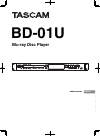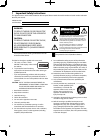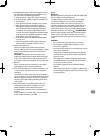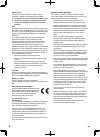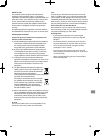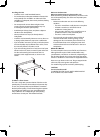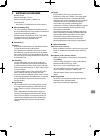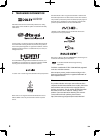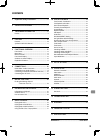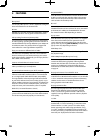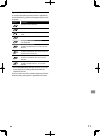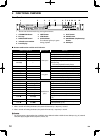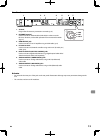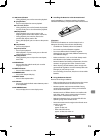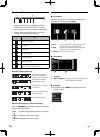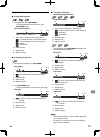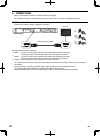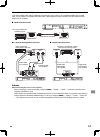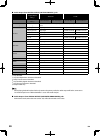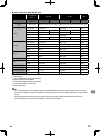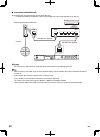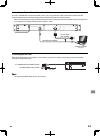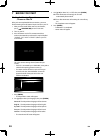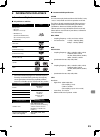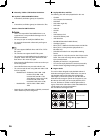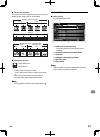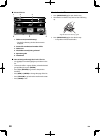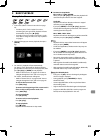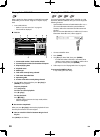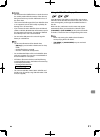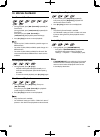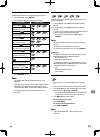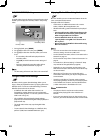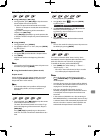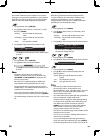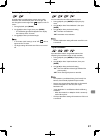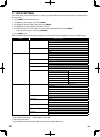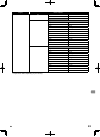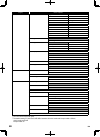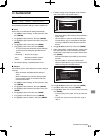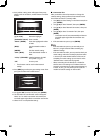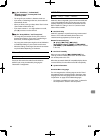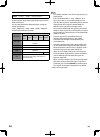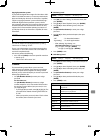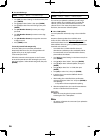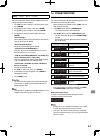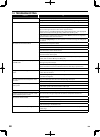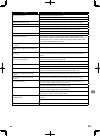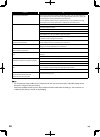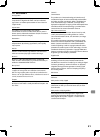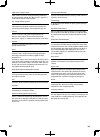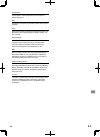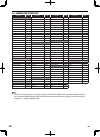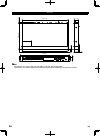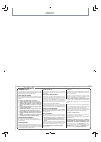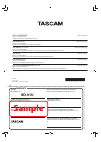- DL manuals
- Tascam
- Blu-ray Player
- BD-01U
- Owner's Manual
Tascam BD-01U Owner's Manual
Summary of BD-01U
Page 1
Bd-01u blu-ray disc player english owner’s manual franÇais mode d’emploi espaÑol manual del usuario deutsch bedienungsanleitung italiano manuale di istruzioni.
Page 2: Caution
En 2 1 important safety instructions this appliance has a serial number located on the rear panel. Please record the model number and serial number and retain them for your records. Model number serial number warning: to reduce the risk of fire or electric shock, do not expose this apparatus to rain...
Page 3
En 3 15. Damage requiring service unplug the apparatus from the wall outlet and refer servicing to qualified service personnel under the following conditions: a. When the power-supply cord or plug is damaged, b. If liquid has been spilled, or objects have fallen into the apparatus, c. If the apparat...
Page 4
En 4 model for usa this device complies with part 15 of the fcc rules. Operation is subject to the following two conditions: (1) this device may not cause harmful interference, and (2) this device must accept any interference received, including interference that may cause undesired operation. Note ...
Page 5
En 5 model for usa this product has been designed and manufactured according to fda regulations “title 21, cfr, chapter 1, subchapter j, based on the radiation control for health and safety act of 1968”, and is classified as class i laser product. There is not hazardous invisible laser radiation dur...
Page 6
En 6 installing this unit • install this unit in a well-ventilated location. • ensure that there is adequate ventilation all around this unit, especially if it is installed in an audio rack. If the ventilation is inadequate, the unit may overheat, leading to malfunction. • do not expose this unit to...
Page 7: 2 Supplied
En 7 2 supplied accessories • remote control • batteries (aaa (r03), 1.5v × 2) • rack-mounting kit (screw × 4, washer ×4) • owner's manual - the warranty is included at the end of this manual. ■ note about recycling • this unit’s packaging materials are recyclable and can be reused. Please dispose o...
Page 8: 3 Trademark
En 8 3 trademark information audio ™ manufactured under license from dolby laboratories. Dolby, dolby audio, and the double-d symbol are trademarks of dolby laboratories. For dts patents, see http://patents.Dts.Com. Manufactured under license from dts licensing limited. Dts, dts-hd, the symbol, & dt...
Page 9: Contents
En 9 1 important safety instructions ..............................2 2 supplied accessories ........................................7 3 trademark information ................................8 license ..................................................................................................8 ...
Page 10: 4 Features
En 10 4 features features blu-ray disc™ you can play a blu-ray disc™, which is capable of storing five times more data than a conventional dvd. Bd-java with blu-ray™ discs that support java applications, explore interactive functions such as games or interactive menus. Dvd upscaling for enhanced pic...
Page 11
En 11 symbols used in this manual to specify which media type each function is applicable to, we put the following symbols at the beginning of each item to operate. Symbol description description refers to bd-video description refers to dvd-video description refers to dvd-rw/-r recorded in vr mode d...
Page 12: 5 Functional
En 12 5 functional overview front panel 1 2 3 4 5 6 7 9 10 11 12 8 * the unit can also be turned on by pressing these buttons. 1. Standby/on button 2. Disc tray 3. Open/close button* 4. Infrared sensor window 5. Panel display 6. Shift button 7. Stop button 8. Play indicator this indicator lights up ...
Page 13
En 13 rear panel 1 2 3 4 5 6 7 1: gnd 2: hot 3: cold 1. Ac cord plug in after all neccessary connections are made. (p.23) 2. Ethernet terminal used to connect an ethernet cable (lan cable) in order to use the bd-live tm functions, and enables operation from an external controller (e.G. Pc). 3. Hdmi ...
Page 14
En 14 remote control 1 10 11 12 13 14 15 16 17 18 19 2 3 4 5 6 7 8 9 * the unit can also be turned on by pressing these buttons. 1. (standby/on) button • press to turn on the unit, or to turn the unit into the standby mode. (to completely shut down the unit, you must unplug the ac power cord.) 2. Ho...
Page 15
En 15 13. H (reverse) button • during playback, press to fast reverse the playback. B (play) button* • press to start playback or resume playback. G (forward) button • during playback, press to fast forward the playback. • in pause mode, press to slow forward the playback. H (skip) button • during p...
Page 16
En 16 front panel display 1 2 * brightness of the display can be adjusted. Refer to “panel display” in “list of settings” on page 40. 1. Displays playback status icon. Refer to the table below. 2. Displays various kinds of information such as title number, elapsed time, repeat mode, etc. Playback st...
Page 17
En 17 playback information ■ during video playback 1. During playback, press [on screen] . • to remove information from the screen, press [on screen] again. Title / chapter number 3/15 3/10 0:13:22 1 4 2 3 1. Title number / chapter number / elapsed time : current title number / total number of title...
Page 18: 6 Connections
En 18 6 connections • when you change the connections, all devices should be unplugged. • when making connections with external devices, please refer to their user manuals for additional setup help. Hdmi video / audio connection (supports up to 1080i (*1) , 1080p (*2) , 1080p/24 (*3) resolution.) ✔ ...
Page 19
En 19 connection to an audio system 7.1ch audio with bd-videos will be available by connecting this unit to a pcm 7.1ch compatible amplifier with an hdmi cable. If your amplifier is compatible with dolby audio - dolby digital plus/dolby truehd/dts-hd, the respective audio outputs are also available....
Page 20
En 20 ■ audio output from digital outputs(optical/coaxial) jacks “digital output” setting → “bitstream” “lpcm” “bd audio mode” setting → “hd audio output” “mix audio output” “hd audio output” “mix audio output” media ↓ audio source ↓ which audio format can be output depends on the compatibility of t...
Page 21
En 21 ■ audio output from hdmi output jack “audio output” setting → “bitstream” “lpcm” “off” “bd audio mode” setting → “hd audio output” “mix audio output” “hd audio output” “mix audio output” regardless media ↓ audio source ↓ which audio format can be output depends on the compatibility of the conn...
Page 22
En 22 ■ c onnection to the network by connecting this unit to the internet, you can access bd-live™. - for more information about bd-live™, refer to “enjoying bd-live™ discs using the internet” on page 34. Wan lan 1 2 3 4 5 lan lan cable (not supplied) broadband router or hub lan cable (not supplied...
Page 23
En 23 connecting an external controller to your unit this unit is operable with an external controller, such as a pc, using an rs-232c cable or lan cable. Contact tascam customer support for the command prompt protocol of ethernet and rs-232c communication. • when you operate the unit using an exter...
Page 24: 7 Before You Start
En 24 7 before you start finding the viewing channel / source on your tv after you have completed all the connections, you must find the viewing channel (external input source) on your tv. 1. After you have made all the necessary connections, press [ (standby/on)] to turn on the unit. 2. Turn on you...
Page 25
En 25 8 information on playback information on playback ■ playable discs and files playable discs logos blu-ray disc™ - bd-video - - bd-r(ver.1.1/1.2/1.3)* bd-re(ver.2.1)* (recorded in bdmv format) (disc not finalised may not be played back.) dvd-video dvd-rw (finalized discs only) dvd-r (finalized ...
Page 26
En 26 ■ hierarchy / folder / file number limitations blu-ray disc™, dvd and usb flash drive • 9 hierarchies, 999 folders (groups) and 9,999 files. Cd • 9 hierarchies, 255 folders (groups) and 999 tracks / files. Caution / note for usb flash drive @caution • teac is not responsible if the usb flash d...
Page 27
En 27 ■ hint for disc playback the contents of a disc are generally divided into sections or folders (groups of titles / files) as shown below. Bd-video, dvd-video, avchd audio cd mp3, windows media™ audio, wav, jpeg title 1 title 2 chapter 1 track 1 file 1 folder (group) 1 folder (group) 2 chapter ...
Page 28
En 28 ■ picture file list 1 2 3 4 5 6 thumbnail -/30 media mode usb memory folder1 folder2 folder3 l media mod t 1. Folder name (current directory) • for the first directory, the disc/device name is displayed. 2. Current file number/total number of files 3. Folder icon 4. File/folder currently being...
Page 29: 9 Basic
En 29 9 basic playback playing back a disc 1. Insert a disc (refer to “how to insert a disc” on page 28). • for blu-ray disc™ / dvd / audio cd or a disc containing only one type of file, playback will start automatically. If not, press [ b (play)] . • some discs may show a title or a disc menu. In t...
Page 30
En 30 playing back a dvd-vr disc when a playlist has been created on a dvd-rw/-r recorded in vr mode, you can choose “original” or “playlist” to play back. 1. Insert a dvd-vr disc. • refer to “how to insert a disc” on page 28. • title list will be displayed. ■ title list title list (dvd-vr) 8/11 1/6...
Page 31
En 31 @caution • do not remove the usb flash drive or switch the unit to the standby mode while the contents of the drive are being accessed. It may result in malfunction or loss of the drive’s data. • teac cannot be held responsible if your usb flash drive is not supported, nor will teac accept any...
Page 32: 10 Special Playback
En 32 10 special playback fast forward / fast reverse 1. During playback, press [ g (forward)] repeatedly for fast forward. During playback, press [ h (reverse)] repeatedly for fast reverse. Every time you press [ g (forward)] or [ h (reverse)] , the playback speed will change. 2. Press [ b (play)] ...
Page 33
En 33 repeat playback available repeat function varies depending on the discs. 1. During playback, press [repeat] . 2. Use [ k / l ] to select the desired repeat mode. Repeat mode available media chapter repeat chapter the current chapter will be played back repeatedly. Title repeat title the curren...
Page 34
En 34 pip (bonusview™) setting some bd-videos have the picture-in-picture function which enables you to display the secondary video in the primary video. Pip 1/8 secondary video primary video d 1. During playback, press [mode] . 2. Use [ k / l ] to select “pip”, then press [enter] . 3. Use [ k / l ]...
Page 35
En 35 title / chapter search ■ using [ h (skip)] / [ g (skip)] 1. During playback, press [ g (skip)] to skip the current title or chapter and move to the next. The title or chapter will move forward one at a time. • if there is no chapter in one title, the current title may be skipped. To go back to...
Page 36
En 36 switching subtitles some video materials may have subtitles in one or more languages. For commercially available discs, the supported languages can be found on the disc case. Follow the steps below to switch the subtitle language during playback. 1. During playback, press [subtitle] . 2. Use [...
Page 37
En 37 switching camera angles some bd-videos and dvd-videos contain scenes which have been shot simultaneously from various angles. You can change the camera angle when appears on the tv screen. 1. During playback, press [mode] . 2. Use [ k / l ] to select “angle”, then press [enter] . • the selecte...
Page 38: 11 List of Settings
En 38 11 list of settings in the setup menu, you can customize various settings as you prefer. Refer to the following instructions to navigate through the setup menu. 1. Press [home] to access the home menu. 2. Use [ 0 / 1 ] to select “settings”, then press [enter] . 3. Use [ k / l ] to select the d...
Page 39
En 39 category menus / options playback player menu * 4 pm auto español deutsch français english italiano audio original bulgarian italian chinese japanese czech korean danish norwegian dutch polish english portuguese finnish romanian french russian german slovak greek spanish hungarian swedish icel...
Page 40
En 40 category menus / options playback disc menu bulgarian italian chinese japanese czech korean danish norwegian dutch polish english portuguese finnish romanian french russian german slovak greek spanish hungarian swedish icelandic turkish irish other bd rating level * 5 off age setting dvd ratin...
Page 41: 12 Player Setup
En 41 12 player setup network connection [home] → “settings” → “network” → “network connection” set up network connection settings in order to use bd-live™. ■ auto select “auto” to set the network setting automatically. 1. Use [ 0 / 1 ] to select “settings” in the home menu, then press [enter] . 2. ...
Page 42
En 42 13. Proxy address setting screen will appear. Enter proxy address with cursor buttons, number buttons and color buttons. Network setting s please enter the proxy address with software keyboard. Http://xxxxx.Xx.Xx done return clear a/a/@ 1 2 3 4 5 6 7 9 0 8 a b c d e f g i j h k l m n o p q s t...
Page 43
En 43 @note for “ip address”, “subnet mask”, “default gateway”, “primary dns” and “secondary dns” • the range of input numbers is between 0 and 255. • if you enter a number larger than 255, the number will automatically be 255. • when you enter a wrong number, select “clear” to clear. (the number wi...
Page 44
En 44 video resolution [home] → “settings” → “hdmi” → “video resolution” set the resolution of the video signal being output from the hdmi output jack. You can select the desired “video resolution” among the settings listed below: “auto”, “480p/576p * ”, “720p”, “1080i”, “1080p”, “1080p/24”. Actual ...
Page 45
En 45 copyright protection system to play back the digital video images of a bd-video or dvd- video via an hdmi connection, it is necessary that both the player and the display device (or an av receiver / amplifier) support a copyright protection system called hdcp (high- bandwidth digital content p...
Page 46
En 46 ■ password change [home] → “settings” → “others” → “password change” 1. Use [ 0 / 1 ] to select “settings” in the home menu, then press [enter] . 2. Use [ k / l ] to select “others”, then press [enter] . 3. Use [ k / l ] to select “password change”, then press [enter] . 4. Use [the number butt...
Page 47: 13 Other Functions
En 47 initialize [home] → “settings” → “others” → “initialize” menus to reset player settings, format usb flash drive, local storage and clear network settings. 1. Use [ 0 / 1 ] to select “settings” in the home menu, then press [enter] . 2. Use [ k / l ] to select “others”, then press [enter] . 3. U...
Page 48: Troubleshooting
En 48 14 troubleshooting problem tip no power. Check if the ac cord is properly connected. Unplug the ac cord once, and wait for 5-10 seconds and then plug it in again. No sound or picture. Check if the connected tv is turned on. Check if the connections are made securely and correctly. Check whethe...
Page 49
En 49 problem tip cannot play back a disc. Make sure that the product supports the disc. Check the region code of the disc. (refer to page 26.) clean the disc. Usb flash drive cannot be read. The format of the drive is not accepted by this unit or the drive is not compatible. Cannot play back jpeg f...
Page 50
En 50 problem tip cannot play back avchd file. This unit cannot play back standalone avchd files (*.M2ts, *.Mts or *.M2t) written to a dvd or copied to an sd card. The dvd containing avchd files must have a proper file and folder structure meeting avchd format specifications. Please use avchd compli...
Page 51: 15 Glossary
En 51 15 glossary analog audio an electrical signal that directly represents sound. Compare this to digital audio which can be an electrical signal, but is an indirect representation of sound. See also “digital audio”. Aspect ratio the width of a tv screen relative to its height. Conventional tvs ar...
Page 52
En 52 dolby audio - dolby truehd dolby truehd is a lossless coding technology developed for next generation optical discs. Blu-ray disc™ supports 7.1 multi-channel surround sound output. Dts ® (digital theater system) dts ® is a multi channel surround sound system. You can enjoy movie dynamic and re...
Page 53
En 53 subnet mask a mask which is used to determine what subnet an ip address belongs to. Title a collection of chapters on bd-video or dvd-video. See also “chapter”. Track audio cd uses tracks to divide up the content of a disc. The bd-video or dvd-video equivalent is called a chapter. See also “ch...
Page 54: 16 Language Code List
En 54 16 language code list language code language code language code language code a-b french [fre] 5264 macedonian 5957 siswat 6565 abkhazian 4748 frisian 5271 malagasy 5953 slovak [slo] 6557 afar 4747 galician 5358 malay 5965 slovenian 6558 afrikaans 4752 georgian 5747 malayalam 5958 somali 6561 ...
Page 55: 17 Specifications
En 55 17 specifications general bd-01u signal system ntsc color (for usa/canada model), ntsc/pal color (for europe model) power requirements ac 120 v,60 hz (for usa/canada model), ac 230 v, 50 hz (for europe model) power consumption 16.5 w dimensions (width x height x depth) 19-1/16 x 1-13/16 x 10-3...
Page 56
En 56 dimensions 6.5 mm 250.3 mm 437.7 mm 434.8 mm 483 mm 465 mm 42.4 mm 44 mm 1 mm 1 mm 31.8 mm @note • illustrations in this owner’s manual might differ in part from the actual product. Specifications and external appearance could be changed without notification to improve the product..
Page 57: Memo
This warranty gives you specific legal rights and you may also have other rights which vary from state to state. This warranty is only valid within the country the unit was originally purchased. What is and is not covered except as specified below, this warranty covers all defects in materials and w...
Page 58: Bd-01U
Model/modèle/modell modello/modelo/ 型号 serial no./no de série/seriennummer numero di serie/número de serie/ 序列号 date of purchase/date de l’achat/datum des kaufs data dell’acquisto/fecha de compra/ 购买日期 http://teac-global.Com/ owner’s name/nom du possesseur/name des eigentümers nome del proprietario/...