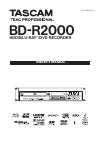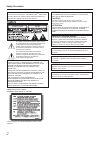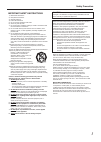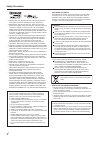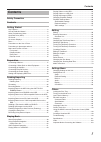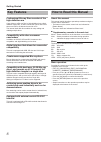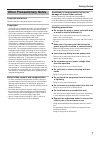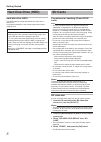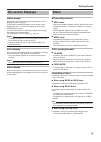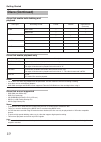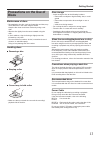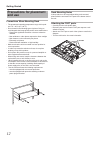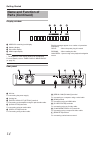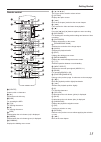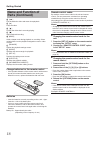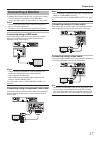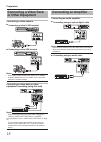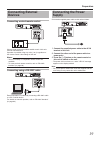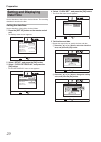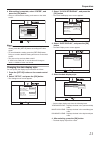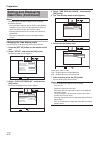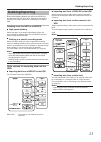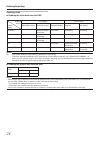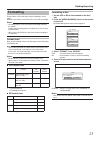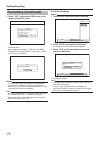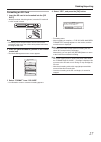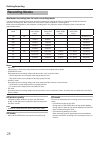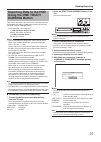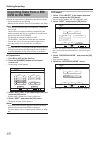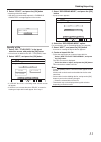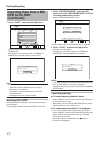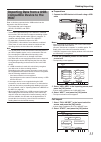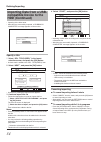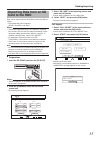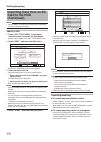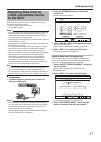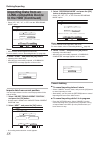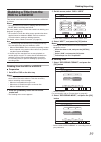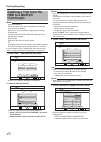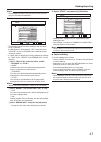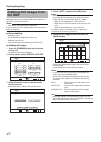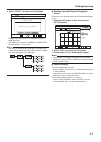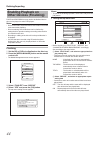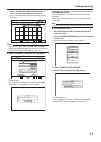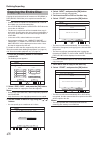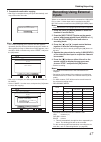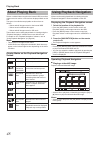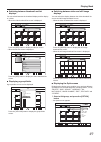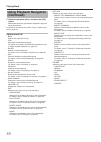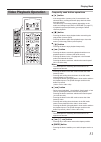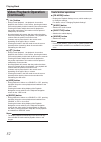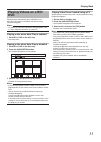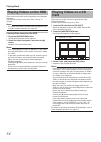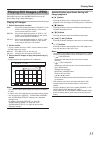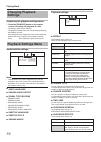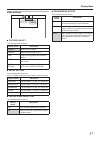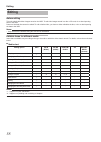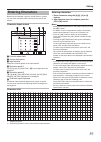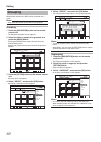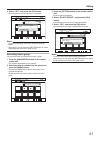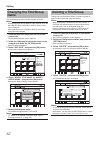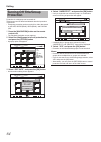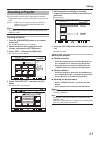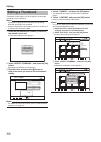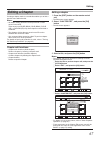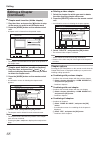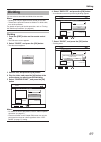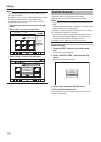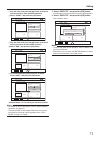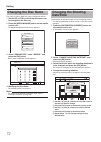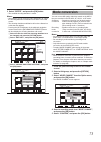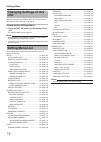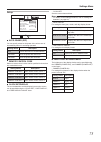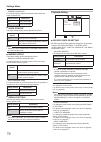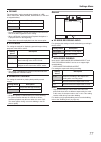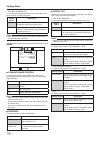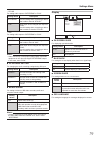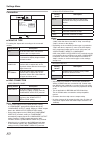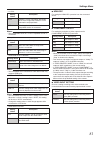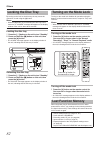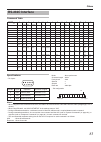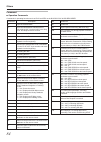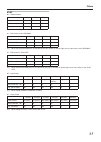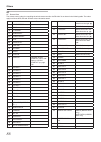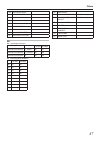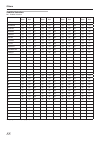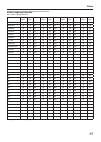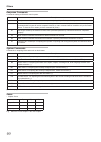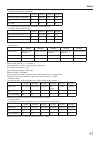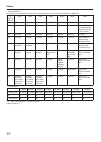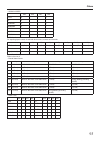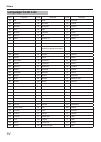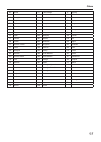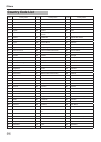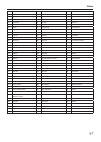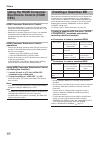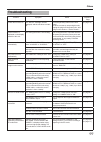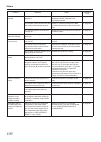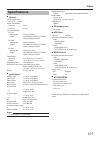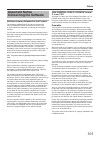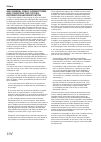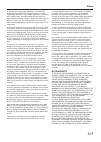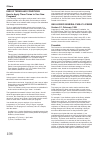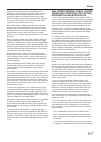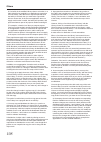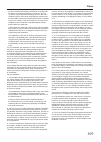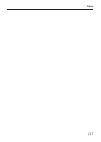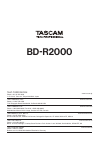- DL manuals
- Tascam
- DVD Recorder
- BD-R2000
- Owner's Manual
Tascam BD-R2000 Owner's Manual - Important Notice
103
Others
Important Notice
Concerning the Software
Software License Attached to the Product
The Software embedded in the Product is composed of
several independent software components, and in each
of such individual components, a copyright of a third party
subsists.
The Product uses the software component designated in the
End-User License Agreement that was executed a third party
(hereinafter "EULA").
"EULA" covers those corresponding to free software, and,
as a condition of distribution of the software component in
executable format which is based on the license granted
under the GNU General Public License or Lesser General
Public License (hereinafter "GPL/LGPL"), it requires an
availability of the source code for the relevant component. For
details of the software component covered by "GPL/LGPL",
please visit the following website:
URL : http://www.
teac.co.jp/support/opensource/index.
html
Please note that we are unable to answer any inquiry relating
to the contents, etc. of the source code.
Please note that any software component licensed under
"EULA" which is not subject to "GPL/LGPL", and those
developed or created independently shall not be subject to
the requirement for provision of the source code.
The software component distributed under "GPL/LGPL"
shall be licensed to users without charge, and, therefore, no
warranty is given for such software component, either express
or implied, within the scope of the applicable laws and
regulations. Unless otherwise permitted by applicable laws
and regulations or agreed in written form, none of the owners
of the copyright or persons entitled to alter or redistribute the
software component under the said license shall have any
liability for any type of damage or loss resulting from the use
of or inability to use such software component. For further
details of the conditions of use of such software component
or matters required to be complied with, please refer to the
relevant "GPL/LGPL".
Users are urged to read the details for the relevant license
carefully before using the software component covered by
"GPL/LGPL" and embedded in the Product. Since the terms
and conditions of individual licenses are provided by third
parties, the original English version will be included.
GNU GENERAL PUBLIC LICENSE Version
2, June 1991
Copyright (C) 1989, 1991 Free Software Foundation, Inc., 51
Franklin Street, Fifth Floor, Boston, MA 02110-1301 USA
Everyone is permitted to copy and distribute verbatim copies
of this license document, but changing it is not allowed.
Preamble
The licenses for most software are designed to take away
your freedom to share and change it. By contrast, the GNU
General Public License is intended to guarantee your freedom
to share and change free software--to make sure the software
is free for all its users. This General Public License applies to
most of the Free Software Foundation's software and to any
other program whose authors commit to using it. (Some other
Free Software Foundation software is covered by the GNU
Lesser General Public License instead.) You can apply it to
your programs, too.
When we speak of free software, we are referring to freedom,
not price. Our General Public Licenses are designed to make
sure that you have the freedom to distribute copies of free
software (and charge for this service if you wish), that you
receive source code or can get it if you want it, that you can
change the software or use pieces of it in new free programs;
and that you know you can do these things.
To protect your rights, we need to make restrictions that forbid
anyone to deny you these rights or to ask you to surrender
the rights.
These restrictions translate to certain responsibilities for you if
you distribute copies of the software, or if you modify it.
For example, if you distribute copies of such a program,
whether gratis or for a fee, you must give the recipients all
the rights that you have. You must make sure that they, too,
receive or can get the source code. And you must show them
these terms so they know their rights.
We protect your rights with two steps: (1) copyright the
software, and (2) offer you this license which gives you legal
permission to copy, distribute and/or modify the software.
Also, for each author's protection and ours, we want to make
certain that everyone understands that there is no warranty
for this free software. If the software is modified by someone
else and passed on, we want its recipients to know that what
they have is not the original, so that any problems introduced
by others will not reflect on the original authors' reputations.
Finally, any free program is threatened constantly by software
patents. We wish to avoid the danger that redistributors of a
free program will individually obtain patent licenses, in effect
making the program proprietary. To prevent this, we have
made it clear that any patent must be licensed for everyone's
free use or not licensed at all.
The precise terms and conditions for copying, distribution and
modification follow.
Summary of BD-R2000
Page 1
Lst1148-001b bd-r2000 hdd/blu-ray tm /dvd recorder owner's manual.
Page 2
2 safety precaution dear customer, thank you for purchasing the tascam blu-ray tm disc & hdd recorder. Before use, please read the safety information and precautions to ensure safe use of your new unit. Not open de choc electrique ne pas ouvrir. The lightning flash with arrowhead symbol, within an e...
Page 3
3 safety precaution important safety instructions 1) read these instructions. 2) keep these instructions. 3) heed all warnings. 4) follow all instructions. 5) do not use this apparatus near water. 6) clean only with dry cloth. 7) do not block any ventilation openings. Install in accordance with the ...
Page 4
4 safety precaution 0 manufactured under license from dolby laboratories.Dolby and the double-d symbol are trademarks of dolby laboratories. 0 manufactured under license under u.S. Patent #'s: 5,451,942; 5,956,674; 5,974,380; 5,978,762; 6,226,616; 6,487,535; 7,392,195; 7,272,567; 7,333,929; 7,212,87...
Page 5: Contents
5 contents contents safety precaution contents getting started key features ....................................................................... 6 how to read this manual .................................................... 6 other precautionary notes.................................................
Page 6: How to Read This Manual
6 getting started how to read this manual about this manual this manual mainly describes operation procedures using the remote control unit buttons. • the buttons on the remote control unit are indicated as [button name]. • the menu items are indicated as "menu item". O supplementary remarks in the ...
Page 7: Other Precautionary Notes
7 getting started disclaimer of compensation for loss or damage of stored video content please note that our company will not be liable for compensation of the content or any incidental damages in the event that dubbing or playback cannot be performed properly for some reasons. The same applies duri...
Page 8: Sd Cards
8 getting started sd cards precautions for handling sd and sdhc cards note: • the disc operation display icon appears blinking and “reading” is displayed on the display window when the sd card is being accessed (such as during dubbing, playback, or formatting). When access to the sd card is in progr...
Page 9: Discs
9 getting started discs bd recording formats o bdav mode • videos can be edited (chapter edit etc) and new videos can be added to the disk. This format is suitable for recording videos. • mpeg2 with hd quality will be recorded as it is onto the disc. This format has low playback compatibility, but p...
Page 10: Discs (Continued)
10 getting started discs (continued) discs that enable both dubbing and playback disc type recording format format finalize repeated use (reformat) bd-re bdav mode x - x bdmv mode x - x bd-r bdav mode x x - bdmv mode x - - dvd-rw video mode x x x vr mode x x x dvd-r video mode - x - vr mode x x - di...
Page 11: Precautions On The Use of
11 getting started precautions on the use of discs maintenance of discs • dirt attached to the disc, such as fingerprints and dust, may cause distortion in the video image or sound. Keep the disc clean at all times such as by using a soft cloth. • wipe the disc lightly from the center outward using ...
Page 12: Precautions For Placement
12 getting started rack mounting notes if this product is to be used without being rack-mounted, please affix the enclosed foot parts to the bottom face of the unit. Attaching the foot parts. • carefully turn the unit upside down. • removing the seal from each foot part exposes a self- adhesive surf...
Page 13: Name and Function of
13 getting started name and function of parts front panel a [ a ] button switches operation between on and standby. B disc tray c [ m ] button opens/closes the disc tray. D display window e remote control sensor f [reset] switch reset the unit. G [rec mode] button switches the recording mode. H [hdd...
Page 14: Name and Function of
14 getting started name and function of parts (continued) display window a hdd/disc remaining level display b dubbing display c disc status display d hdmi output display memo: • the brightness of the display window can be adjusted. For more details, refer to “panel display brightness” (a page 75). R...
Page 15
15 getting started remote control a [delete] deletes a title or characters. B [ m ] opens/closes the disc tray. C [hdd] for operating the hdd. D [1]-[9] for entering characters. E [z] for entering characters. F [red] enabled when the color button (red) is displayed. G [green] enabled when the color ...
Page 16: Name and Function of
16 getting started name and function of parts (continued) g [ n ] fast forwards the video and starts slow playback. H [ i ] plays the video. I [ w ] pauses the video that is currently playing. J [ o ] stops playback/recording. K [mark] adds a chapter mark during playback or recording. Select multipl...
Page 17: Connecting A Monitor
17 preparation memo: • after connecting a component video cable, change the unit setting to “component output”. For more details, refer to “component output” (a page 81) . Connecting using an s-video cable connecting using an s-video cable (sold separately) delivers video images that are clearer tha...
Page 18: Connecting A Video Deck
18 preparation connecting a video deck or other equipment connecting a video camera o connecting via the i.Link terminal o connecting via the usb terminal memo: • some video camera models may require an ac adapter instead of batteries to run. For details, refer to the video camera’s instruction manu...
Page 19: Connecting External
19 preparation connecting external devices connecting a wired remote control using a wired connection enables stable control of this unit from an external device. Operation is possible using any code (1 to 4) regardless of the remote control code settings of this unit. Memo: • there is currently no ...
Page 20: Setting and Displaying
20 preparation setting and displaying date/time set the date/time of the built-in clock as follows. The recording date/time is stored on the disc. Setting the date/time set the date/time of the built-in clock as follows. 1 press the [set up] button on the remote control unit • the settings menu scre...
Page 21
21 preparation 6 after setting is complete, select “enter”, and press the [ok] button • doing so exits date/time setting, and returns to the initial screen. Memo: • the value for seconds cannot be set. After setting the minute, press the [set up] button according to the time signal. • to cancel date...
Page 22: Setting and Displaying
22 preparation setting and displaying date/time (continued) memo: • the date display style will be applied in the following information displays. • recording date of the title that is shown in the playback navigation screen (the recording date will be shown in place of the title if the title has not...
Page 23: Dubbing/importing
23 dubbing/importing dubbing/importing bi-directional dubbing between the hdd and a bd/dvd is possible using this unit alone. Also, data can be imported to the hdd from a video camera by connecting it via i.Link or usb. Dubbing from the hdd to a bd/dvd o high-speed dubbing select this option if you ...
Page 24
24 dubbing/importing dubbing chart o dubbing the video data from the hdd dubbing quality content quality format (bd) format (dvd) bdmv(hd quality) bdav(hd quality) bdav(sd quality) dvd-vr dvd-video dr (other) - high-speed dubbing / re-encoding re-encoding re-encoding re-encoding af/an/al/ae high-spe...
Page 25: Formatting
25 dubbing/importing formatting unused discs or sd cards may require formatting in some cases. When the need arises, format the disc or sd card accordingly. Memo: • formatting a disc or sd card erases all existing data from the media. Double-check carefully before formatting so as not to erase impor...
Page 26: Formatting (Continued)
26 dubbing/importing formatting (continued) 5 select “yes”, and press the [ok] button in the format confirmation screen • formatting starts. • after formatting is complete, a “the disc has been formatted” message appears on the monitor, and the normal screen is displayed. Memo: • to return to the in...
Page 27
27 dubbing/importing 4 select “yes”, and press the [ok] button • formatting starts. • after formatting is complete, a “the sd card has been formatted” message appears on the monitor, and the normal screen is displayed. Memo: • to return to the initial screen without formatting the disc, select “no” ...
Page 28: Recording Modes
28 dubbing/importing hd picture quality • using bd enables dubbing to be done with hd picture quality. To dub hd picture quality titles that are imported in the hdd, use bd. Note: • dubbing to a dvd cannot be done in hd picture quality. Dr mode • hdv and sd-video titles are imported using dr mode. F...
Page 29: Importing Data to The Hdd
29 dubbing/importing 2 press the [one touch dubbing] button on the unit • one-touch importing starts. Memo: • refer to the following for the flow of operations by the system of this unit. 3 system checks the device connection • the system of this unit detects the connected device. Search for devices...
Page 30: Importing Data From A Bd/
30 dubbing/importing importing data from a bd/ dvd to the hdd data can be imported from a bd/dvd to the hdd as follows. • file formats that can be imported bd-mv, bd-av, avchd, dvd-vr, dvd-video, and jpeg memo: • titles that are imported using “full import” combined into one title. This unit does no...
Page 31
31 dubbing/importing %10(+4/ &7$$+0)+5%1/2.'6'& 1- &+5% 126+10 1- 4'6740 &7$$+0) 56'2 5'.'%66*'/'6*1&1(+/2146 *&& (7..+/2146 5'.6+6.'8+&'1 5'.6+6.'2+%674' %#0%'. $#%- ':+6 5'.'%6 &7$$+0) 0':6 3 select “recording mode”, and press the [ok] button • a pop-up menu appears. 4 select the “recording mode” ...
Page 32: Importing Data From A Bd/
32 dubbing/importing #$% 5rqtvu %qqmkpi -+&5914.& 0gyu### 4grqtv (.19'4.'5510 &+5% 126+10 1- 4'6740 &7$$+0) 56'2 2.'#5'%4'#6'#6+6.'.+56(14+/2146 *&& #&&6+6.'.+56(14&7$$+0) %#0%'. ':+6 5'.'%6 &7$$+0) $#%- 56#46 %10(+4/ &7$$+0)+5%1/2.'6'& 1- &+5% 52 &7$$+0) 56'2 5'66*'4'%14&+0)/1&' *&& %#0%'. $#%- ':+...
Page 33: Importing Data From A Usb-
33 dubbing/importing o preparations 1 connect the usb device to this unit using a usb cable memo: • after connecting the usb cable, turn on the camera and switch the mode of the camera. (choose "connect to a computer" or a similar option. For details refer to the camera’s instruction manual.) • “usb...
Page 34: Importing Data From A Usb-
34 dubbing/importing %10(+4/ &7$$+0)+5%1/2.'6'& 1- 75$ 126+10 1- 4'6740 &7$$+0) 56'2 5'.'%66*'/'6*1&1(+/2146 *&& (7..+/2146 5'.6+6.'8+&'1 5'.6+6.'2+%674' %#0%'. $#%- ':+6 5'.'%6 &7$$+0) 0':6 75$ 126+10 1- 4'6740 2/ 2/ 2/ #/ #/ #/ #/ &7$$+0) 56'2 2.'#5'%4'#6'#6+6.'.+56(14+/2146 *&& #&&6+6.'.+56(14&7$...
Page 35: Importing Data From An Sd
35 dubbing/importing 3 select "sdhhdd" in the importing screen, and press the [ok] button • a check mark is added to the "sdhhdd" item. 4 select “next”, and press the [ok] button • the import selection screen appears. Full import 1 select “full import” in the import selection screen, and press the [...
Page 36: Importing Data From An Sd
36 dubbing/importing 5& 126+10 1- 4'6740 &7$$+0) 56'2 5'.'%66*'/'6*1&1(+/2146 *&& (7..+/2146 5'.6+6.'8+&'1 5'.6+6.'2+%674' %#0%'. $#%- ':+6 5'.'%6 &7$$+0) 0':6 5& 126+10 1- 4'6740 2/ 2/ 2/ #/ #/ #/ #/ &7$$+0) 56'2 2.'#5'%4'#6'#6+6.'.+56(14+/2146 *&& #&&6+6.'.+56(14&7$$+0) %#0%'. ':+6 5'.'%6 &7$$+0) ...
Page 37: Importing Data From An
37 dubbing/importing hdv/dv in sd rec hdd rec bv one touch dubbing rec mode input select hdd midia select bd/sd 75$ 5& &+5% *&8&8 &+5% &+5% &+5% &+5%5& 126+10 1- 4'6740 ':+6 5'.'%6 &7$$+0) 56'2 5'.'%6+/2146&7$$+0) *&& *&& *&& *&& 61*&& 61&8& &+5%%12; %#0%'. 0':6 &7$$+0) 8+&'1 2+%674' *&8&8 126+10 1-...
Page 38: Importing Data From An
38 dubbing/importing *&8&8 52 126+10 1- 4'6740 &7$$+0) 56'2 5'66*'4'%14&+0)/1&' *&& &7$$+0)(14*&86#2'%106'065 &4/1&'&8%106'065 52'%+(+'&4'%/1&' %#0%'. $#%- 56#46 ':+6 5'.'%6 &7$$+0) 4'%14&+0)/1&' %10(+4/ &7$$+0)+5%1/2.'6'& 1- *&8&8 126+10 1- 4'6740 ':+6 5'.'%6 &7$$+0) 56'2 5'.'%66*'/'6*1&1(+/2146 +/...
Page 39: Dubbing A Title From The
39 dubbing/importing 75$ 5& &+5% *&8&8 &+5% &+5% &+5% &+5%5& 126+10 1- 4'6740 ':+6 5'.'%6 &7$$+0) 56'2 5'.'%6+/2146&7$$+0) *&& *&& *&& *&& 61*&& 61&8& &+5%%12; %#0%'. 0':6 &7$$+0) 8+&'1 2+%674' &+5% 126+10 1- 4'6740 &7$$+0) 56'2 5'.'%66*'&7$$+0)&'6#+.5 *&& 4'%14&+0)(14/#6 4'%14&+0)/1&' *+)*52''&&7$$...
Page 40: Dubbing A Title From The
40 dubbing/importing &+5% 126+10 1- 4'6740 &7$$+0) 56'2 5'.'%66*'&7$$+0)&'6#+.5 *&& 4'%14&+0)(14/#6 4'%14&+0)/1&' *+)*52''&&7$$+0) %#0%'. $#%- 0':6 ':+6 5'.'%6 &7$$+0) &8&8+&'1 #$% 5rqtvu %qqmkpi -+&5914.& 0gyu### 4grqtv (.19'4.'5510 &+5% 126+10 1- 4'6740 &7$$+0) 56'2 %4'#6'6+6.'.+56(14&7$$+0) *&& #...
Page 41
41 dubbing/importing ',6& 237,21 2. 5(7851 +'' '8%%,1* 67(3 6(/(&77+('8%%,1*'(7$,/6 &+$1*(',6&0(18%$&.*5281' 6(/(&7)520'()$8/7%$&.*5281' ),1$/,=( 21 5(1$0(',6& &$1&(/ %$&. 67$57 (;,7 6(/(&7 '8%%,1* ),5673/$ 5(3($7 121( 2)) ',6& 237,21 2. 5(7851 +'' '8%%,1* 67(3 6(/(&77+('8%%,1*'(7$,/6 &+$1*(',6&0(18...
Page 42: Dubbing Still Images From
42 dubbing/importing 4 select “next”, and press the [ok] button memo: • a message appears on the monitor when dubbing cannot be performed in the following cases. When this occurs, replace the disc or sd card with one that is usable. • when an incompatible disc or sd card is set • when there is insuf...
Page 43
43 dubbing/importing 126+10 1- 4'6740 &7$$+0) 56'2 5'.'%656#4661$')+0&7$$+0) &7$$+0)56+..2+%674'5 07/$'41(56+..2+%674'561$'&7$$'& %#0%'. $#%- 56#46 ':+6 5'.'%6 &7$$+0) 126+10 1- 4'6740 0#8+)#6+10 8+&'1 2+%674' )4172 #.. 24'82) 0':62) ':+6 5'.'%6 )4172 8+&'1 2+%674' 6+6.' 6*7/$0#+. 0#8+)#6+10 126+105...
Page 44: Enabling Playback On
44 dubbing/importing /'&+#/#0#)'/'06 $&&8& (14/#6 (+0#.+ 4'0#/'&+5% 5&%#4& $&8+&'1#'4#5' *&& (14/#6 (14/#6 %10(+4/ &+5%9+..$'(+0#.+ +69+..6#-'#$176::/+076'5 ;17%#001656126*'(+0#.+ &1;179#0661(+0#.+ ;'5 01 '9'5:9lghr ),1$/,=( &+$1*(',6&0(18%$&.*5281' 6(/(&7)520'()$8/7%$&.*5281' ),5673/$ 5(3($7 2)) (;...
Page 45
45 dubbing/importing unfinalizing a disc only dvd-rw discs that are finalized on this unit can be unfinalized. After a disc is unfinalized, addition of new titles and editing are possible. Note: • all discs except dvd-rw (vr mode) cannot be unfinalized. O to unfinalize a disc 1 set a dvd-rw disc tha...
Page 46: Copying The Entire Disc
46 dubbing/importing 75$ 5& &+5% *&8&8 &+5% &+5% &+5% &+5%5& 126+10 1- 4'6740 ':+6 5'.'%6 &7$$+0) 56'2 5'.'%6+/2146&7$$+0) *&& *&& *&& *&& 61*&& 61&8& &+5%%12; %#0%'. 0':6 &7$$+0) 8+&'1 2+%674' 2 126+10 1- 4'6740 ':+6 5'.'%6 &7$$+0) 52'%+(;6*'07/$'41(%12+'5#0&5'.'%6̌':'%76'̍ 07/$'41(%12+'5 %#0%'. $#...
Page 47: Recording Using External
47 dubbing/importing %10(+4/ %12;+0)10616*':::&+5%+5%1/2.'6'& 1- 126+10 1- 4'6740 &7$$+0) 56'2 5'.'%656#4661$')+0&7$$+0) &+5%%12; %12;+0)10616*'56&+5%+5%1/2.'6'& +05'46#0'9&+5% %#0%'. $#%- 56#46 ':+6 5'.'%6 &7$$+0) 126+10 1- 4'6740 &7$$+0) 56'2 5'.'%656#4661$')+0&7$$+0) &+5%%12; %#0%'. $#%- 56#46 ':...
Page 48: Using Playback Navigation
48 playing back 001 00 00 00 00 00 00 00 2cig 126+10 1- 4'6740 5'.'%6 vkvng 0#8+)#6+10 6+6.' 6*7/$0#+. 8+&'1 2+%674' 4'/#+0 ':+6 )4172 2+%674' )4172 0#8+)#6+10 .+56 24'82) 0':62) using playback navigation videos can be easily played back for viewing using the "playback navigation" function available...
Page 49
49 playing back 001 00 00 00 00 00 00 00 2cig 126+10 1- 4'6740 5'.'%6 vkvng 0#8+)#6+10 6+6.' 6*7/$0#+. 8+&'1 2+%674' 4'/#+0 ':+6 )4172 2+%674' )4172 0#8+)#6+10 .+56 24'82) 0':62) #$% 5rqtvu %qqmkpi -+&5914.& 0gyu### 4grqtv (.19'4.'5510 #pkocn 2cig 126+10 1- 4'6740 0#8+)#6+10 6+6.' .+56 8+&'1 2+%674'...
Page 50: Using Playback Navigation
50 playing back • edit info switches to the menu screen of the sub-items. • modify title name/modify group name switches to the rename screen for the selected title/group name. For details, refer to "changing the title/group name" (a page 62) . • modify thumbnail switches to the thumbnail modificati...
Page 51: Video Playback Operation
51 playing back frequently used button operations o [ i ] button • if the stop position (resume point) is memorized in the selected video, pressing the button plays back the video from this position. The video may not resume playback depending on the media and settings used. Refer to “resume” (a pag...
Page 52: Video Playback Operation
52 playing back useful button operations o [pb mode] button • displays the playback settings screen, which enables you to modify the settings. For details, refer to "changing playback settings". O [audio] button • switches the audio channel. O [sub title] button • switches the subtitle display. O [a...
Page 53: Playing Videos On A Bd/
53 playing back 001 0#8+)#6+10 0#8+)#6+10 6+6.' 6*7/$0#+. 8+&'1 2+%674' 24'82) 0':62) ':+6 5'.'%6 126+10 '06'4 $#%- )4172 8+&'1 2+%674' playing video discs created using a pc videos that are created using a pc can be played back using playback navigation. 1 set the disc on the disc tray 2 press the ...
Page 54: Playing Videos On A Sd
54 playing back 001 0#8+)#6+10 0#8+)#6+10 6+6.' 6*7/$0#+. 8+&'1 2+%674' 24'82) 0':62) ':+6 5'.'%6 126+10 '06'4 $#%- )4172 8+&'1 2+%674' playing videos on a sd card titles stored on an sd card can be played back using playback navigation. You can select a video to play from "title". 1 insert the sd c...
Page 55: Playing Still Images (Jpeg)
55 playing back 2cig 126+10 1- 4'6740 5'.'%6 2cig 0#8+)#6+10 6+6.' 6*7/$0#+. 8+&'1 2+%674' 4'/#+0 ':+6 %106'06 0#8+)#6+10 24'82) 0':62) (1.&'4 (1.&'4 enabled button operations during still image playback o [ i ] button • pressing the button when a title/group is selected starts playback of the still...
Page 56: Changing Playback
56 playing back #7&+157$6+6.' #7&+1.#0)7#)' %*#0)'#7&+1176276 .4 57$6+6.'.#0)7#)' 2.#;$#%-5'66+0) 4'2'#6 1(( %*#0)'6+6.' %*#0)'%*#26'4 6+/',7/2 playback settings o repeat the following items can be set. Items are not displayed if they cannot be set. Setting values description off turns off repeat. T...
Page 57
57 playing back 8+&'15'66+0) 2+%674'37#.+6; 014/#. &+)+6#.01+5'4'&7%6+10 1(( 241)4'55+8'176276 #761 o progressive output the following items can be set. Setting values description auto1 displays video images after they are converted according to the film material. Auto2 in addition to the “auto1” op...
Page 58: Editing
58 editing editing before editing this unit mainly edits video images stored on the hdd. To edit video images stored in a disc or sd card, do so after importing them to the hdd. Data on a finalized disc cannot be edited. To edit a finalized disc, you have to either unfinalize the disc, or do so afte...
Page 59: Entering Characters
59 editing ! Cde ijk lmn opq rstu vwx yz[\ fgh 2#)'248 2#)'0':6 126+10 1- 4'6740 4'0#/'6+6.' 4'0#/'6*'5'.'%6'&6+6.' 24'8%*#4#%6'4 0':6%*#4#%6'4 %*#4#%6'46;2' %.'#4 ':+6 5'.'%6 %10(+4/ +0(1%144'%6 ) æ é ì 5 ø s ú z ! @ å ê í ò ÿ û ý ? / à ë î ó ß ü þ ~ : á ð ï ô $ Ù Ý ( _ â È Ì õ 7 Ú Þ ) ã É Í ñ Û 9 ...
Page 60: Grouping
60 editing 126+10 1- 4'6740 24'82) 0':62) ':+6 5'.'%6 )4172 0#8+)#6+10 6+6.' 6*7/$0#+. 8+&'1 2+%674' )4172 #.. 2+%674' 0#8+)#6+10 .+56 126+10 1- 4'6740 24'82) 0':62) ':+6 5'.'%6 )4172 0#8+)#6+10 6+6.' 6*7/$0#+. 8+&'1 2+%674' )4172 #.. 2+%674' 0#8+)#6+10 .+56 126+105 2.#; &'.'6' &7$ )4172 /1&'%*#0)' ...
Page 61
61 editing 2cig 126+10 1- 4'6740 0#8+)#6+10 6+6.' 6*7/$0#+. 8+&'1 2+%674' 4'/#+0 )4172 #.. 24'82) 0':62) ':+6 5'.'%6 .+56 )4172 0#8+)#6+10 2+%674' 70)4172 6*'5'.'%6'&)41729+..$'70)4172'& 70)4172! ;'5 01 126+10 1- 4'6740 24'82) 0':62) ':+6 5'.'%6 )4172 0#8+)#6+10 6+6.' 6*7/$0#+. 8+&'1 2+%674' )4172 #...
Page 62: Deleting A Title/group
62 editing 001 00 00 00 00 00 00 00 126+10 1- 4'6740 5'.'%6 vkvng 0#8+)#6+10 6+6.' 6*7/$0#+. 8+&'1 2+%674' )4172 #.. ':+6 )4172 2+%674' 0#8+)#6+10 .+56 24'82) 0':62) 126+105 2.#; &'.'6' &7$ /1&'%*#0)' '&+6 '&+6+0(1 16*'45 $#%- 001 00 00 00 00 00 00 00 2cig 126+10 1- 4'6740 24'82) 0':62) 5'.'%6 vkvng...
Page 63: Turning On Title/group
63 editing 001 00 00 00 00 00 00 00 126+10 1- 4'6740 5'.'%6 vkvng 0#8+)#6+10 6+6.' 6*7/$0#+. 8+&'1 2+%674' )4172 #.. ':+6 )4172 2+%674' 0#8+)#6+10 .+56 24'82) 0':62) 126+105 2.#; &'.'6' &7$ /1&'%*#0)' '&+6 '&+6+0(1 16*'45 $#%- 001 00 00 00 00 00 00 00 2cig 126+10 1- 4'6740 24'82) 0':62) 5'.'%6 vkvng...
Page 64: Turning Off Title/group
64 editing 001 00 00 00 00 00 00 00 126+10 1- 4'6740 5'.'%6 vkvng 0#8+)#6+10 6+6.' 6*7/$0#+. 8+&'1 2+%674' )4172 #.. ':+6 )4172 2+%674' 0#8+)#6+10 .+56 24'82) 0':62) 126+105 2.#; &'.'6' &7$ /1&'%*#0)' '&+6 '&+6+0(1 16*'45 $#%- 001 00 00 00 00 00 00 00 2cig 126+10 1- 4'6740 24'82) 0':62) 5'.'%6 vkvng...
Page 65: Creating A Playlist
65 editing 001 00 00 00 00 00 00 00 126+10 1- 4'6740 5'.'%6 vkvng 0#8+)#6+10 6+6.' 6*7/$0#+. 8+&'1 2+%674' )4172 #.. ':+6 )4172 2+%674' 0#8+)#6+10 .+56 24'82) 0':62) 126+105 2.#; &'.'6' &7$ &1016)4172 /1&'%*#0)' '&+6 '&+6+0(1 16*'45 $#%- 001 00 00 00 00 00 00 00 2cig 126+10 1- 4'6740 24'82) 0':62) 5...
Page 66: Editing A Thumbnail
66 editing +0(14/#6+10%144'%6 /1&+(;6+6.'0#/' /1&+(;6*7/$0#+. 2416'%6 %*#0)'5*116+0)'6+/' - : -- : -- +0(1%144'%6 126+10 1- 4'6740 ;17%#0'&+66*'6+6.'618+'9$;%*#26'45 /1&+(;6*7/$0#+. ;17%#0%*#0)'6*'6+6.'6*7/$0#+.5 %*#0)' 6*7/$0#+. ':+6 5'.'%6 %10(+4/ 001 00 00 00 00 00 00 00 126+10 1- 4'6740 5'.'%6 v...
Page 67: Editing A Chapter
67 editing '&+6 2.#;.+56'&+6 &'.'6'5%'0' &+8+&' %*#26'4'&+6 001 00 00 00 00 00 00 00 126+10 1- 4'6740 5'.'%6 vkvng 0#8+)#6+10 6+6.' 6*7/$0#+. 8+&'1 2+%674' )4172 #.. ':+6 )4172 2+%674' 0#8+)#6+10 .+56 24'82) 0':62) 126+105 2.#; &'.'6' &7$ &1016)4172 /1&'%*#0)' '&+6 '&+6+0(1 16*'45 $#%- 001 00 00 00 ...
Page 68: Editing A Chapter
68 editing 001 0 : 00 : 00 126+10 1- 4'6740 %*#26'4'&+6 ;17%#0'&+66*'6+6.'618+'9$;%*#26'45 24'82) 0':62) ':+6 %*#26'4'&+6 ;17%#0'&+66*'6+6.'618+'9$;%*#26'45 24'82) 0':62) 5'.'%6 2cig '&+6 %10(+4/ 001 0 : 00 : 00 126+10 1- 4'6740 '&+6 ':+6 2cig %*#26'4'&+6 ;17%#0'&+66*'6+6.'618+'9$;%*#26'45 24'82) 0'...
Page 69: Dividing
69 editing '&+6 2.#;.+56'&+6 &'.'6'5%'0' &+8+&' %*#26'4'&+6 001 0 : 00 : 00 - : -- : -- 126+10 1- 4'6740 ;17%#0'&+66*'6+6.'618+'9$;%*#26'45 &+8+&' ;17%#0&+8+&'6*'6+6.' &+8+&+0)21+06 &+8+&+0)21+06 ':'%76' 14+)+0#. ':+6 '&+6 5'.'%6 001 0 : 00 : 00 - : -- : -- 126+10 1- 4'6740 ;17%#0'&+66*'6+6.'618+'9$...
Page 70: Delete Scenes
70 editing 001 00 00 00 00 00 00 00 126+10 1- 4'6740 5'.'%6 vkvng 0#8+)#6+10 6+6.' 6*7/$0#+. 8+&'1 2+%674' )4172 #.. ':+6 )4172 2+%674' 0#8+)#6+10 .+56 24'82) 0':62) 126+105 2.#; &'.'6' &7$ &1016)4172 /1&'%*#0)' '&+6 '&+6+0(1 16*'45 $#%- 001 00 00 00 00 00 00 00 2cig 126+10 1- 4'6740 24'82) 0':62) 5...
Page 71
71 editing - : -- : -- - : -- : -- 126+10 1- 4'6740 &'.'6'5%'0' ;17%#0&'.'6'5%'0'5 56#46 '0& 0':6 ':'%76' ':+6 5'.'%6 56#46 '0& '&+6 0 : 00 : 03 001 - : -- : -- 126+10 1- 4'6740 &'.'6'5%'0' ;17%#0&'.'6'5%'0'5 56#46 '0& 0':6 ':'%76' ':+6 5'.'%6 56#46 '0& '&+6 0 : 00 : 03 001 0 : 00 : 17 001 126+10 1-...
Page 72: Changing The Shooting
72 editing /'&+#/#0#)'/'06 $&&8& (14/#6 (+0#.+ 4'0#/'&+5% 5&%#4& $&8+&'1#'4#5' *&& (14/#6 (14/#6 ! Cde ijk lmn opq rstu vwx yz[\ fgh 2#)'248 2#)'0':6 126+10 1- 4'6740 24'8%*#4#%6'4 0':6%*#4#%6'4 %*#4#%6'46;2' %.'#4 ':+6 /'&+#/#0#)' 5'.'%6 %10(+4/ 4'0#/'&+5% 2.'#5'4'0#/'6*'&+5% +0(14/#6+10%144'%6 /1&...
Page 73: Mode Conversion
73 editing 001 00 00 00 00 00 00 00 126+10 1- 4'6740 5'.'%6 vkvng 0#8+)#6+10 6+6.' 6*7/$0#+. 8+&'1 2+%674' )4172 #.. ':+6 )4172 2+%674' 0#8+)#6+10 .+56 24'82) 0':62) 126+105 2.#; &'.'6' &7$ /1&'%*#0)' '&+6 '&+6+0(1 16*'45 $#%- 001 00 00 00 00 00 00 00 2cig 126+10 1- 4'6740 24'82) 0':62) 5'.'%6 vkvng...
Page 74: Changing Settings of This
74 settings menu down mix ....................................................... (a page 78) digital out .................................................... (a page 78) pcm down sampling ............................... (a page 78) dolby digital................................................... (a...
Page 75
75 settings menu 1- 4'6740 ':+6 5'.'%6 5'672 #761219'41(( 1(( 1(( 4'/16'%10641.%1&' 4'/16'%10641. %.1%-5'6&+52.#; 2#0'.&+52.#;$4+)*60'55 37+%-56#4672 $7 &'(#7.65'66+0) 5'672 5qhvyctg8gtukqpzzzzzzzzzzzzzzz • clock set sets the current date and time. Memo: • for details on the setting procedures, refe...
Page 76
76 settings menu 1- 4'6740 2.#;$#%-5'66+0) $&&8&8+&'12$5'66+0) 4'57/' 10 56+../1&' #761 5'#/.'552.#;$#%- ':+6 5'.'%6 10 5'672 playback setting o bd-/dvd-video pb setting bd-video and dvd-video playback settings can be specified using the “bd-video ratings”, “country code”, “audio language”, “subtitl...
Page 77
77 settings menu 1- 4'6740 4'%14& :2/1&'4'%14&+0)#7&+1 &qnd[&kikvcn *+)*52''&&7$$+0) ':+6 5'.'%6 5'672 record o xp mode recording audio for changing the settings of audio mode during recording in the xp mode. Setting values description dolby digital records in “dolby digital”. Lpcm records in “lpcm”...
Page 78
78 settings menu 1- 4'6740 #7&+1 &;0#/+%4#0)'%10641. 10 10 &190/+: 56'4'1 &+)+6#.176 &8+0#7&+15'66+0) 56'4'1 $&/+:5170& ':+6 5'672 5'.'%6 o digital out set this item according to the device connected to the digital audio output terminal (optical digital). • pcm down sampling for specifying settings ...
Page 79
79 settings menu 1- 4'6740 &+52.#; 105%4''0)7+&' #761 $.7'$#%- 10 10 5%4''05#8'4 15&.#0)7#)' '0).+5* ':+6 5'.'%6 5'672 display o on screen guide for displaying operation details. Setting values description auto appears for five seconds when an operation is performed. Off not displayed. O blue back f...
Page 80
80 settings menu 1- 4'6740 %100'%6+10 *&/+%100'%6+10 1(( %1/210'06176276 ':+6 5'.'%6 k 8+&'1+02765'66+0) 8+&'1 5'672 /10+6146;2' *&/+%'% • hdmi output resolution setting values description auto automatically selects an appropriate resolution according to the connected device. 480p fixes the resoluti...
Page 81
81 settings menu o hdmi-cec for setting the hdmi-cec operation from the connected device. Setting values description off disables hdmi-cec. On enables hdmi-cec. O component output for setting the resolution of video output from the [component video out] terminals. Setting values description 480i set...
Page 82: Turning On The Mode Lock
82 others press the " " button for five seconds or longer turning on the mode lock turning on the mode lock disables all operations using the buttons on the unit and remote control, except for "play" and "record". Memo: • when a button that is disabled is pressed, a “locked” message will appear on t...
Page 83: Rs-232C Interface
83 others lower order higher order 0 1 2 3 4 5 6 7 8 9 a b c d e f 0 complete error cassette out not target ack nak 1 2 3 play stop 4 still 5 clear 6 sense chapter title sense 7 8 chapter search title search date preset clock preset 9 finalize cancel- disc finalization disc erase top menu menu next ...
Page 84
84 others command o operation commands commands for operating functions such as play and rec on the blu-ray disc & hdd recorder command description 3a plays the selected deck. 3f stops the selected deck. Resume will be cleared when this is pressed while in the stop mode. Rec request will be cleared....
Page 85
85 others 80-8f 80 : chapter search 1st byte 2nd byte 3rd byte chapter search hundreds tens ones ascii codes (30 - 39) 3* 3* 3* e.G. (012) 30 31 32 e.G. : when searching the 12th chapter. 81 : title search under "original" 1st byte 2nd byte 3rd byte 4th byte title search (original) 30 hundreds tens ...
Page 86
86 others 9f 9f : remote data the remote control codes for controlling the wired remote controller via rs-232c is as shown in the following table. The codes apply to all three hdd, bd and sd deck unless otherwise stated. Code items remarks 01 input select 03 stop 06 f.F/speed+ 07 rew/speed- 0b power...
Page 87
87 others e0 navigation e1 l1 y/c input select hdd deck only e2 l1 composite input select hdd deck only e3 playback setting e4 delete e5 information correct ed fwd frame f2 mode lock d5 color key blue d7 color key red d9 jog-1/6 da jog +1/6 db jog +1 dc instant replay dd edit de color key green df c...
Page 88
88 others subtitle selection b8 : subtitle selection 1st byte 2nd byte 1st byte 2nd byte 1st byte 2nd byte 1st byte 2nd byte off 3c 10 el 3c 31 lo 3c 56 sl 3c 78 japanese 3c 11 eo 3c 32 lt 3c 57 sm 3c 79 english 3c 12 et 3c 33 lv 3c 58 sn 3c 7a german 3c 13 eu 3c 34 mg 3c 59 so 3c 7b french 3c 14 fa...
Page 89
89 others audio language selection b8 : audio language selection 1st byte 2nd byte 1st byte 2nd byte 1st byte 2nd byte 1st byte 2nd byte japanese 39 11 eo 39 32 lt 39 57 sm 39 79 english 39 12 et 39 33 lv 39 58 sn 39 7a german 39 13 eu 39 34 mg 39 59 so 39 7b french 39 14 fa 39 35 mi 39 5a sq 39 7c ...
Page 90
90 others response commands commands relating to rs-232c control system. Command description 01 complete: issued by the external recorder upon completing all specified operations by commands. 02 error: issued by the external recorder when receiving invalid commands in the context. In such cases, com...
Page 91
91 others • title/track sense under "original" 1st byte 2nd byte 3rd byte 4th byte title/track sense (original) 30 hundreds tens ones 61 30 3* 3* 3* e.G. (345) 30 33 34 35 e.G. : when the current title under "original" is the 345th title. • title/track sense in "play list" 1st byte 2nd byte 3rd byte...
Page 92
92 others • status data sense for acquiring the remaining time in the current recording mode in hours, minutes and seconds for hdd/dvd. D7 status sense 1byte 1byte 1byte 2byte 3byte 4byte 5byte hdd bd sd hdd/bd/sd hdd/bd/sd hdd/bd/sd hdd/bd/sd bit7 1 (fixed) 1 (fixed) 1 (fixed) video ee 0 (fixed) du...
Page 93
93 others • search speed bit3 bit2 bit1 bit0 still 0 0 0 0 x1 0 0 0 1 search1 0 1 0 0 search2 0 1 0 1 search3 0 1 1 0 search4 0 1 1 1 search5 1 0 0 0 • ctl data sense for acquiring lapse counter of selected deck in hours, minutes and seconds. 1st byte 2nd byte 3rd byte 4th byte 5th byte 6th byte 7th...
Page 94: Language Code List
94 others language code list code language code language code language aa afar hi hindi os ossetian ab abkhazian ho hiri motu pa panjabi af afrikaans hu hungarian fa persian ak akan ig igbo pi pali sq albanian is icelandic pl polish am amharic io ido pt portuguese ar arabic ii sichuan yi ps pashto a...
Page 95
95 others dv divehi lu luba-katanga tl tagalog nl dutch lg ganda th thai dz dzongkha mk macedonian bo tibetan en english mh marshallese ti tigrinya eo esperanto ml malayalam to tongan et estonian mi māori tn tswana ee ewe mr marathi ts tsonga fo faroese ms malay tk turkmen fj fijian mg malagasy tr t...
Page 96: Country Code List
96 others country code list code country name code country name code country name ad andorra gm gambia nu niue ae united arab emirates gn guinea nz new zealand af afghanistan gp guadeloupe om oman ag antigua and barbuda gq equatorial guinea pa panama ai anguilla gr greece pe peru al albania gs south...
Page 97
97 others ck cook islands lc saint lucia td chad cl chile li liechtenstein tf french southern territories cm cameroon lk sri lanka tg togo cn china lr liberia th thailand co colombia ls lesotho tj tajikistan cr costa rica lt lithuania tk tokelau cu cuba lu luxembourg tm turkmenistan cv cape verde lv...
Page 98: Creating A Seamless Bd
98 others creating a seamless bd when titles are imported into the hdd in the hd quality from a video camera, or when edited titles (e.G., after applying scene delete) are dubbed to a disc, seamless playback may not be possible at the joints of scenes. In this case, perform dubbing after executing “...
Page 99: Troubleshooting
99 others troubleshooting problem symptom action reference page power does not turn on the "hello" message remains displayed, and the unit does not start up. Press the [reset] button on the front panel. If it does not start up, stop using this unit, unplug the plug from the power point, and bring it...
Page 100
100 others problem symptom action reference page data cannot be imported the title to be dubbed is copyright protected. Titles that are copyright-protected cannot be dubbed. Select a title that is not copyright-protected. (a page 23) the number of titles stored in the hdd has reached the maximum amo...
Page 101: Specifications
101 others digital audio output optical : pcm, aac, dolby digital and dts hdmi output 19-pin type a (deep color, x.V.Color, ver1.3) usb terminal usb2.0 o sd memory card sd, sdhc o hdd deck capacity : 500 gb recording compression system video mpeg2 (vbr) h.264/avc audio dolby digital (2 ch) linear pc...
Page 102: Index
102 others o on screen .................................................................... 9, 79 optical .................................................................. 14, 18, 78 osd language ................................................................. 79 p picture quality ...................
Page 103: Important Notice
103 others important notice concerning the software software license attached to the product the software embedded in the product is composed of several independent software components, and in each of such individual components, a copyright of a third party subsists. The product uses the software co...
Page 104
104 others gnu general public license terms and conditions for copying, distribution and modification 0. This license applies to any program or other work which contains a notice placed by the copyright holder saying it may be distributed under the terms of this general public license. The "program"...
Page 105
105 others 4. You may not copy, modify, sublicense, or distribute the program except as expressly provided under this license. Any attempt otherwise to copy, modify, sublicense or distribute the program is void, and will automatically terminate your rights under this license. However, parties who ha...
Page 106
106 others end of terms and conditions how to apply these terms to your new programs if you develop a new program, and you want it to be of the greatest possible use to the public, the best way to achieve this is to make it free software which everyone can redistribute and change under these terms. ...
Page 107
107 others finally, software patents pose a constant threat to the existence of any free program. We wish to make sure that a company cannot effectively restrict the users of a free program by obtaining a restrictive license from a patent holder. Therefore, we insist that any patent license obtained...
Page 108
108 others d) if a facility in the modified library refers to a function or a table of data to be supplied by an application program that uses the facility, other than as an argument passed when the facility is invoked, then you must make a good faith effort to ensure that, in the event an applicati...
Page 109
109 others b) use a suitable shared library mechanism for linking with the library. A suitable mechanism is one that (1) uses at run time a copy of the library already present on the user's computer system, rather than copying library functions into the executable, and (2) will operate properly with...
Page 110
110 others each version is given a distinguishing version number. If the library specifies a version number of this license which applies to it and "any later version", you have the option of following the terms and conditions either of that version or of any later version published by the free soft...
Page 111
111 others.
Page 112: Bd-R2000
Bd-r2000 teac corporation www.Tascam.Jp phone: +81-42-356-9143 1-47 ochiai, tama-shi, tokyo 206-8530, japan teac america, inc. Www.Tascam.Com phone: +1-323-726-0303 7733 telegraph road, montebello, california 90640 usa teac canada ltd. Www.Tascam.Com phone: +1905-890-8008 facsimile: +1905-890-9888 5...