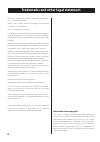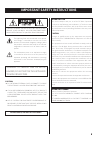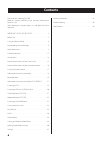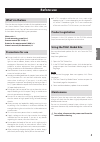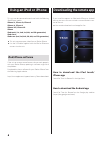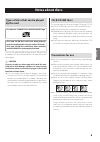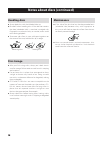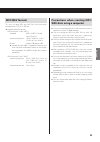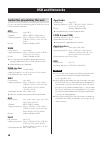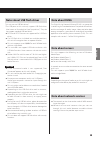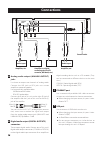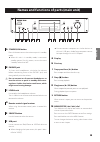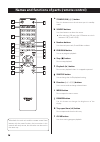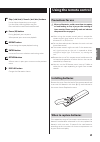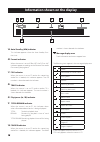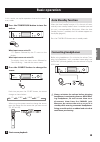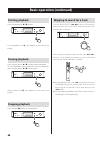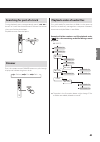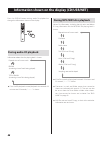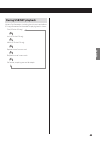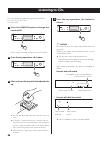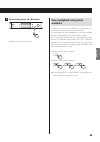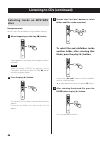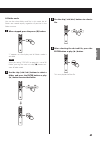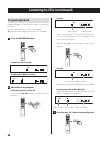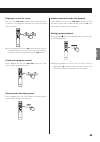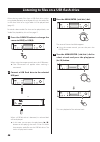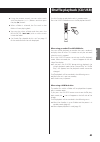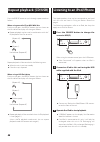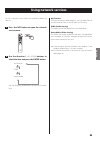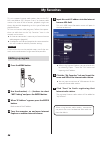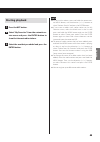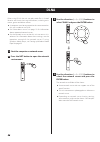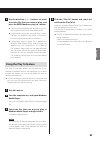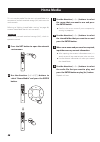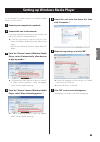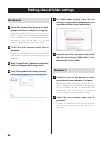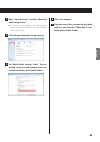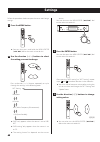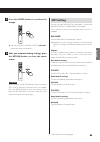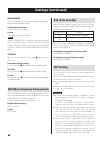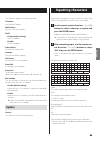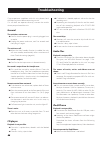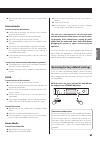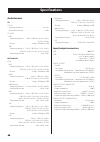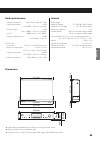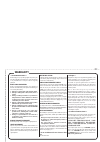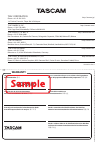Tascam CD-240 Owner's Manual - Warranty
This warranty gives you specific legal rights and you may also
have other rights which vary from state to state. This warranty
is only valid within the country the unit was originally
purchased.
WHAT IS AND IS NOT COVERED
Except as specified below, this warranty covers all defects in
materials and workmanship in this product. The following are
not covered by the warranty:
1. Damage to or deterioration of the external cabinet.
2. Damages resulting from accident, misuse, abuse or
neglect.
3. Damage resulting from failure to perform basic
daily maintenance and/or calibration or otherwise
resulting from failure to follow instructions
contained in your owner’s manual.
4. Damage occurring during shipment of the product.
(Claims must be presented to the carrier)
5. Damage resulting from repair or attempted repair
by anyone other than TEAC or an authorized TASCAM
service station.
6. Damage resulting from causes other than
product defects, including lack of technical skill,
competence, or experience of the user.
7. Damage to any unit which has been altered or
on which the serial number has been defaced,
modified or is missing.
WHO MAY ENFORCE THE WARRANTY
This warranty may be enforced only by the original purchaser.
LENGTH OF WARRANTY
All parts except heads and disk drives are warranted for one
(1) year from the date of original purchase. Heads and disk
drives are warranted to ninety (90) days from date of original
purchase. Labor is warranted for ninety (90) days from date of
original purchase.
WHAT WE WILL PAY FOR
We will pay all labor and material expenses for items covered
by the warranty. Payment of shipping charges is discussed in
the next section of this warranty.
HOW YOU CAN GET WARRANTY SERVICE
Your unit must be serviced by an authorized TASCAM service
station in the United States. (This warranty is not enforceable
outside the U.S.) If you are unable to locate an authorized
TASCAM service station in your area, please contact us. We
either will refer you to an authorized service station or instruct
you to return the unit to the factory. Whenever warranty
service is required, you must present a copy of the original
dated sales receipt from an Authorized TASCAM Dealer.
You must pay any shipping charges if it is necessary to ship the
product to service. However, if the necessary repairs are covered by
the warranty, we will pay return surface shipping charges to any
destination within the United States.
LIMITATION OF IMPLIED WARRANTIES
Any implied warranties, INCLUDING WARRANTIES OF
MERCHANTABILITY AND FITNESS FOR A PARTICULAR PURPOSE,
are limited in duration to the length of this warranty.
EXCLUSION OF DAMAGES
TEAC’s liability for any defective product is limited to repair or
replacement of the product, at TEAC’s option. TEAC shall not be
liable for:
1. Damages based upon inconvenience, loss of use of
the product, loss of time interrupted operation or
commercial loss; or
2. Any other damages, whether incidental,
consequential or otherwise.
Some states do not allow limitations on how long an implied
warranty lasts and/or do not allow the exclusion or limitation of
incidental or consequential damages, so the above limitations and
exclusions may not apply to you.
To locate an Authorized Service Center in Your
Area
CALL 1-800-447-8322
This product is subject to the legal warranty regulations of the
country of purchase. In case of a defect or a problem, please
contact the dealer where you bought the product.
Ce produit est sujet aux réglementations concernant la
garantie légale dans le pays d’achat. En cas de défaut ou de
problème, veuillez contacter le revendeur chez qui vous avez
acheté le produit.
D i e s e s G e r ä t u n t e r l i e g t d e n g e s e t z l i c h e n
Gewährleistungsbestimmungen des Landes, in dem es
erworben wurde. Bitte wenden Sie sich im Gewährleistungsfall
an den Händler, bei dem sie das Gerät erworben haben.
Questo apparecchio è conforme alle norme sulla garanzia
vigenti nel rispettivo Paese in cui esso è stato acquistato. Si
prega di rivolgersi al proprio commerciante, presso il quale
è stato acquistato l’apparecchio, nel caso in cui si voglia
richiedere una prestazione in garanzia.
Las condiciones de garantía de este aparato están sujetas a las
disposiciones legales sobre garantía del país en el que ha sido
adquirido. En caso de garantía, debe dirigirse al establecimiento
donde adquirió el aparato.
This warranty gives you specific legal rights, and you may also
have other rights that vary by country, state or province.
If you have a warranty claim or request, please contact the
dealer where you bought the product.
该保证书赋予了顾客特定的合法权利,并且因
国家,州或省等地域的不同,顾客可能拥有其
他权利。如需申请或要求保修,请与购买本产
品的销售店进行联系。
If you require repair services for your TASCAM equipment,
please contact the dealer where the product was purchased
from or the TASCAM Distributor in your country. A list
of TASCAM Distributors can be found on our website at:
http://teac-global.com/
WARRANTY
✂