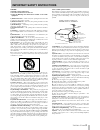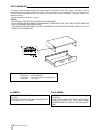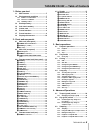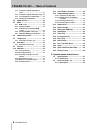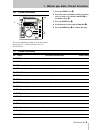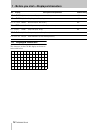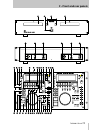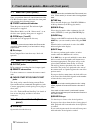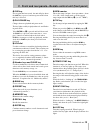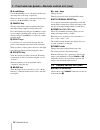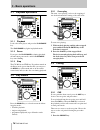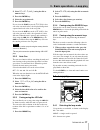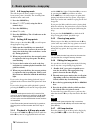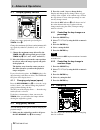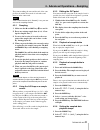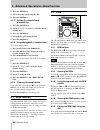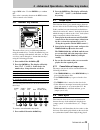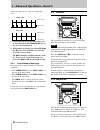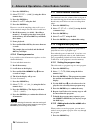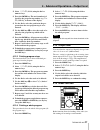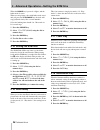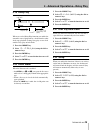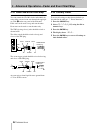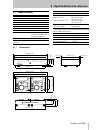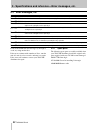- DL manuals
- Tascam
- CD Player
- CD-302
- Owner's Manual
Tascam CD-302 Owner's Manual
»
CD-302
Dual CD Player
OWNER’S MANUAL
CAUTION: TO REDUCE THE RISK OF ELECTRIC SHOCK, DO NOT
REMOVE COVER (OR BACK). NO USER-SERVICEABLE PARTS
INSIDE. REFER SERVICING TO QUALIFIED SERVICE PERSONNEL.
The exclamation point within an equilateral triangle is intended to alert the user to the pres-
ence of important operating and maintenance (servicing) instructions in the literature
accompanying the appliance.
The lightning flash with arrowhead symbol, within an equilateral triangle, is intended to alert
the user to the presence of uninsulated “dangerous voltage” within the product’s enclosure
that may be of sufficient magnitude to constitute a risk of electric shock to persons..
This appliance has a serial number
located on the rear panel. Please record
the model number and serial number
and retain them for your records.
Model number
Serial number
Ü
ÿ
Ÿ
WARNING: TO PREVENT FIRE OR SHOCK
HAZARD, DO NOT EXPOSE THIS
APPLIANCE TO RAIN OR MOISTURE.
9101429501
BRAKE
BRAKE
Summary of CD-302
Page 1
» cd-302 dual cd player owner’s manual caution: to reduce the risk of electric shock, do not remove cover (or back). No user-serviceable parts inside. Refer servicing to qualified service personnel. The exclamation point within an equilateral triangle is intended to alert the user to the pres- ence ...
Page 2: Important Safety Precautions
2 tascam cd-302 important safety precautions note for u.K. Customers do not cut off the mains plug from this equipment. If the plug fitted is not suitable for the power points in your home or the cable is too short to reach a power point, then obtain an appropriate safety approved extension lead or ...
Page 3
Tascam cd-302 3 caution: … read all of these instructions. … save these instructions for later use. … follow all warnings and instructions marked on the audio equipment. 1) read instructions — all the safety and operating instructions should be read before the product is operated. 2) retain instruct...
Page 4
4 tascam cd-302 optical pickup : type : kss-213c manufacturer : sony corporation laser output : less than 0.4 mw on the objective lens wavelength : 760_800nm safety information this product has been designed and manufactured according to fda regulations "title 21, cfr, chapter 1, subchapter j, based...
Page 5
Tascam cd-302 — table of contents tascam cd-302 5 1 - before you start 1.1 main features ......................................7 1.2 environmental conditions .................7 1.2.1 beware of condensation ............................8 1.2.2 never use a stabilizer ................................8 1...
Page 6
Tascam cd-302 — table of contents 6 tascam cd-302 4.3.6 setting the sampled data playback tempo .........................................................21 4.3.7 setting the sampled data playback key .22 4.3.8 looped playback of sampled data ..........22 4.3.9 clearing the sampled data ................
Page 7: 1 - Before You Start
Tascam cd-302 7 1 - before you start 1.1 main features • two high-quality precision cd decks in a single rack-mountable unit. • rca unbalanced outputs for each deck • dedicated per-deck remote control units (detachable and rack-mountable) • 10 seconds of anti-shock memory per deck. • instant start •...
Page 8
1 • before you start—backup memory 8 tascam cd-302 1.2.1 beware of condensation if the player (or a compact disc) is moved from a cold to a warm place, or used after a sudden tempera- ture change, there is a danger of condensation; vapor in the air could condense on the internal mechanism, making co...
Page 9
1 • before you start—preset functions tascam cd-302 9 1.6 preset functions the way in which the parameters of the preset func- tions listed in 1.7, “preset functions” are set is described here: 1 press the preset key i . 2 select the name and number of the preset func- tion you want to set, with the...
Page 10
1 • before you start—displayed characters 10 tascam cd-302 1.8 displayed characters the characters on the cd-302 display are shown as in the table below: 18 i/play i_play incremental play (4.18, “incremental play”) off 19 r/play r_play relay play (4.19, “relay play”) off 20 direct direct direct mode...
Page 11: 2 - Front and Rear Panels
Tascam cd-302 11 2 - front and rear panels 1 2 3 3 4 5 6 4 5 6.
Page 12
2 • front and rear panels—main unit (front panel) 12 tascam cd-302 2.1 main unit (front panel) since you perform almost all control functions of the cd-302 from the remote control unit, the front panel only contains the following features: 1 power switch and indicator turns the power on and off. The...
Page 13
2 • front and rear panels—remote control unit (front panel) tascam cd-302 13 d cue key if a cue point has been stored, the unit will play when the cue key is pressed, and enter pause mode when this key is released. E play/pause key changes between playback and pause mode. The key lights steadily in ...
Page 14
2 • front and rear panels—remote control unit (rear) 14 tascam cd-302 s a and b keys use the a and b keys to set, edit and recall the start and end points of the loop, respectively. When you have set a loop (start and end points have been set), the a and b keys will light. T sample key this key ligh...
Page 15
2 • front and rear panels—display tascam cd-302 15 2.5 display each unit is fitted with a display, providing the fol- lowing information: c track indicator shows the current track. D bank indicators show the current memory bank. E loop mode indicator displays current loop mode ( a-b , all , single )...
Page 16: 3 - Basic Operations
16 tascam cd-302 3 - basic operations 3.1 playback operations 3.1.1 playback load a disc in the player, and press the play/pause key. The play/pause key lights in playback mode. 3.1.2 pause if you press the play/pause key during playback, the unit enters pause mode, and the play/pause key starts bli...
Page 17
3 • basic operations—loop play tascam cd-302 17 2 select 02 cue/p ( cue_p ) using the dial or numeric keys. 3 press the enter key. 4 select the cue point mode. 5 press the enter key. If you select the play key mode ( ply ( ply) is cho- sen as the cue mode value), the last playback point is captured ...
Page 18
3 • basic operations—loop play 18 tascam cd-302 3.4.2 a-b loop play mode the a-b loop mode allows seamless loop play between two points (a and b). The a and b points should be in the same track. 1 press the preset key. 2 select 01 loop ( loop ) using the dial or numeric keys. 3 press the enter key. ...
Page 19
3 • basic operations—loop play tascam cd-302 19 duration is shown for two seconds, and the display then returns to its previous state. 3.4.8 single loop this plays back one track continuously, looping between the start and end of the track. 1 press the preset key. 2 select 01 loop ( loop ) using the...
Page 20: 4 - Advanced Operations
20 tascam cd-302 4 - advanced operations 4.1 tempo (speed) control change the tempo (playback speed) using the tempo slider a . Change the maximum (full down) and minimum (full up) speeds by either 0% (disabled), ±8%, ±16% or ±32%. 1 change the maximum range affected by the tempo slider a with repea...
Page 21
4 • advanced operations—sampling tascam cd-302 21 the points marking the start and the end of the sam- ple must be within 10 seconds of each other, and must be in the same track. Note if the scratch function (4.9, “scratch”) is on, you can- not use the sampling function. 4.3.1 sampling 1 make sure t...
Page 22
4 • advanced operations—bend function 22 tascam cd-302 3 press the enter key. 4 select the tempo speed using the dial. 5 press the enter key. 4.3.7 setting the sampled data playback key 1 press the preset key. 2 select 08 samp/k ( samp_k ) using the dial or numeric keys. 3 press the enter key. 4 sel...
Page 23
4 • advanced operations—number key modes tascam cd-302 23 tapped bpm value. Use the enter key to confirm this. If no value is currently shown on the bpm counter, 120 is assumed as the default. 4.6 number key modes this mode allows you to set different parameters using the number keys. Usually, the n...
Page 24
4 • advanced operations—scratch 24 tascam cd-302 back at the same rate, as is the case with tempo sync). 1 synchronize the two decks using tempo sync, as described above. The tempo sync key on the slave deck should be lit. 2 with both decks playing, press the beat sync key q on the slave unit before...
Page 25
4 • advanced operations—memories tascam cd-302 25 there is no space remaining for the other player to use for memories. You might use each bank for a different operator of the cd-302, for example. The following data is stored in each memory: • disc id (automatically read from disk) • cue point (3.3,...
Page 26
4 • advanced operations—voice reduce function 26 tascam cd-302 1 press the preset key. 2 select 09 samp/r ( samp_r ) using the dial or numeric keys. 3 press the enter key. 4 select on or off using the dial. 5 press the enter key. However, even if the sampling point recall is set to off, memorized sa...
Page 27
4 • advanced operations—output level tascam cd-302 27 2 select 11 prog ( prog ) using the dial or numeric keys. 3 press the enter key. The track number, fol- lowed by the program step number (e.G. Pro 05 ( pro 05 )), is shown on the display. 4 use the dial to select the position in the pro- gram whe...
Page 28
4 • advanced operations—setting the eom time 28 tascam cd-302 when the brake key is pressed, it lights, and the brake mode is active. When you are playing a disc with brake mode active, and you press the play/pause key, the deck will stop playback slowly, like a record turntable. Select the braking ...
Page 29
4 • advanced operations—relay play tascam cd-302 29 4.19 relay play when you set the relay play function you enable the automatic start of playback by a deck when the other deck stops playback. Setting relay play on one deck enables relay play on both decks. 1 press the preset key. 2 select 19 r/pla...
Page 30
4 • advanced operations—fader and event start/stop 30 tascam cd-302 4.23 fader and event start/stop you can control the cd-302’s decks individually by using fader start and event start through the appropri- ate jacks 6 on the rear panel of the main unit. Fader start can be used to stop and start the...
Page 31
Tascam cd-302 31 5 - specifications and reference 5.1 specifications the following values are applicable when the key and tempo values are set to 0: 5.1.1 dimensions disc types 8 cm/12 cm cd number of channels 2 channel resolution 16-bit sampling frequency 44.1 khz da conversion 16-bit, 8x oversampl...
Page 32
5 • specifications and reference—error messages, etc. 32 tascam cd-302 5.2 error messages, etc. If any of the numbered error messages (1 through 9) occur, try using another disc. If the errors continue with a number of discs, turn the unit off, wait for a few seconds, and turn it on again. If the er...