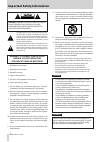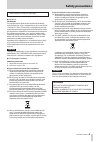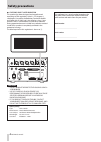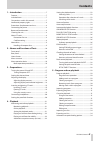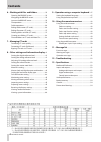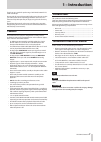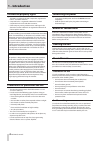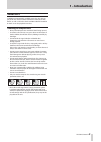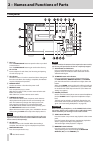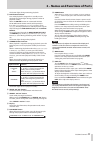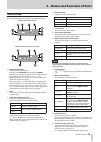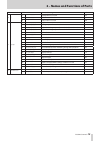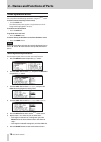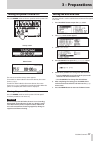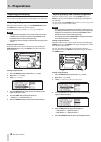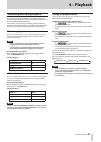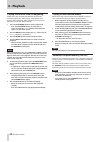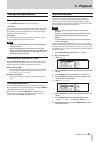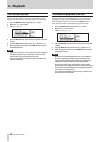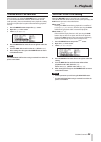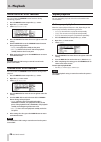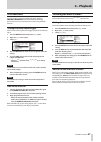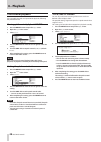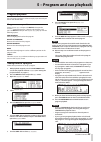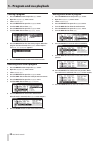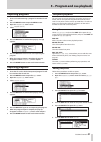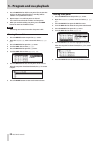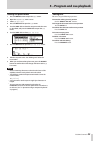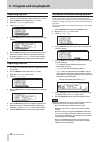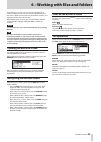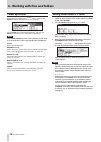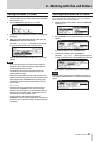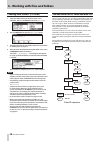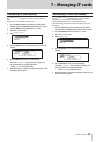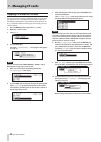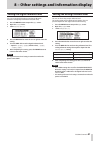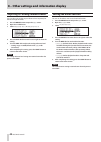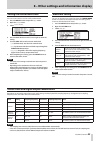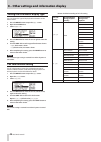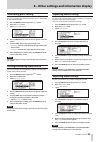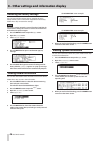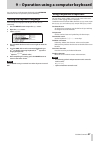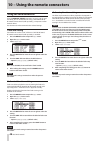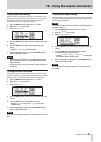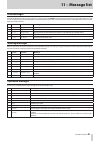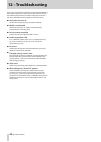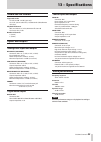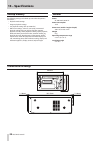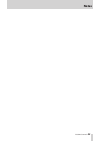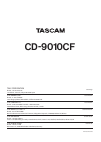- DL manuals
- Tascam
- CD Player
- CD-9010CF
- Owner's Manual
Tascam CD-9010CF Owner's Manual
Summary of CD-9010CF
Page 1
D01164320a owner's manual cd-9010cf cd/solid state player.
Page 2: Important Safety Information
2 tascam cd-9010cf important safety information caution: to reduce the risk of electric shock, do not remove cover (or back). No user- serviceable parts inside. Refer servicing to qualified service personnel. The lightning flash with arrowhead symbol, with- in equilateral triangle, is intended to al...
Page 3: Safety Precautions
Tascam cd-9010cf 3 safety precautions in north america use only on 120v supply. For u.S.A. 8 to the user this equipment has been tested and found to comply with the limits for a class a digital device, pursuant to part 15 of the fcc rules. These limits are designed to provide reasonable protection a...
Page 4: Safety Precautions
4 tascam cd-9010cf 8 cautions about laser radiation this product has been designed and manufactured according to fda regulations “title 21, cfr, chapter 1, subchapter j, based on the radiation control for health and safety act of 1968,” and is classified as a class 1 laser product. There is no hazar...
Page 5: Contents
Tascam cd-9010cf 5 contents 1 – introduction ......................................................................7 features ..................................................................................7 included items .....................................................................7 conv...
Page 6: Contents
6 tascam cd-9010cf contents 6 – working with files and folders ........................35 opening the browse screen .......................................35 navigating the browse screen ...................................35 icons on the browse screen ........................................35 file ...
Page 7: 1 – Introduction
Tascam cd-9010cf 7 1 – introduction thank you very much for purchasing a tascam cd-9010cf cd/ solid state player. Please read this manual thoroughly before using the unit so that you understand correct operating procedures and can use its functions fully. We hope that you enjoy using this unit for m...
Page 8: 1 – Introduction
8 tascam cd-9010cf 1 – introduction intellectual property rights tascam is a trademark of teac corporation, registered in • the u.S. And other countries. Compactflash is a registered trademark of sandisk • corporation in the usa and other countries. Other company names, product names and logos in th...
Page 9: 1 – Introduction
Tascam cd-9010cf 9 1 – introduction about discs in addition to commercially-available music cds, this unit can play cd-r discs that have been recorded in audio cd (cd-da) format, as well as cd-r discs that have wav audio files recorded on them. It can also playback 8cm discs. Handling of compact dis...
Page 10: Front Panel
10 tascam cd-9010cf 2 – names and functions of parts disc tray 11 press the open/close button to open the disc tray to load or remove discs. Press the open/close button again to close the disc tray. Cf card slot 21 insert and eject cf cards here. (see “inserting and ejecting cf cards” on page 19.) c...
Page 11
Tascam cd-9010cf 11 2 – names and functions of parts this button lights during monitoring playback. R play button/indicator press when playback is stopped or in standby to start playback. This button lights during playback or when in playback standby. When the on line button on a connected tascam rc...
Page 12: Rear Panel
12 tascam cd-9010cf 2 – names and functions of parts ; power switch turns the power on or off. Caution before turning on the power, turn down the volume of other equipment connected to this unit. Failure to do so might cause sudden loud sounds, which could harm your hearing or result in other troubl...
Page 13: Home Screen
Tascam cd-9010cf 13 2 – names and functions of parts home screen the following information is shown on the display of the unit. Home screen with audio cd home screen with data cd or cf card 1 playback level meters these show the playback level. If you press the st/mono button to light the mono indic...
Page 14: Menu Structure
14 tascam cd-9010cf 2 – names and functions of parts menu structure press the menu button to show the menu screen. The menu has six submenus. 1 play settings related to playback 2 program/cue settings related to program playback and cue point 3 remote settings related external remote settings 4 cf s...
Page 15
Tascam cd-9010cf 15 2 – names and functions of parts main menu item submenu item function/setting reference 4 cf 1 format (quick) quickly format a cf card p. 39 2 format (full) fully format a cf card p. 39 3 rip cd copy a cd to a cf card p. 40 5 system 1 digital ref lvl digital reference level p. 41...
Page 16: Menu Operation Basics
16 tascam cd-9010cf 2 – names and functions of parts menu operation basics you can perform the following operations using the menu screen. To select an item (vertically on the screen) turn the • data dial. The selected menu item appears as light letters on a dark background (highlighted in inverse)....
Page 17: 3 – Preparations
Tascam cd-9010cf 17 3 – preparations turning the power on and off press the power switch on the rear panel to turn the power on. Startup screen home screen the unit starts and the startup screen appears. If no media has been loaded in the current device, the screen shows no media . If media has been...
Page 18: 3 – Preparations
18 tascam cd-9010cf 3 – preparations adjusting the display you can adjust the display contrast and brightness as necessary. Adjusting display contrast when the home screen is open, use the time display button and data dial to adjust the display contrast. You can also use system menu's lcd contrast t...
Page 19: 3 – Preparations
Tascam cd-9010cf 19 3 – preparations inserting and ejecting cf cards inserting cf cards insert a cf card into the card slot on the front panel to use it for playback and ripping. Note you can insert cf cards whether the power is on or off. 1. Pull the card slot door forward to open it. 2. Insert the...
Page 20: 3 – Preparations
20 tascam cd-9010cf 3 – preparations connecting headphones connect stereo headphones to the phones jack on the front panel. Use the phones knob to adjust the headphones output level. Caution before connecting headphones, use the phones knob to lower the volume. Failure to do so might result in sudde...
Page 21: 4 – Playback
Tascam cd-9010cf 21 4 – playback monitoring and online playback this unit has two playback modes: monitoring playback and online playback. The outputs for the two playback modes can be set to be independent of each other. For example, you can use the monitoring playback mode for broadcast use and on...
Page 22: 4 – Playback
22 tascam cd-9010cf 4 – playback playing a track once from the beginning follow these steps to select and check the desired track (monitoring playback), and then play it through the main outputs (online playback). These procedures assume that all menu items are at their default settings. 1. Press th...
Page 23: 4 – Playback
Tascam cd-9010cf 23 4 – playback setting the playback point selecting tracks use the track .// buttons to select tracks. . Button press to move to the start of the current track when the elapsed time of the current track is greater than one second. When the elapsed time is less than one second, pres...
Page 24: 4 – Playback
24 tascam cd-9010cf 4 – playback auto ready function if the auto ready function is on, when a track finishes playing, playback standby will occur at the beginning of the next track. 1. Press the menu button to open the menu screen. 2. Open the play menu screen. 3. Select auto ready . 3. Press the da...
Page 25: 4 – Playback
Tascam cd-9010cf 25 4 – playback online back cue function if this function is on, when the on line button is turned off on a connected tascam rc-9010/rc-9010s remote control (sold separately), the unit immediately enters playback standby at the last cue point (the last point where monitoring playbac...
Page 26: 4 – Playback
26 tascam cd-9010cf 4 – playback monitor play stby function you can set how the standby button functions during monitoring playback. 1. Press the menu button to open the menu screen. 2. Open the play menu screen 3. Select monitor play stby . 4. Press the data dial to move the cursor right to select ...
Page 27: 4 – Playback
Tascam cd-9010cf 27 4 – playback eom functions you can set the unit to output eom tally signals from the control i/o parallel connector when the remaining time on the track is less than the time set here using the eom function. Setting eom tally output trigger set the track remaining time that trigg...
Page 28: 4 – Playback
28 tascam cd-9010cf 4 – playback pitch/time fit function you can adjust the time remaining of the current track to a defined value and play it back. The possible setting range corresponds to a pitch control value range of ±12.5%. This setting can be made when stopped or in playback standby. 1. Press...
Page 29: Program Playback
Tascam cd-9010cf 29 5 – program and cue playback program playback you can create a program in advance to play up to 99 tracks you want in the desired order. Program menu operation select program edit and press the data dial to open the program screen (program list). Select the desired item, and pres...
Page 30
30 tascam cd-9010cf 5 – program and cue playback clearing a program 1. Press the menu button to open the menu screen. 2. Open the program/cue menu screen 3. Select program edit . 4. Press the data dial to open the program screen. 5. Turn the data dial to select total . 6. Press the data dial to open...
Page 31: Importing Programs
Tascam cd-9010cf 31 5 – program and cue playback importing programs 1. Insert a cf card containing a program list into the cf card slot. 2. Press the menu button to open the menu screen. 3. Open the program/cue menu screen 4. Select program import . 5. Press the data dial. A confirmation pop-up mess...
Page 32
32 tascam cd-9010cf 5 – program and cue playback 7. Press the data dial to add the cue point. The current time of the track being played back (or in standby) will be added as a cue point to the cue list. 8. Repeat steps 5–7 to add cue points as desired. The screen shows the track numbers and cue poi...
Page 33
Tascam cd-9010cf 33 5 – program and cue playback editing cue point names 1. Press the menu button to open the menu screen. 2. Open the program/cue menu screen 3. Select cue list edit . 4. Press the data dial to open the cue screen. 5. Turn the data dial to select the cue point with the name to be ed...
Page 34: Importing Cue Lists
34 tascam cd-9010cf 5 – program and cue playback importing cue lists 1. Insert a cf card containing a cue list into the cf card slot. 2. Press the menu button to open the menu screen. 3. Open the program/cue menu screen 4. Select cue list import . 5. Press the data dial and a confirmation pop-up mes...
Page 35: Opening The Browse Screen
Tascam cd-9010cf 35 6 – working with files and folders using the browse screen, you can manage audio files on cf cards in a folder structure. You can also manage wav files on a data cd in a folder structure. You can select folders and files, and then enter folders and work with files. When working w...
Page 36: Folder Operations
36 tascam cd-9010cf 6 – working with files and folders folder operations select the desired folder on the browse screen, and press the data dial to open the folder browse menu pop-up. Turn the data dial to select the desired item, and press the data dial to execute one of the following operations. N...
Page 37
Tascam cd-9010cf 37 6 – working with files and folders editing file names (cf cards) 1. Select the folder that you want to edit, and turn the data dial to select rename . 2. Press the data dial to open the rename screen. 3. Edit the file name. Follow the instructions in "editing text" on page 33. 4....
Page 38
38 tascam cd-9010cf 6 – working with files and folders creating new folders (cf cards) 1. Select the folder where you want to create a new subfolder, and turn the data dial to select new folder . 2. Press the data dial to open the new folder screen. 3. Input the name for the new folder. Follow the i...
Page 39: 7 – Managing Cf Cards
Tascam cd-9010cf 39 7 – managing cf cards formatting cf cards quickly use format (quick ) to format a cf card in a short amount of time. Formatting a cf card erases all the data on it. 1. Press the cd/cf button to activate the cf card. The cf indicator above the cd/cf button lights when it is active...
Page 40: 7 – Managing Cf Cards
40 tascam cd-9010cf 7 – managing cf cards ripping cd tracks to cf cards you can rip (convert and copy) audio from audio cds to cf cards. The audio from cds is converted into and written as wav files. The following procedures assume that the current device is set to cd , and the cd with the track tha...
Page 41
Tascam cd-9010cf 41 8 – other settings and information display setting the digital reference level you can set the digital headroom (number of db below maximum analog output reference level (full scale). 1. Press the menu button to open the menu screen. 2. Open the system menu. 3. Select digital ref...
Page 42: Setting The Online Function
42 tascam cd-9010cf 8 – other settings and information display adjusting r/l analog reference levels you can adjust the analog output reference level separately for the left and right channels. 1. Press the menu button to open the menu screen. 2. Open the system menu 3. Select analog ref adj l or an...
Page 43: Mono Mix Setting
Tascam cd-9010cf 43 8 – other settings and information display setting the master word clock you can set the source to use for word synchronization. 1. Press the menu button to open the menu screen. 2. Open the system menu. 3. Select clock master . 4. Press the data dial to move the cursor right to ...
Page 44: Fail Safe Function Setting
44 tascam cd-9010cf 8 – other settings and information display setting the level meter display type you can change the type of the playback level meters on the home screen. 1. Press the menu button to open the menu screen. 2. Open the system menu. 3. Select meter type . 4. Press the data dial to mov...
Page 45: Monitoring Point Setting
Tascam cd-9010cf 45 8 – other settings and information display monitoring point setting you can set whether the monitoring output signal is from before or after the online fader. 1. Press the menu button to open the menu screen. 2. Open the system menu. 3. Select monitoring point . 4. Press the data...
Page 46: Viewing Media Information
46 tascam cd-9010cf 8 – other settings and information display restoring the factory settings you can restore all the settings that are stored in the unit’s backup memory to the values when shipped from the factory. Follow these steps to restore the settings. Note the factory settings cannot be rest...
Page 47
Tascam cd-9010cf 47 9 – operation using a computer keyboard you can connect a usb computer keyboard to the keyboard connector on the rear panel to input text efficiently. Setting the keyboard language set the keyboard language according to the one you are connecting. 1. Press the menu button to open...
Page 48: Using The Serial Connector
48 tascam cd-9010cf 10 – using the remote connectors using the serial connector using the remote (serial) connector (15-pin, d-sub, rs-232c standard), you can control the unit using a tascam rc-9010/ rc-9010s remote control (sold separately), a computer or other external device. Use the menu to make...
Page 49
Tascam cd-9010cf 49 10 – using the remote connectors fader stop action setting when the fader start function is on, you can set whether using the fader stop function (lowering the fader to ∞) on a tascam rc-9010/rc-9010s remote control (sold separately) causes playback to stop or pause (playback sta...
Page 50: Using The Parallel Connector
50 tascam cd-9010cf 10 – using the remote connectors using the parallel connector using the remote (parallel) connector, you can control this unit with an external controller. The pin assignments are as follows. Pin function in/out 1 on line play in in 2 monitor play in in 3 standby in/pause (jog on...
Page 51: 11 – Message List
Tascam cd-9010cf 51 11 – message list error messages if one of the following error messages appears in a pop-up, press the data dial to close the message. Then try to resolve the issue. If you are still unable to correct the problem, please contact the dealer from which you purchased the unit or a t...
Page 52: 12 – Troubleshooting
52 tascam cd-9010cf 12 – troubleshooting if the unit is not functioning properly, please check the following items before calling for service. If you are still unable to resolve the problem please contact the retailer where you purchased the unit or tascam customer support (see the back cover). Powe...
Page 53: 13 – Specifications
Tascam cd-9010cf 53 13 – specifications media and file formats supported media cf card (512mb – 64gb, type i only) cd, cd-r (cd-da audio discs, iso9660 level1/joliet/romeo data discs) playback file formats wav: 44.1/48khz, 16/24-bit, maximum file size 2gb cd-da: 44.1khz, 16-bit number of channels 2 ...
Page 54: 13 – Specifications
54 tascam cd-9010cf 13 – specifications dimensional drawings 130mm 136.8mm 220mm 361.5mm (11.9mm) (11.8mm) backup memory the following settings are backed up even when the power is turned off. Playback mode settings • program playback settings • cue playback settings (for up to 500 cds) • menu item ...
Page 55: Notes
Tascam cd-9010cf 55 notes.
Page 56: Cd-9010Cf
Teac corporation tascam.Jp phone: +81-42-356-9143 1-47 ochiai, tama-shi, tokyo 206-8530 japan teac america, inc. Tascam.Com phone: +1-323-726-0303 7733 telegraph road, montebello, california 90640 usa teac canada ltd. Tascam.Com phone: +1905-890-8008 facsimile: +1905-890-9888 5939 wallace street, mi...