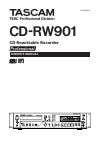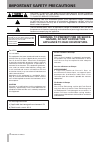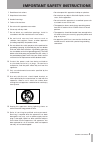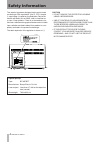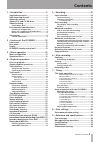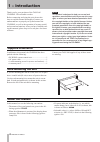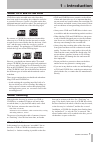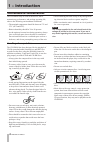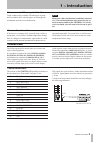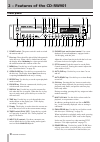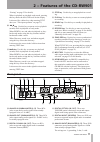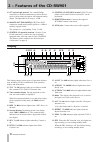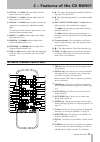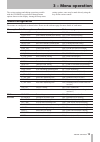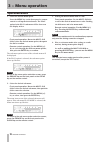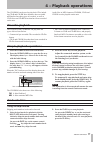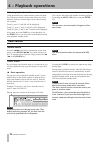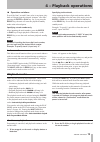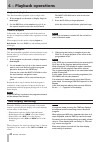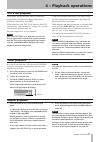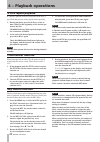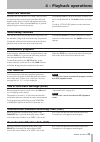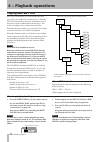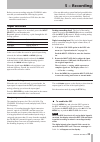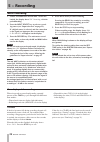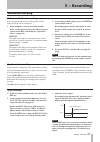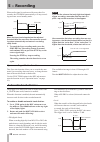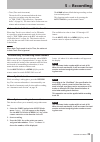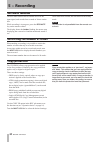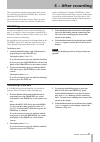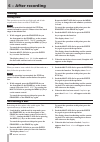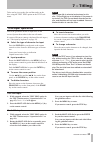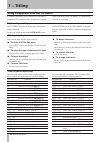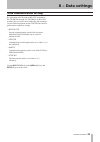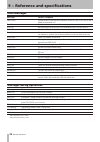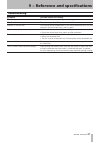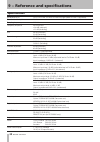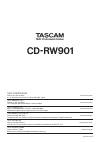- DL manuals
- Tascam
- Recording Equipment
- CD-RW901
- Owner's Manual
Tascam CD-RW901 Owner's Manual
Summary of CD-RW901
Page 1
Cd-rw901 cd rewritable recorder d00910920a » owner's manual professional.
Page 2: 1 − Introduction
1 − introduction tascam cd-rw901 important safety precautions the exclamation point within an equilateral triangle is intended to alert the user to the presence of important operating and maintenance (servicing) instructions in the literature accompanying the appliance. The lightning flash with arro...
Page 3: 1 − Introduction
1 − introduction tascam cd-rw901 important safety instructions 1 read these instructions. 2 keep these instructions. 3 heed all warnings. 4 follow all instructions. 5 do not use this apparatus near water. 6 clean only with dry cloth. 7 do not block any ventilation openings. Install in accordance wit...
Page 4: 1 − Introduction
1 − introduction tascam cd-rw901 safety information this product has been designed and manufactured according to fda regulations "title 21, cfr, chapter 1, subchapter j, based on the radiation control for health and safety act of 1968", and is classified as a class 1 laser product. There is no hazar...
Page 5: 1 − Introduction
1 − introduction tascam cd-rw901 contents 1 − introduction ......................................... 6 supplied accessories ....................................... 6 rack-mounting the unit .................................. 6 about this manual .......................................... 6 about cd-r ...
Page 6: Rack-Mounting The Unit
Tascam cd-rw901 rack-mounting the unit if you are mounting the unit in a rack, leave 1u of space above it and 4 inch (10 cm) or more of space at the rear. Use the rack-mounting kit to mount the unit in a stan- dard 19-inch equipment rack, as shown in this section. Remove the feet of the unit before ...
Page 7: 1 − Introduction
1 − introduction tascam cd-rw901 in this manual, we use the term “recordable” disc to describe a cd-r or cd-rw disc that has not been finalized, i.E. Further recording is possible on the disc. “recordable” discs about cd-r and cd-rw discs cd-r discs can be recorded once only. Once they have been use...
Page 8: 1 − Introduction
1 − introduction tascam cd-rw901 the cd-rw901 has been designed for the playback of cd-da (standard audio) format discs and mp3 files recorded on the discs using the iso9660 format: in addition to ordinary 5-inch and 3-inch cds, it can also play properly recorded cd-r and cd-rw discs. Always place t...
Page 9: 1 − Introduction
1 − introduction tascam cd-rw901 9 never use a stabilizer or printable discs using commercially available cd stabilizers or print- able recordable discs with this player will damage the mechanism and cause it to malfunction. Note never use a disc that has had a stabilizer mounted to it. The residual...
Page 10: Front Panel
10 tascam cd-rw901 front panel 2 4 3 5 7 9 0 q 6 8 1 w u e r t y i o p a s d f g h j k 1 power switch the power switch is used to switch the unit on and off. 2 disc tray discs should be placed label side upwards in the disc tray. When a disc is loaded into the unit, the display shows toc reading for...
Page 11: 1 − Introduction
1 − introduction tascam cd-rw901 11 2 − features of the cd-rw901 rear panel x z ; l v n b c m , . / “erasing” on page 32 for details). When in playback or playback ready mode, pressing this key shows the disc’s rid code on the display. It also acts like a delete key when entering text data (see “tit...
Page 12: Display
1 tascam cd-rw901 display ! S d f g hj # ^ & * ( ) w t y u i o p q $ @ a % e r this display shows various types of operation informa- tion, including cd disc information, deck operation modes, and menu status. ! Toc the toc indicator lights up red when a loaded disc contains toc (table of contents) ...
Page 13: Rc-Rw901 Remote Control Unit
Tascam cd-rw901 1 rc-rw901 remote control unit 3 5 4 6 9 w u a s d h j ; f i k p e l q 2 8 1 g 7 0 y t r o 1 time key press this key to cycle through the time display modes. 2 display key press this key to see the current disc title when the disc is stopped, or the current track title while in playb...
Page 14
1 tascam cd-rw901 2 − features of the cd-rw901 q auto track key use this key to switch auto track mode on and off. W record key use this key to enter record ready mode. E sync rec key use this key to turn synchronized recording on and off (see “synchronized recording” on page 27 for details). R sear...
Page 15: 1 − Introduction
1 − introduction tascam cd-rw901 1 3 − menu operation the various settings and editing operations possible with the cd-rw901 are performed through menu options shown on the display. Among the many menu setting options, some may be made directly using the keys on the remote control. Menu configuratio...
Page 16: Operation Basics
1 tascam cd-rw901 operation basics 1. Select the desired menu option press the menu key on the front panel or remote control to call up the desired menu. The play option in the play sub-menu will be shown on the display at first. Front panel operation: rotate the multi jog dial to select the desired...
Page 17: 4 − Playback Operations
Tascam cd-rw901 1 4 − playback operations the cd-rw901 can be used to play back cds (includ- ing cd-r and cd-rw discs that have been recorded and finalized on other types of recorder), as well as cd-r discs and cd-rw discs that have been recorded on the unit. Audio files in mp3 format on cd-rom, cd-...
Page 18: Track Search
1 tascam cd-rw901 track search press the ∆/˚ search key continuously on the front panel, or the search ∆/˚ key on the remote con- trol. To stop the search function, simply release the ∆ /˚ or the search key. Note the search function does not operate with mp discs. Normal search using the number keys...
Page 19: Playback Modes
Tascam cd-rw901 19 playback modes there are four different playback modes. The selected mode will be indicated on the left of the display. Continuous playback mode (default setting): no indi- cation lamp single playback mode: single is lit program playback mode: program red lamp is lit random playba...
Page 20: Time Display Switching
0 tascam cd-rw901 program playback this function enables playback of selected tracks in any desired order. Up to 99 tracks can be selected for pro- gram playback. 1. When stopped, set the mode to display program or mode>program . 2. Use the number keys (0~9) on the remote control unit to select each...
Page 21: Repeat Playback
Tascam cd-rw901 1 repeat playback 1. Press the repeat key to turn on the repeat mode. In this mode, all the tracks on the disc are played continuously. The display shows repeat on and the indicator lights up repeat . During playback, if the repeat mode is turned on, playback continues as before, and...
Page 22: Key Control Function
Tascam cd-rw901 key control function the key of the music can be changed during stop, play- back or playback standby modes. However, please note that this feature does not work with mp3 discs. 1. Press the menu key to select the key option in the play sub-menu (see “operation basics” on page 16) to ...
Page 23: Call Function
Tascam cd-rw901 when nearing the end of a track or disc, the eom indica- tor will light up on the display. The number of seconds (1 to 99) before the track/disc end that the indicator is displayed can be set beforehand. To set the message display time, use the eom trk or eom disc options on the play...
Page 24: Playing Back Mp3 Files
Tascam cd-rw901 directory playback setting 1. Press the directory key on the remote control. Or, use the directory option in the play sub-menu to turn this mode on or off (see “op- eration basics” on page 16). Pressing the menu key or pushing the multi jog dial exits to normal mode. Note all mp file...
Page 25: Input Selection
Tascam cd-rw901 25 before you start recording using the cd-rw901, make sure that you understand the following key points: once you have recorded on a cd-r disc, the data cannot be erased from it. • you can add tracks to an unfinalized recordable disc. Once finalized, a cd-r disc is “fixed” and behav...
Page 26: Basic Recording
Tascam cd-rw901 time display while recording when in record or record ready mode, repeated presses of the time key cycle through four different time modes: elapsed track time (no display light indication) remaining track time (remain is lit in the display) • • elapsed disc time (total is lit in the ...
Page 27: Advanced Recording
Tascam cd-rw901 advanced recording fade-in and fade-out recording at the beginning and end of recording, fade-in and fade-out effects can be performed. 1. When stopped or when in recording standby mode, set the operation using the following menu options on the rec sub-menu (see “operation basics” on...
Page 28: Automatic Track Division
Tascam cd-rw901 when audio signal is not detected for more than five seconds, the cd-rw901 automatically will stop record- ing and enter record standby mode. S_lvl rec ready level time five seconds note when the input level drops below the adjusted threshold level for more than five seconds, record-...
Page 29: 5 − Recording
Tascam cd-rw901 9 automatic track division with trim function when auto track is set to either level or dd mode, it is possible to trim the automatic track division point using a_trk trim option in the rec sub-menu (see “operation basics” on page 16). This function allows you to slip the start time ...
Page 30: Rec Mute Function
0 tascam cd-rw901 rec mute function the rec mute function allows instant cut-off of the input signal, and records four seconds of silence on the disc. While recording is in progress, press the rec mute key on the remote control. The display shows the rec mute flashing, the meters stop displaying the...
Page 31: Finalizing
Tascam cd-rw901 1 finalizing as has been explained earlier (“about finalizing” on page 7), in order for a disc to become a standard cd, it must have a table of contents (toc) written to it. This process is known as finalizing. An unfinalized disc can always be distinguished on the cd-rw901 by the to...
Page 32: Refreshing A Disc
Tascam cd-rw901 erasing a whole disc when you want to erase a whole disc (all the tracks on a disc), follow the procedure below: note once the operation is proceeded, the stop key cannot function. Please confirm before the opera- tion. 1. While stopped, press the erase/del key on the front panel or ...
Page 33: Title Input Operation
Tascam cd-rw901 titles can be given to the disc and the tracks on the disc, using the text edit option on the text sub- menu. Note after a new title is selected and entered on the disc, toc will light up on the display. If the power is turned off, the toc has not been recorded on the disc and the ti...
Page 34: 7 − Titling
Tascam cd-rw901 title input by keyboard titles can be input just like typing on a pc. To enter the title edit menu press shift + f8 to enter the disc/track title edit menu. To select the type of characters for input press caps to select or cancel upper case letters to input characters character inpu...
Page 35: Data Communication Setting
Tascam cd-rw901 data communication setting by connecting a pc through its rs-232c terminal to the cd-rw901 through its control i/o (rs-232c) terminal, the two units can be linked for data exchange. Use the following options on the system sub-menu to perform their respective setting. Baud rate sets t...
Page 36: Messages During Operations
Tascam cd-rw901 messages during operations message statement blank disc a blank recordable disc has been inserted. Complete an operation such as finalize or erase has been successfully completed. Now opc* calibration is being performed to operate recording properly. Disc repair the disc is being rep...
Page 37: Troublshooting
Tascam cd-rw901 troublshooting symptom possible cause and remedy there is no power to the unit. Please check the power cord is properly plugged in. “disc error!” is displayed. The disc may be dirty. Please replace the disc. Playback is not possible. This may be due to condensation. In this case, rem...
Page 38: Specifications
Tascam cd-rw901 specifications recordable discs cd-r, cd-r-da, cd-rw, cd-rw-da (high speed cd-rw is supported) quantization bit depth 16 bit sampling frequency 44.1 khz frequency response 20 hz~20 khz ±0.8 db (playback) ±1.0 db (recording) s/n 95 db (playback) 90 db (recording) dynamic range 95 db (...
Page 39: Dimensional Drawing
Tascam cd-rw901 9 dimensional drawing 76.2mm(30.0") 88.0mm(34.7") 94.0mm(37.0") 6.0mm(2.4") 17.7mm(7.0") 284.6mm(112.1") 308.7mm(121.5") 6.4mm(2.5") 435.0mm(171.3") 482.6mm(190.1") 465.6mm(183.3") dimensions (d x w x h) 308.7 x 482.6 x 94 (mm) / 121.5 x 190.1 x 37.0 (in) weight 5.4 kg (10.8 lb) ...
Page 40: Cd-Rw901
Teac corporation phone: +81-422-52-5082 www.Tascam.Com 3-7-3, nakacho, musashino-shi, tokyo 180-8550, japan teac america, inc. Phone: +1-323-726-0303 www.Tascam.Com 7733 telegraph road, montebello, california 90640 teac canada ltd. Phone: +1905-890-8008 facsimile: +1905-890-9888 www.Tascam.Com 5939 ...