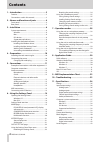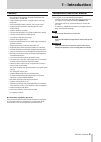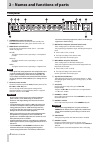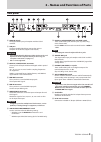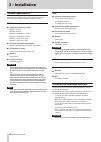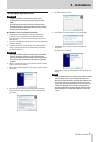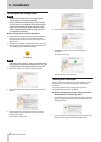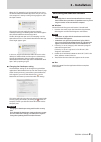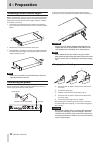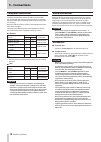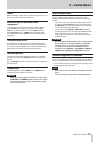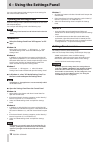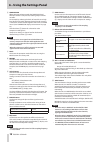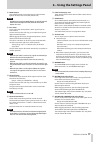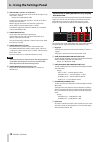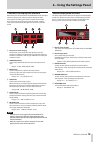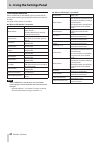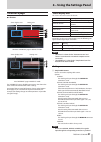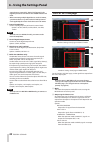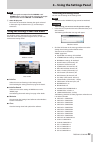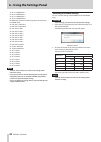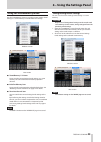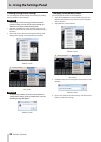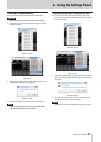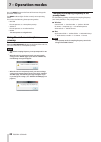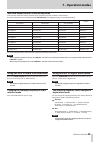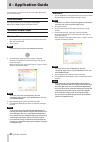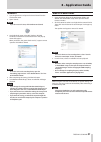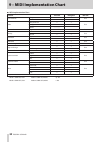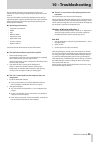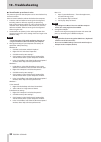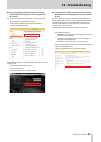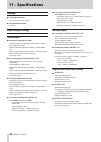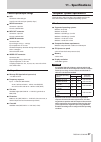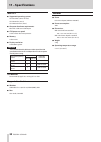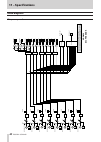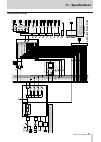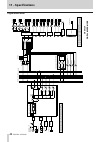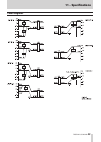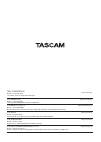- DL manuals
- Tascam
- Music Mixer
- Celesonic us-20x20
- Reference Manual
Tascam Celesonic us-20x20 Reference Manual
Summary of Celesonic us-20x20
Page 1
Reference manual before connecting this unit to a computer, you must download and install dedicated software on the computer. D01268420a us-20x20 usb audio midi interface with mic pre/mixer.
Page 2: Contents
2 tascam us-20x20 contents 1 – introduction ..............................................3 features ..................................................................................3 conventions used in this manual ..................................3 2 – names and functions of parts .................
Page 3: 1 – Introduction
Tascam us-20x20 3 1 – introduction features • ultra-hdda (high definition discrete architecture) mic preamps with −125dbu ein • 8 ultra-hdda mic preamps, 8 xlr/trs inputs and 2 trs input jacks • three switchable modes: interface, mic preamp, mixer • support for high-resolution recording formats up t...
Page 4: Front Panel
4 tascam us-20x20 2 – names and functions of parts front panel 1 standby/on switch and indicator press to turn the unit on and to put it into standby. The standby/on indicator lights green when the unit is on. 2 mode button and indicators use to change the operation mode. (see “7 – operation modes” ...
Page 5: Rear Panel
Tascam us-20x20 5 2 – names and functions of parts rear panel w coaxial in jack this digital audio input jack complies with the s/pdif standard. E usb port use the included usb cable to connect the unit to a computer or ios device (supports usb 2.0/3.0). Caution • the included usb cable (usb 2.0 or ...
Page 6: 3 – Installation
6 tascam us-20x20 3 – installation system requirements check the teac global site (http://teac-global.Com/) for the latest information about supported operating systems. Windows 8 supported operating systems windows 10 32-bit windows 10 64-bit windows 8 (including 8.1) 32-bit windows 8 (including 8....
Page 7: 3 – Installation
Tascam us-20x20 7 3 – installation installing the windows driver caution • complete installation of the windows driver on the computer before connecting the unit to it with the usb cable. • if you already connected the unit to the computer using the usb cable before installing the windows driver and...
Page 8: 3 – Installation
8 tascam us-20x20 3 – installation installing the mac settings panel note • install the mac settings panel on the computer before connecting the unit to it with the usb cable. • during installation of the mac settings panel, a warning message such as “'us-20x20.Pkg' can't be opened because it was no...
Page 9: 3 – Installation
Tascam us-20x20 9 3 – installation when the “'us-20x20.Pkg' can't be opened because it was not downloaded from the mac app store. Are you sure you want to open it?” security warning message appears, click the “open” button. This warning message might also appear when the gatekeeper setting is someth...
Page 10: 4 – Preparation
10 tascam us-20x20 4 – preparation attaching the rack mount angles before mounting this unit in a rack, you must remove the frame pieces and install the included rack mount angles. Follow these procedures to attach the rack mount angles. (prepare a phillips screwdriver in advance.) 1. Use the hex ke...
Page 11: 5 – Connections
Tascam us-20x20 11 5 – connections examples of connections with other equipment bass guitar guitar drums headphones computer powered speakers or amplifier and speakers drum machine sound module digital recorder example using a us-20x20 caution • before making connections, turn this unit and all equi...
Page 12: 5 – Connections
12 tascam us-20x20 5 – connections computer connections two types of usb cables (usb 2.0 or usb 3.0) are included. Use an included usb cable to connect the unit to a computer usb 2.0 or usb 3.0 port according to the computer and os that you are using. When the usb connection is working, the usb indi...
Page 13: 5 – Connections
Tascam us-20x20 13 5 – connections guitar when connecting a guitar or bass guitar directly to this unit, use the in1 or in2 jack on the front of the unit. Electronic devices and other audio equipment connect electronic instruments and other audio equipment to the in3–in8 jacks on the front of the un...
Page 14: Opening The Settings Panel
14 tascam us-20x20 6 – using the settings panel you can use the settings panel to change and save settings for the various functions of the unit. Opening the settings panel open the settings panel installed on the computer to view it on the computer display. You can open the settings panel in the fo...
Page 15: Mixer Page
Tascam us-20x20 15 6 – using the settings panel mixer page windows settings panel screen “mixer” page channels 1–2 note when the unit is in mic pre mode, you cannot make settings on the “mixer” page even if you click the “mixer” tab. (see “using the unit as a microphone preamp” on page 28.) 1 equali...
Page 16
16 tascam us-20x20 6 – using the settings panel 2 compressor when the input volume exceeds the threshold level, the input volume is compressed, reducing output volume variation. For example, by reducing the levels of sounds that are high level, lower level sounds become relatively louder, creating a...
Page 17
Tascam us-20x20 17 6 – using the settings panel w mute buttons click a mute button to mute that channel. These buttons light for channels that are muted. (default: off) note in addition to turning the mute button on and off, channels will be automatically muted and unmuted when solo buttons are used...
Page 18
18 tascam us-20x20 6 – using the settings panel s aux master 2–4 knobs and indicators use these to adjust the send master levels of the signals sent to the aux 2–4 buses. Range: inf to 6 db (default: 0 db) use the mouse to click and drag the 2–4 knobs up or down to adjust the send levels. While drag...
Page 19
Tascam us-20x20 19 6 – using the settings panel compressor display area overview when the input volume exceeds the threshold level, the input volume is compressed, reducing output volume variation. For example, by reducing the levels of sounds that are high level, lower level sounds become relativel...
Page 20
20 tascam us-20x20 6 – using the settings panel link button overview when a link button on the “mixer” page is turned on/off, the settings differ according to whether the stereo link is enabled or disabled. The details of the settings are as follows. 8 when a link button is turned on button/knob set...
Page 21: Interface Page
Tascam us-20x20 21 6 – using the settings panel interface page 8 windows status display area setting area windows “interface” page in audio i/f mode status display area setting area mac “interface” page in audio i/f mode the “interface” page is divided into two areas. One shows the status of the uni...
Page 22: Output Setting Page
22 tascam us-20x20 6 – using the settings panel zation becomes impossible, “unlock” will appear for the digital input status item and the unit's mode indicator will blink. • when connecting multiple digital devices to the us-20x20, synchronize them to a system word clock and input word clock supplie...
Page 23
Tascam us-20x20 23 6 – using the settings panel note the same signals are output from the phones 1 and phones 2 jacks as the output signals selected in the output signal selection area for line out 1 and line out 2 . 3 status display area this shows the connections between the signals selected in th...
Page 24
24 tascam us-20x20 6 – using the settings panel o opt 5: computer 17 o opt 6: computer 18 o opt 7: computer 19 o opt 8: computer 20 the following “output setting” page items when the unit is in mixer mode o line out 1: master l o line out 2: master r o line out 3: aux 1 o line out 4: aux 2 o line ou...
Page 25: Using The Scenememory Menu
Tascam us-20x20 25 6 – using the settings panel using the scenememory menu use the “scenememory” menu to save the current settings panel settings in a scene memory or to initialize those settings. Windows version mac version 8 scenememory1–10 items use to save the current settings panel settings as ...
Page 26
26 tascam us-20x20 6 – using the settings panel loading settings panel settings you can change the current settings panel settings by loading settings stored in a scene memory. Caution after loading a scene memory, you cannot restore the previous settings. You can save the current settings in a diff...
Page 27
Tascam us-20x20 27 6 – using the settings panel resetting all scene memories you can reset the 10 scene memories to the default values. Caution after resetting, you cannot restore the previous settings. 1. In the menu bar, open the “scenememory” menu, and click “initialize memory”. Windows version m...
Page 28: 7 – Operation Modes
28 tascam us-20x20 7 – operation modes press the mode button on the front of the unit to change the operation mode used. The mode indicator lights for the currently active operating mode. This unit has the following three operating modes. • mic pre the unit operates as a microphone preamp. • audio i...
Page 29: 7 – Operation Modes
Tascam us-20x20 29 7 – operation modes input and output channels in mic preamp mode in mic preamp mode, the routings between input and output channels are fixed as shown below. The input channels that can be output from the optical out jacks depends on the set sampling frequency. Input output 44.1/4...
Page 30: 8 – Application Guide
30 tascam us-20x20 8 – application guide in this chapter, we explain how to set some audio applications for use with this unit. Daw software the ways that settings are made differ among daws. When using a daw, consult its operation manual. Windows media player windows 10 1. Quit all applications, ri...
Page 31: 8 – Application Guide
Tascam us-20x20 31 8 – application guide windows 7 1. Quit all applications and open the control panel from the start button menu. 2. Open “sound”. Note if you do not see this item, click hardware and sound. 3. On the playback page, right-click “speakers tascam us-20x20", and click “set as default d...
Page 32
32 tascam us-20x20 9 – midi implementation chart 8 midi implementation chart function transmit recognize remarks basic channels when power on × × thru settable × × mode when power on × × thru messages × × altered .................... Note number range × × thru velocity note on × × thru note off × × ...
Page 33: 10 – Troubleshooting
Tascam us-20x20 33 10 – troubleshooting please read this chapter if you are unable to use the unit properly even after setting it up following the procedures in this manual. If you are still unable to resolve your problems please contact tascam customer support (see the end of this manual) with the ...
Page 34: 10 – Troubleshooting
34 tascam us-20x20 10 – troubleshooting 8 sound breaks up or there is noise. The processing load on the computer causes sound to break up and noise to occur. Here are some methods to reduce the load on the computer. 1. A wireless lan and software running in the background, including antivirus softwa...
Page 35: 10 – Troubleshooting
Tascam us-20x20 35 10 – troubleshooting 8 i am using sonar and the performance with my tascam us-20x20 interface is not very good. How do i fix this? First, make sure that your audio interface is set to asio mode: • press p to open the preferences window • click “playback and recording” from the lef...
Page 36: 11 – Specifications
36 tascam us-20x20 11 – specifications ratings 8 sampling frequencies 44.1, 48, 88.2, 96, 176.4, 192 khz 8 quantization bit depth 16/24-bit input/output ratings analog inputs 8 mic inputs (balanced, in1–in8) connector: xlr-3-31 equivalent (1: gnd, 2: hot, 3: cold) input impedance: 2.4 kΩ nominal inp...
Page 37: 11 – Specifications
Tascam us-20x20 37 11 – specifications control input/output ratings 8 usb connector: usb 3.0 b type transfer rate: usb 3.0 super speed (5 gbps) 8 midi in connector connector: 5-pin din format: standard midi 8 midi out connector connector: 5-pin din format: standard midi 8 word in connector connector...
Page 38: 11 – Specifications
38 tascam us-20x20 11 – specifications mac os x 8 supported operating systems os x yosemite (10.10.1 or later) os x mavericks (10.9.5) os x mountain lion (10.8.5) 8 computer hardware requirements mac with a usb 3.0 or usb 2.0 port 8 cpu/processor speed 2 ghz or faster dual core processor 8 memory 2 ...
Page 39: 11 – Specifications
Tascam us-20x20 39 11 – specifications dimensional drawings 8 with standard frame attached (as shipped from the factory) 445mm 59mm 201mm 9.8mm 11.2mm 8 with rack mount adapters attached 432.6mm 44mm 197.8mm 12.2mm 12.4mm 482.6mm 31.8mm 465mm • illustrations in this reference manual might differ in ...
Page 40: 11 – Specifications
40 tascam us-20x20 11 – specifications block diagrams mic preamp mode.
Page 41: 11 – Specifications
Tascam us-20x20 41 11 – specifications audio interface mode.
Page 42: 11 – Specifications
42 tascam us-20x20 11 – specifications digital mixer mode.
Page 43: 11 – Specifications
Tascam us-20x20 43 11 – specifications level diagrams.
Page 44
Teac corporation http://tascam.Jp/ phone: +81-42-356-9143 1-47 ochiai, tama-shi, tokyo 206-8530 japan teac america, inc. Http://tascam.Com/ phone: +1-323-726-0303 1834 gage road, montebello, california 90640 usa teac mexico, s.A. De c.V. Http://teacmexico.Net/ phone: +52-55-5010-6000 río churubusco ...