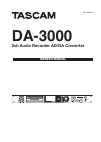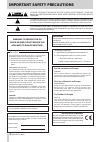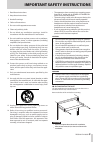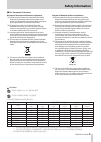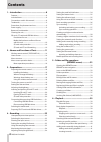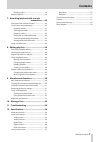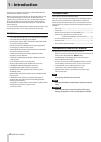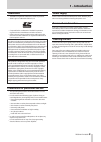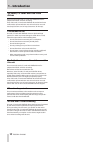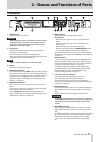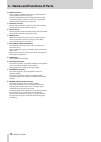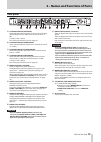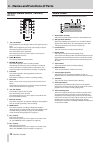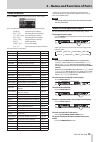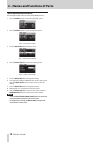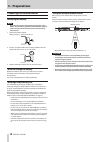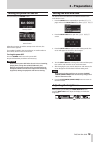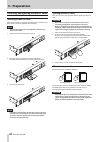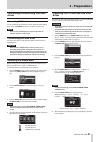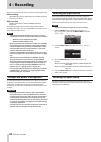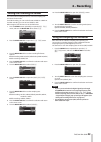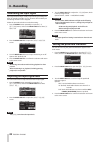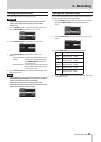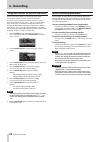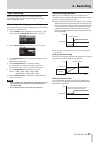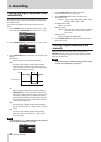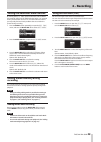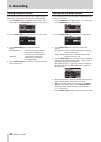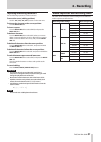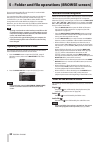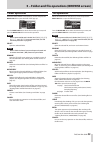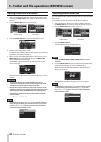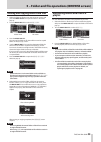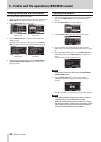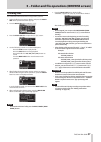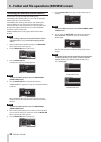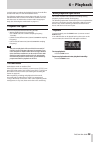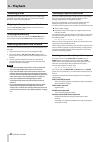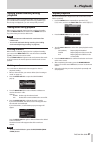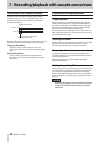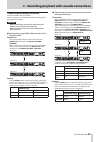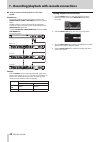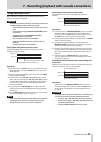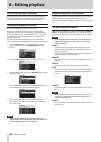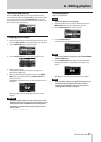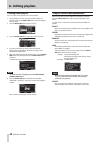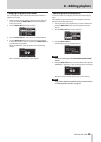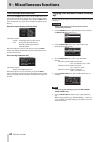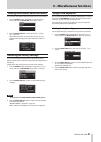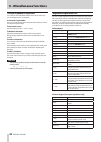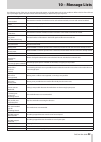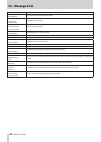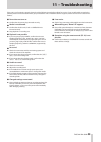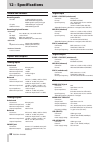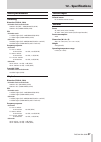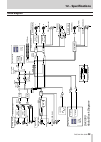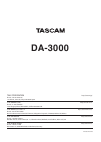- DL manuals
- Tascam
- Recording Equipment
- DA-3000
- Owner's Manual
Tascam DA-3000 Owner's Manual
Summary of DA-3000
Page 1
D01185420a da-3000 2ch audio recorder ad/da converter owner's manual.
Page 2: Important Safety Precautions
2 tascam da-3000 important safety precautions the exclamation point within an equilateral triangle is intended to alert the user to the presence of important operating and maintenance (servicing) instructions in the litera- ture accompanying the appliance. The lightning flash with arrowhead symbol, ...
Page 3
Tascam da-3000 3 important safety instructions • the apparatus draws nominal non-operating power from the ac outlet with its power or standby/on switch not in the on position. • the mains plug is used as the disconnect device, the disconnect device shall remain readily operable. • caution should be ...
Page 4: Safety Information
4 tascam da-3000 safety information 8 cautions about batteries this product uses batteries. Misuse of batteries could cause a leak, rupture or other trouble. Always abide by the following precautions when using batteries. • never recharge non-rechargeable batteries. The batteries could rupture or le...
Page 5: Safety Information
Tascam da-3000 5 safety information 8 for european customers disposal of electrical and electronic equipment (a) all electrical and electronic equipment should be disposed of separately from the municipal waste stream via designated collection facilities appointed by the government or the local auth...
Page 6: Contents
6 tascam da-3000 contents 1 – introduction ..............................................8 features ..................................................................................8 included items .....................................................................8 conventions used in this manua...
Page 7: Contents
Tascam da-3000 7 contents deleting marks ............................................................41 repeat playback ................................................................41 7 – recording/playback with cascade connections ......42 overview of the cascade function ..........................
Page 8: 1 – Introduction
8 tascam da-3000 1 – introduction thank you very much for purchasing a tascam da-3000 2ch audio recorder ad/da converter. Before connecting and using the unit, please take time to read this manual thoroughly to ensure you understand how to properly set up and connect the unit, as well as the operati...
Page 9: 1 – Introduction
Tascam da-3000 9 1 – introduction trademarks • tascam is a registered trademark of teac corporation. • sdhc logo is a trademark of sd-3c, llc. • compactflash is a trademark of sandisk corporation, registered in the united states and other countries. • other company names, product names and logos in ...
Page 10: 1 – Introduction
10 tascam da-3000 1 – introduction sd cards, cf cards and usb flash drives this unit can use sd cards, cf cards and usb flash drives for playback and sd/cf cards for recording. A list of sd cards, cf cards and usb flash drives that have been confirmed to operate with this unit can be found on our we...
Page 11: Front Panel
Tascam da-3000 11 2 – names and functions of parts front panel 1 power switch use to turn the unit on and off. Caution before turning the power on, minimize the volume of other equipment that is connected to this unit. Failure to do so might cause sudden loud noises, which could harm your hearing or...
Page 12
12 tascam da-3000 2 – names and functions of parts 0 device connector use to connect a usb flash drive. (see “connecting/discon- necting usb flash drives” on page 21.) connect a usb flash drive here to play back files on it and copy files between it and sd/cf cards. (see “copying files between media...
Page 13: Rear Panel
Tascam da-3000 13 2 – names and functions of parts rear panel o l/r analog inputs (balanced) these balanced analog xlr input connectors have a default nominal input level of +4 dbu, but it can also be set to +6 dbu. (1: gnd, 2: hot, 3: cold) (see “setting the reference level” on page 25.) p l/r anal...
Page 14: Rc-10)
14 tascam da-3000 2 – names and functions of parts wireless remote control (tascam rc-10) 1 m / . Button during playback, press briefly to skip to the beginning of the track. When near the beginning of a track, press briefly to skip to the beginning of the previous track. Press and hold to search ba...
Page 15: Menu Structure
Tascam da-3000 15 2 – names and functions of parts menu structure press the menu button to open the general menu screen. There are eight menu screens organized by menu item type. General : general function settings rec file : recording file format settings i/o settings : input and output settings re...
Page 16
16 tascam da-3000 2 – names and functions of parts menu operation procedures this example explains how to set the auto mark function. 1. Press the menu button to open the general menu. 2. Press the menu button to cycle through the menus. Rec func menu is open 3. Turn the multi jog dial to the item t...
Page 17: 3 – Preparations
Tascam da-3000 17 3 – preparations making connections the following example shows connections with an da-3000. 8 precautions before making connections • before making connections, read the operation manuals of the other equipment carefully and connect each one correctly. • turn off (or put in standb...
Page 18: 3 – Preparations
18 tascam da-3000 3 – preparations preparing the remote control installing the battery note at the time of purchase, this remote control comes with a lithium-ion coin battery (cr2025) installed. Before using the remote control, pull the isolation sheet out of the battery compartment. 1. Remove the b...
Page 19: 3 – Preparations
Tascam da-3000 19 3 – preparations turning the power on and off press the front panel power switch. Startup screen home screen after the unit starts up and the startup screen is shown, the home screen appears. If no media is loaded in the current device, no track number or time will be shown on the ...
Page 20: 3 – Preparations
20 tascam da-3000 3 – preparations inserting and ejecting sd and cf cards inserting sd and cf cards insert an sd card or cf card into the appropriate card slot on the front panel to use it for playback and recording. Note you can insert sd and cf cards regardless of whether the power is on or off. 1...
Page 21: 3 – Preparations
Tascam da-3000 21 3 – preparations connecting/disconnecting usb flash drives connecting usb flash drives to use a usb flash drive with this unit for playback and dubbing, insert it into the device connector on the front of the unit. Note you can insert a usb flash drive anytime regardless of whether...
Page 22: 4 – Recording
22 tascam da-3000 4 – recording this unit can record to sd and cf cards in the following formats. Pcm recording wav (bwf) format (44.1/48/88.2/96/176.4/192khz sampling frequency, 16/24-bit) dsd recording dsdiff, dsf formats (2.8224/5.6448mhz sampling frequency) the following explanations assume that...
Page 23: 4 – Recording
Tascam da-3000 23 4 – recording setting the recording file format you can set the recording file format, as well as sampling rate and stereo/mono mode. For pcm recording, you can set the format to wav-16 or wav-24. For dsd recording, you can set it to dsdiff or dsf. When stopped, use the menu to set...
Page 24: 4 – Recording
24 tascam da-3000 4 – recording monitoring the input signal input signal monitoring is usually only on during recording and when in recording standby. You can, however, also enable input monitoring when the unit is stopped. Follow the procedures below to make this setting. 1. Press the menu button r...
Page 25: 4 – Recording
Tascam da-3000 25 4 – recording setting the master clock you can set the master clock used by this unit. Caution when multiple digital audio devices are connected in the same system, make certain that they all use the same master clock. 1. Press the menu button to open the general menu, and turn the...
Page 26: 4 – Recording
26 tascam da-3000 4 – recording using this unit as an ad/da converter this unit can also be used as an ad/da converter when connected to another recorder or daw, for example. To use this unit as an ad/da converter, set adda direct mode to on. When on, the input select screen setting does not functio...
Page 27: 4 – Recording
Tascam da-3000 27 4 – recording sync recording if the sync recording function is on, recording will begin automatically when the input signal exceeds the level set in advance (sync rec level). Activating and setting sync recording use the menu to turn the sync recording function on and off and to se...
Page 28: 4 – Recording
28 tascam da-3000 4 – recording creating new higher-numbered tracks automatically when using the auto track function during recording, the unit automatically creates a new track with a higher number when a set condition is met. Use the menu to enable the auto track function and set its mode. 1. Pres...
Page 29: 4 – Recording
Tascam da-3000 29 4 – recording setting the automatic mark function by turning the auto mark options on, marks can be added automatically whenever the over indicator lights or an external clock synchronization error occurs. Use of this function allows you to quickly find and check problems that occu...
Page 30: 4 – Recording
30 tascam da-3000 4 – recording setting the pause mode you can set whether or not a new track with a higher number is created when switching from recording to recording standby 1. Press the menu button repeatedly to open the rec func menu, and turn the multi jog dial to select pause mode . 2. Press ...
Page 31: 4 – Recording
Tascam da-3000 31 4 – recording inputting and editing characters use the following operations to edit characters. To move the cursor (editing position): use the m [ . ]/ , [ / ] buttons on the main unit. To change the character at the cursor position: turn the multi jog dial. To insert a space: turn...
Page 32: Opening The Browse Screen
32 tascam da-3000 5 – folder and file operations (browse screen) this unit manages audio files on sd cards, cf cards and usb flash drives in a folder structure. You can select the folder or file that you want to work with on the browse screen and open file or folder menu pop-up. In these menus, you ...
Page 33: Folder Operations
Tascam da-3000 33 5 – folder and file operations (browse screen) folder operations select the desired folder on the browse screen and press the multi jog dial to open the folder menu pop-up. Turn the multi jog dial to select the item that you want, and press the multi jog dial to execute the operati...
Page 34: Deleting Folders and Files
34 tascam da-3000 5 – folder and file operations (browse screen) editing folder and file names 1. Select the folder or file with the name that you want to edit, and press the multi jog dial to open the folder or file menu pop-up. 2. Turn the multi jog dial to select rename . Folder menu file menu 3....
Page 35: Playlist
Tascam da-3000 35 5 – folder and file operations (browse screen) moving and copying folders and files 1. Select the folder or file that you want to move or copy, and press the multi jog dial to open the folder or file menu pop-up. 2. Turn the multi jog dial to select move/copy . Folder menu file men...
Page 36: Creating New Folders
36 tascam da-3000 5 – folder and file operations (browse screen) viewing folder and file information you can view folder and file information. 1. Select the folder or file that you want to check, and press the multi jog dial to open the folder or file menu pop-up. 2. Turn the multi jog dial to selec...
Page 37: Dividing Files
Tascam da-3000 37 5 – folder and file operations (browse screen) dividing files you can divide a file into two files at any position you like. 1. Select the file that you want to divide, and press the multi jog dial to open the file menu pop-up. 2. Turn the multi jog dial to select divide . 3. Press...
Page 38
38 tascam da-3000 5 – folder and file operations (browse screen) undoing file division (undo/redo) this function can only be used after dividing a file. Immediately after dividing a file, you can undo the operation, restoring the file to its previous state. Immediately after undoing a file division,...
Page 39: 6 − Playback
Tascam da-3000 39 6 − playback in this chapter we explain the playback functions for audio files stored on sd cards, cf cards and usb flash drives. The following explanations assume that an sd card, cf card or usb flash drive that contains an audio file is loaded in the unit, that the unit is on and...
Page 40: 6 − Playback
40 tascam da-3000 6 − playback selecting tracks if the play area has more than one track, you can either skip backward or forward to the track or enter the track number directly to select a track for playback. Skipping to the previous or next track use the m [ . ]/ , [ / ] buttons on the main unit o...
Page 41: 6 − Playback
Tascam da-3000 41 6 − playback adding marks manually during playback when stopped, when in playback standby or during playback, you can add marks manually to the track in any positions you like. During track playback, you can move quickly to marks. Adding marks during playback when a track is stoppe...
Page 42: Connections and Preparations
42 tascam da-3000 7 – recording/playback with cascade connections overview of the cascade function using the cascade connection capability of the da-3000, multiple da-3000 units can be controlled simultaneously. A multichannel system can be realized by synchronizing recording and playback. Master un...
Page 43
Tascam da-3000 43 7 – recording/playback with cascade connections connecting and setting the devices connect the master and slave devices. Connect the devices in the following manner according to the synchronization method. Caution when installing units on top of each other, leave space between unit...
Page 44
44 tascam da-3000 7 – recording/playback with cascade connections 8 using an external clock generator as the clock master connections use coaxial cables to connect the master and slave unit digital in/out (s/pdif / cascade) connectors as shown below. Use bnc cables to connect the external clock gene...
Page 45: Using Cascaded Units
Tascam da-3000 45 7 – recording/playback with cascade connections using cascaded units when operating cascaded units, the following general rules apply to recording and playback. Caution the following functions cannot be used during synchronized recording/playback using cascade connections. • the in...
Page 46: 8 – Editing Playlists
46 tascam da-3000 8 – editing playlists overview of playlist editing whenever you load an sd card, cf card or usb flash drive into this unit for the first time, one empty playlist is automatically created on that media. You can also create new playlists. Opening the playlist screen you can view play...
Page 47: 8 – Editing Playlists
Tascam da-3000 47 8 – editing playlists moving around playlists press the m [ . ] button to move up one level from the current position, and press the , [ / ] button to move down one level. You can also press the multi jog dial to open the pop-up playlist menu and select the select item to move up o...
Page 48: 8 – Editing Playlists
48 tascam da-3000 8 – editing playlists creating a new playlist you can create a new playlist in the current folder. 1. On the browse screen, select the “playlist” folder or a playlist, and press the multi jog dial to open the playlist pop-up menu. 2. Turn the multi jog dial to select create . 3. Pr...
Page 49: 8 – Editing Playlists
Tascam da-3000 49 8 – editing playlists changing the playlist track order you can change the order of tracks that have been added to a playlist one at a time. 1. Select the track that you want to rearrange on the browse screen, and press the multi jog dial to open the playlist track pop-up menu. 2. ...
Page 50: Info Button and Indicator
50 tascam da-3000 9 – miscellaneous functions info button and indicator if you press the info button, which is in the middle of the front panel, when its indicator is lit blue, the current operation status of the unit is shown on the display. If you press the info button when its indicator is lit re...
Page 51: Using A Usb Keyboard
Tascam da-3000 51 9 – miscellaneous functions viewing information about the media you can view information about the media in the current device. 1. Press the menu button repeatedly to open the media menu, and turn the multi jog dial to select info. . 2. Press the multi jog dial to open the media in...
Page 52: Keyboard Operation List
52 tascam da-3000 9 – miscellaneous functions using a keyboard to input text you can input and edit folder and file names in the same way you would type text on a computer. In character input mode: you can use and directly input characters with ordinary number, character and symbol keys. To move the...
Page 53: 10 – Message Lists
Tascam da-3000 53 10 – message lists the following is a list of the pop-up messages that might appear on the da-3000 under certain conditions. Refer to this list if one of these pop-up messages appears and you want to check the meaning or determine a proper response. Message meaning cannot set mark....
Page 54: 10 – Message Lists
54 tascam da-3000 10 – message lists message meaning --- error --- info writing. An error occurred at the end of recording. --- error --- general error needs to stop. A general error occurred. --- error --- unsupported file. (too many tracks) this file is not supported. --- error --- unsupported fs....
Page 55: 11 − Troubleshooting
Tascam da-3000 55 11 − troubleshooting 8 power does not turn on. E confirm that the power plug is inserted securely. 8 media is not detected. E confirm that the sd card, cf card or usb flash drive is inserted securely. E stop playback or recording once. 8 playback is not possible. E if you are tryin...
Page 56: 12 – Specifications
56 tascam da-3000 12 – specifications media and formats recording media sd cards: 512mb–2gb sd supported 4gb–32gb sdhc supported media ejection: push-push type cf cards: 1gb–64gb type i supported usb flash drives: 2gb–64gb supported recording/playback formats pcm mode fs: 44.1, 48, 88.2, 96, 176.4 a...
Page 57: 12 – Specifications
Tascam da-3000 57 12 – specifications audio performance recording distortion (thd+n, 1khz) pcm 24bit mode and dsd mode 0.003% or less (ref: −16db/balanced, jeita) 0.005% or less (unbalanced, jeita) s/n pcm 24bit mode 113 db or higher (ref: −20db/balanced, jeita) 111 db or higher (unbalanced, jeita) ...
Page 58: 12 – Specifications
58 tascam da-3000 12 – specifications dimensional drawings 465mm 483mm 44mm 1mm 31.8mm 14mm 280mm 11mm 433mm • illustrations and other depictions may differ in part from the actual product. • specifications and external appearance may be changed without notification to improve the product..
Page 59: 12 – Specifications
Tascam da-3000 59 12 – specifications block diagram rec play t racks tr ack l da-3000 audio block diagram cf card sd card usb flash tr ack r analog outputs d/a - - l r p h o n e s xl r (b al an ce d) phones level digital outputs analog inputs l r xl r (b al an ce d) +6dbu/-9dbfs +4dbu -1 6d b fs -1 ...
Page 60: Da-3000
Teac corporation http://tascam.Jp/ phone: +81-42-356-9143 1-47 ochiai, tama-shi, tokyo 206-8530 japan teac america, inc. Http://tascam.Com/ phone: +1-323-726-0303 7733 telegraph road, montebello, california 90640 usa teac mexico, s.A. De c.V. Http://teacmexico.Net/ phone: +52-55-5010-6000 río churub...